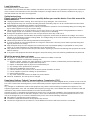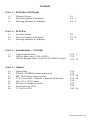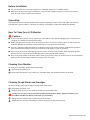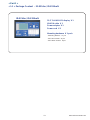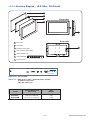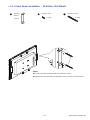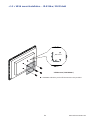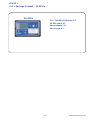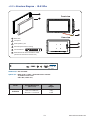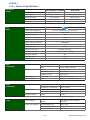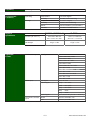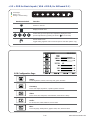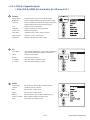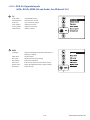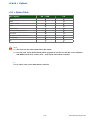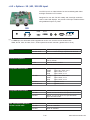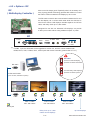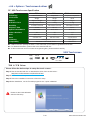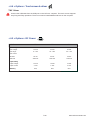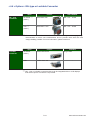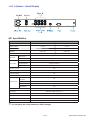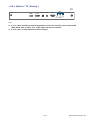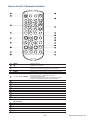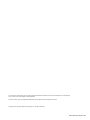Synergy Global Technology ID-2-E21Pw User manual
- Category
- LCD TVs
- Type
- User manual
This manual is also suitable for

User Manual
ID-E21AwN
Aluminum front bezel
ID-E21Pw & ID-2-E21Pw
Universal Mounting Open Frame
ID-E21Aw
21.5” Full HD LCD
Front NEMA4 / IP65

Legal Information
First English printing, October 2002
Information in this document has been carefully checked for accuracy; however, no guarantee is given to the correctness
of the contents. The information in this document is subject to change without notice. We are not liable for any injury or
loss that results from the use of this equipment.
Safety Instructions
Please read all of these instructions carefully before you use the device. Save this manual for
future reference.
■ Unplug equipment before cleaning. Don’t use liquid or spray detergent; use a moist cloth.
■ Keep equipment away from excessive humidity and heat. Preferably, keep it in an air-conditioned environment with
temperatures not exceeding 40º Celsius (104º Fahrenheit).
■ When installing, place the equipment on a sturdy, level surface to prevent it from accidentally falling and causing dam
age to other equipment or injury to persons nearby.
■ When the equipment is in an open position, do not cover, block or in any way obstruct the gap between it and the
power supply. Proper air convection is necessary to keep it from overheating.
■ Arrange the equipment’s power cord in such a way that others won’t trip or fall over it.
■ If you are using a power cord that didn’t ship with the equipment, ensure that it is rated for the voltage and current
labeled on the equipment’s electrical ratings label. The voltage rating on the cord should be higher than the one listed
on the equipment’s ratings label.
■ Observe all precautions and warnings attached to the equipment.
■ If you don’t intend on using the equipment for a long time, disconnect it from the power outlet to prevent being dam
aged by transient over-voltage.
■ Keep all liquids away from the equipment to minimize the risk of accidental spillage. Liquid spilled on to the power
supply or on other hardware may cause damage, fi re or electrical shock.
■ Only qualifi ed service personnel should open the chassis. Opening it yourself could damage the equipment and invali
date its warranty.
■ If any part of the equipment becomes damaged or stops functioning, have it checked by qualifi ed service personnel.
What the warranty does not cover
■ Any product, on which the serial number has been defaced, modifi ed or removed.
■ Damage, deterioration or malfunction resulting from:
□ Accident, misuse, neglect, fi re, water, lightning, or other acts of nature, unauthorized product modifi cation, or
failure to follow instructions supplied with the product.
□ Repair or attempted repair by anyone not authorized by us.
□ Any damage of the product due to shipment.
□ Removal or installation of the product.
□ Causes external to the product, such as electric power fl uctuation or failure.
□ Use of supplies or parts not meeting our specifi cations.
□ Normal wear and tear.
□ Any other causes which does not relate to a product defect.
■ Removal, installation, and set-up service charges.
Regulatory Notices Federal Communications Commission (FCC)
This equipment has been tested and found to comply with the limits for a Class B digital device, pursuant to Part 15 of the
FCC rules. These limits are designed to provide reasonable protection against harmful interference in a residential instal-
lation.
Any changes or modifi cations made to this equipment may void the user’s authority to operate this equipment. This
equipment generates, uses, and can radiate radio frequency energy and, if not installed and used in accordance with the
instructions, may cause harmful interference to radio communications.
However, there is no guarantee that interference will not occur in a particular installation. If this equipment does cause
harmful interference to radio or television reception, which can be determined by turning the equipment off and on, the
user is encouraged to try to correct the interference by one or more of the following measures:
■ Re-position or relocate the receiving antenna.
■ Increase the separation between the equipment and receiver.
■ Connect the equipment into an outlet on a circuit different from that to which the receiver is connected.
www.rackmountmart.com

< Part. 4 > Options
4.1 Option Table
4.2 3G / HD / SD-SDI Broadcast-grade input
4.3 MC Multi-display control solution
4.4 21.5" Touchscreen : Resistive, Capacitive, Multi-touch
4.5 48V, 24V or 12VDC power
4.6 MIL-type or lockable connector
4.7 Quad display for CCTV
4.8 TV - PAL or NTSC
P.15
P.16
P.17 - 18
P.19 - 20
P.20
P.21
P.22
P.23 - 24
< Part. 3 > Specifi cations / LCD OSD
3.1 Product Specifi cations
3.2 OSD for Basic Inputs ( VGA + DVI-D )
OSD for Upgrade Inputs ( VGA, DVI-D, HDMI, AV, Audio )
< Part. 1 > ID-E21Aw / ID-E21AwN
1.1 Package Content
1.2 Structure Diagram & Dimension
1.3 Mounting Hardware & Installation
Contents
P. 1
P.2 - 3
P.4 - 5
< Part. 2 > ID-E21Pw
2.1 Package Content
2.2 Structure Diagram & Dimension
2.3 Mounting Hardware & Installation
P. 6
P.7 - 8
P.9
P.10 - 11
P.12
P.13 - 14
www.rackmountmart.com

■ It is very important to mount the equipment in a suitable cabinet or on a stable surface.
■ Make sure the place has a good ventilation, is out of direct sunlight, away from sources of excessive
dust, dirt, heat, water, moisture and vibration.
The equipment comes with the standard parts shown in package content. Check and make sure they are
included and in good condition. If anything is missing, or damaged, contact the supplier immediately.
Unpacking
Before Installation
How To Clean Your LCD Monitor
Caution :
■ To avoid the risk of electric shock, make sure your hands are dry before unplugging your monitor from or
plugging your monitor into an electrical outlet.
■ When you clean your monitor, do not press down on the LCD screen. Pressing down on the screen can
scratch or damage your display. Pressure damage is not covered under warranty.
■ Use only cleansers made specifi cally for cleaning monitors and monitor screens. Cleansers not made to
clean monitors and monitor screens can scratch the LCD display or strip off the fi nish.
■ Do not spray any kind of liquid directly onto the screen or case of your monitor. Spraying liquids directly
onto the screen or case can cause damage which is not covered under warranty.
■ Do not use paper towels or abrasive pads to clean your monitor. Using an abrasive pad or any wood based
paper product such as paper towels can scratch your LCD screen.
Cleaning Your Monitor
To clean your LCD safely, please follow these steps :
Disconnect the power cord.
Gently wipe the surface using a clean, dry microfi ber cloth. Use as little pressure as possible.
1
2
Cleaning Tough Marks and Smudges
To remove tough marks and smudges, please follow these steps :
Disconnect the power cord.
Spray a small amount of non-abrasive cleanser on a microfi ber cloth.
Gently wipe the surface. Use as little pressure as possible.
Wait until your monitor is completely dry before plugging it in and powering it up.
1
2
Caution : Do not spray or apply any liquids directly onto the monitor. Always apply the solution to your
microfi ber cloth fi rst, not directly on the parts you are cleaning.
3
4
www.rackmountmart.com

< 1.1 > Package Content - ID-E21Aw / ID-E21AwN
P. 1
< Part 1 >
21.5" Full-HD LCD display X 1
6ft VGA cable X 1
Power adapter X 1
Power cord X 1
ID-E21Aw / ID-E21AwN
Mounting hardware X 1 pack
- Mounting bracket x 4 pcs
- M4* 6mm screw x 8 pcs
- M4* 50mm screw x 8 pcs
www.rackmountmart.com

7
Rear case
LCD panel
Protective 3mm glass
6mm aluminum front bazel
Audio speaker, pair
LCD membrane
Remote sensor
1
2
3
4
5
6
7
Front view
1
2
3
4
Rear view
6
< 1.2 > Structure Diagram - ID-E21Aw / ID-E21AwN
P. 2
5
Model Product Dimension
(W x D x H)
Net
Weight
578 x 59 x 369 mm
22.7 x 2.3 x 14.5 inch
5 kg
11 lbs
VGADVI-DHDMI Audio
in - in - out
PC Video
S-Video RCAPower
Standard I/O : VGA and DVI-D
Options I/O : HDMI, Audio, S-Video + RCA with remote controller
TV, USB for touchscreen
SDI or MC ( either one )
www.rackmountmart.com
ID-E21Aw
ID-E21AwN

< 1.2 > Dimension - ID-E21Aw / ID-E21AwN
P. 3
Front View Side View
Rear View
UNIT : mm
1mm = 0.03937 inch
Bottom View
www.rackmountmart.com

< 1.3 > Panel Mount Installation - ID-E21Aw / ID-E21AwN
P. 4
1
x 4 pcs
Mounting
bracket x 8 pcs
M4*6mm screw
2 3
x 8 pcs
M4*50mm screw
■ Install 4 mounting brackets with 8 x M4*6mm screws
■ Adjust the LCD panel with 8 x M4*50mm screws and fi x it on the surface.
Steps
www.rackmountmart.com

< 1.3 > VESA mount Installation - ID-E21Aw / ID-E21AwN
M4 screw
P. 5
■ Hardware and M4*4 pcs for VESA mount are not provided
VESA mount ( 100*100mm )
www.rackmountmart.com

< 2.1 > Package Content - ID-E21Pw
P. 6
< Part 2 >
21.5" Full-HD LCD display X 1
6ft VGA cable X 1
Power adapter X 1
Power cord X 1
ID-E21Pw
www.rackmountmart.com

VGADVI-DHDMI Audio
in - in - out
PC Video
S-Video RCAPower
Standard I/O : VGA and DVI-D
Options I/O : HDMI, Audio, S-Video + RCA with remote controller
TV, USB for touchscreen
SDI or MC ( either one )
< 2.2 > Structure Diagram - ID-E21Pw
Front view
1
2
Rear view
5
4
3
P. 7
Model Product Dimension
(W x D x H)
Net
Weight
ID-E21Pw
575 x 53 x 366 mm
22.6 x 2.1 x 14.4 inch
5 kg
11 lbs
Rear case
LCD panel
Audio speaker, pair
Universal open frame mounting
LCD membrane
Extended remote sensor membrane cable
( 66cm from AD board to sensor end )
1
2
3
4
5
6
6
www.rackmountmart.com

P. 8
Front View Side View
Rear View
< 2.2 > Dimension - ID-E21Pw
UNIT : mm
1mm = 0.03937 inch
Bottom View
www.rackmountmart.com

M4 screw
< 2.3 > Installation - ID-E21Pw
P. 9
( I ) Universal mount
( II ) VESA mount ( 100*100mm )
Hardware and M4*4 pcs for VESA mounting are not provided
www.rackmountmart.com

Mechanical
Design Front Panel Black, RAL 9005 -
Rear Casing Dark grey, RAL 7037 Dark grey, RAL 7037
VESA Mounting 100 x 100mm 100 x 100mm
Other Mounting Panel mount Universal mount
Protection 3mm protective glass
LCD
Panel Manufacturer
Panel Size ( diagonal ) 21.5-inch Widescreen TFT color LCD
Display pixel ( dots x lines ) 1920 x 1080
Brightness ( typ. ) 250
Contrast Ratio ( typ. ) 1000:1
Color 16.7 M
Viewing Angle ( L/R/U/D ) 85/85/80/80
Response Time ( ms ) 5
Dot pitch ( mm ) 0.248
Display Area ( mm ) 476.64H x 268.11V
Surface treatment Haze 25%, Hard-coating
Surface hardness 3H
Backlight Type LED
MTBF ( hrs ) 30,000
Video
Connectivity Digital HDMI HDMI 1.1, CEA-861-D
DVI DVI-D, TMDS single link
Analog VGA Analog 0.7Vp-p
Composite ( RCA ) NTSC & PAL
S-Video ( 4-pin ) NTSC & PAL
Plug & Play DVI / VGA VESA EDID structure 1.3
Synchronization VGA Separate, Composite & SOG
Audio
Connectivity Audio Input Connector 3.5mm stereo jack
Impedance / Power level 30kΩ / 750mV
Audio Output Connector 3.5mm stereo jack
Resistance / Power level 30kΩ / 2.8V
Speaker Output Power 2 x 2W
*When the audio output is connected, speaker output is OFF
Power Power Supply Range Auto-sensing 100 to 240VAC,
50 / 60Hz
Power Consumption Screen display ON 32W or less
Power saving mode 4W or less
Power button OFF 1W or less
< 3.1 > Product Specifi cations
P.10
< Part 3 >
www.rackmountmart.com
ID-E21Aw/ID-E21AwN ID-E21Pw

Physical
Specifi cation Product ( W x D x H ) 578 x 59 x 369 mm 575 x 53 x 366 mm
22.7 x 2.3 x 14.5 inch 22.6 x 2.1 x 14.4 inch
Net Weight 5 kgs / 11 lbs 5 kgs / 11 lbs
Applicable
Format DVI-D / VGA Input PC Signal 1920 x 1080 x 60Hz
1280 x 1024 x 60 / 75Hz
1280 x 960 x 60Hz
1280 x 768 x 60 / 75Hz
1152 x 864 x 75Hz
1024 x 768 x 60 / 70 / 75Hz
848 x 480 x 60Hz
800 x 600 x 60 / 72 / 75Hz
720 x 400 x 70Hz
640 x 480 x 60 / 72 / 75Hz
640 x 400 x 70Hz
640 x 350 x 70Hz
HDMI Input PC Signal Same as VGA
Video Signal 1080p : 50 / 60Hz
1080i : 50 / 60Hz
720p : 50 / 60Hz
480p : 60Hz
576p : 50Hz
Audio Signal 2ch Linear PCM ( 32 / 44.1 / 48 KHz )
Composite / S-Video
Input
NTSC 525 lines, 60 fi elds / sec
PAL 625 lines, 50 fi elds / sec
Environmental
Conditions Operating Temperature 0 to 50°C degree
Humidity 20~90%, non-condensing
Storage Temperature -5 to 60°C degree
Humidity 5~90%, non-condensing
Shock 10G acceleration (11ms duration)
Vibration 5~500Hz 1G RMS random
Regulatory Safety Approval FCC & CE
P. 11
www.rackmountmart.com
ID-E21Aw/ID-E21AwN ID-E21Pw

Exit the OSD screen
Toggle analog, digital & video connection (DVI-D and video options only)
Scrolls through menu options and adjusts the displayed control
(To auto adjustment by pressing the button for 5 seconds)
Display the OSD menu
Power on / off LCD
Power light
Green = On
Orange = Power saving
Membrane Switch Function
OSD Confi guration Page
Image:
for the brightness, contrast, color temp, red, green, and blue
Geometry:
for the auto adjust, H position, V position, phase and clock
Video:
for the colour, tint, sharpness, noise reduction, DCDi and TV Setup
Audio:
for volume, bass, treble, balance, AVL and mute
Misc:
for the language, OSD position, graphic mode, ratio, reset and timer
P.12
< 3.2 > OSD for Basic Inputs ( VGA + DVI-D, for AD board 2.1 )
www.rackmountmart.com

P.13
< 3.2 > OSD for Upgrade Inputs
Picture
Picture mode : Standard / Vivid / Soft / User mode to choose
Brightness : Adjust background black level of the screen image
Contrast : Adjust the difference between the image background
(black level) and the foreground (white level)
Hue: Adjust the screen hue value
Saturation : Adjust the saturation of the image color
Picture size : Adjust the image size
Color temp : Standard / Cool / Warm / User to choose
Noise reduce : Reduce the noise of the image
Sharpness : Adjust the image from weak to sharp
1
PC
Auto adjust : Automatically adjust sizes, centers and fi ne tunes the
video signal to eliminate waviness and distortion.
Clock : Adjust the clock value
Phase : Adjust the phase value
H. Position : Align the screen image left or right
V. Position : Align the screen image up or down
2
Audio
Audio mode : Movie / Voice / Normal / Music mode to choose
Volume : Adjust the volume of sound
Bass : Set the value of bass sound
Treble : Set the value of treble sound
Balance : Set the balance value of treble and bass sound
Analog TV audio : Set the value of analog TV audio sound
Mute : Turn off the surrounding sound
3
( VGA, DVI-D, HDMI, AV and Audio, for AD board 3.0 )
www.rackmountmart.com

TV
Auto search : Automatically search
Manual search : Search the TV manual
Fine tune : Fine tune the TV signal
Color system : Adjust the TV color
Sound system : Adjust the TV sound
Channel edit : Edit the channel
4
MISC
Language : Select the language in which the OSD menu is
displayed - English
Sleep timer : Set the off time
PIP mode : Adjust picture in picture setting
PIP position : Enter into PIP position
PIP source : Enter into the Sub source and sound source
System reset : Return the adjustment back to factory setting
Information : Select for Help
5
< 3.2 > OSD for Upgrade Inputs
( VGA, DVI-D, HDMI, AV and Audio, for AD board 3.0 )
P.14
www.rackmountmart.com

( 1 ) The user can only select either SDI or MC inputs.
( 2 ) For SDI or MC input, the AD board will be upgraded to version 3.0, and this comes standard
with HDMI, DVI-D, VGA, S-Video, RCA , audio inputs and remote controller.
***
For TV option , this comes with remote controller.
*
< 4.1 > Option Table
SDI ***
HDMI
S-Video + RCA
Audio
Touchscreen
MC multi-display control ***
DC Power
MIL-type / lockable connector
Quad display
TV *
< Part 4 > Options
P.15
www.rackmountmart.com
Basic Option Aw / AwN Pw
Page is loading ...
Page is loading ...
Page is loading ...
Page is loading ...
Page is loading ...
Page is loading ...
Page is loading ...
Page is loading ...
Page is loading ...
-
 1
1
-
 2
2
-
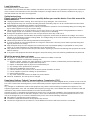 3
3
-
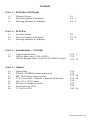 4
4
-
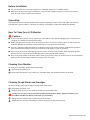 5
5
-
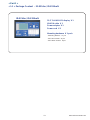 6
6
-
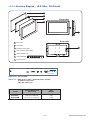 7
7
-
 8
8
-
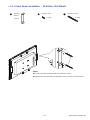 9
9
-
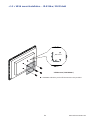 10
10
-
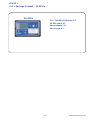 11
11
-
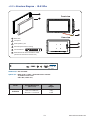 12
12
-
 13
13
-
 14
14
-
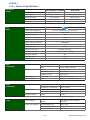 15
15
-
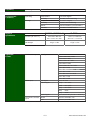 16
16
-
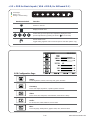 17
17
-
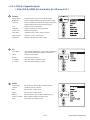 18
18
-
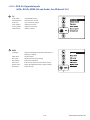 19
19
-
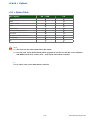 20
20
-
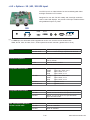 21
21
-
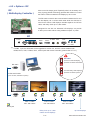 22
22
-
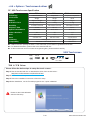 23
23
-
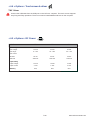 24
24
-
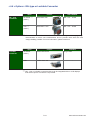 25
25
-
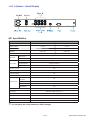 26
26
-
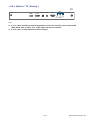 27
27
-
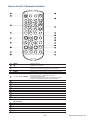 28
28
-
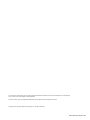 29
29
Synergy Global Technology ID-2-E21Pw User manual
- Category
- LCD TVs
- Type
- User manual
- This manual is also suitable for
Ask a question and I''ll find the answer in the document
Finding information in a document is now easier with AI
Related papers
-
 Synergy Global Technology ID-19Pw-LED User manual
Synergy Global Technology ID-19Pw-LED User manual
-
 Synergy Global Technology ID-HE21Aw User manual
Synergy Global Technology ID-HE21Aw User manual
-
 Synergy Global Technology ID-H19Aw-LED User manual
Synergy Global Technology ID-H19Aw-LED User manual
-
 Synergy Global Technology ID-H19P-LED User manual
Synergy Global Technology ID-H19P-LED User manual
-
 Synergy Global Technology ID-E24Pw User manual
Synergy Global Technology ID-E24Pw User manual
-
 Synergy Global Technology ID-K28Pw User manual
Synergy Global Technology ID-K28Pw User manual
-
 Synergy Global Technology LCDR6U17-01 User manual
Synergy Global Technology LCDR6U17-01 User manual
-
 Synergy Global Technology ID-42Pw-LED User manual
Synergy Global Technology ID-42Pw-LED User manual
-
 Synergy Global Technology ID-E27Pw User manual
Synergy Global Technology ID-E27Pw User manual
-
 Synergy Global Technology LCDR8U19-02 User manual
Synergy Global Technology LCDR8U19-02 User manual