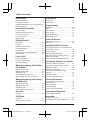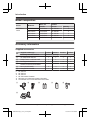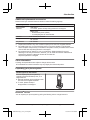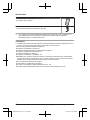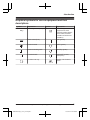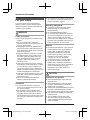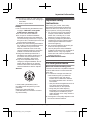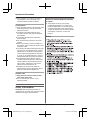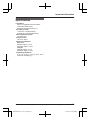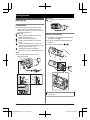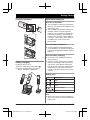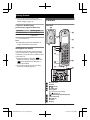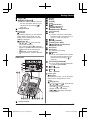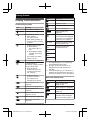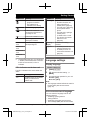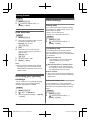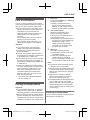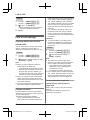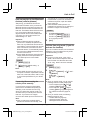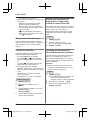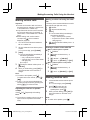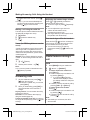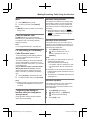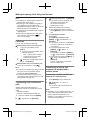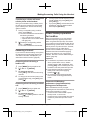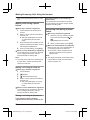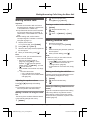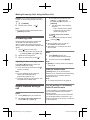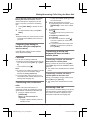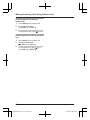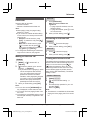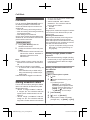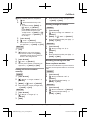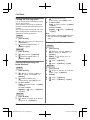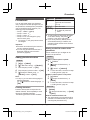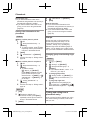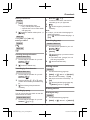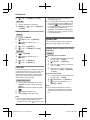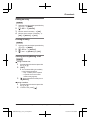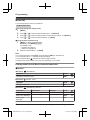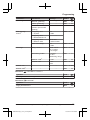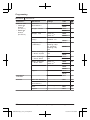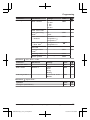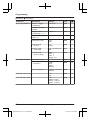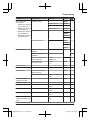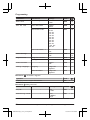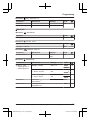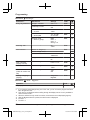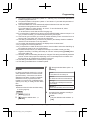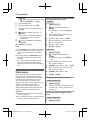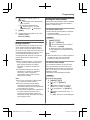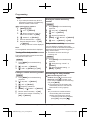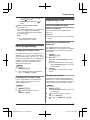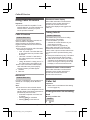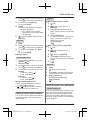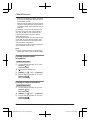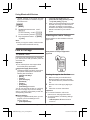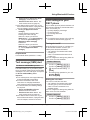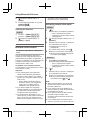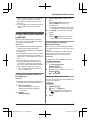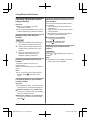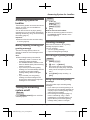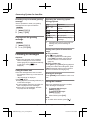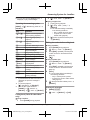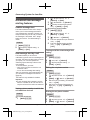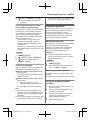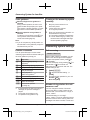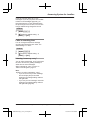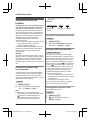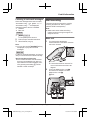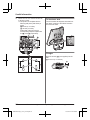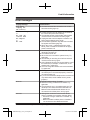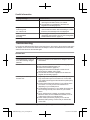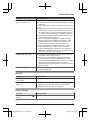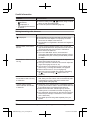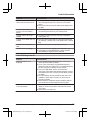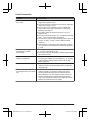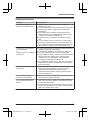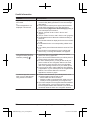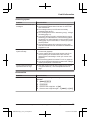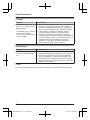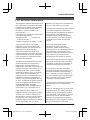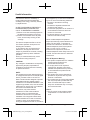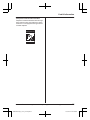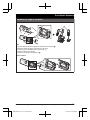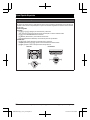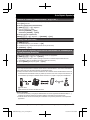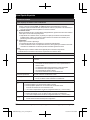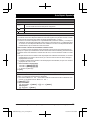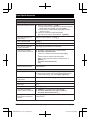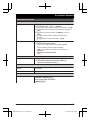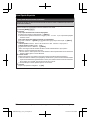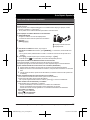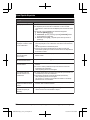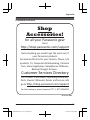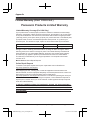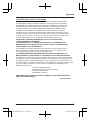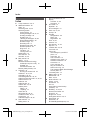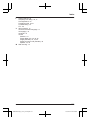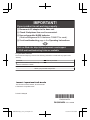Operating Instructions
Link2Cell Cordless Telephone with
Digital Answering Machine
Model No.
KX-TGF572
KX-TGF573
KX-TGF574
KX-TGF575
KX-TG785SK
Model shown is KX-TGF572.
Before initial use, see “Getting Started”
on page 12.
Thank you for purchasing a Panasonic product.
Please read these operating instructions before using the unit and save them for
future reference.
Consulte “Guía Rápida Española”, página 88.
For assistance, visit our Web site: http://shop.panasonic.com/support for
customers in the U.S.A.
Please register your product: http://shop.panasonic.com/support
TGF57xUSA(en)_1201_ver031.pdf 1 1/12/2016 6:41:04 PM

Introduction
Model composition .......................................4
Accessory information ..................................4
Graphical symbols for use on equipment and
their descriptions ..........................................7
Important Information
For your safety .............................................8
Important safety instructions ........................9
For best performance ...................................9
Other information .......................................10
Specifications .............................................11
Getting Started
Setting up ...................................................12
Controls ......................................................14
Display icons/Indicators .............................16
Language settings ......................................17
Date and time .............................................18
Recording your greeting message .............18
Other settings .............................................18
Link to Cell
Link to cell feature ......................................19
Pairing a cellular phone
..............................19
Link to cell settings .....................................20
Making/Answering Calls Using
the Handset
Making cellular calls ...................................23
Making landline calls ..................................23
Answering calls ..........................................24
Useful features during a call .......................24
Power backup operation for landline ..........27
Making/Answering Calls Using
the Base Unit
Making cellular calls ...................................29
Making landline calls ..................................29
Answering calls ..........................................30
Useful features during a call .......................30
Intercom
Intercom .....................................................33
Call Block
Call block ....................................................34
Storing unwanted callers ............................34
Phonebook
Phonebook .................................................37
Speed dial ..................................................40
Programming
Menu list .....................................................42
Alarm ..........................................................51
Silent mode ................................................52
Baby monitor ..............................................53
Other programming ....................................55
Registering a unit .......................................55
Caller ID Service
Using Caller ID service
...............................56
Caller list ....................................................56
Using Bluetooth
®
Devices
Copying phonebook from a cellular phone
(phonebook transfer) ..................................59
Link to Cell app ..........................................60
Text message (SMS) alert .........................61
Alert settings for your DECT phone ...........61
Remote voice assist ...................................62
Using a Bluetooth headset (optional) .........63
Answering System for Landline
Answering system for landline ...................65
Turning the answering system on/off .........65
Greeting message ......................................65
Listening to messages ...............................66
Advanced new message alerting
features ......................................................68
Remote operation .......................................69
Answering system settings .........................70
Useful Information
Voicemail service for landline .....................72
Wall mounting ............................................73
Error messages ..........................................75
Troubleshooting .........................................76
FCC and other information .........................85
Guía Rápida Española
Guía Rápida Española ...............................88
Appendix
Customer services .....................................99
Limited Warranty (ONLY FOR U.S.A.) .....100
2
Table of Contents
TGF57xUSA(en)_1201_ver031.pdf 2 1/12/2016 6:41:04 PM

Model composition
Series Model No.
Base unit Handset
Part No. Part No. Quantity
KX-TGF570
s
eries
KX-TGF572 KX-TGF570 KX-TGFA51 2
KX-TGF573 KX-TGF570 KX-TGFA51 3
KX-TGF574 KX-TGF570 KX-TGFA51 4
KX-TGF575 KX-TGF570 KX-TGFA51 5
KX-TG785SK KX-TGF570 KX-TGFA51 5
Accessory information
Supplied accessories
No.
Supplied handset qty.
2 units
*
1
3 units
*
2
4 units
*
3
5 units
*
4
Accessory item/Part number Accessory quantity
A AC adaptor/PNLV226-0X 1 1 1 1
B Telephone line cord/PNJA1186Z 1 1 1 1
C
Rechargeable batteries
*
5
4 6 8 10
D
Handset cover/PNYNTGFA50BR
*
6
2 3 4 5
E Belt clip/PNKE1098Z1 2 3 4 5
F Charger/PNLC1078ZB 1 2 3 4
*1 KX-TGF572
*
2 KX-TGF573
*3 KX-TGF574
*4 KX-TGF575/KX-TG785SK
*5 See page 5 for replacement battery information.
*6 The handset cover comes attached to the handset.
A
B C D E
F
4
For assistance, please visit http://shop.panasonic.com/support
Introduction
TGF57xUSA(en)_1201_ver031.pdf 4 1/12/2016 6:41:04 PM

Additional/replacement accessories
Please contact your nearest Panasonic dealer for sales information (page 99).
Accessory item Model number/Specifications
Rechargeable
b
atteries
HHR-4DPA
*
1
R To order, please visit http://shop.panasonic.com/support
Battery type:
–
Nickel metal hydride (Ni-MH)
– 2 x AAA (R03) size for each handset
Headset KX-TCA93, KX-TCA430
Range extender
KX-TGA405
*
2
Key detector
KX-TGA20
*
3
*1 Replacement batteries may have a different capacity from that of the supplied batteries.
*
2 By installing this unit, you can extend the range of your phone system to include areas
where reception was previously not available. This product can be purchased online. Please
visit our Web site: http://shop.panasonic.com/support
*3 By registering the key detector (4 max.) to a Panasonic Digital Cordless Phone and
attaching it to an easy-to-lose item in advance, you can locate and find the mislaid item to
which the key detector is attached. Please visit our Web site:
http://www.panasonic.com/tga20
Other information
R D
esign and specifications are subject to change without notice.
R The illustrations in these instructions may vary slightly from the actual product.
Expanding your phone system
Handset (optional): KX-TGFA51
You can expand your phone system by
r
egistering optional handsets (6 max.) to a
single base unit.
R Optional handsets may be a different color
from that of the supplied handsets.
R To order, please visit http://
shop.panasonic.com/support
Bluetooth
®
devices
You can expand your phone system by pairing the following units to a single base unit.
For assistance, please visit http://shop.panasonic.com/support
5
Introduction
TGF57xUSA(en)_1201_ver031.pdf 5 1/12/2016 6:41:04 PM

Your Bluetooth cellular phone
*1
: 2 max.
(for cellular calls: page 19)
Your Bluetooth headset
*
1
: 1 max.
(for a wireless hands-free conversation: page 63)
*1 Your cellular phone and headset must be Bluetooth wireless technology compatible. For
m
ore details and the list of compatible cellular phones, please visit our Web site:
http://shop.panasonic.com/bluetooth-phone
Trademarks
R The Bluetooth
®
word mark and logos are registered trademarks owned by Bluetooth SIG, Inc.,
and any use of such marks by Panasonic Corporation is under license.
R iPhone is a registered trademark of Apple Inc.
R Android is a trademark of Google Inc.
R Gmail and Google Calendar are trademarks of Google Inc.
R Facebook is trademark of Facebook, Inc.
R Twitter is trademark of Twitter Inc.
R Instagram is trademark of Instagram, Inc.
R BlackBerry
®
is owned by Research In Motion Limited and is registered in the United States
and may be pending or registered in other countries. Panasonic is not endorsed, sponsored,
affiliated with or otherwise authorized by Research In Motion Limited.
R Siri is a registered trademark of Apple Inc.
R Google Now is a trademark of Google Inc.
R S Voice is a trademark of Samsung Electronics Co., Ltd.
R All other trademarks identified herein are the property of their respective owners.
6
For assistance, please visit http://shop.panasonic.com/support
Introduction
TGF57xUSA(en)_1201_ver031.pdf 6 1/12/2016 6:41:04 PM

Graphical symbols for use on equipment and their
d
escriptions
Symbol Explanation Symbol Explanation
Alternating current (A.C.) Class P
equipment
(equipment in which
protection against electric
shock relies on Double
Insulation or Reinforced
Insulation)
Direct current (D.C.) “ON” (power)
Protective earth “OFF” (power)
Protective bonding earth Stand-by (power)
Functional earth “ON”/“OFF” (power;
push-push)
For indoor use only Caution, risk of electric
s
hock
For assistance, please visit http://shop.panasonic.com/support
7
Introduction
TGF57xUSA(en)_1201_ver031.pdf 7 1/12/2016 6:41:04 PM

For your safety
T
o prevent severe injury and loss of life/
property, read this section carefully before
using the product to ensure proper and safe
operation of your product.
WARNING
Power connection
R U
se only the power source marked on the
product.
R Do not overload power outlets and
extension cords. This can result in the risk
of fire or electric shock.
R Completely insert the AC adaptor/power
plug into the power outlet. Failure to do so
may cause electric shock and/or excessive
heat resulting in a fire.
R Regularly remove any dust, etc. from the
AC adaptor/power plug by pulling it from
the power outlet, then wiping with a dry
cloth. Accumulated dust may cause an
insulation defect from moisture, etc.
resulting in a fire.
R Unplug the product from power outlets if it
emits smoke, an abnormal smell, or makes
an unusual noise. These conditions can
cause fire or electric shock. Confirm that
smoke has stopped emitting and contact us
at http://shop.panasonic.com/support
R Unplug from power outlets and never touch
the inside of the product if its casing has
been broken open.
R Never touch the plug with wet hands.
Danger of electric shock exists.
Installation
R T
o prevent the risk of fire or electrical
shock, do not expose the product to rain or
any type of moisture.
R Do not place or use this product near
automatically controlled devices such as
automatic doors and fire alarms. Radio
waves emitted from this product may cause
such devices to malfunction resulting in an
accident.
R D
o not allow the AC adaptor or telephone
line cord to be excessively pulled, bent or
placed under heavy objects.
Operating safeguards
R U
nplug the product from power outlets
before cleaning. Do not use liquid or
aerosol cleaners.
R Do not disassemble the product.
R Do not spill liquids (detergents, cleansers,
etc.) onto the telephone line cord plug, or
allow it to become wet at all. This may
cause a fire. If the telephone line cord plug
becomes wet, immediately pull it from the
telephone wall jack, and do not use.
Medical
R C
onsult the manufacturer of any personal
medical devices, such as pacemakers or
hearing aids, to determine if they are
adequately shielded from external RF
(radio frequency) energy. (The product
operates in the frequency range of
1.92 GHz to 1.93 GHz, and the RF
transmission power is 115 mW (max.).)
R Do not use the product in health care
facilities if any regulations posted in the
area instruct you not to do so. Hospitals or
health care facilities may be using
equipment that could be sensitive to
external RF energy.
CAUTION
Installation and location
R Never install telephone wiring during an
electrical storm.
R Never install telephone line jacks in wet
locations unless the jack is specifically
designed for wet locations.
R Never touch uninsulated telephone wires or
terminals unless the telephone line has
been disconnected at the network interface.
R Use caution when installing or modifying
telephone lines.
R The AC adaptor is used as the main
disconnect device. Ensure that the AC
outlet is installed near the product and is
easily accessible.
8
For assistance, please visit http://shop.panasonic.com/support
Important Information
TGF57xUSA(en)_1201_ver031.pdf 8 1/12/2016 6:41:04 PM

R T
his product is unable to make calls when:
– the handset batteries need recharging or
have failed.
– there is a power failure.
Battery
R W
e recommend using the batteries noted
on page 5. USE ONLY rechargeable
Ni-MH batteries AAA (R03) size.
R Do not mix old and new batteries.
R Do not open or mutilate the batteries.
Released electrolyte from the batteries is
corrosive and may cause burns or injury to
the eyes or skin. The electrolyte is toxic and
may be harmful if swallowed.
R Exercise care when handling the batteries.
Do not allow conductive materials such as
rings, bracelets, or keys to touch the
batteries, otherwise a short circuit may
cause the batteries and/or the conductive
material to overheat and cause burns.
R Charge the batteries provided with or
identified for use with this product only, in
accordance with the instructions and
limitations specified in this manual.
R Only use a compatible base unit (or
charger) to charge the batteries. Do not
tamper with the base unit (or charger).
Failure to follow these instructions may
cause the batteries to swell or explode.
Attention:
A nickel metal hydride battery that is
r
ecyclable powers the product you have
purchased.
Please call 1-800-8-BATTERY
(1-800-822-8837) for information on how to
recycle this battery.
Important safety
i
nstructions
When using your product, basic safety
precautions should always be followed to
reduce the risk of fire, electric shock, and
injury to persons, including the following:
1. Do not use this product near water for
example, near a bathtub, washbowl,
kitchen sink, or laundry tub, in a wet
basement or near a swimming pool.
2. Avoid using a telephone (other than a
cordless type) during an electrical storm.
There may be a remote risk of electric
shock from lightning.
3. Do not use the telephone to report a gas
leak in the vicinity of the leak.
4. Use only the power cord and batteries
indicated in this manual. Do not dispose of
batteries in a fire. They may explode.
Check with local codes for possible special
disposal instructions.
SAVE THESE INSTRUCTIONS
For best performance
Base unit location/avoiding noise
The base unit and other compatible Panasonic
units use radio waves to communicate with
each other.
R For maximum coverage and noise-free
communications, place your base unit:
– at a convenient, high, and central
location with no obstructions between
the handset and base unit in an indoor
environment.
– away from electronic appliances such as
TVs, radios, personal computers,
wireless devices, or other phones.
– facing away from radio frequency
transmitters, such as external antennas
of mobile phone cell stations. (Avoid
putting the base unit on a bay window or
near a window.)
R Coverage and voice quality depends on the
local environmental conditions.
For assistance, please visit http://shop.panasonic.com/support
9
Important Information
TGF57xUSA(en)_1201_ver031.pdf 9 1/12/2016 6:41:04 PM

R I
f the reception for a base unit location is
not satisfactory, move the base unit to
another location for better reception.
Environment
R K
eep the product away from electrical noise
generating devices, such as fluorescent
lamps and motors.
R The product should be kept free from
excessive smoke, dust, high temperature,
and vibration.
R The product should not be exposed to
direct sunlight.
R Do not place heavy objects on top of the
product.
R When you leave the product unused for a
long period of time, unplug the product from
the power outlet.
R The product should be kept away from heat
sources such as heating devices, cooking
appliances, etc. It should not be placed in
rooms where the temperature is less than
0 °C (32 °F) or greater than 40 °C (104 °F).
Damp basements should also be avoided.
R The maximum calling distance may be
shortened when the product is used in the
following places: Near obstacles such as
hills, tunnels, underground, near metal
objects such as wire fences, etc.
R Operating the product near electrical
appliances may cause interference. Move
away from the electrical appliances.
Routine care
R W
ipe the outer surface of the product
with a soft moist cloth.
R Do not use benzine, thinner, or any
abrasive powder.
Other information
C
AUTION: Risk of explosion if battery is
replaced by an incorrect type. Dispose of used
batteries according to the instructions.
Notice for product disposal, transfer,
o
r return
R This product can store your private/
confidential information. To protect your
privacy/confidentiality, we recommend that
you erase information such as phonebook
or caller list entries from the memory before
you dispose of, transfer, or return the
product.
Notice
10
For assistance, please visit http://shop.panasonic.com/support
Important Information
TGF57xUSA(en)_1201_ver031.pdf 10 1/12/2016 6:41:04 PM

Specifications
R S
tandard:
DECT 6.0 (Digital Enhanced Cordless
Telecommunications 6.0)
Bluetooth wireless technology 2.1
R Frequency range:
1.92 GHz to 1.93 GHz (DECT)
2.402 GHz to 2.48 GHz (Bluetooth)
R RF transmission power:
115 mW (max.)
R Power source:
120 V AC, 60 Hz
R Power consumption:
Base unit:
Standby: Approx. 1.2 W
Maximum: Approx. 4.5 W
Charger:
Standby: Approx. 0.1 W
Maximum: Approx. 1.8 W
R Operating conditions:
0 °C – 40 °C (32 °F – 104 °F), 20 % – 80 %
relative air humidity (dry)
For assistance, please visit http://shop.panasonic.com/support
11
Important Information
TGF57xUSA(en)_1201_ver031.pdf 11 1/12/2016 6:41:04 PM

Setting up
Connections
R I
f you do not connect the telephone line
cord and use only cellular lines, set the
cellular line only mode to use this unit more
conveniently (page 21).
n Base unit
Connect the AC adaptor to the unit by
p
ressing the plug firmly.
Fasten the cord by hooking it.
Connect the AC adaptor to the power
o
utlet.
Connect the telephone line cord to the
u
nit, then to the single-line telephone jack
(RJ11C) until you hear a click.
A DSL/ADSL filter (not supplied) is
r
equired if you have a DSL/ADSL service.
Note:
R Use only the supplied Panasonic AC
adaptor PNLV226.
1
4
4
5
3
2
n
Charger
Connect the AC adaptor to the power
o
utlet.
1
Battery installation
R U
SE ONLY rechargeable Ni-MH batteries
AAA (R03) size (
1
).
R D
o NOT use alkaline/manganese/Ni-Cd
batteries.
R Confirm correct polarities (
, ).
1
4
2
3
1
R F
ollow the directions on the display to set
up the unit.
12
For assistance, please visit http://shop.panasonic.com/support
Getting Started
TGF57xUSA(en)_1201_ver031.pdf 12 1/12/2016 6:41:05 PM

Removing the battery
1
2
Battery charging
C
harge for about 7 hours.
R Confirm “Charging” is displayed (
1
).
R When the batteries are fully charged,
“Fully charged” is displayed.
1
Note when setting up
Note for connections
R T
he AC adaptor must remain connected at
all times. (It is normal for the adaptor to feel
warm during use.)
R The AC adaptor should be connected to a
vertically oriented or floor-mounted AC
outlet. Do not connect the AC adaptor to a
horizontally oriented AC outlet that faces
the floor, such as an AC outlet installed on
a ceiling or under a table, as the weight of
the adaptor may cause it to become
disconnected.
Note for battery installation
R U
se the supplied rechargeable batteries.
For replacement, we recommend using the
Panasonic rechargeable batteries noted on
page 5, 9.
Note for battery charging
R I
t is normal for the handset to feel warm
during charging.
R Clean the charge contacts of the handset,
base unit, and charger with a soft and dry
cloth once a month. Before cleaning the
unit, disconnect from power outlets and any
telephone line cords. Clean more often if
the unit is exposed to grease, dust, or high
humidity.
Battery level
Icon Battery level
High
Medium
Low
/
Needs charging.
Empty
Note:
R A
t the end of each call, the unit displays a
large icon for a few moments to indicate the
battery level.
For assistance, please visit http://shop.panasonic.com/support
13
Getting Started
TGF57xUSA(en)_1201_ver031.pdf 13 1/12/2016 6:41:05 PM

R Y
ou can set the unit to play a voice
announcement when the battery is low or
needs charging. (page 18)
Panasonic Ni-MH battery
p
erformance (supplied batteries)
Operation Operating time
In continuous use
12 hours max.
*
1
Not in use (standby)
7 days max.
*
1
*1 If eco mode is on.
N
ote:
R Actual battery performance depends on
usage and ambient environment.
Intelligent eco mode
T
his feature automatically reduces handset
power consumption by suppressing handset
transmission power when the handset is close
to the base unit.
R When this feature is activated,
is
d
isplayed. However, during a cellular call,
is not displayed even though this
f
eature is activated.
R Eco mode is turned off when the clarity
booster is activated (page 25).
Controls
Handset
B
E
C
D
J
K
L
I
M
A
F
G
H
A
B
A
Belt clip holes
Speaker
M N
(TALK)
Headset jack
Dial keypad
*:
Temporary tone dialing
0: (
) Ringer off
MZN (SP-PHONE: Speakerphone)
MC
ALL BLOCKN
Microphone
Receiver
Display
14
For assistance, please visit http://shop.panasonic.com/support
Getting Started
TGF57xUSA(en)_1201_ver031.pdf 14 1/12/2016 6:41:05 PM

MO
FFN (
)
M N(Assist)MFLASHN
R You can use the handset to operate
the voice recognition feature of your
cellular phone by pressing M
N.
(
page 62)
Charge contacts
n C
ontrol type
S
oft keys
By pressing a soft key, you can select the
feature shown directly above it on the
display. After a cellular phone is paired,
MCELLN is displayed.
N
avigator key
– MDN, MCN, MFN, or MEN: Scroll through
various lists and items.
– VOL. (Volume: MDN or MCN): Adjust the
receiver or speaker volume while talking.
– MFN W: View the phonebook entry.
– MEN REDIAL: View the redial list.
– MCN CID (Caller ID): View the caller list.
Base unit
J IKLMQRS OP N
A B C
D
A
F
E
B
G
H
Charge contacts
Speaker
Display
ME
RASEN
ME
XITN
M N
(PLAY/STOP)
Message indicator (E)
MA
NSWER ON/OFFN
ANSWER ON/OFF indicator
MC
ALL BLOCKN
Bracket
R T
he base unit has an unremovable
bracket for desk or wall mounting. To
mount on a wall, see page 73.
MH
OLDN
MR
EDIALN MPAUSEN
MF
LASHN MCALL WAITN
MZN (
SP-PHONE: Speakerphone)
SP-PHONE indicator
Microphone
Dial keypad
*:
Temporary tone dialing
M N(
Assist)
R You can use the base unit to operate
the voice recognition feature of your
cellular phone by pressing M
N.
(
page 62)
ML
OCATORN MINTERCOMN
R You can locate a misplaced handset
by pressing MLOCATORN.
MC
ELL 2N
CELL 2 indicator
MC
ELL 1N
CELL 1 indicator
n Control type
Soft keys
B
y pressing a soft key, you can select the
feature shown directly above it on the
display.
Navigator key
– MDN,
MCN, M
N,
or M
N:
Scroll through
various lists and items.
– VOLUME (MDN or MCN): Adjust the
speaker volume while talking.
– M
N/M N:
Repeat/skip messages
during playback.
For assistance, please visit http://shop.panasonic.com/support
15
Getting Started
TGF57xUSA(en)_1201_ver031.pdf 15 1/12/2016 6:41:05 PM

Display icons/Indicators
Handset display items
Item Meaning
Within base unit range
Out of base unit range
The landline is in use.
R When flashing:
The call is on hold.
R When flashing rapidly: An
incoming call is now being
received.
– A cellular line is in use.
*
1
R When flashing:
The cellular call is on
hold.
R When flashing rapidly:
A cellular call is being
received.
– The remote voice assist
feature is in use.
Eco mode is on.
*2
(page 14)
A cellular phone is
c
onnected.
*1
Ready to make/
receive cellular calls.
R When turned off:
A cellular phone is not
connected to the base
unit. (page 21)
– A cellular call is in
p
rogress on that line.
– The cellular line is
selected for the setting.
Noise reduction is set.
(
page 25)
Equalizer is set. (page 25)
Z Speakerphone is on.
(page 23)
Ringer volume is off.
*
3
(page 24, 44, 46)
Silent mode is on. (page 52)
Call sharing mode is off.
(page 48)
Item Meaning
Alarm is on. (page 51)
Handset number
Battery level
Blocked call (page 34)
Clarity booster is on.
*
2
(page 25)
Baby monitor is activated.
T
he name/number displayed
next to the icon indicates the
monitoring unit. (page 53)
In use
Answering system is being
u
sed by another unit.
Cell1 in
u
se
Someone is using the
corresponding line.
Cell2 in
u
se
C1&C2 in
u
se
Line in
u
se
*1 Corresponding lines (1, 2: cellular line)
a
re indicated next to the item.
*2 During a cellular call, the item is not
displayed even though the feature is
activated.
*3 Corresponding lines (1, 2: cellular line, L:
landline) are indicated next to the item. If
all lines are turned off, no line is indicated.
Base unit display items
Item Meaning
Ringer volume is off.
*
1
(page 49, 50)
Silent mode is on. (page 52)
Call sharing mode is off.
(
page 48)
“G
reeting only” is
selected. Caller messages
are not recorded. (page 71)
16
For assistance, please visit http://shop.panasonic.com/support
Getting Started
TGF57xUSA(en)_1201_ver031.pdf 16 1/12/2016 6:41:05 PM

Item Meaning
– A cellular call is in
p
rogress on that line.
– The cellular line is
selected for the setting.
Blocked call (page 34)
A Bluetooth headset is
c
onnected to the base unit.
It is ready for use.
A B
luetooth headset is in use.
In use
Answering system is being
used by the handset.
Cell1 in
u
se
Someone is using the
corresponding line.
Cell2 in
u
se
C1&C2 in
u
se
Line in
u
se
*1 Corresponding lines (C1, C2: cellular line,
L
: landline) are indicated next to the item.
If all lines are turned off, no line is
indicated.
CELL indicators on the base unit
The CELL indicators show each cellular line
status.
Status Meaning
On A cellular phone is connected.
Ready to make/receive
cellular calls.
Status Meaning
Flashing – The cellular line is in use.
–
Phonebook entries are
being copied from a
cellular phone (page 59).
– The base unit is searching
for the paired cellular
phone.
– The base unit is pairing a
cellular phone.
– A cellular call is on hold.
– The remote voice assist
feature is in use
(page 62).
Flashing
r
apidly
A cellular call is being
received.
Light off – A cellular phone is not
p
aired to the base unit.
– A cellular phone is not
connected to the base unit
(page 21).
Language settings
Display language
Handset / Base unit
1 MMENUN#110
2 MbN: Select the desired setting. a
MSAVEN
3 Proceed with the operation for your unit.
Handset: MOFFN
Base unit: MEXITN
Note:
R The language selected will also be used for
the low battery alert announcement
(page 18).
Voice announcement language
Y
ou can select the language used for the
following features.
– Answering system guidance
– Talking Caller ID
– Application (App) alert announcement
– Text message (SMS) alert announcement
For assistance, please visit http://shop.panasonic.com/support
17
Getting Started
TGF57xUSA(en)_1201_ver031.pdf 17 1/12/2016 6:41:05 PM

Handset
1 MM
ENUN#112
2 MbN: Select the desired setting. a
MSAVEN a MOFFN
Date and time
Handset
1 MM
ENUN#101
2 Enter the current month, date, and year
by selecting 2 digits for each.
Example: July 12, 2017
07 12 17
3 MOKN
4 Enter the current hour and minute
(12-hour clock format) by selecting 2
digits for each.
Example: 9:30
09 30
5 *: Select “AM” or “PM”.
6 MSAVEN a MOFFN
Note:
R When English is selected as the display
language, 12-hour clock format is used.
When Spanish is selected, 24-hour clock
format is used.
Recording your greeting
m
essage
You can record your own greeting message
instead of using a pre-recorded greeting
message. See page 65 for details.
Handset
1 MM
ENUN#302
2 MbN: “Yes” a MSELECTN
3 Record a greeting message. a MSTOPN
a MOFFN
Other settings
Dialing mode
I
f you cannot make calls, change this setting
according to your telephone line service. The
default setting is “Tone”.
“Tone”: For tone dial service.
“Pulse”: For rotary/pulse dial service.
Handset
1 MM
ENUN#120
2 MbN: Select the desired setting. a
MSAVEN a MOFFN
Low battery alert
T
his feature plays a voice announcement
when the battery is low or needs charging.
When this feature is turned on, the unit notifies
you as follows.
n When you end a call:
– The unit plays a voice announcement
when the battery is low or needs
charging.
n When the handset is in standby mode:
– If the battery is low or needs charging,
the unit plays a voice announcement at
the selected interval up to 3 times.
Note for handset:
R At the end of each call, the unit displays a
large icon for a few moments to indicate the
battery level.
Setting low battery alert
T
o turn this feature on, select the desired
announcement interval, or select “Off” to turn
this feature off. The default setting is “Every
hour”.
Handset
1 MM
ENUN#176
2 MbN: Select the desired setting. a
MSAVEN a MOFFN
18
For assistance, please visit http://shop.panasonic.com/support
Getting Started
TGF57xUSA(en)_1201_ver031.pdf 18 1/12/2016 6:41:05 PM

Link to cell feature
Y
ou can connect your base unit and cellular
phone using Bluetooth wireless technology, so
that you can make or answer cellular calls
using your phone system. This allows you to:
– use the unit to talk on cellular calls even if
some areas of your home have poor
cellular reception, simply by placing your
cellular phone in an area with good
reception.
– talk on cellular calls even if your cellular
phone is in your pocket or bag.
– enjoy cordless cellular calls even if your
cellular phone plugged in and charging.
Important:
R Your cellular phone must support the
Hands Free Profile (HFP) specification.
R You may pair 2 cellular phones and 1
Bluetooth headset.
R The unit can be used to talk on 2 lines at
the same time (for example, 2 cellular lines,
or the landline and 1 cellular line).
R Only 2 Bluetooth devices can be used with
the unit at the same time (for example, 2
cellular lines, or the Bluetooth headset and
1 cellular line
*1
).
R Locate your cellular phone near the base
unit. If the cellular phone is too close to the
base unit during a cellular call, you may
hear noise. For best performance, we
recommend placing the cellular phone
between 0.6 m to 3 m (2 feet to 10 feet)
away from the base unit.
*1 You cannot use a Bluetooth headset to
talk on a cellular line.
Pairing a cellular phone
I
mportant:
R For more details and the list of compatible
cellular phones, please visit our Web site:
http://shop.panasonic.com/bluetooth-phone
R Before pairing a Bluetooth enabled cellular
phone to the base unit, make sure that no
other Bluetooth device such as a Bluetooth
headset is connected to your cellular phone.
1 B
ase unit:
Press and hold MCELL 1N or MCELL 2N
for about 5 seconds.
R After the corresponding CELL
indicator on the base unit starts
flashing, the rest of the procedure
must be completed within 5 minutes.
2 Your cellular phone:
While the corresponding CELL
indicator is flashing, follow the
instructions of your cellular phone to
enter the pairing mode.
R Depending on your cellular phone, it
may ask you to enter the Bluetooth
PIN (default: “0000”). If your
cellular phone shows PassKey
confirmation on its display, follow
the directions to proceed.
3 Base unit:
Wait until a long beep sounds.
R It may take more than 10 seconds
to complete pairing.
R When the corresponding CELL
indicator lights up, the cellular
phone is connected to the base unit.
You are ready to make cellular calls.
Note:
R If the cellular phone has already paired
to the base unit, it is overwritten.
R Make sure that your cellular phone is set
to connect to this product automatically.
Refer to your cellular phone’s operating
instructions.
R Make sure you cancel your cellular
phone’s current pairing if you want to
pair it to the other line (page 19).
R The default setting for the alert feature is
“On”, so when you pair your cellular
phone to the base unit, this feature may
be activated (page 61). (This depends
on the version and type of cellular phone
you are using.)
Unpairing a cellular phone
Y
ou can cancel the pairing of a cellular phone
that is stored in the base unit.
For assistance, please visit http://shop.panasonic.com/support
19
Link to Cell
TGF57xUSA(en)_1201_ver031.pdf 19 1/12/2016 6:41:05 PM

Handset
1 F
or CELL 1: MMENUN#6111
For CELL 2: MMENUN#6112
2 MbN: “Yes” a MSELECTN
R When the cellular phone is unpaired,
the CELL indicator is turned off.
3 MOFFN
Link to cell settings
Selecting which unit receives
c
ellular calls
You can select which unit rings and receives
calls for a cellular line. When “All” is
selected, all handsets and the base unit ring.
Handset
1 F
or CELL 1: MMENUN#6271
For CELL 2: MMENUN#6272
2 MbN: Select the desired handset or “All”.
a MSAVEN a MOFFN
Note:
R When you select a specific handset to
receive calls for a cellular line:
– other handsets cannot answer the calls.
– the base unit can answer the calls even
though it does not ring. However, you
can make the base unit ring by adjusting
the base unit ringer volume (page 49).
R When you change to “All” from another
setting, the base unit ringer volume also
returns to the lowest level even if the ringer
volume was changed.
R The units selected with this setting have the
alert feature (page 61) applied to them.
Ring as cell mode
O
nce this feature is turned on, the handset
and base unit ring using the same ringer tone
as your cellular phone.
The following settings are available:
– “Off”: Turn this feature off to use the
ringer tones of the handset and base unit.
Caller information is announced depending
o
n the Talking Caller ID setting (page 46).
– “On (with Talking CID)” (default):
The handset and base unit use your cellular
phone’s ringer tone. Caller information is
announced even if the Talking Caller ID is
turned off.
– “On (without Talking CID)”: The
handset and base unit use your cellular
phone’s ringer tone. Caller information is
not announced even if the Talking Caller ID
is turned on.
Important:
R To use this feature, your cellular phone
must support Bluetooth in-band ringtone.
Refer to your cellular phone’s operating
instructions.
Handset
1 F
or CELL 1: MMENUN#6141
For CELL 2: MMENUN#6142
2 MbN: Select the desired setting. a
MSAVEN a MOFFN
Note:
R The units use the preset ringer tones
instead of your cellular phone’s ringer tone
when a cellular call is being received if:
– your cellular phone is in silent mode
(depending on your cellular phone).
– the base unit is in use.
– 2 handsets are sharing a landline call.
R If your cellular phone is in silent mode with
“On (with Talking CID)” set, the unit
announces caller information even when
Talking Caller ID is turned off (page 46).
To use the handset ringer tone
i
nstead of your cellular phone’s
ringer tone
Select “Off” in step 2, “Ring as cell mode”,
page 20.
To change the handset ringer tone for a
cellular line, see page 44.
20
For assistance, please visit http://shop.panasonic.com/support
Link to Cell
TGF57xUSA(en)_1201_ver031.pdf 20 1/12/2016 6:41:05 PM
Page is loading ...
Page is loading ...
Page is loading ...
Page is loading ...
Page is loading ...
Page is loading ...
Page is loading ...
Page is loading ...
Page is loading ...
Page is loading ...
Page is loading ...
Page is loading ...
Page is loading ...
Page is loading ...
Page is loading ...
Page is loading ...
Page is loading ...
Page is loading ...
Page is loading ...
Page is loading ...
Page is loading ...
Page is loading ...
Page is loading ...
Page is loading ...
Page is loading ...
Page is loading ...
Page is loading ...
Page is loading ...
Page is loading ...
Page is loading ...
Page is loading ...
Page is loading ...
Page is loading ...
Page is loading ...
Page is loading ...
Page is loading ...
Page is loading ...
Page is loading ...
Page is loading ...
Page is loading ...
Page is loading ...
Page is loading ...
Page is loading ...
Page is loading ...
Page is loading ...
Page is loading ...
Page is loading ...
Page is loading ...
Page is loading ...
Page is loading ...
Page is loading ...
Page is loading ...
Page is loading ...
Page is loading ...
Page is loading ...
Page is loading ...
Page is loading ...
Page is loading ...
Page is loading ...
Page is loading ...
Page is loading ...
Page is loading ...
Page is loading ...
Page is loading ...
Page is loading ...
Page is loading ...
Page is loading ...
Page is loading ...
Page is loading ...
Page is loading ...
Page is loading ...
Page is loading ...
Page is loading ...
Page is loading ...
Page is loading ...
Page is loading ...
Page is loading ...
Page is loading ...
Page is loading ...
Page is loading ...
Page is loading ...
Page is loading ...
Page is loading ...
Page is loading ...
-
 1
1
-
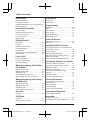 2
2
-
 3
3
-
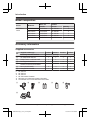 4
4
-
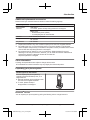 5
5
-
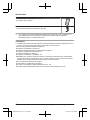 6
6
-
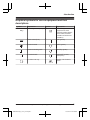 7
7
-
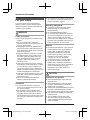 8
8
-
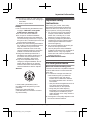 9
9
-
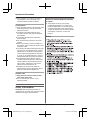 10
10
-
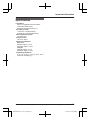 11
11
-
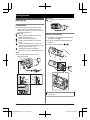 12
12
-
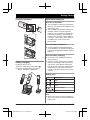 13
13
-
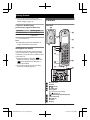 14
14
-
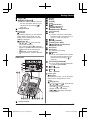 15
15
-
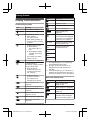 16
16
-
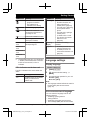 17
17
-
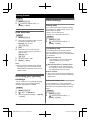 18
18
-
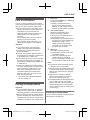 19
19
-
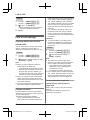 20
20
-
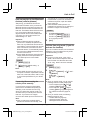 21
21
-
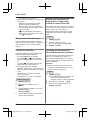 22
22
-
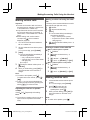 23
23
-
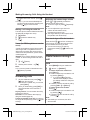 24
24
-
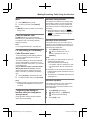 25
25
-
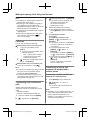 26
26
-
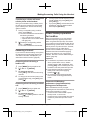 27
27
-
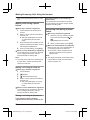 28
28
-
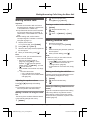 29
29
-
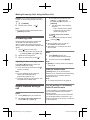 30
30
-
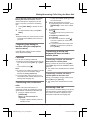 31
31
-
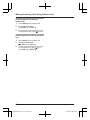 32
32
-
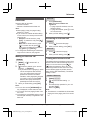 33
33
-
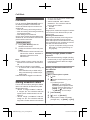 34
34
-
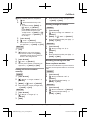 35
35
-
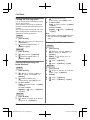 36
36
-
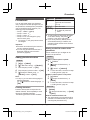 37
37
-
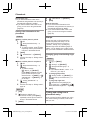 38
38
-
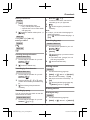 39
39
-
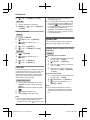 40
40
-
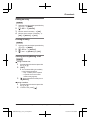 41
41
-
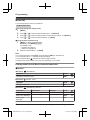 42
42
-
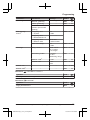 43
43
-
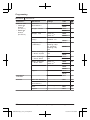 44
44
-
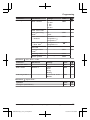 45
45
-
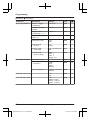 46
46
-
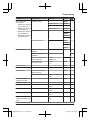 47
47
-
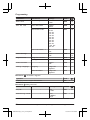 48
48
-
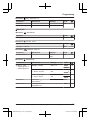 49
49
-
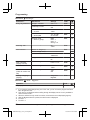 50
50
-
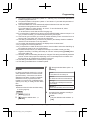 51
51
-
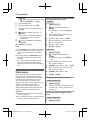 52
52
-
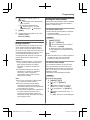 53
53
-
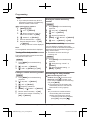 54
54
-
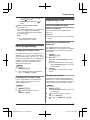 55
55
-
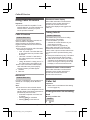 56
56
-
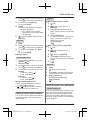 57
57
-
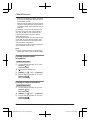 58
58
-
 59
59
-
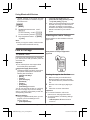 60
60
-
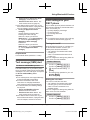 61
61
-
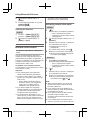 62
62
-
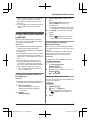 63
63
-
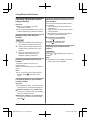 64
64
-
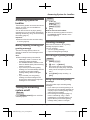 65
65
-
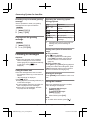 66
66
-
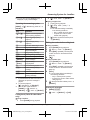 67
67
-
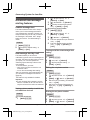 68
68
-
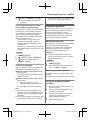 69
69
-
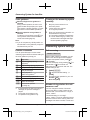 70
70
-
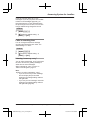 71
71
-
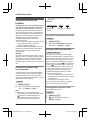 72
72
-
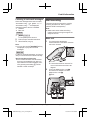 73
73
-
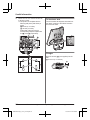 74
74
-
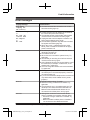 75
75
-
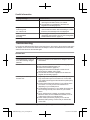 76
76
-
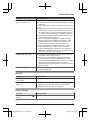 77
77
-
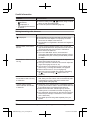 78
78
-
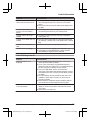 79
79
-
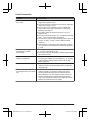 80
80
-
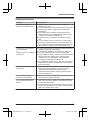 81
81
-
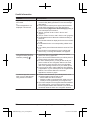 82
82
-
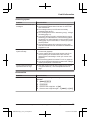 83
83
-
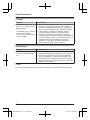 84
84
-
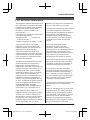 85
85
-
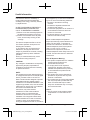 86
86
-
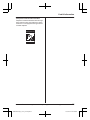 87
87
-
 88
88
-
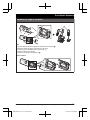 89
89
-
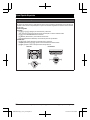 90
90
-
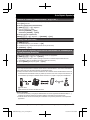 91
91
-
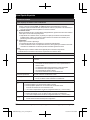 92
92
-
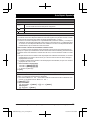 93
93
-
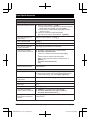 94
94
-
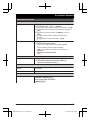 95
95
-
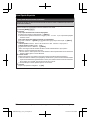 96
96
-
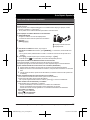 97
97
-
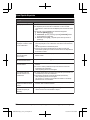 98
98
-
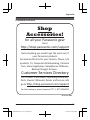 99
99
-
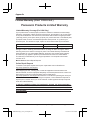 100
100
-
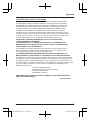 101
101
-
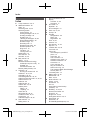 102
102
-
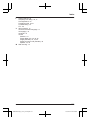 103
103
-
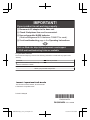 104
104
Panasonic KXTGF572 Operating instructions
- Category
- Telephones
- Type
- Operating instructions
Ask a question and I''ll find the answer in the document
Finding information in a document is now easier with AI
Related papers
-
Panasonic KXTG785SK1 Operating instructions
-
Panasonic KXTG633SK Operating instructions
-
Panasonic KXTG633SK Operating instructions
-
Panasonic KXTGF542 Operating instructions
-
Panasonic KXTG833SK Operating instructions
-
Panasonic KXTG432SK Operating instructions
-
Panasonic KXTG785SK Operating instructions
-
Panasonic KXTGF675 Operating instructions
-
Panasonic KX-TG7841BX User manual
-
Panasonic KX-HNH100AZ Operating Instructions Manual
Other documents
-
Motorola L514BT Owner's manual
-
Motorola L511BT User manual
-
Motorola L701BT User manual
-
Dynamode BT-HS-USB Datasheet
-
Motorola B801 User manual
-
Uniden DRX100 User manual
-
Pyle Vintage PRT35I Owner's manual
-
SWITEL I700 Owner's manual
-
Sharper Image Steering Wheel Bluetooth Speakerphone Owner's manual
-
ClearSounds CSA1600BT Owner's manual