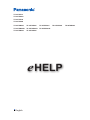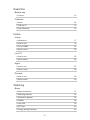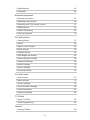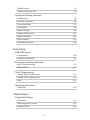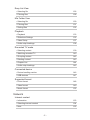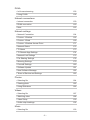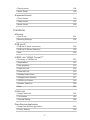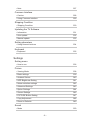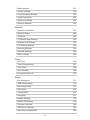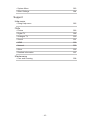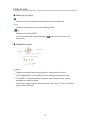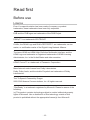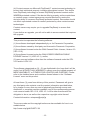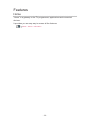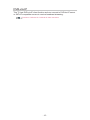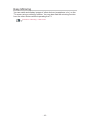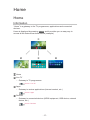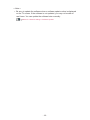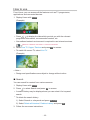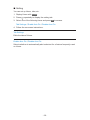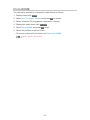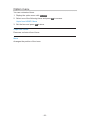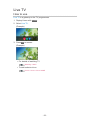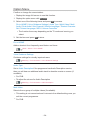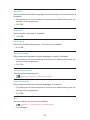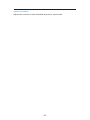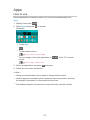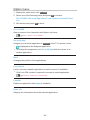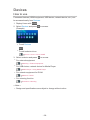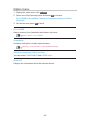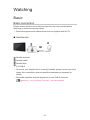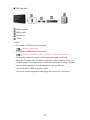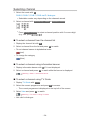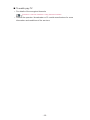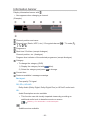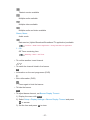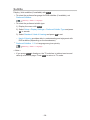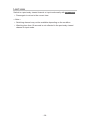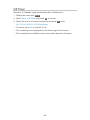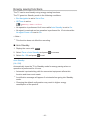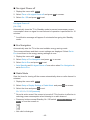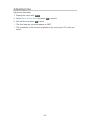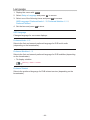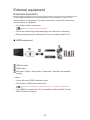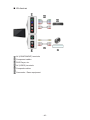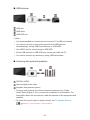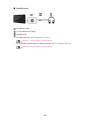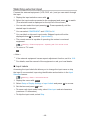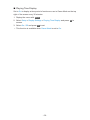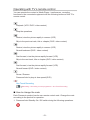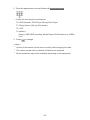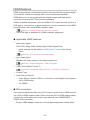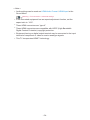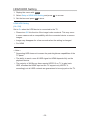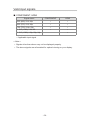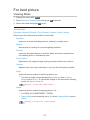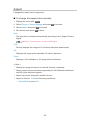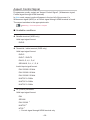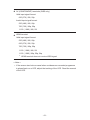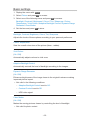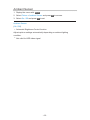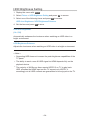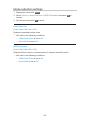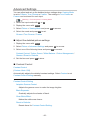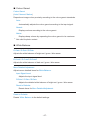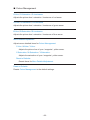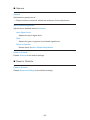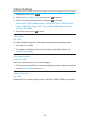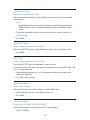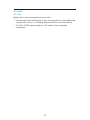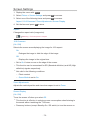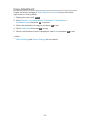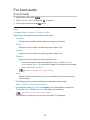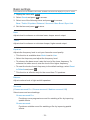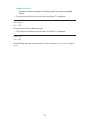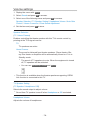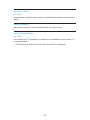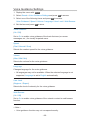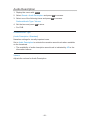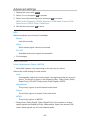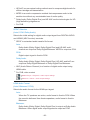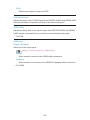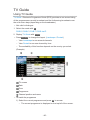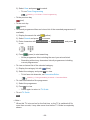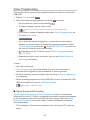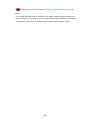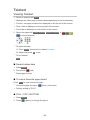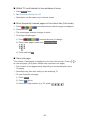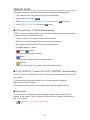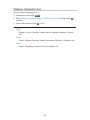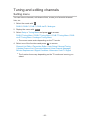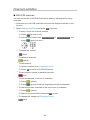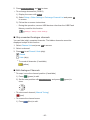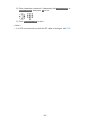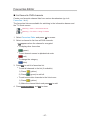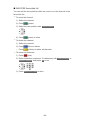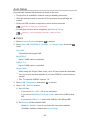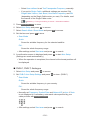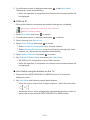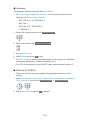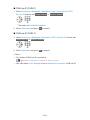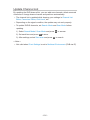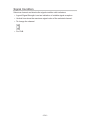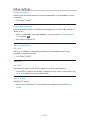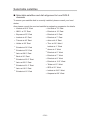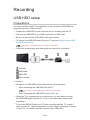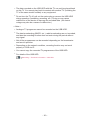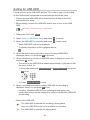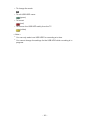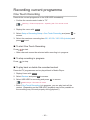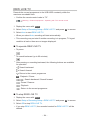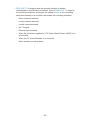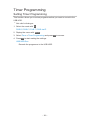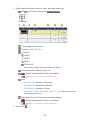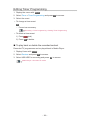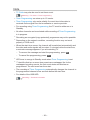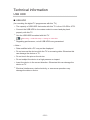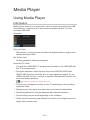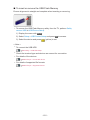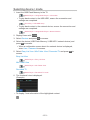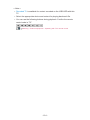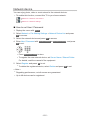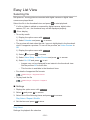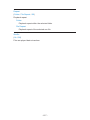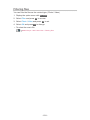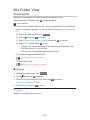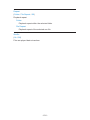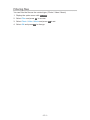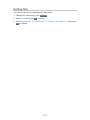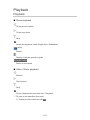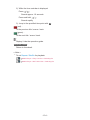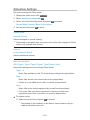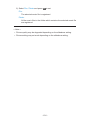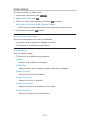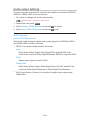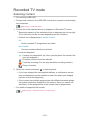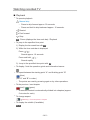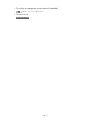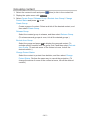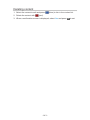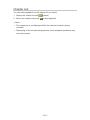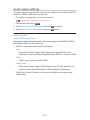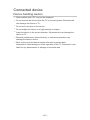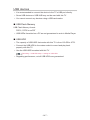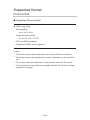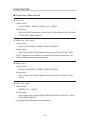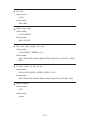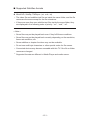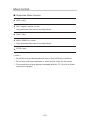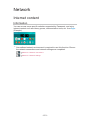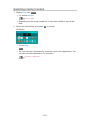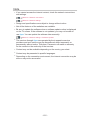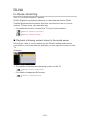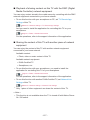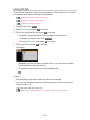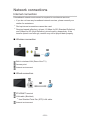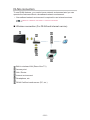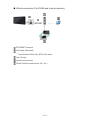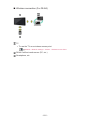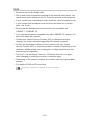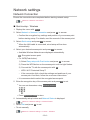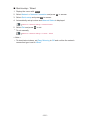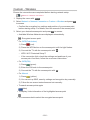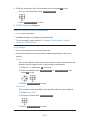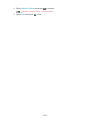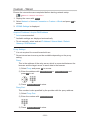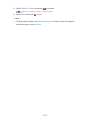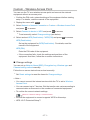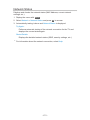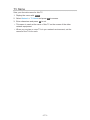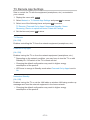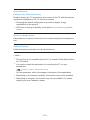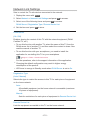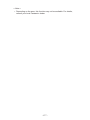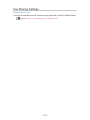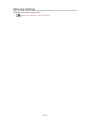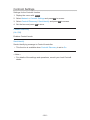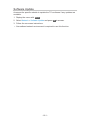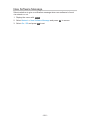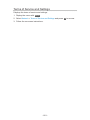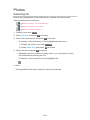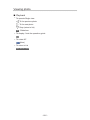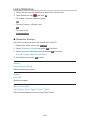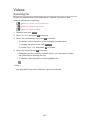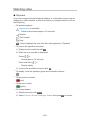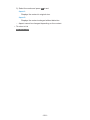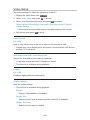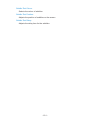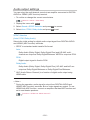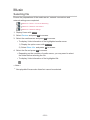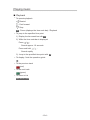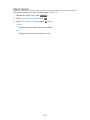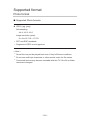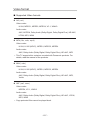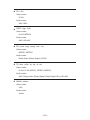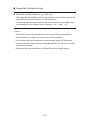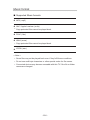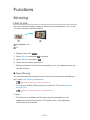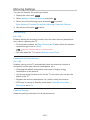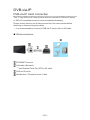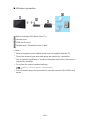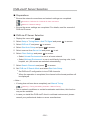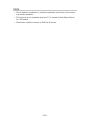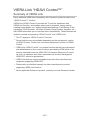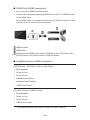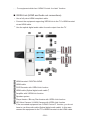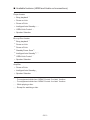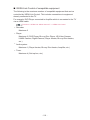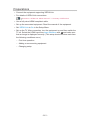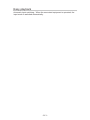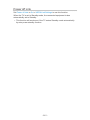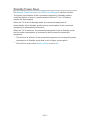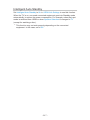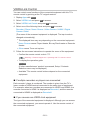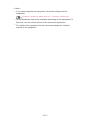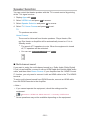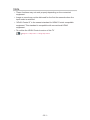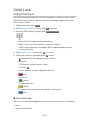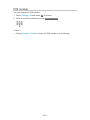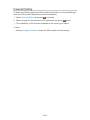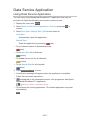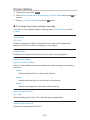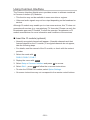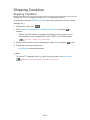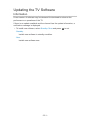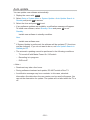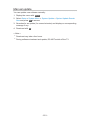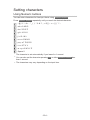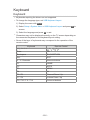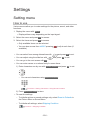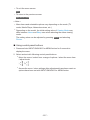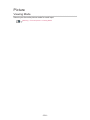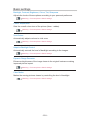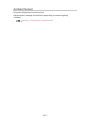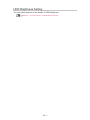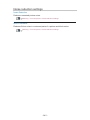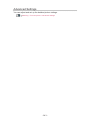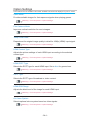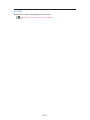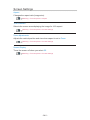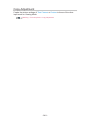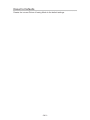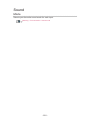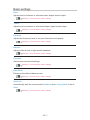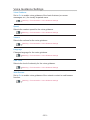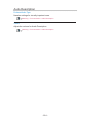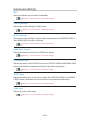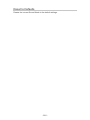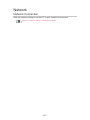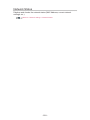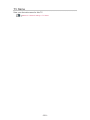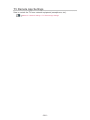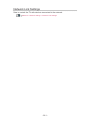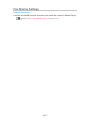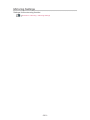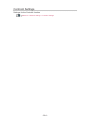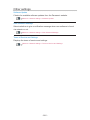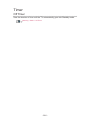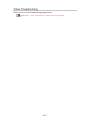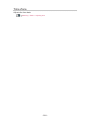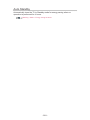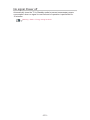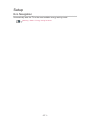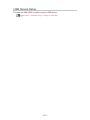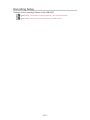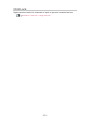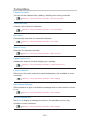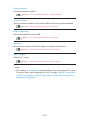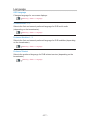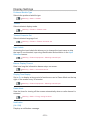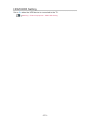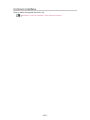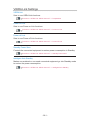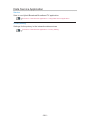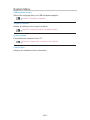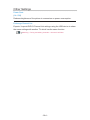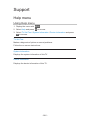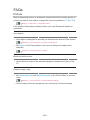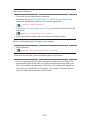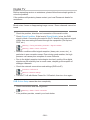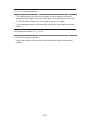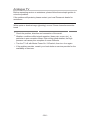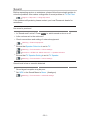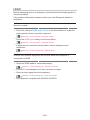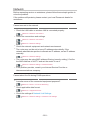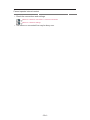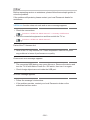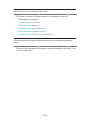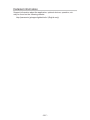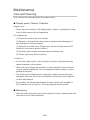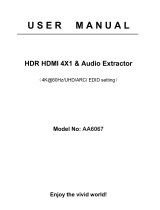Panasonic TX43FSW504S Operating instructions
- Category
- LCD TVs
- Type
- Operating instructions

e
HELP
English
TX-32FSF607
TX-32FSN608
TX-32FST606
TX-32FSX609
TX-24FSW504 TX-32FSW504 TX-40FSW504 TX-43FSW504 TX-49FSW504
TX-32FSW504S TX-43FSW504S TX-49FSW504S
TX-32FSW404 TX-40FSW404

- 2 -
Read first
Before use
•Licence 12
Features
•Home 14
•DVB-via-IP 15
•Easy Mirroring 16
Home
Home
•Information 17
•How to use 19
•Pin to HOME 21
•Option menu 22
Live TV
•How to use 23
•Option Menu 24
Apps
•How to use 27
•Option menu 28
Devices
•How to use 29
•Option menu 30
Watching
Basic
•Basic connection 31
•Selecting channel 34
•Information banner 36
•Subtitle 38
•Last view 39
•Off Timer 40
•Energy saving functions 41

- 3 -
•Adjusting time 43
•Language 44
External equipment
•External connection 45
•Watching external input 49
•Operating with TV’s remote control 51
•HDMI features 53
•HDMI HDR Setting 55
•Valid input signals 56
For best picture
•Viewing Mode 57
•Aspect 59
•Aspect Control Signal 60
•Basic settings 62
•Ambient Sensor 63
•HDR Brightness Setting 64
•Noise reduction settings 65
•Advanced Settings 66
•Option Settings 70
•Screen Settings 73
•Copy Adjustment 74
For best audio
•Sound mode 75
•Basic settings 76
•Volume settings 78
•Voice Guidance Settings 80
•Audio Description 81
•Advanced settings 82
TV Guide
•Using TV Guide 85
•Timer Programming 87
Teletext
•Viewing Teletext 89

- 4 -
•Teletext mode 91
•Teletext Character Set 92
Tuning and editing channels
•Setting menu 93
•Channel List Editor 94
•Favourites Editor 97
•Auto Setup 99
•Manual Tuning 102
•Update Channel List 105
•Signal Condition 106
•Other settings 107
•Selectable satellites 108
Recording
USB HDD setup
•Preparations 109
•Setting for USB HDD 111
Recording current programme
•One Touch Recording 113
•REW LIVE TV 114
Timer Programming
•Setting Timer Programming 116
•Editing Timer Programming 118
•Note 119
Technical information
•USB HDD 120
Media Player
Using Media Player
•Information 121
•Selecting device / mode 123
•Network device 125

- 5 -
Easy List View
•Selecting file 126
•Filtering files 128
Mix Folder View
•Selecting file 129
•Filtering files 131
•Sorting files 132
Playback
•Playback 133
•Slideshow Settings 135
•Video Setup 137
•Audio output settings 138
Recorded TV mode
•Selecting content 139
•Watching recorded TV 140
•Grouping content 142
•Deleting content 143
•Chapter List 144
•Audio output settings 145
Connected device
•Device handling caution 146
•USB devices 147
Supported format
•Photo format 148
•Video format 149
•Music format 152
Network
Internet content
•Information 153
•Selecting internet content 154
•Note 155

- 6 -
DLNA
•In-House streaming 156
•Using DLNA 158
Network connections
•Internet connection 159
•DLNA connection 160
•Note 163
Network settings
•Network Connection 164
•Custom - Wireless 166
•Custom - Wired 169
•Custom - Wireless Access Point 171
•Network Status 172
•TV Name 173
•TV Remote App Settings 174
•Network Link Settings 176
•File Sharing Settings 178
•Mirroring Settings 179
•Control4 Settings 180
•Software Update 181
•New Software Message 182
•Terms of Service and Settings 183
Photos
•Selecting file 184
•Viewing photo 185
•Using Slideshow 186
Videos
•Selecting file 187
•Watching video 188
•Video Setup 190
•Audio output settings 192
Music
•Selecting file 193

- 7 -
•Playing music 194
•Music Setup 195
Supported format
•Photo format 196
•Video format 197
•Music format 200
Functions
Mirroring
•How to use 201
•Mirroring Settings 202
DVB-via-IP
•DVB-via-IP client connection 203
•DVB-via-IP Server Selection 205
•Note 206
VIERA Link “HDAVI Control™”
•Summary of VIERA Link 207
•Preparations 212
•Easy playback 213
•Power on Link 214
•Power off Link 215
•Standby Power Save 216
•Intelligent Auto Standby 217
•VIERA Link Control 218
•Speaker Selection 220
•Note 221
Child Lock
•Using Child Lock 222
•PIN number 223
•Parental Rating 224
Data Service Application
•Using Data Service Application 225
•Privacy Setting 226

- 8 -
•Note 227
Common Interface
•Caution 228
•Using Common Interface 229
Shipping Condition
•Shipping Condition 230
Updating the TV Software
•Information 231
•Auto update 232
•Manual update 233
Setting characters
•Using Numeric buttons 234
Keyboard
•Keyboard 235
Settings
Setting menu
•How to use 236
Picture
•Viewing Mode 238
•Basic settings 239
•Ambient Sensor 240
•HDR Brightness Setting 241
•Noise reduction settings 242
•Advanced Settings 243
•Option Settings 244
•Screen Settings 246
•PICTURE Button Setting 247
•Copy Adjustment 248
•Reset to Defaults 249
Sound
•Mode 250

- 9 -
•Basic settings 251
•Volume settings 252
•Voice Guidance Settings 253
•Audio Description 254
•Advanced settings 255
•Reset to Defaults 256
Network
•Network Connection 257
•Network Status 258
•TV Name 259
•TV Remote App Settings 260
•Network Link Settings 261
•File Sharing Settings 262
•Mirroring Settings 263
•Control4 Settings 264
•Other settings 265
Timer
•Off Timer 266
•Timer Programming 267
•Time Zone 268
•Auto Standby 269
•No signal Power off 270
Setup
•Eco Navigation 271
•USB Device Setup 272
•Recording Setup 273
•Child Lock 274
•Tuning Menu 275
•Language 277
•Display Settings 278
•HDMI HDR Setting 279
•Common Interface 280
•VIERA Link Settings 281
•Data Service Application 282

How to use
■ Meaning of signs
OK :
Letters enclosed in brackets indicate remote control buttons.
Menu :
Letters in cyan indicate on-screen display items.
:
References in this eHELP
You can jump to the page by pressing OK while the cursor is on the
references.
■ Operation guide
= Note =
●
Design and specifications are subject to change without notice.
●
The images shown in this eHELP are for illustrative purposes only.
●
This eHELP covers all models, however, some features may not be
available on certain models.
●
Refer to the paper manual and the actual menu in the TV etc. to confirm
your model’s features.
- 11 -

Read first
Before use
Licence
Even if no special notation has been made of company or product
trademarks, these trademarks have been fully respected.
DVB and the DVB logos are trademarks of the DVB Project.
DiSEqC™ is a trademark of EUTELSAT.
DLNA
®
, the DLNA Logo and DLNA CERTIFIED™ are trademarks, service
marks, or certification marks of the Digital Living Network Alliance.
The terms HDMI and HDMI High-Definition Multimedia Interface, and the
HDMI Logo are trademarks or registered trademarks of HDMI Licensing
Administrator, Inc. in the United States and other countries.
HDAVI Control™ is a trademark of Panasonic Corporation.
Manufactured under license from Dolby Laboratories.
Dolby, Dolby Audio, and the double-D symbol are trademarks of Dolby
Laboratories.
Text-To-Speech Powered by Dragon
2002-2018 Nuance Communications, Inc. All rights reserved.
“PlayReady” is a trademark registered by Microsoft. Please be aware of the
following.
(a) This product contains technology subject to certain intellectual property
rights of Microsoft. Use or distribution of this technology outside of this
product is prohibited without the appropriate license(s) from Microsoft.
- 12 -

(b) Content owners use Microsoft PlayReady™ content access technology to
protect their intellectual property, including copyrighted content. This device
uses PlayReady technology to access PlayReady-protected content and/or
WMDRM-protected content. If the device fails to properly enforce restrictions
on content usage, content owners may require Microsoft to revoke the
device’s ability to consume PlayReady-protected content. Revocation should
not affect unprotected content or content protected by other content access
technologies.
Content owners may require you to upgrade PlayReady to access their
content.
If you decline an upgrade, you will not be able to access content that requires
the upgrade.
This product incorporates the following software:
(1) the software developed independently by or for Panasonic Corporation,
(2) the software owned by third party and licensed to Panasonic Corporation,
(3) the software licensed under the GNU General Public License, Version 2.0
(GPL V2.0),
(4) the software licensed under the GNU LESSER GENERAL PUBLIC
LICENSE Version 2.1 (LGPL V2.1), and/or,
(5) open sourced software other than the software licensed under the GPL
V2.0 and/or LGPL V2.1.
The software categorized as (3) - (5) are distributed in the hope that it will be
useful, but WITHOUT ANY WARRANTY, without even the implied warranty of
MERCHANTABILITY or FITNESS FOR A PARTICULAR PURPOSE. Please
refer to the detailed terms and conditions thereof shown in the “Software
Licence” menu on this product.
At least three (3) years from delivery of this product, Panasonic will give to
any third party who contacts us at the contact information provided below,
for a charge no more than our cost of physically performing source code
distribution, a complete machine-readable copy of the corresponding source
code covered under GPL V2.0, LGPL V2.1 or the other licenses with the
obligation to do so, as well as the respective copyright notice thereof.
Contact Information: [email protected]
The source code and the copyright notice are also available for free in our
website below.
http://www.unipf.jp/dl/EUIDTV18/
- 13 -

Home
Home
Information
“Home” is a gateway to the TV programmes, applications and connected
devices.
Home is displayed by pressing HOME and it provides you an easy way to
access all the features as shown below (example).
Home
Live TV
– Gateway to TV programmes
Home > Live TV
Apps
– Gateway to various applications (internet content, etc.)
Home > Apps
Devices
– Gateway to connected devices (HDMI equipment, USB device, network
device, etc.)
Home > Devices
- 17 -

How to use
From Home, you can access all the features such as TV programmes,
applications and connected devices.
1. Display Home with HOME.
(Example)
●
Press / to display the tabs which provide you with the relevant
programme information, recommended content, etc.
●
A broadband network environment is required to use internet services.
Network > Network connections > Internet connection
2. Select Live TV / Apps / Devices and press OK to access.
●
To watch full-screen TV, select Live TV.
(Example)
= Note =
●
Design and specifications are subject to change without notice.
■ Search
You can search for content from various sources.
1. Display Home with HOME.
2. Press
to select Search and press OK to access.
●
A search history may be displayed and you can select it for keyword
search.
●
To delete the search history
1) Select Search or a keyword and press OPTION.
2) Select Delete all histories / Delete a history and press OK.
3. Follow the on-screen instructions.
- 19 -

■ Setting
You can set up Home, tabs, etc.
1. Display Home with HOME.
2. Press
repeatedly to display the setting tab.
3. Select one of the following items and press OK to access.
Tab Settings / Enable Auto Pin / Disable Auto Pin
4. Follow the on-screen instructions.
Tab Settings
Edits the tabs of Home.
Enable Auto Pin / Disable Auto Pin
Selects whether to automatically add a shortcut for a feature frequently used
on Home.
- 20 -
Page is loading ...
Page is loading ...
Page is loading ...
Page is loading ...
Page is loading ...
Page is loading ...
Page is loading ...
Page is loading ...
Page is loading ...
Page is loading ...
Page is loading ...
Page is loading ...
Page is loading ...
Page is loading ...
Page is loading ...
Page is loading ...
Page is loading ...
Page is loading ...
Page is loading ...
Page is loading ...
Page is loading ...
Page is loading ...
Page is loading ...
Page is loading ...
Page is loading ...
Page is loading ...
Page is loading ...
Page is loading ...
Page is loading ...
Page is loading ...
Page is loading ...
Page is loading ...
Page is loading ...
Page is loading ...
Page is loading ...
Page is loading ...
Page is loading ...
Page is loading ...
Page is loading ...
Page is loading ...
Page is loading ...
Page is loading ...
Page is loading ...
Page is loading ...
Page is loading ...
Page is loading ...
Page is loading ...
Page is loading ...
Page is loading ...
Page is loading ...
Page is loading ...
Page is loading ...
Page is loading ...
Page is loading ...
Page is loading ...
Page is loading ...
Page is loading ...
Page is loading ...
Page is loading ...
Page is loading ...
Page is loading ...
Page is loading ...
Page is loading ...
Page is loading ...
Page is loading ...
Page is loading ...
Page is loading ...
Page is loading ...
Page is loading ...
Page is loading ...
Page is loading ...
Page is loading ...
Page is loading ...
Page is loading ...
Page is loading ...
Page is loading ...
Page is loading ...
Page is loading ...
Page is loading ...
Page is loading ...
Page is loading ...
Page is loading ...
Page is loading ...
Page is loading ...
Page is loading ...
Page is loading ...
Page is loading ...
Page is loading ...
Page is loading ...
Page is loading ...
Page is loading ...
Page is loading ...
Page is loading ...
Page is loading ...
Page is loading ...
Page is loading ...
Page is loading ...
Page is loading ...
Page is loading ...
Page is loading ...
Page is loading ...
Page is loading ...
Page is loading ...
Page is loading ...
Page is loading ...
Page is loading ...
Page is loading ...
Page is loading ...
Page is loading ...
Page is loading ...
Page is loading ...
Page is loading ...
Page is loading ...
Page is loading ...
Page is loading ...
Page is loading ...
Page is loading ...
Page is loading ...
Page is loading ...
Page is loading ...
Page is loading ...
Page is loading ...
Page is loading ...
Page is loading ...
Page is loading ...
Page is loading ...
Page is loading ...
Page is loading ...
Page is loading ...
Page is loading ...
Page is loading ...
Page is loading ...
Page is loading ...
Page is loading ...
Page is loading ...
Page is loading ...
Page is loading ...
Page is loading ...
Page is loading ...
Page is loading ...
Page is loading ...
Page is loading ...
Page is loading ...
Page is loading ...
Page is loading ...
Page is loading ...
Page is loading ...
Page is loading ...
Page is loading ...
Page is loading ...
Page is loading ...
Page is loading ...
Page is loading ...
Page is loading ...
Page is loading ...
Page is loading ...
Page is loading ...
Page is loading ...
Page is loading ...
Page is loading ...
Page is loading ...
Page is loading ...
Page is loading ...
Page is loading ...
Page is loading ...
Page is loading ...
Page is loading ...
Page is loading ...
Page is loading ...
Page is loading ...
Page is loading ...
Page is loading ...
Page is loading ...
Page is loading ...
Page is loading ...
Page is loading ...
Page is loading ...
Page is loading ...
Page is loading ...
Page is loading ...
Page is loading ...
Page is loading ...
Page is loading ...
Page is loading ...
Page is loading ...
Page is loading ...
Page is loading ...
Page is loading ...
Page is loading ...
Page is loading ...
Page is loading ...
Page is loading ...
Page is loading ...
Page is loading ...
Page is loading ...
Page is loading ...
Page is loading ...
Page is loading ...
Page is loading ...
Page is loading ...
Page is loading ...
Page is loading ...
Page is loading ...
Page is loading ...
Page is loading ...
Page is loading ...
Page is loading ...
Page is loading ...
Page is loading ...
Page is loading ...
Page is loading ...
Page is loading ...
Page is loading ...
Page is loading ...
Page is loading ...
Page is loading ...
Page is loading ...
Page is loading ...
Page is loading ...
Page is loading ...
Page is loading ...
Page is loading ...
Page is loading ...
Page is loading ...
Page is loading ...
Page is loading ...
Page is loading ...
Page is loading ...
Page is loading ...
Page is loading ...
Page is loading ...
Page is loading ...
Page is loading ...
Page is loading ...
Page is loading ...
Page is loading ...
Page is loading ...
Page is loading ...
Page is loading ...
Page is loading ...
Page is loading ...
Page is loading ...
Page is loading ...
Page is loading ...
Page is loading ...
Page is loading ...
Page is loading ...
Page is loading ...
Page is loading ...
Page is loading ...
Page is loading ...
Page is loading ...
Page is loading ...
Page is loading ...
Page is loading ...
Page is loading ...
Page is loading ...
Page is loading ...
Page is loading ...
Page is loading ...
Page is loading ...
Page is loading ...
Page is loading ...
Page is loading ...
Page is loading ...
Page is loading ...
Page is loading ...
Page is loading ...
Page is loading ...
Page is loading ...
Page is loading ...
Page is loading ...
Page is loading ...
Page is loading ...
Page is loading ...
Page is loading ...
Page is loading ...
Page is loading ...
Page is loading ...
-
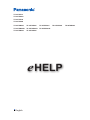 1
1
-
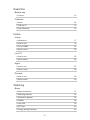 2
2
-
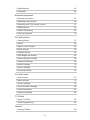 3
3
-
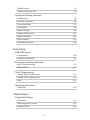 4
4
-
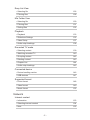 5
5
-
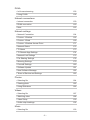 6
6
-
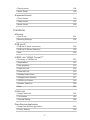 7
7
-
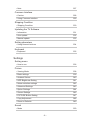 8
8
-
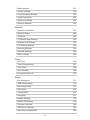 9
9
-
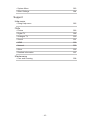 10
10
-
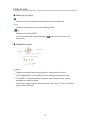 11
11
-
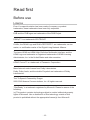 12
12
-
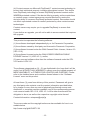 13
13
-
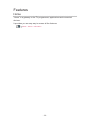 14
14
-
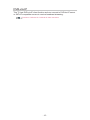 15
15
-
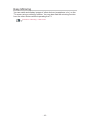 16
16
-
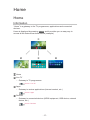 17
17
-
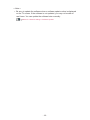 18
18
-
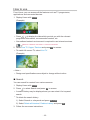 19
19
-
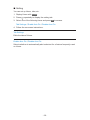 20
20
-
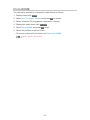 21
21
-
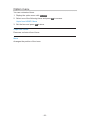 22
22
-
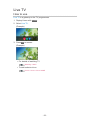 23
23
-
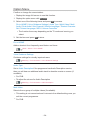 24
24
-
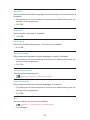 25
25
-
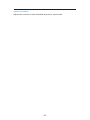 26
26
-
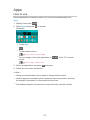 27
27
-
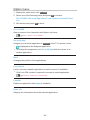 28
28
-
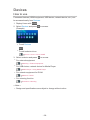 29
29
-
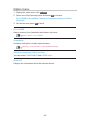 30
30
-
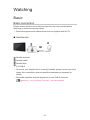 31
31
-
 32
32
-
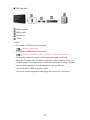 33
33
-
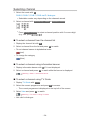 34
34
-
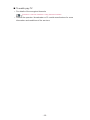 35
35
-
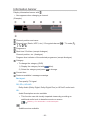 36
36
-
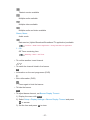 37
37
-
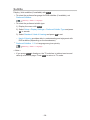 38
38
-
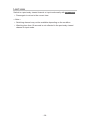 39
39
-
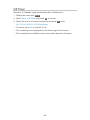 40
40
-
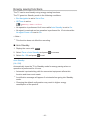 41
41
-
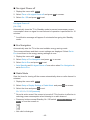 42
42
-
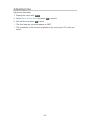 43
43
-
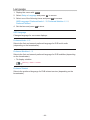 44
44
-
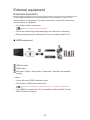 45
45
-
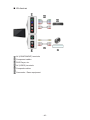 46
46
-
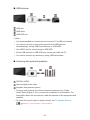 47
47
-
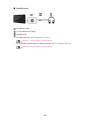 48
48
-
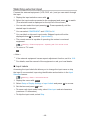 49
49
-
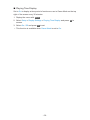 50
50
-
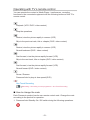 51
51
-
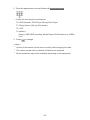 52
52
-
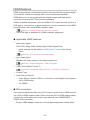 53
53
-
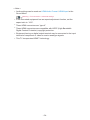 54
54
-
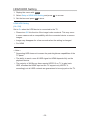 55
55
-
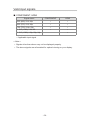 56
56
-
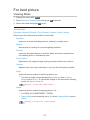 57
57
-
 58
58
-
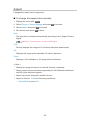 59
59
-
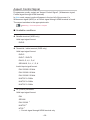 60
60
-
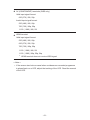 61
61
-
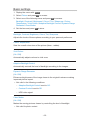 62
62
-
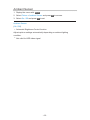 63
63
-
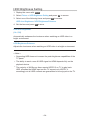 64
64
-
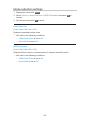 65
65
-
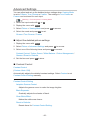 66
66
-
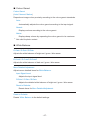 67
67
-
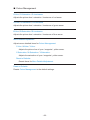 68
68
-
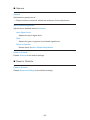 69
69
-
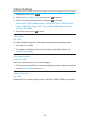 70
70
-
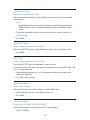 71
71
-
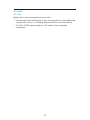 72
72
-
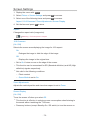 73
73
-
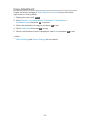 74
74
-
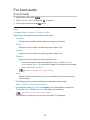 75
75
-
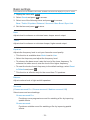 76
76
-
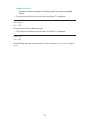 77
77
-
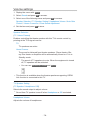 78
78
-
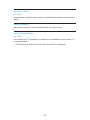 79
79
-
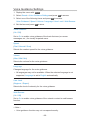 80
80
-
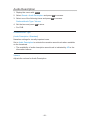 81
81
-
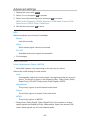 82
82
-
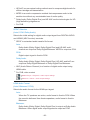 83
83
-
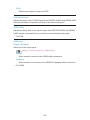 84
84
-
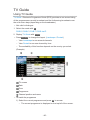 85
85
-
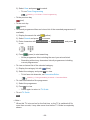 86
86
-
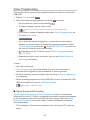 87
87
-
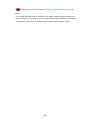 88
88
-
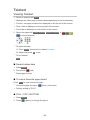 89
89
-
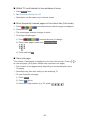 90
90
-
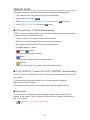 91
91
-
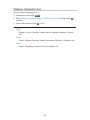 92
92
-
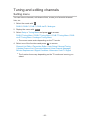 93
93
-
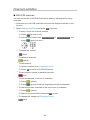 94
94
-
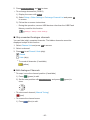 95
95
-
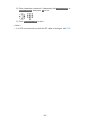 96
96
-
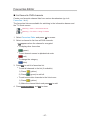 97
97
-
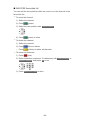 98
98
-
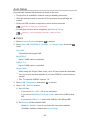 99
99
-
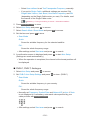 100
100
-
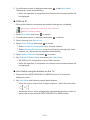 101
101
-
 102
102
-
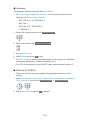 103
103
-
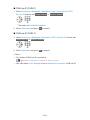 104
104
-
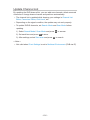 105
105
-
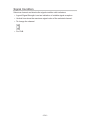 106
106
-
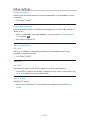 107
107
-
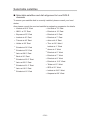 108
108
-
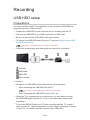 109
109
-
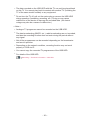 110
110
-
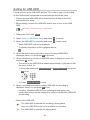 111
111
-
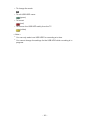 112
112
-
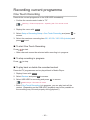 113
113
-
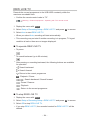 114
114
-
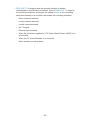 115
115
-
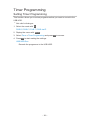 116
116
-
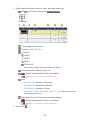 117
117
-
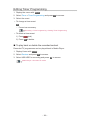 118
118
-
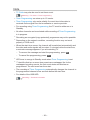 119
119
-
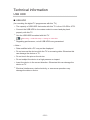 120
120
-
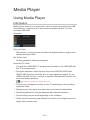 121
121
-
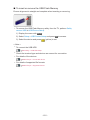 122
122
-
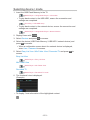 123
123
-
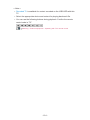 124
124
-
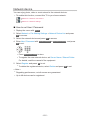 125
125
-
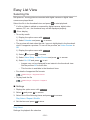 126
126
-
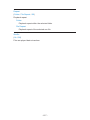 127
127
-
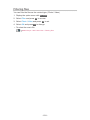 128
128
-
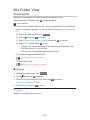 129
129
-
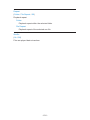 130
130
-
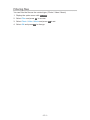 131
131
-
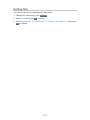 132
132
-
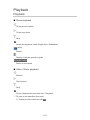 133
133
-
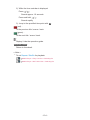 134
134
-
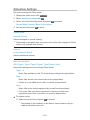 135
135
-
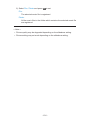 136
136
-
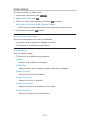 137
137
-
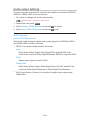 138
138
-
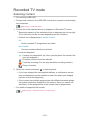 139
139
-
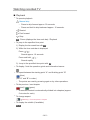 140
140
-
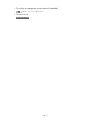 141
141
-
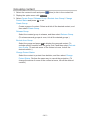 142
142
-
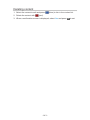 143
143
-
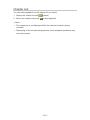 144
144
-
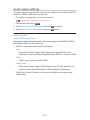 145
145
-
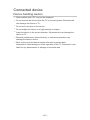 146
146
-
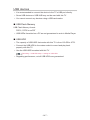 147
147
-
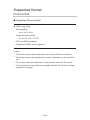 148
148
-
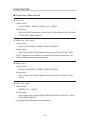 149
149
-
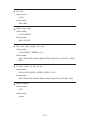 150
150
-
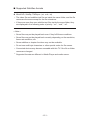 151
151
-
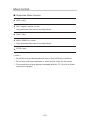 152
152
-
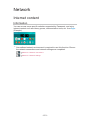 153
153
-
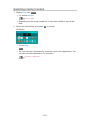 154
154
-
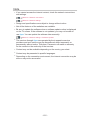 155
155
-
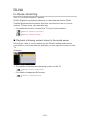 156
156
-
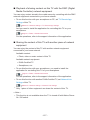 157
157
-
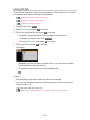 158
158
-
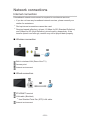 159
159
-
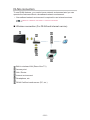 160
160
-
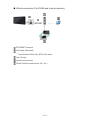 161
161
-
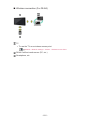 162
162
-
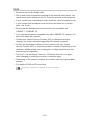 163
163
-
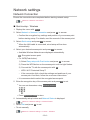 164
164
-
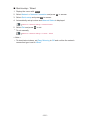 165
165
-
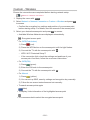 166
166
-
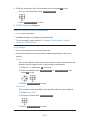 167
167
-
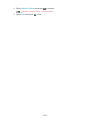 168
168
-
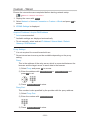 169
169
-
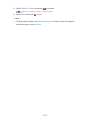 170
170
-
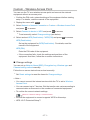 171
171
-
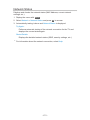 172
172
-
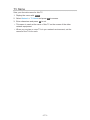 173
173
-
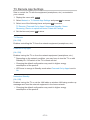 174
174
-
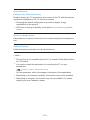 175
175
-
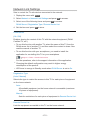 176
176
-
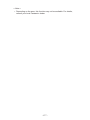 177
177
-
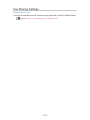 178
178
-
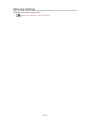 179
179
-
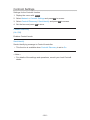 180
180
-
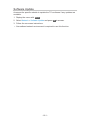 181
181
-
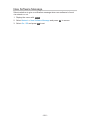 182
182
-
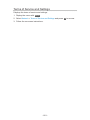 183
183
-
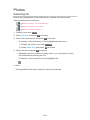 184
184
-
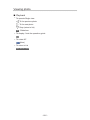 185
185
-
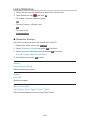 186
186
-
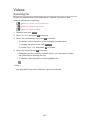 187
187
-
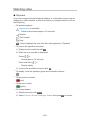 188
188
-
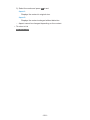 189
189
-
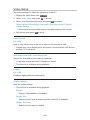 190
190
-
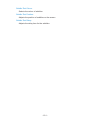 191
191
-
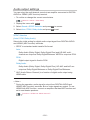 192
192
-
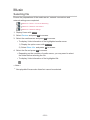 193
193
-
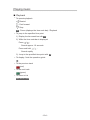 194
194
-
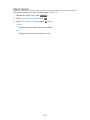 195
195
-
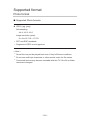 196
196
-
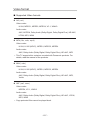 197
197
-
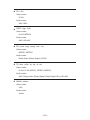 198
198
-
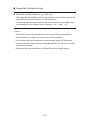 199
199
-
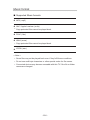 200
200
-
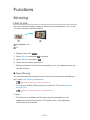 201
201
-
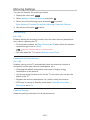 202
202
-
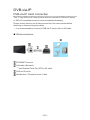 203
203
-
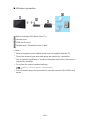 204
204
-
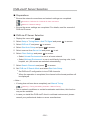 205
205
-
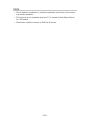 206
206
-
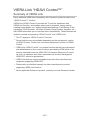 207
207
-
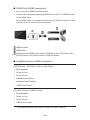 208
208
-
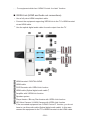 209
209
-
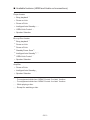 210
210
-
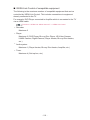 211
211
-
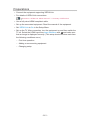 212
212
-
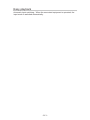 213
213
-
 214
214
-
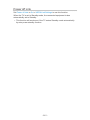 215
215
-
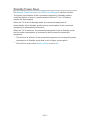 216
216
-
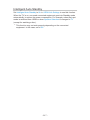 217
217
-
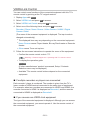 218
218
-
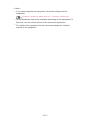 219
219
-
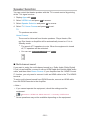 220
220
-
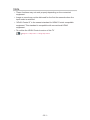 221
221
-
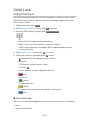 222
222
-
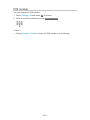 223
223
-
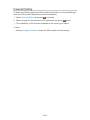 224
224
-
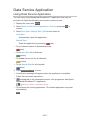 225
225
-
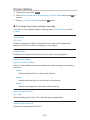 226
226
-
 227
227
-
 228
228
-
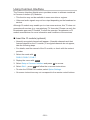 229
229
-
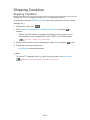 230
230
-
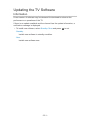 231
231
-
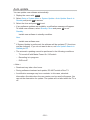 232
232
-
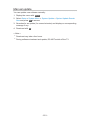 233
233
-
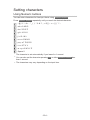 234
234
-
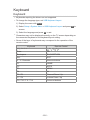 235
235
-
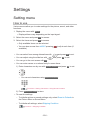 236
236
-
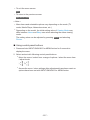 237
237
-
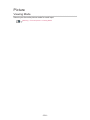 238
238
-
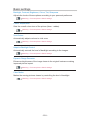 239
239
-
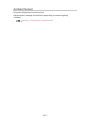 240
240
-
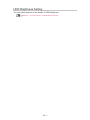 241
241
-
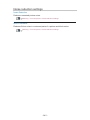 242
242
-
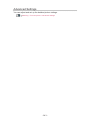 243
243
-
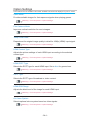 244
244
-
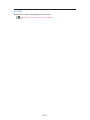 245
245
-
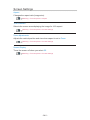 246
246
-
 247
247
-
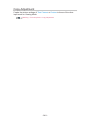 248
248
-
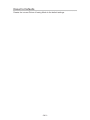 249
249
-
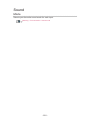 250
250
-
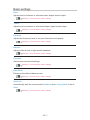 251
251
-
 252
252
-
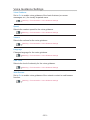 253
253
-
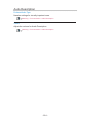 254
254
-
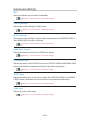 255
255
-
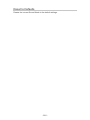 256
256
-
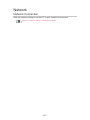 257
257
-
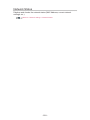 258
258
-
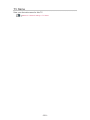 259
259
-
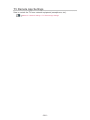 260
260
-
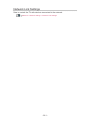 261
261
-
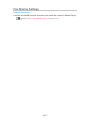 262
262
-
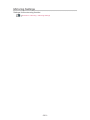 263
263
-
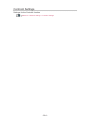 264
264
-
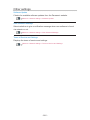 265
265
-
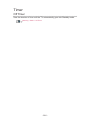 266
266
-
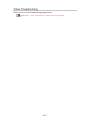 267
267
-
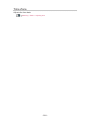 268
268
-
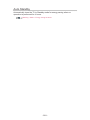 269
269
-
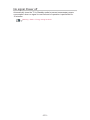 270
270
-
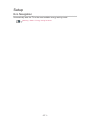 271
271
-
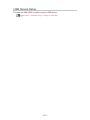 272
272
-
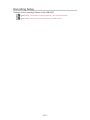 273
273
-
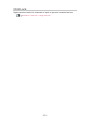 274
274
-
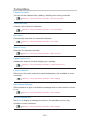 275
275
-
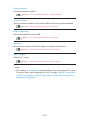 276
276
-
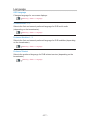 277
277
-
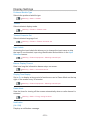 278
278
-
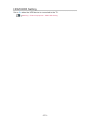 279
279
-
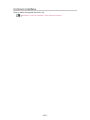 280
280
-
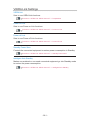 281
281
-
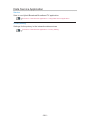 282
282
-
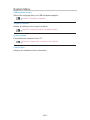 283
283
-
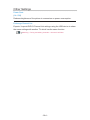 284
284
-
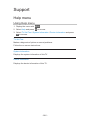 285
285
-
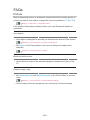 286
286
-
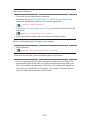 287
287
-
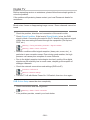 288
288
-
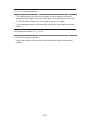 289
289
-
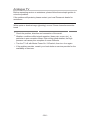 290
290
-
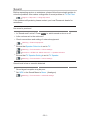 291
291
-
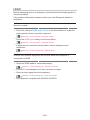 292
292
-
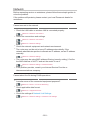 293
293
-
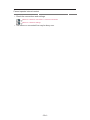 294
294
-
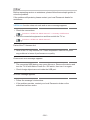 295
295
-
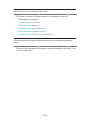 296
296
-
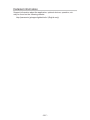 297
297
-
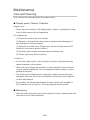 298
298
-
 299
299
Panasonic TX43FSW504S Operating instructions
- Category
- LCD TVs
- Type
- Operating instructions
Ask a question and I''ll find the answer in the document
Finding information in a document is now easier with AI
Related papers
-
Panasonic TX40FS503B Operating instructions
-
Panasonic TX75EXR780 Operating instructions
-
Panasonic TX65HXR940 Operating instructions
-
Panasonic TX55GXR900 Operating instructions
-
Panasonic TX65EX780E Operating instructions
-
Panasonic TX50EXF787 Operating instructions
-
Panasonic TX32ES510E Operating instructions
-
Panasonic TX24ESW504 Operating instructions
-
Panasonic TX65CR852B Operating instructions
-
Panasonic TX40CX802B Operating instructions
Other documents
-
Control 4 Multi Channel Amplifier- 16 Specification
-
Control4 C4-MP2-E User guide
-
NEC PF32WT100 User manual
-
Control4 V2 User manual
-
Control 4 AVM-MC1-B Installation and User Manual
-
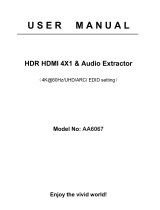 Aus Electronics Direct AA6067 User manual
Aus Electronics Direct AA6067 User manual
-
Control 4 C4-SR250B-Z-B Quick start guide
-
Octagon SF128 E2 HEVC H.265 HD BLUE Owner's manual