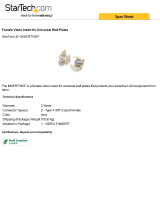Page is loading ...

DESIGNER SOLUTIONS
MANUAL PART NUMBER: 400-0109-006
Shown with a silver finish.
POP ‘N PLUG
®
TOWER
USER’S GUIDE
PNP400

DESIGNER SOLUTIONS
400-0109-006
1
TABLE OF CONTENTS
Page
PRECAUTIONS / SAFETY WARNINGS................ 2
GENERAL..........................................................2
HANDLING ........................................................2
CLEANING.........................................................2
FCC NOTICE .....................................................2
ABOUT YOUR PNP400............................................ 3
TECHNICAL SPECIFICATIONS.............................. 3
PRODUCT DESCRIPTION ...................................... 4
APPLICATION DIAGRAMS...................................... 5
DIAGRAM1: TYPICAL SETUP ..........................5
DIAGRAM2: CUTOUT.......................................6
DIAGRAM3: TOP VIEW.....................................7
DIAGRAM4: FRONT VIEW................................8
DIAGRAM5: SIDE VIEW UP..............................9
DIAGRAM6: MOUNTING ................................10
DIAGRAM7: INSTALL A SECTIONAL PLATE .11
DIAGRAM8: CABLES/ACCESSORIES ...........12
INSTALLING YOUR PNP400................................13
OPERATION.............................................................14
INSTALL SECTIONAL PLATES.......................14
TROUBLESHOOTING GUIDE...............................14
ALTINEX POLICIES................................................14
LIMITEDWARRANTY/RETURNPOLICIES.....14
CONTACT INFORMATION..............................14

DESIGNER SOLUTIONS
400-0109-006
2
PRECAUTIONS / SAFETY WARNINGS 1
Please read this manual carefully before using your
PNP400 and keep it handy for future reference.
These safety instructions are to ensure the long life
of your PNP400 and to prevent fire and shock
hazards. Please read them carefully and heed all
warnings.
1.1 GENERAL
• There are no user serviceable parts inside.
Qualified ALTINEX service personnel must
perform all service on the PNP400.
1.2 HANDLING
• For best results, place the PNP400 on a flat,
leveled surface in a dry area away from dust and
moisture.
• To prevent fire or shock, do not expose this unit
to water or moisture. Do not place the PNP400
in direct sunlight, near heaters, or heat-radiating
appliances, or near any liquid. Exposure to direct
sunlight, smoke, or steam can harm internal
components.
• Handle the PNP400 carefully. Dropping or
jarring can damage the unit.
• Do not pull any cables that are attached to the
PNP400.
• Do not place heavy objects on top of the
PNP400.
• Do not use excessive force to push down on the
top of the unit.
• Be careful. Serious injury could result because
of the sharp edges inside of the PNP400.
• To turn off main power, disconnect the power
cord powering the PNP400 outlets.
• We recommend using wall outlets with a Ground
Fault Circuit Interrupter (GFCI) for maximum
protection.
1.3 CLEANING
• Unplug the PNP400 before cleaning.
• Clean only with a dry cloth. Never use strong
detergents or solvents such as alcohol or
thinner. Do not use a wet cloth or water to clean
the unit. Do not open the unit to clean.
1.4 FCC NOTICE
• This device complies with Part 15 of the FCC
Rules. Operation is subject to the following two
conditions: (1) This device may not cause
harmful interference, and (2) this device must
accept any interference received, including
interference that may cause undesired
operation.
• This equipment has been tested and found to
comply with the limits for a Class A digital
device, pursuant to Part 15 of the FCC Rules.
These limits are designed to provide reasonable
protection against harmful interference when the
equipment is operated in a commercial
environment. This equipment generates, uses,
and can radiate radio frequency energy and if
not installed and used in accordance with
instructions found herein, may cause harmful
interference to radio communications. Operation
of this equipment in a residential area is likely to
cause harmful interference in which case the
user will be required to correct the interference
at his own expense.
• Any changes or modifications to the unit not
expressly approved by ALTINEX, Inc. could void
the user’s authority to operate the equipment.

DESIGNER SOLUTIONS
400-0109-006
3
ABOUT YOUR PNP400 2
PNP400
POP 'N PLUG TOWER
The PNP400 Interconnect Tabletop Solution is
designed for installation into a conference room
table. The PNP400 provides a means of connecting
audiovisual, network, and power sources into a
presentation system. It is ideal for use with
ALTINEX computer video interfaces like the
VA6804FC. The PNP400 can “pop up” into a raised
position to provide access to connectors, or it can
be lowered into a table when not in use. The
PNP400 uses a tower-type construction with a gas
spring to raise the interface into position above the
tabletop.
The PNP400 Interconnect has two openings on
either side of the unit, servicing both sides of a
table. Several optional sectional plates are
available for the following: AC power, computer
video (15-pin HD), composite video (RCA), audio
(RCA), computer audio (3.5 mm stereo),
phone/modem (RJ-11), RS-232 (9-pin D-sub),
network (RJ-45), etc. Contact the ALTINEX Sales
Department for additional information regarding
optional connectors.
The PNP400 Interconnect is designed for use with
tables ranging from 0.25-4.0 in (6-102 mm) thick.
The PNP400 comes in a standard matte black
finish. Custom finishes for the top of the PNP400
allow the unit to accent any tabletop and are
available on a custom order basis for an additional
charge.
TECHNICAL SPECIFICATIONS 3
Specifications are subject to change.
See www.altinex.com for up-to-date information.
MECHANICAL PNP400 (standard)
Maximum Table Thickness 4.00 in (102 mm)
Minimum Table Thickness 0.25 in (6 mm)
Height Above Table (open) 2.909 in (74 mm)
Height Below Table Surface 5.760 in (146 mm)
Base Width 6.674 in (170 mm)
Base Depth 4.840 in (123 mm)
Finish Black
T° Operating 10°C-35°C
T° Maximum 50°C
Humidity
90% non-condensing
Table 1. PNP400 Mechanical

DESIGNER SOLUTIONS
400-0109-006
4
PRODUCT DESCRIPTION 4
CHASSIS
BEZEL
POP-UP LID
GAS SPRING
MOUNTING HOLES
FOR ACCESSORY PLATES
(front and back)
TABLETOP
THUMB SCREW
BRACKET
MOUNTING

DESIGNER SOLUTIONS
400-0109-006
5
APPLICATION DIAGRAMS 5
DIAGRAM 1: TYPICAL SETUP

DESIGNER SOLUTIONS
400-0109-006
6
DIAGRAM 2: CUTOUT

DESIGNER SOLUTIONS
400-0109-006
7
DIAGRAM 3: TOP VIEW
7.860"
[200mm]
6.530"
[166mm]

DESIGNER SOLUTIONS
400-0109-006
8
DIAGRAM 4: FRONT VIEW
2.909"
[74 mm]
5.760"
[146 mm]
6.674"
[170 mm]

DESIGNER SOLUTIONS
400-0109-006
9
DIAGRAM 5: SIDE VIEW
2.909"
[74 mm]
5.760"
[146 mm]
4.840"
[123 mm]

DESIGNER SOLUTIONS
400-0109-006
10
DIAGRAM 6: MOUNTING
TABLETOP
TOP VIEW
SIDE VIEW
2 THUMB SCREWS
2 MOUNTING BRACKETS MOUNTING BRACKETS DETAILS
Install the mounting
brackets into the grooves
on both sides of the unit
using the grooves that
best fit the thickness of
the tabletop.
Thread the thumb screws
through the mounting
brackets as shown until
the PNP400 is securely
mounted to the tabletop.
SIDE VIEW
FRONT VIEW

DESIGNER SOLUTIONS
400-0109-006
11
DIAGRAM 7: ACCESSORY INSTALLATION
Feed any cables attached to the sectional plate through the front of the PNP400, then
down through the opening in the bottom of the chassis. Make sure the cables exit the
chassis on the same side as the plate. They should NOT cross over the center of the unit.
Align the mounting holes of the sectional plate and PNP400 chassis.
Use the plastic rivets supplied with the sectional plate to fasten the sectional plate to the
chassis. A rivet tool is supplied with the PNP400.
FEED CABLES
THROUGH FRONT THROUGH CHASSIS
AND DOWN
HOLES
ALIGN MOUNTING
FASTEN WITH
PLASTIC RIVETS
(SP3201AV shown here.)
Insert this side
through holes
until it sits flush
with the metal.
Insert this side
all the way
down until it
sits flush with
dome surface.
PLASTIC RIVETS
AFTERBEFORE
1
2
3
The plastic rivets may be removed by pressing
the center pin all the way through the material
using a small screwdriver. Then use small pliers
to remove the plastic, being careful not to scratch
the metal.
NOTE:

DESIGNER SOLUTIONS
400-0109-006
12
DIAGRAM 8: CABLES/ACCESSORIES
Model No. Description
CUTOUT COVERS
CVR1001 Cover for PNP/TNP cutouts
SECTIONAL PLATES
SP2107US
Dual AC Power Outlet for United States &
Canada with 2 slots and 12 ft (4 m) metal
conduit
SP2201UK
AC Power Outlet for United Kingdom,
Singapore & Hong Kong
SP2301CE AC Power Outlet for Continental Europe
SP2401AU
AC Power Outlet for Australia &
New Zealand
SP3102EP Dual, Empty Snap-in Ports with 1 slot
SP3103EP
Dual, Empty Ortronics CAT-6 Snap-
in Ports
with 1 slot
SP3201AV
15-pin HD-Female to Male + 3.5 mm
Stereo Female to Male
SP3202AV
15-pin HD-Female to Female Gender
Changer + 3.5 mm Stereo Female to
Terminal Block
SP3204AV
4-pin Mini DIN + RCA Female 3.5 mm
Stereo with 1 slot (universal plate for
PNP400)
REPLACEMENT PARTS
AC401-303 Gas Spring for PNP400 Series

DESIGNER SOLUTIONS
400-0109-006
13
INSTALLING YOUR PNP400 6
Step 1. Refer to the ALTINEX website,
www.altinex.com, to download the latest
templates and instructions for tabletop
cutting requirements and installation.
In order to do this, locate the PNP400 on
the website and go to its detail page. The
links to the templates, user’s guide, and
more are on the left-hand side of the
screen.
NOTE:The table can be 0.25-4.0 in
(6-102 mm) thick.
Step 2. Print all information applicable to the
installation of the PNP400, including the
templates and any detailed installation
instructions.
Step 3. Mark the table’s surface to indicate the
correct positioning of the unit. The face of
the unit is typically parallel to the longest
sides of the tables.
Step 4. Cut an opening into the table’s surface.
This operation should be performed by
experienced professionals in order to
insure accuracy and to be aesthetically
pleasing.
NOTE: Always confirm dimensions before
cutting to insure that specifications have
not changed.
Step 5. Lower the PNP400 into the opening in the
table and make sure the bezel of the unit
sits evenly in the table.
Step 6. From under the table, insert the mounting
brackets into the slots on the side of the
unit. See DIAGRAM 6 on page 10 for
details. Place the brackets at the desired
height for the table thickness and secure
them to the bottom of the table using the
thumb screws provided. There are two
support brackets, one for each side of the
unit.
Step 7. Secure the power cord using the cable
clamp provided. Pass the power cord
(if any) from the bottom of the housing
and attach it to the table leaving a service
loop beneath the unit. Before tightening
the clamp, open and close the unit from
the top several times. Set the service loop
for smooth operation only. Do NOT leave
excessive cable hanging below the table.
Step 8. Secure other cables from the PNP400 to
the table separate from the power cord.
All cables should be secured using a
service loop to allow the unit to open and
close easily.
Step 9. Once you have connected power and the
proper cables to the unit, you may raise
the unit. To raise the PNP400 into
position, press the top of the unit.
Step 10. To lower the PNP400, push on the top of
the unit until it locks into place. Do NOT
use excessive force to press down on the
pop-up.

DESIGNER SOLUTIONS
400-0109-006
14
OPERATION 7
7.1 INSTALL SECTIONAL PLATES
Install sectional plates in the empty slots on each
side of the PNP400 until the plates snap into place.
Secure the plates using the plastic, removable
rivets as shown in DIAGRAM 7.
TROUBLESHOOTING GUIDE 8
We have carefully tested and found no problems in
the supplied PNP400; however, we would like to
offer suggestions for the following:
• Please make sure that the highest quality video,
audio, network, and telephone cables or
connectors are used.
• If there has been damage, then do not use the
PNP400 unit. Immediately contact the ALTINEX
Sales Department to have the unit repaired.
ALTINEX POLICIES 9
9.1 LIMITED WARRANTY/RETURN POLICIES
Please see the ALTINEX website at
www.altinex.com for details on warranty and
return policies.
9.2 CONTACT INFORMATION
ALTINEX, Inc.
592 Apollo Street
Brea, CA 92821 USA
TEL: 714 990-2300
TOLL FREE: 1-800-ALTINEX
WEB: www.altinex.com
E-MAIL: [email protected]
/