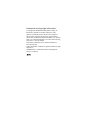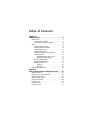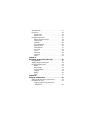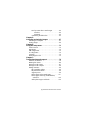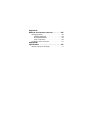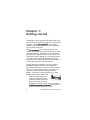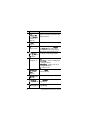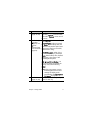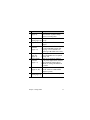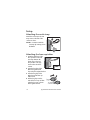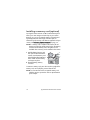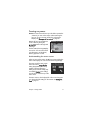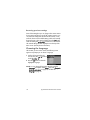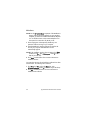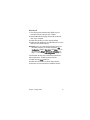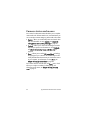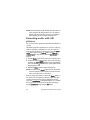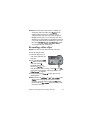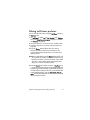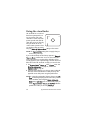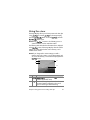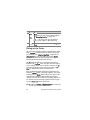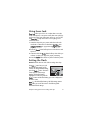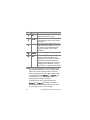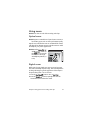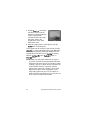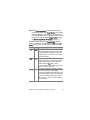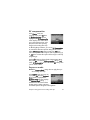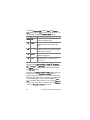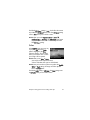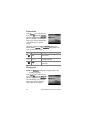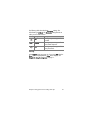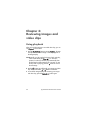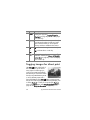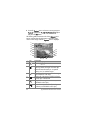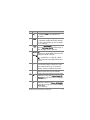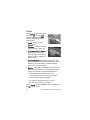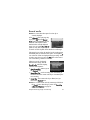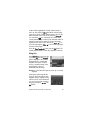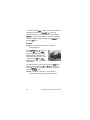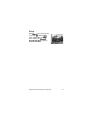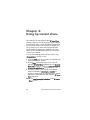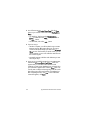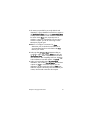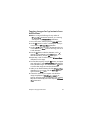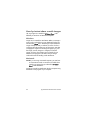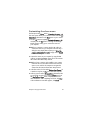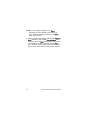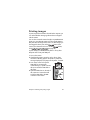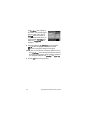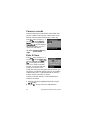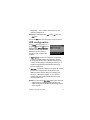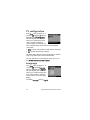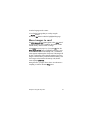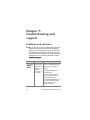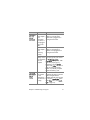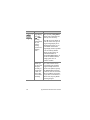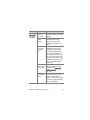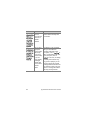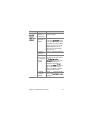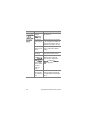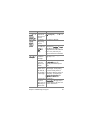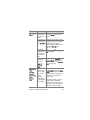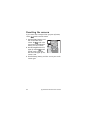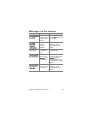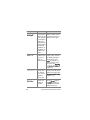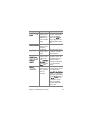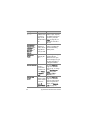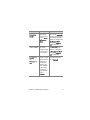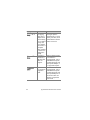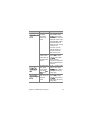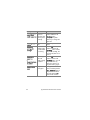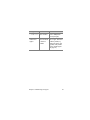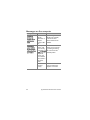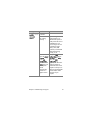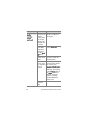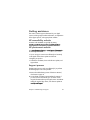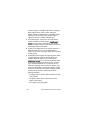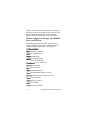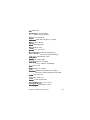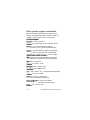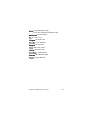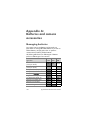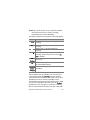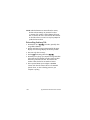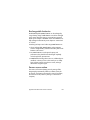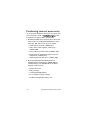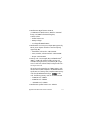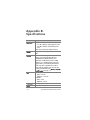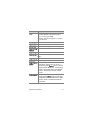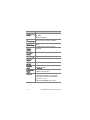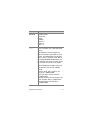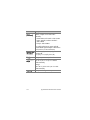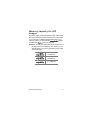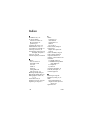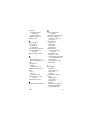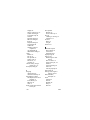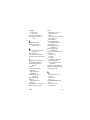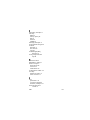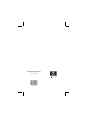HEWLETT PACKARD PhotoSmart 630 Series User manual
- Category
- Camcorders
- Type
- User manual

user's manualuser's manual
hp
photosmart
630 series
digital camera
with
hp instant
share
user's manual


Trademark and copyright information
© Copyright 2003 Hewlett-Packard Development Company, LP
Reproduction, adaptation or translation without prior written
permission is prohibited, except as allowed under copyright law.
The information contained in this document is subject to change
without notice. Hewlett-Packard shall not be liable for errors contained
herein or for consequential damages in connection with the furnishing,
performance, or use of this material.
Microsoft® and Windows® are U.S. registered trademarks of
Microsoft Corporation.
Apple®, Macintosh®, and Mac® are registered trademarks of Apple
Computer, Inc.
MultiMediaCard
TM
is a trademark of Infineon Technologies AG.
SD logo is a trademark.

Table of Contents
Chapter 1:
Getting started . . . . . . . . . . . . . . . . . . . . . . . . . . . .8
Camera parts . . . . . . . . . . . . . . . . . . . . . . . . . . . . . . 9
Top and back of camera . . . . . . . . . . . . . . . . . . 9
Front, bottom, and side of camera . . . . . . . . . . 12
Setup . . . . . . . . . . . . . . . . . . . . . . . . . . . . . . . . . . . 14
Attaching the wrist strap . . . . . . . . . . . . . . . . . . 14
Attaching the lens cap tether . . . . . . . . . . . . . . 14
Attaching the lens cap . . . . . . . . . . . . . . . . . . . 15
Installing the batteries . . . . . . . . . . . . . . . . . . . 15
Installing a memory card (optional) . . . . . . . . . . 16
Turning on power . . . . . . . . . . . . . . . . . . . . . . 17
Understanding the status screen . . . . . . . . . 17
Restoring previous settings . . . . . . . . . . . . . 18
Choosing the language . . . . . . . . . . . . . . . . . . 18
Setting the date and time . . . . . . . . . . . . . . . . . 19
Installing the software . . . . . . . . . . . . . . . . . . . 19
Windows . . . . . . . . . . . . . . . . . . . . . . . . . 20
Macintosh . . . . . . . . . . . . . . . . . . . . . . . . 21
Camera states and menus . . . . . . . . . . . . . . . . . . . . 22
Chapter 2:
Taking pictures and recording video clips . . . .23
Taking still pictures . . . . . . . . . . . . . . . . . . . . . . . . . 23
Recording audio with still pictures . . . . . . . . . . . . . . 24
Recording video clips . . . . . . . . . . . . . . . . . . . . . . . 25
Taking self-timer pictures . . . . . . . . . . . . . . . . . . . . . 27
Using the viewfinder . . . . . . . . . . . . . . . . . . . . . . . . 28
Using live view . . . . . . . . . . . . . . . . . . . . . . . . . . . . 29
Using auto focus . . . . . . . . . . . . . . . . . . . . . . . . . . . 30
Using focus lock . . . . . . . . . . . . . . . . . . . . . . . . . . . 31

Setting the flash . . . . . . . . . . . . . . . . . . . . . . . . . . . 31
Using zoom . . . . . . . . . . . . . . . . . . . . . . . . . . . . . . 33
Optical zoom . . . . . . . . . . . . . . . . . . . . . . . . . 33
Digital zoom . . . . . . . . . . . . . . . . . . . . . . . . . . 33
Using the capture menu . . . . . . . . . . . . . . . . . . . . . 35
Help for the menu options . . . . . . . . . . . . . . . . 36
Image quality . . . . . . . . . . . . . . . . . . . . . . . . . 36
Self-timer . . . . . . . . . . . . . . . . . . . . . . . . . . . . 38
EV compensation . . . . . . . . . . . . . . . . . . . . . . . 39
Exposure mode . . . . . . . . . . . . . . . . . . . . . . . . 39
White balance . . . . . . . . . . . . . . . . . . . . . . . . 41
ISO speed . . . . . . . . . . . . . . . . . . . . . . . . . . . . 42
Color . . . . . . . . . . . . . . . . . . . . . . . . . . . . . . . 43
Saturation . . . . . . . . . . . . . . . . . . . . . . . . . . . . 44
Sharpness . . . . . . . . . . . . . . . . . . . . . . . . . . . . 44
Setup . . . . . . . . . . . . . . . . . . . . . . . . . . . . . . . 45
Chapter 3:
Reviewing images and video clips . . . . . . . . . .46
Using playback . . . . . . . . . . . . . . . . . . . . . . . . . . . 46
Tagging images for direct print . . . . . . . . . . . . . . . . 48
Using the playback menu . . . . . . . . . . . . . . . . . . . . 49
Delete . . . . . . . . . . . . . . . . . . . . . . . . . . . . . . . 52
Record audio . . . . . . . . . . . . . . . . . . . . . . . . . 53
View thumbnails . . . . . . . . . . . . . . . . . . . . . . . 54
Magnify . . . . . . . . . . . . . . . . . . . . . . . . . . . . . 55
Rotate . . . . . . . . . . . . . . . . . . . . . . . . . . . . . . . 56
Setup . . . . . . . . . . . . . . . . . . . . . . . . . . . . . . . 57
Chapter 4:
Using hp instant share . . . . . . . . . . . . . . . . . . . .58
Setting up the share menu on the camera . . . . . . . . . 59
Using the share menu . . . . . . . . . . . . . . . . . . . . . . . 62
Tagging images for hp instant share
destinations . . . . . . . . . . . . . . . . . . . . . . . . . . 63

hp photosmart 630 series user’s manual
How hp instant share e-mails images . . . . . . . . .64
Windows . . . . . . . . . . . . . . . . . . . . . . . . .64
Macintosh . . . . . . . . . . . . . . . . . . . . . . . . .64
Customizing the share menu . . . . . . . . . . . . . . .65
Chapter 5:
Unloading and printing images . . . . . . . . . . . . 67
Unloading to a computer . . . . . . . . . . . . . . . . . . . . .67
Printing images . . . . . . . . . . . . . . . . . . . . . . . . . . . .69
Chapter 6:
Using the setup menu . . . . . . . . . . . . . . . . . . . . 71
Camera sounds . . . . . . . . . . . . . . . . . . . . . . . . . . . .72
Date & time . . . . . . . . . . . . . . . . . . . . . . . . . . . . . .72
USB configuration . . . . . . . . . . . . . . . . . . . . . . . . . .73
TV configuration . . . . . . . . . . . . . . . . . . . . . . . . . . .74
Language . . . . . . . . . . . . . . . . . . . . . . . . . . . . . . . .74
Move images to card . . . . . . . . . . . . . . . . . . . . . . . .75
Chapter 7:
Troubleshooting and support . . . . . . . . . . . . . . 76
Problems and solutions . . . . . . . . . . . . . . . . . . . . . .76
Resetting the camera . . . . . . . . . . . . . . . . . . . . . . . .86
Messages on the camera . . . . . . . . . . . . . . . . . . . . .87
Messages on the computer . . . . . . . . . . . . . . . . . . . .96
Getting assistance . . . . . . . . . . . . . . . . . . . . . . . . . .99
HP accessibility website . . . . . . . . . . . . . . . . . . .99
HP photosmart website . . . . . . . . . . . . . . . . . . .99
Support process . . . . . . . . . . . . . . . . . . . . . . . .99
Phone support in the United States . . . . . . . . . .101
Phone support in Europe, the Middle East,
and Africa . . . . . . . . . . . . . . . . . . . . . . . . .102
Other phone support worldwide . . . . . . . . . . .104

Appendix A:
Batteries and camera accessories . . . . . . . . . .106
Managing batteries . . . . . . . . . . . . . . . . . . . . . . . 106
Extending battery life . . . . . . . . . . . . . . . . . . . 108
Rechargeable batteries . . . . . . . . . . . . . . . . . . 109
Power conservation . . . . . . . . . . . . . . . . . . . . 109
Purchasing camera accessories . . . . . . . . . . . . . . . 110
Appendix B:
Specifications . . . . . . . . . . . . . . . . . . . . . . . . . .112
Memory capacity for still images . . . . . . . . . . . . . . 117

8 hp photosmart 630 series user’s manual
Chapter 1:
Getting started
Congratulations on your purchase of this digital camera! Your
new camera has many features to enhance your picture-taking
experience, including HP Instant Share
TM
, direct printing
capability, manual and automatic controls, on-camera Help,
and an optional camera dock.
With HP Instant Share, you can easily tag images in your
camera to be automatically sent to e-mail addresses (including
group distribution lists), online albums, or other destinations
the next time you connect the camera to your computer. And
with the direct printing capability, you can easily tag images in
your camera to be automatically printed the next time you
connect the camera directly to any HP Photosmart printer or to
any other HP printer with a front panel USB port.
To further enhance your experience, you may purchase an
HP Photosmart 8886 camera dock. (For information on
purchasing the camera dock, see page 110.) The camera dock
allows you to easily download images to a computer, send
images to a printer or television, recharge the camera
batteries, and provide a convenient home for your camera.
NOTE A dock insert is included in your
camera box which enables your
camera (and others of the same
model) to use the HP camera dock.
Please do not use the dock insert
without the camera dock and do not discard it. See the
HP 8886 Camera Dock User’s Manual for instructions on
using the dock insert with the camera dock.

Chapter 1: Getting started 9
Camera parts
NOTE Refer to the pages in parentheses after the part names
for more information about those specific camera parts.
Top and back of camera
# Name Description
1
ON/OFF
switch (page 17)
Turns the camera power on and off
2
Video button
(page 25)
Starts and stops recording a video clip
3 Shutter button
(pages 23, 27)
Takes a picture and records audio
AF
13
2
4
5
6
8 9 10
14
1
3
7
11
12
15

10 hp photosmart 630 series user’s manual
4 Zoom lever with
Zoom Out
and Zoom In
controls
(page 33)
Zooms out the lens to the wide angle
position, and zooms in the lens to the
telephoto position
5
Flash button
(page 31)
Allows you to select the flash setting
6 OK button
(pages 35, 49)
Allows you to display the Capture
and Playback menus and to select
menu options on the Image Display
7
Controller
with and
buttons
Allows you to move through menus
and images on the Image Display
8 Power/Memory
light (page 17)
Solid—camera is on
Fast blinking—camera is reading from
or writing to memory
Slow blinking—camera is off and is
charging the batteries
Off—camera is off
9
HP Instant
Share button
(page 62)
Turns the Share menu on and off on
the Image Display
10
Print button
(page 48)
Allows you to tag images for printing
11
Playback
button (page 46)
Turns Playback on and off on the
Image Display
12
Live View
button (page 29)
Turns Live View on and off on the
Image Display
# Name Description

Chapter 1: Getting started 11
13 Image Display
(pages 29, 46)
Allows you to frame pictures and video
clips using Live View and review them
afterward in Playback, and to view all
the menus
14 Viewfinder lights:
Video
(page 25) and
AF Auto
Exposure/Auto
Focus and Flash
(page 30)
is solid red—video is recording
AF is solid green—after you pressed
the Shutter button halfway down, the
camera is ready to take a picture (auto
exposure and auto focus are locked,
and the flash is ready)
AF is blinking green—either a focus
error occurred when you pressed the
Shutter button halfway down, the flash
is charging, or the camera is still
processing the last picture
Both and AF are blinking—an
error has occurred; for example, the
memory is full (see the following
NOTE)
NOTE If an error prevents a picture
from being taken, then an error
message will display on the
Image Display. See Messages on
the camera on page 87.
15 Viewfinder
(pages 23, 28)
Allows you to frame the subject of your
picture or video clip
# Name Description

12 hp photosmart 630 series user’s manual
Front, bottom, and side of camera
# Name Description
1 Flash (page 31) Provides additional light to improve
picture-taking
2Self-Timer light
(page 27)
Blinks during the 10-second count-
down before taking a picture when
Self-Timer in the Capture menu is set to
On or On - 2 shots. When set to On -
2 shots, also blinks during the time
between the first and second shots.
3Microphone
(page 24)
Records audio clips
8
9
10
1
6
7
2
3
11
5
4

Chapter 1: Getting started 13
4Lens cap
(page 15)
Protects the camera lens. You must
remove the lens cap before taking
pictures or recording video.
5 Lens cap tether
mount (page 14)
Allows you to attach a tether to the
lens cap
6 Tripod mount Allows you to mount the camera to
a tripod
7 Camera dock
connector
(page 110)
Allows you to connect the camera to
the optional HP 8886 camera dock.
(See page 110 for information on
purchasing an HP 8886 camera dock.)
8 Battery/memory
card door
(page 15)
Allows you access to insert and
remove the batteries and an optional
memory card
9 Power adapter
connector
(page 111)
Allows you to connect an optional
HP AC power adapter to the camera to
either operate the camera without
batteries, or recharge the batteries in
the camera
10 USB connector
(pages 67, 69)
Allows you to connect a USB cable
from the camera to a USB-enabled
computer or printer
11 Wrist strap
mount (page 14)
Allows you to attach a wrist strap
# Name Description

14 hp photosmart 630 series user’s manual
Setup
Attaching the wrist strap
Attach the wrist strap to the wrist
strap mount on the side of the
camera as shown.
NOTE It is easiest to install the
wrist strap by inserting it from
the bottom.
Attaching the lens cap tether
1 Wrap the small loop of the
lens cap tether around the
wrist strap between the
plastic stay on the wrist
strap and the wrist strap
mount on the side of the
camera.
2 Insert the long loop of the
tether through the small
loop and pull to tighten the knot.
3 Insert the long loop of the
tether through the lens cap
tether mount.
4 Pull the long loop over the
sides of the lens cap and then
under the lens cap as shown.
Pull to tighten the knot.

Chapter 1: Getting started 15
Attaching the lens cap
1 Pinch the grips on the sides of the
lens cap with your thumb and
finger as shown.
2 Fit the lens cap into the lens ring
on the front of the camera and
release the grips on the lens cap.
Make sure the lens cap snaps
into place.
To remove the lens cap, pinch the grips on the sides of the lens
cap with your thumb and finger, and pull the lens cap off the
lens ring.
Installing the batteries
1 Open the battery/memory
card door on the bottom of
the camera.
2 Insert the batteries as indicated
inside the door.
3 If you do not have an optional
memory card to install in the
camera, close the battery/
memory card door and skip to Turning on power on
page 17. If you want to install an optional memory card,
leave the battery/memory card door open and proceed to
the next section, Installing a memory card (optional).
NOTE For more information, see Managing batteries on
page 106. You can also use an optional HP AC power
adapter to power the camera, and you can recharge
batteries in the camera using an optional HP AC power
adapter or HP 8886 camera dock. For more information,
see Purchasing camera accessories on page 110.

16 hp photosmart 630 series user’s manual
Installing a memory card (optional)
Your digital camera contains 16 MB of internal memory that
allows you to store images and video clips in your camera.
However, you can use an optional memory card (purchased
separately) instead to store images and video clips. For
information on the memory cards that are supported with your
camera, see Purchasing camera accessories on page 110.
NOTE If a memory card is installed in the camera, all new
images and video clips will be stored only on the memory
card. The internal memory and its file system are not
available when a memory card is installed in the camera.
1 With the battery/memory card
door open on the bottom of the
camera, insert the memory card
in the slot behind the batteries as
shown. Make sure the memory
card snaps into place.
2 Close the battery/memory
card door.
To remove a memory card, press down on the top edge of the
memory card, and it will spring outward from the slot.
NOTE You can install or remove an optional memory card
while the camera is powered on with an optional HP AC
power adapter.

Chapter 1: Getting started 17
Turning on power
NOTE You must remove the lens cap to be able to operate the
camera. If you turn on the camera without removing the
lens cap, an error message will display on the Image
Display. See Messages on the camera on page 87.
Remove the lens cap and then turn
on the camera by sliding the
ON/OFF switch to the right and
releasing it.
The lens extends, the Image Display
turns on for a few seconds (see the
next subsection), and the Power/
Memory light turns on solid.
Understanding the status screen
When you turn on the camera, the HP logo screen and then the
status screen display for a few seconds on the Image Display.
The main part of the status screen
shows the current Image Quality
setting (designated by the stars),
number of pictures remaining,
battery level, and flash setting. Any
non-default Capture menu settings
are also shown across the top of the
status screen.
The status screen is also displayed for a few seconds any time
you change the flash settings on the camera. See Setting the
flash on page 31.

18 hp photosmart 630 series user’s manual
Restoring previous settings
Some of the settings that you can change in the camera menus
do not remain set after you turn off the camera. However, you
can restore the settings from the last time the camera was on
and had at least one non-default setting (which could actually
be several power cycles ago) by holding down the OK button
while also sliding the ON/OFF switch to turn on the camera.
The restored settings are then displayed across the top of the
status screen. (See the previous subsection.)
Choosing the language
The first time you turn on the camera, the following screen
appears and prompts you to choose a language.
1 Scroll to the language that you
want by using the buttons
on the Controller .
2 Press the OK button to select the
highlighted language.
NOTE You can change the language setting by using the
Language menu option in the Setup menu. See Chapter 6:
Using the setup menu on page 71, and then see
Language on page 74.

Chapter 1: Getting started 19
Setting the date and time
The camera has a clock that records the date and time at which
you take each picture. The first time you turn on the camera, the
following screen appears after you choose the language.
1 Adjust the value of the
highlighted selection by using
the buttons.
2 Press the buttons to move to
the other selections.
Repeat steps 1 and 2 until the
correct date, time, and date/time format are set.
NOTE In the date/time format, mm=month, dd=day, and
yyyy=year.
3 Press the OK button when the proper values are entered,
and then press OK again to accept the values. The Image
Display then turns off.
Installing the software
The HP Photo & Imaging software allows you to unload images
from the camera, view them, print them, and e-mail them. It
also allows you to configure the Share menu on the camera.
See Chapter 4: Using hp instant share on page 58 for
information about configuring the Share menu on the
camera, and Chapter 5: Unloading and printing images on
page 67 for information about connecting the camera to a
computer or printer.
NOTE Copies of this User’s Manual are also located
on the HP Photo & Imaging software CD. Look in the
\docs\Readme file on the CD to see where the manual
in your language is located.

20 hp photosmart 630 series user’s manual
Windows
NOTE For the HP Instant Share component of the HP Photo &
Imaging software to function properly on your Windows
computer, you must have installed at least Internet Explorer
5.01 on Windows 2000 or XP, or Internet Explorer 5.01
Service Pack 2 on Windows 98, 98 SE, or Me.
1 Close all programs and temporarily disable any virus
protection software running on your computer.
2 Insert the HP Photo & Imaging software CD into the CD
drive of your computer. The installation window
automatically appears.
NOTE If the installation window does not appear, click Start,
and then click Run. Type X:\Setup.exe, where X
is the
letter of your CD drive.
3 Click Next, and then follow the on-screen instructions to
install the software.
Your Windows CD may also include bonus software from other
manufacturers. To install any bonus software:
1 Click Start, click Run, and in the Open box, type
X:\Bonus\setup.exe (where X is the letter of your CD drive).
2 Click OK, and then follow the on-screen instructions to
install the bonus software.
Page is loading ...
Page is loading ...
Page is loading ...
Page is loading ...
Page is loading ...
Page is loading ...
Page is loading ...
Page is loading ...
Page is loading ...
Page is loading ...
Page is loading ...
Page is loading ...
Page is loading ...
Page is loading ...
Page is loading ...
Page is loading ...
Page is loading ...
Page is loading ...
Page is loading ...
Page is loading ...
Page is loading ...
Page is loading ...
Page is loading ...
Page is loading ...
Page is loading ...
Page is loading ...
Page is loading ...
Page is loading ...
Page is loading ...
Page is loading ...
Page is loading ...
Page is loading ...
Page is loading ...
Page is loading ...
Page is loading ...
Page is loading ...
Page is loading ...
Page is loading ...
Page is loading ...
Page is loading ...
Page is loading ...
Page is loading ...
Page is loading ...
Page is loading ...
Page is loading ...
Page is loading ...
Page is loading ...
Page is loading ...
Page is loading ...
Page is loading ...
Page is loading ...
Page is loading ...
Page is loading ...
Page is loading ...
Page is loading ...
Page is loading ...
Page is loading ...
Page is loading ...
Page is loading ...
Page is loading ...
Page is loading ...
Page is loading ...
Page is loading ...
Page is loading ...
Page is loading ...
Page is loading ...
Page is loading ...
Page is loading ...
Page is loading ...
Page is loading ...
Page is loading ...
Page is loading ...
Page is loading ...
Page is loading ...
Page is loading ...
Page is loading ...
Page is loading ...
Page is loading ...
Page is loading ...
Page is loading ...
Page is loading ...
Page is loading ...
Page is loading ...
Page is loading ...
Page is loading ...
Page is loading ...
Page is loading ...
Page is loading ...
Page is loading ...
Page is loading ...
Page is loading ...
Page is loading ...
Page is loading ...
Page is loading ...
Page is loading ...
Page is loading ...
Page is loading ...
Page is loading ...
Page is loading ...
Page is loading ...
Page is loading ...
Page is loading ...
Page is loading ...
Page is loading ...
-
 1
1
-
 2
2
-
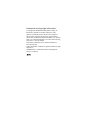 3
3
-
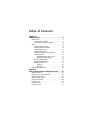 4
4
-
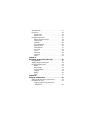 5
5
-
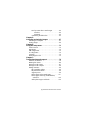 6
6
-
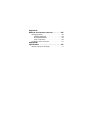 7
7
-
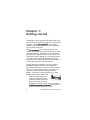 8
8
-
 9
9
-
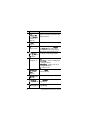 10
10
-
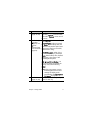 11
11
-
 12
12
-
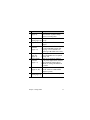 13
13
-
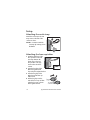 14
14
-
 15
15
-
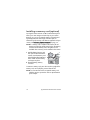 16
16
-
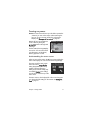 17
17
-
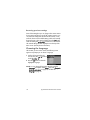 18
18
-
 19
19
-
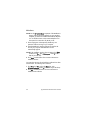 20
20
-
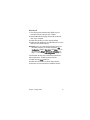 21
21
-
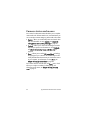 22
22
-
 23
23
-
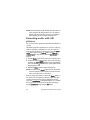 24
24
-
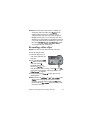 25
25
-
 26
26
-
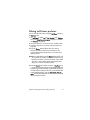 27
27
-
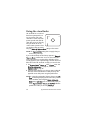 28
28
-
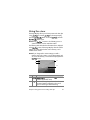 29
29
-
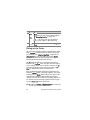 30
30
-
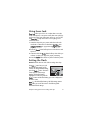 31
31
-
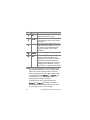 32
32
-
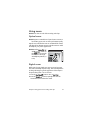 33
33
-
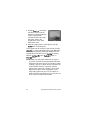 34
34
-
 35
35
-
 36
36
-
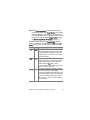 37
37
-
 38
38
-
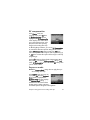 39
39
-
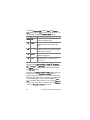 40
40
-
 41
41
-
 42
42
-
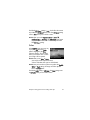 43
43
-
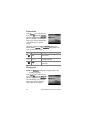 44
44
-
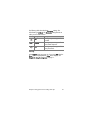 45
45
-
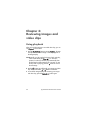 46
46
-
 47
47
-
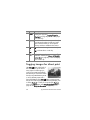 48
48
-
 49
49
-
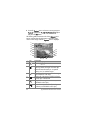 50
50
-
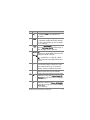 51
51
-
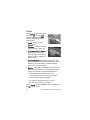 52
52
-
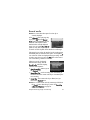 53
53
-
 54
54
-
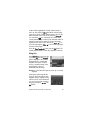 55
55
-
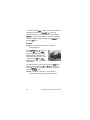 56
56
-
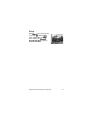 57
57
-
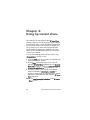 58
58
-
 59
59
-
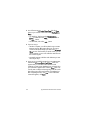 60
60
-
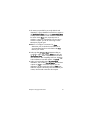 61
61
-
 62
62
-
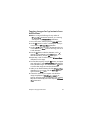 63
63
-
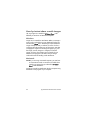 64
64
-
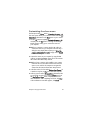 65
65
-
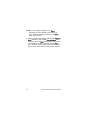 66
66
-
 67
67
-
 68
68
-
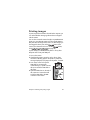 69
69
-
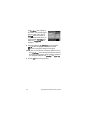 70
70
-
 71
71
-
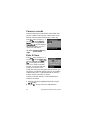 72
72
-
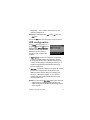 73
73
-
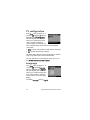 74
74
-
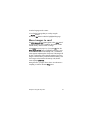 75
75
-
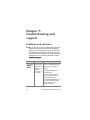 76
76
-
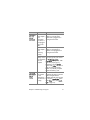 77
77
-
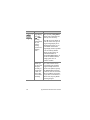 78
78
-
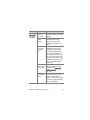 79
79
-
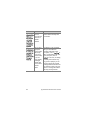 80
80
-
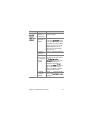 81
81
-
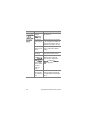 82
82
-
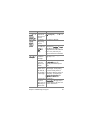 83
83
-
 84
84
-
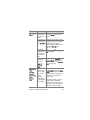 85
85
-
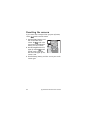 86
86
-
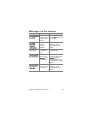 87
87
-
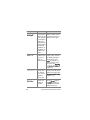 88
88
-
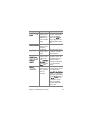 89
89
-
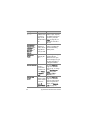 90
90
-
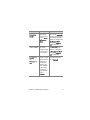 91
91
-
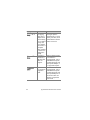 92
92
-
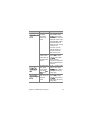 93
93
-
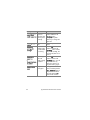 94
94
-
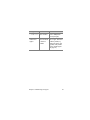 95
95
-
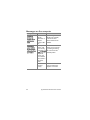 96
96
-
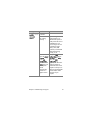 97
97
-
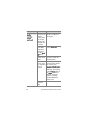 98
98
-
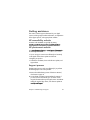 99
99
-
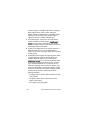 100
100
-
 101
101
-
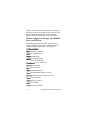 102
102
-
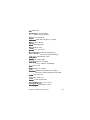 103
103
-
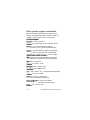 104
104
-
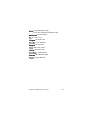 105
105
-
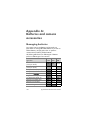 106
106
-
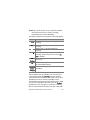 107
107
-
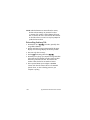 108
108
-
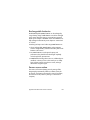 109
109
-
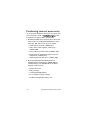 110
110
-
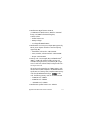 111
111
-
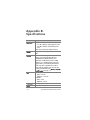 112
112
-
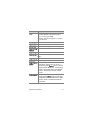 113
113
-
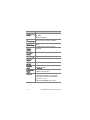 114
114
-
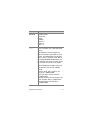 115
115
-
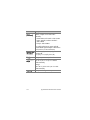 116
116
-
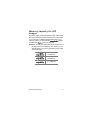 117
117
-
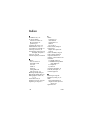 118
118
-
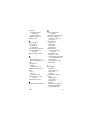 119
119
-
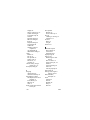 120
120
-
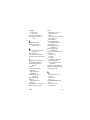 121
121
-
 122
122
-
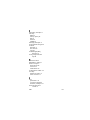 123
123
-
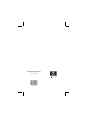 124
124
HEWLETT PACKARD PhotoSmart 630 Series User manual
- Category
- Camcorders
- Type
- User manual
Ask a question and I''ll find the answer in the document
Finding information in a document is now easier with AI