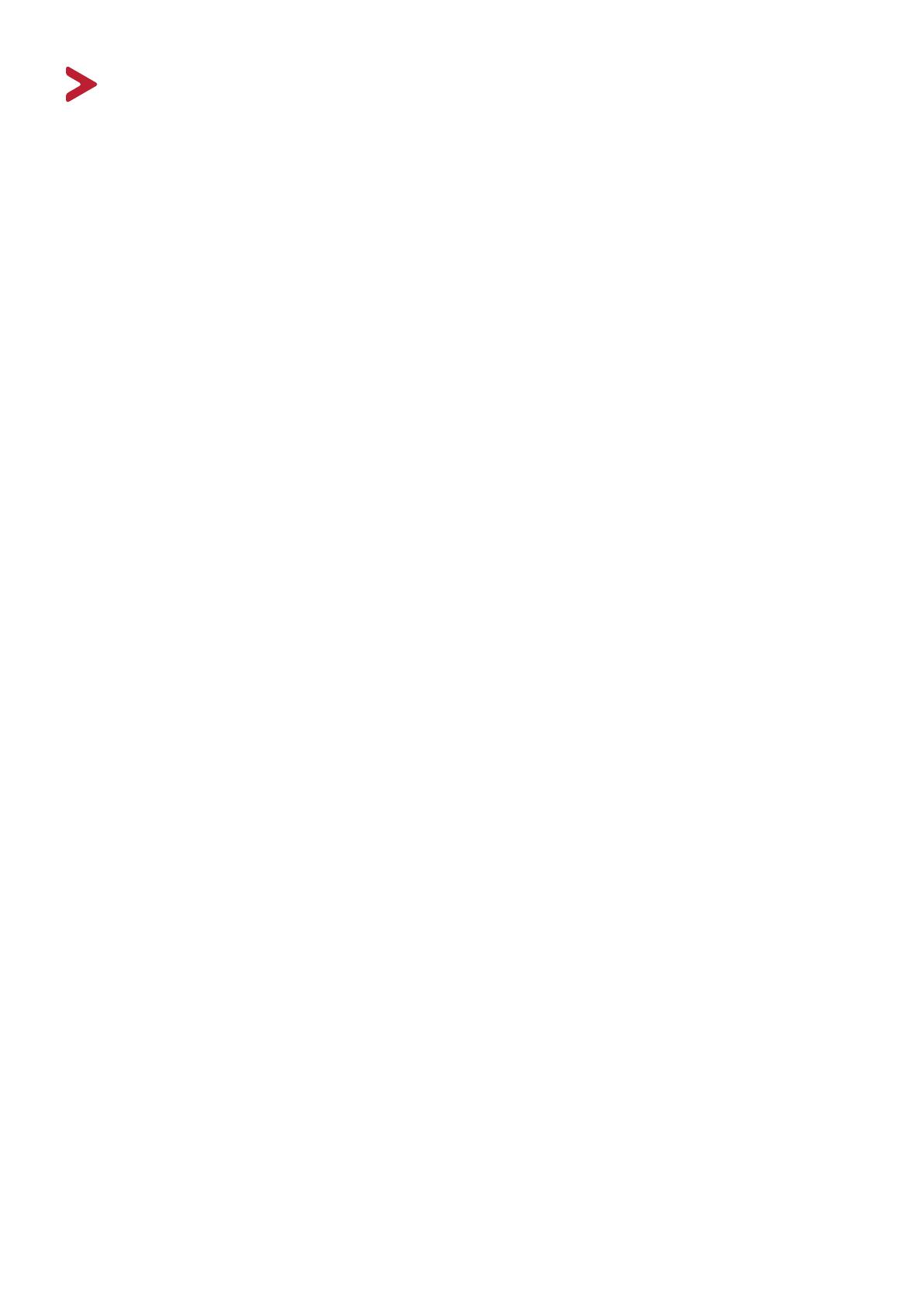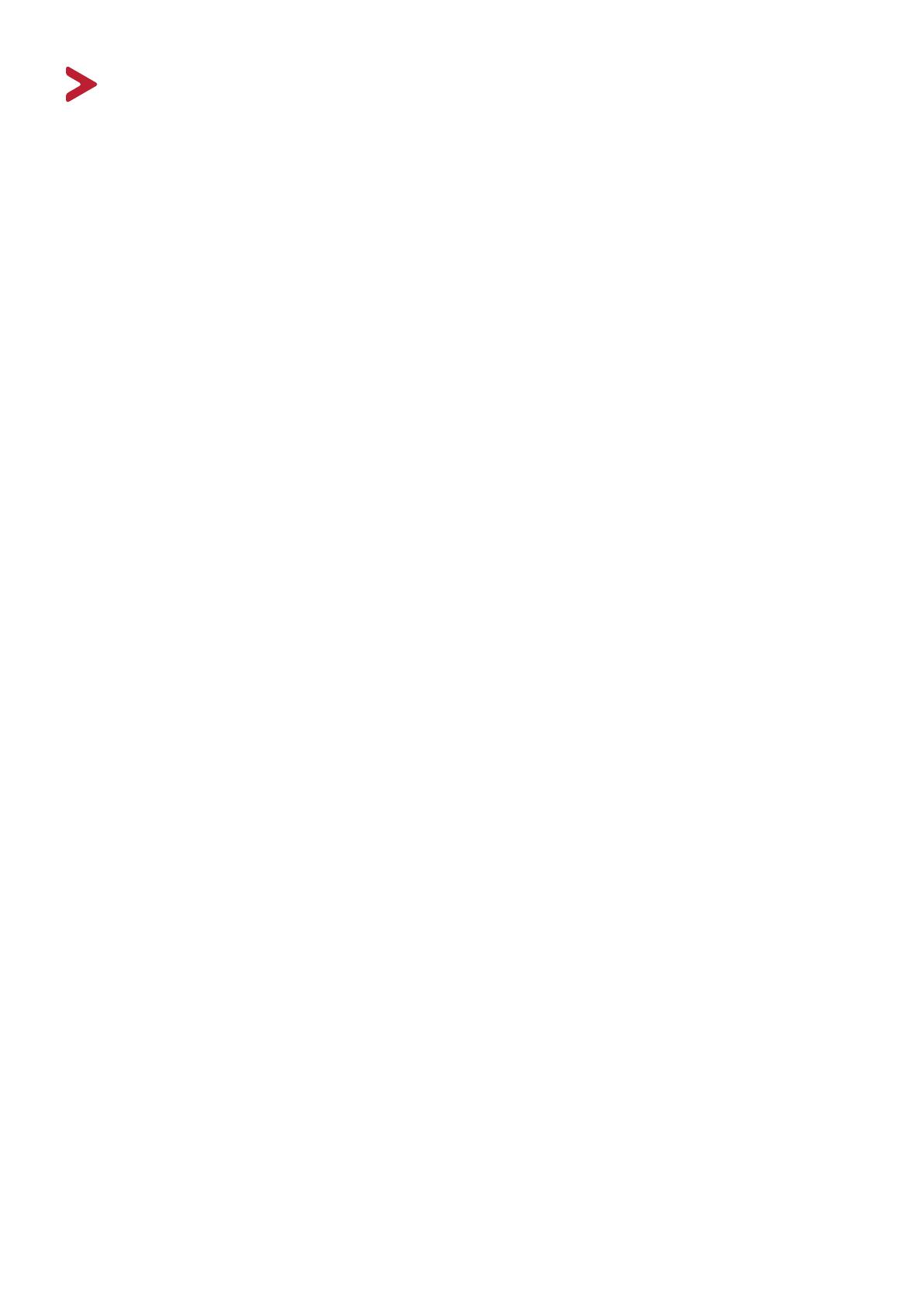
5
Contents
Safety Precautions ....................................................... 3
Introduction ................................................................ 7
Package Contents ...................................................................................................7
Product Overview ...................................................................................................8
Front and Rear View ................................................................................................ 8
I/O Ports ................................................................................................................. 8
Initial Setup ................................................................. 9
Installing the Stand .................................................................................................9
Wall Mounting ......................................................................................................10
Using the Security Slot .................................................................... ...................... 11
Making Connections .................................................. 12
Connecting to Power ............................................................................................12
Connecting External Devices ................................................................................13
Using the Monitor ..................................................... 14
Adjusting the Viewing Angle .................................................................... ............. 14
Tilt Angle Adjustment ............................................................................................ 14
Turning the Device On/Off ...................................................................................15
On-Screen Display (OSD) Menu ............................................................................. 16
Hot Keys ................................................................................................................ 17
Configuring the Settings .......................................................................................19
General Operations ............................................................................................... 19
On-Screen Display (OSD) Menu Tree .................................................................... 21
Appendix ................................................................... 24
Specifications .................................................................... .................................... 24
Glossary ................................................................................................................26
Troubleshooting ...................................................................................................30
Maintenance.........................................................................................................32
General Precautions .............................................................................................. 32
Cleaning the Screen ............................................................................................... 32
Cleaning the Case .................................................................................................. 32