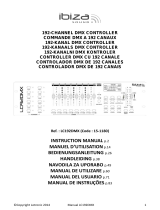Page is loading ...

©Copyright LOTRONIC 2018 LC192DMX-MINI 2
Getting started
1.1
What is included
• DMX controller
• Power Cable
• User Manual
1.2
Unpacking Instructions
Immediately upon receiving a fixture, carefully unpack the carton, check the contents to ensure that all parts are present, and have
been received in good condition. Notify the shipper immediately and retain packing material for inspection if any parts appear
damaged from shipping or the carton itself shows signs of mishandling. Save the carton and all packing materials. In the event that a
unit must be returned to the factory, it is important that the unit be returned in the original factory box and packing.
1.3
Safety Instructions
Caution: Please read this manual carefully before operating
Damage caused by misuse is not covered by the warranty
Please keep this User Guide for future consultation. If you sell the unit to another user, be sure that they also receive this instruction
booklet.
Always make sure that you are connecting to the proper voltage and that the line voltage you are connecting to is not higher than that
stated on decal or rear panel of the fixture.
This product is intended for indoor use only!
To prevent risk of fire or shock, do not expose fixture to rain or moisture. Make sure there are no flammable materials close to the unit
while operating.
Always disconnect from power source before servicing or replacing fuse and be sure to replace with same fuse.
In the event of serious operating problem, stop using the unit immediately. Never try to repair the unit by yourself. Repairs carried out
by unskilled people can lead to damage or malfunction. Please contact the nearest authorized technical assistance centre. Always use
the same type spare parts.
Don’t connect the device to a dimmer pack.
Make sure power cord is never crimped or damaged.
Never disconnect power cord by pulling or tugging on the cord.
Introduction
2.1
Features
• Universal DMX-512 Controller
• Controls 12 intelligent lights of up to 16 channels
• 30 banks of 8 scenes, 240 scenes total
• 6 sets of chases containing 240 scenes
• Execute multiple chases simultaneously
• Beat-activation, tap sync, auto run
• Polarity selector
2.2
General Overview
The FIXTURE is a universal intelligent lighting controller. It allows the control of 12 fixtures composed
of 16 channels each and up to 240
programmable scenes. Six chase banks can contain up to 240
steps composed of the saved scenes and in any order. Programs can be
triggered by music, automatically or manually. All chases can be executed at the same time.
On the surface you will find various programming tools such as 8 universal channel sliders and LED
display indicators for easier
navigation of controls and menu functions.

©Copyright LOTRONIC 2018 LC192DMX-MINI 3
2.3
Product Overview (front)
1
Fixture Select Buttons
Selects the lighting fixture
2
Fixture Indicator LEDs
Indicates the active fixtures
3
Scene Select Buttons
Stores and selects scenes
4
Channel Faders
Adjusts DMX parameter values
5
Page Select Button
Switches the faders between 1-8 and 9-16
6
LCD Display Window
Displays current parameters or status
7
Speed Fader
Adjustment of scene hold time or step time
8
Fade Time Fader
Adjustment of the fading rate / cross-fading
9
Bank Up Button
Step forward scenes/steps in banks/chases
Increment DMX values when FINE button is active
10
Bank Down Button
Step backward scenes/steps in banks/chases
Decrement DMX values when FINE button is active
11
Program Button
Enter Program mode
12
MIDI/Add Button
Activates the external control from MIDI / set MIDI address
13
Auto/Del Button
Activates the Auto mode
Delete key during Program mode
14
Music/Bank Copy Button
Activates the Music mode
Copy key during Program mode
15
Tap Sync Display Button
Tap tempo sync during program playback
Switch DMX display to percentage in Program mode
16
Chase Buttons
Chase memory select 1-6
17
Blackout Button
Switches all lights off
2.4
Common Terms
The following are common terms used in intelligent light programming.
Blackout is a state where the light output of all fixtures is set to 0 or off, usually on a temporary basis.
DMX-512 is an industry standard digital communication protocol used in entertainment lighting equipment. For more information
read Sections DMX Primer and DMX Control Mode in the Appendix.

©Copyright LOTRONIC 2018 LC192DMX-MINI 4
Fixture refers to your lighting instrument or other device such as a fogger or dimmer which you can control.
Programs are a bunch of scenes stacked one after the other. They can be programmed as either a single scene or multiple scenes in
sequence.
Scenes are static snapshots of current channel values
Faders are slider adjustment controls for various parameters
Chases can also be called programs. A chase consists of a bunch of scenes stacked one after the other.
Scanner refers to a lighting instrument with a pan and tilt mirror; however, in the controller it can be used to control any DMX-512
compatible device as a generic fixture.
Stand Alone refers to a fixture’s ability to function independently of an external controller and usually in sync to music, from a built-in
microphone.
Shutter is a mechanical device in the lighting fixture that allows you to block the lights path. It is often used to lessen the intensity of
the light output and to strobe.
Operating instructions
3.1
Setup
3.1.1 Setting up the system
Plug the AC to DC power supply to the back panel of the unit and to the mains outlet.
Plug in your DMX cable(s) to your intelligent light units as described in the fixtures’ user manuals. For a quick introduction on DMX
see the “Introduction to DMX” section in the Appendix of this manual.
3.1.2 Fixture addressing
The FIXTURE is programmed to control 16 DMX channels per fixture, therefore the fixtures you wish to control via the
corresponding FIXTURE buttons on the unit, must be spaced 16 channels apart.
Fixture
Default DMX
Start Address
Binary DIP
Switches Set to "ON"
1
1
1
2
17
1, 5
3
33
1, 6
4
49
1, 5, 6
5
65
1, 7
6
81
1, 5, 7
7 97 1, 6, 7
8
113
1, 5, 6, 7
9
129
1, 8
10
145
1, 5, 8
11
161
1, 6, 8
12
177
1, 5, 6, 8
Please refer to your individual fixture's manual for DMX addressing instructions.
The table above refers to a standard 9 dipswitch binary
configurable device.
3.1.3 Fade Time Assign
You can choose whether the unit's fade time during scene execution is implemented broadly to all output channels or only to the Pan &
Tilt movement channels. This is relevant because often you will want gobos and colors to change quickly while not affecting the
movement of the light.
Action:
1. Turn the FIXTURE power OFF
2. Hold the MODE and TAP DISPLAY buttons simultaneously and switch the power back ON
3. The FIXTURE is now in Fade Time Assign mode
4. Pres the TAP DISPLAY button to toggle between “ALL CH” and “ONLY X/Y”
5. ALL CH means that fade time affects all channels
6. ONLY X/Y means that fade time only affects pan and tilt functions
3.2
Operation
3.2.1 Manual Mode
The manual mode allows direct control of all fixtures. You are able to move them and change attributes by using the channel faders.

©Copyright LOTRONIC 2018 LC192DMX-MINI 5
Action
1. Select a FIXTURE button
2. Press the AUTO DEL button repeatedly until the MANUAL LED is lit.
3. Move the faders to change parameters for the selected fixture(s)
PAGE/SELECT A/B button: Use to switch between fader control pages (A: Ch1~8), (B: Ch 9~16) TAP DISPLAY button: Press
to toggle the output indicator on the LCD display between DMX values (0-255) and percentage (0-100)
Note: All changes made within MANUAL mode will be temporary and will not be recorded
3.2.1 Review Scene or Chase
This instruction assumes that you have already recorded scenes and chases on the controller. Otherwise skip this section
and go to
programming.
Action (SCENE review)
1. Select a SCENE button (1-8) to review
2. Select any one of the 30 banks by pressing the BANK UP/DOWN buttons
3. Move faders to change fixture attributes Action
(CHASE review)
1. Select a CHASE button (1-6) to review
2. Press the TAP DISPLAY button to view the step number on the display
3. Press the BANK UP/DOWN buttons to review all scenes in the chase
Note: Make sure you are still in MANUAL mode
3.3
Programming
A program (bank) is a sequence of different scenes (or steps) that will be called up one after the other.
In the FIXTURE, 30 programs can
be created with 8 scenes in each.
3.3.1 Entering Program Mode
Press the Program button until the LED blinks.
3.3.2 Create a Scene
A scene is a static lighting state. Scenes are stored in banks. There are 30 bank memories on the controller and each bank can hold 8
scene memories. The LC192DMX-MINI can save 240 scenes in total.
Action
1. Press and hold the PROGRAM button until the LED blinks.
2. Position SPEED and FADE TIME sliders all the way down.
3. Select FIXTURE(S) to begin adjusting the DMX values
4. Move faders to adjust parameters to the required setting for the fixture(s)
5. De-select a fixture to hold its DMX values
6. Adjust for all fixtures until all are set to the required state
7. Press the MIDI/ADD button
8. Select a BANK and then select a SCENE to store the scene
9. Press PROGRAM to store
10. Repeat the above process for up to 8 scenes in the bank
11. Hold the PROGRAM button to exit Program mode
Notes:
Deselect BLACKOUT if LED is lit.
Toggle the PAGE SELECT button to access channels 9-16. All LEDs flash to confirm storing a scene.
Shortcut: Press [PROGRAM] [FIXTURES]. Adjust [Faders] [BANK] [SCENE]. Press [PROGRAM] to store.
3.3.3 Running a Program
Action:
1. Use BANK UP/DOWN buttons to change Program banks if necessary
2. Press the AUTO DEL button repeatedly until the AUTO LED turns on
3. Adjust the program speed via the SPEED fader and the loop rate via the FADE TIME fader.
4. Alternatively you can tap the TAP DISPLAY button twice.
The time between two taps sets the time between SCENES (up to 10 minutes)
Note: Deselect Blackout if LED is lit.

©Copyright LOTRONIC 2018 LC192DMX-MINI 6
3.3.4 Check Program
Action:
1. Press and hold the PROGRAM button until the LED blinks
2. Use BANK UP/DOWN buttons to change Program bank to review
3. Press the SCENES buttons to review each scene individually
3.3.5 Editing a Program
Scenes will need to be modified manually
Action:
1. Press and hold the PROGRAM button until the LED blinks
2. Use BANK UP/DOWN buttons to change Program banks if necessary
3. Select the desired fixture via the FIXTURES button
4. Move faders to adjust parameters to the required setting for the fixture(s)
5. Press the MIDI/ADD button to prepare the save
6. Select a SCENE to store the scene
3.3.6 Copy a Program
Action:
1. Press and hold the PROGRAM button until the LED blinks
2. Use BANK UP/DOWN buttons to change Program bank to be copied
3. Press the MIDI/ADD button to prepare the copy
4. Use BANK UP/DOWN buttons to change the destination Program bank
5. Press the MUSIC BANK COPY button to copy to the new destination. All LEDs will blink to confirm
3.4
Chase Programming
A chase is created by using previously created scenes. Scenes become steps in a chase and can be arranged in any order you
choose. It is highly recommended that prior to programming chases for the first time, you delete all chases from memory. See
Delete All Chases for instructions.
3.4.1 Create a Chase
A Chase can contain 240 scenes or steps. The terms "Steps" and "Scenes" are synonymous.
Action:
1. Press and hold the PROGRAM button until the LED blinks
2. Press the CHASE (1-6) button you wish to program
3. Change BANK if necessary to locate a scene
4. Select a SCENE to insert
5. Press the MIDI/ADD button to store
6. Repeat steps 3 ~ 5 to add additional steps in the chase. Up to 24 0 steps can be recorded.
7. Hold the PROGRAM button to save the chase
3.4.2 Running a Chase
Action:
Press a CHASE button, then press the AUTO DEL button.
Adjust the Chase speed by tapping the TAP DISPLAY button twice at a rate of your choice. Note: The time between 2 taps will set the
chase speed (up to 10 minutes)
3.4.3 Checking a Chase
Action:
1. Press and hold the PROGRAM button until the LED blinks
2. Select the desired CHASE button
3. Press the TAP/DISPLAY button to switch the display to step view
4. Use BANK UP/DOWN buttons to review each scene in the chase
3.4.4 Edit Chase (Copy Bank into Chase)
Action:
1. Press and hold the PROGRAM button until the LED blinks
2. Select the desired CHASE button
3. Select the Bank to be copied using the BANK UP/DOWN buttons
4. Press MUSIC/BANK COPY button to prepare the copy

©Copyright LOTRONIC 2018 LC192DMX-MINI 7
5. Press MIDI/ADD button to copy. All LEDs will blink to confirm
3.4.5 Edit Chase (Copy a Scene into a Chase)
Action:
1. Press and hold the PROGRAM button until the LED blinks
2. Select the desired CHASE button
3. Select the Bank that contains the Scene to be copied using the BANK UP/DOWN buttons
4. Select the SCENE to be copied
5. Press MIDI/ADD button to copy. All LEDs will blink to confirm
3.4.6 Edit Chase (Insert Scene into Chase)
Action:
1. Press and hold the PROGRAM button until the LED blinks
2. Select the desired CHASE button
3. Press the TAP/DISPLAY button to switch the display to step view
4. Use BANK UP/DOWN buttons to navigate each scene in the chase until the insert point is reached
5. Press MIDI/ADD button to prepare the insert
6. Use BANK UP/DOWN buttons to navigate to the scene to be inserted
7. Press MIDI/ADD button to insert. All LEDs will blink to confirm
3.4.7 Delete a Scene from a Chase
Action:
1. Press and hold the PROGRAM button until the LED blinks
2. Select the desired CHASE button
3. Press the TAP/DISPLAY button to switch the display to step view
4. Use BANK UP/DOWN buttons to navigate to the Scene to be deleted
5. Press AUTO/DEL button to delete. All LEDs will blink to confirm
3.4.8 Delete a Chase
Action:
1. Press and hold the PROGRAM button until the LED blinks
2. Select the desired CHASE button
3. Press and hold the AUTO/DEL button and the CHASE button to delete. All LEDs will blink to confirm
3.4.9 Delete all Chase Programs
Action:
1. Turn the FIXTURE power OFF
2. Press and hold the BANK DOWN and AUTO/DEL buttons together and switch the power back on
3. All LEDs will blink to confirm Chases have been deleted
3.5
Scene Programming (Steps)
3.5.1 Insert a Scene
Action:
1. Press and hold the PROGRAM button until the LED blinks
2. Select the desired CHASE button
3. Press the TAP/DISPLAY button to switch the display to step view
4. Use BANK UP/DOWN buttons to navigate to the point at which to insert a Scene
5. Press the MIDI/ADD button to prepare to insert a scene
6. Use BANK UP/DOWN buttons to navigate to the scene that is to be inserted
7. Press the SCENE button that corresponds to the scene to be copied
8. Press the MIDI/ADD button to insert the scene. All LEDs will blink to confirm
Note: To insert a scene between Steps 05 and 06 navigate using BANK buttons until the LCD reads STEP05.
3.5.2 Copy a Scene
Action:
1. Press and hold the PROGRAM button until the LED blinks
2. Use BANK UP/DOWN buttons to navigate to the bank containing the Scene to be copied

©Copyright LOTRONIC 2018 LC192DMX-MINI 8
3. Press the SCENE button that corresponds to the scene to be copied
4. Press the MIDI/ADD button to copy the scene
5. Use BANK UP/DOWN buttons to navigate to the bank that the Scene is to be copied into
6. Press the SCENE button where the Scene is to be copied into. All LEDs will blink to confirm
3.5.3 Delete a Scene
Action:
1. Press and hold the PROGRAM button until the LED blinks
2. Use BANK UP/DOWN buttons to navigate to the bank containing the Scene to be deleted
3. Press and hold the AUTO/DEL button
4. Press the SCENE button that corresponds to the scene to be deleted. All LEDs will blink to confirm
Note: When deleting a scene, the physical location is not removed. However, all 192 DMX channels available to the scene will be set to
value 0.
3.5.4 Delete All Scenes
Action:
1. Press and hold the PROGRAM and BANK DOWN buttons whilst switching the power off
2. Turn the FIXTURE back on and all Scenes will be deleted
Caution: This process is irreversible. All scenes with data will be set to 0.
3.6
Playback
3.6.1 Running in Sound mode
Action:
1. Press and hold the MUSIC BANK COPY button until the MUSIC LED is lit
2. Use BANK UP/DOWN buttons to navigate to the bank which is to be run in Sound mode
3. Alternatively, you can press a single CHASE button or several CHASE buttons in sequence and all Chases will be run in the
order selected
4. You can adjust duration time using the FADE TIME fader
Note: In Sound mode, programs will be triggered by the sound using its built-in microphone.
Multiple chases selected will loop and run in the order originally selected.
3.6.2 Running in Auto mode
Action:
1. Press and hold the AUTO/DEL button until the AUTO LED is lit
2. If no CHASE button is pressed, the FIXTURE will automatically run a BANK program
3. Use BANK UP/DOWN buttons to navigate to the bank which is to be run in Auto mode
4. Alternatively, you can press a single CHASE button or several CHASE buttons in sequence and all Chases will be run in the
selected sequence.
5. You can adjust time between steps using the SPEED fader and duration of the step using the FADE TIME fader
3.6.3 Blackout
Action:
1. Press the BLACKOUT button to set all DMX values temporarily to 0.
APPENDIX
4.1
Introduction to DMX
There are 512 channels in a DMX-512 connection. Channels may be assigned in any manner. A fixture capable of receiving DMX 512
will require one or a number of sequential channels. The user must assign a starting address to the fixture that indicates the first
channel reserved in the controller. There are many different types of DMX controllable fixtures and they all may vary in the total
number of channels required. Choosing a start address should be planned in advance. Channels should never overlap. If they do, this
will result in erratic operation of the fixtures whose starting address is set incorrectly. You can however, control multiple fixtures of the
same type using the same starting address as long as the intended result is that of unison movement or operation.
In other words, the
fixtures will be slaved together and all respond exactly the same.

©Copyright LOTRONIC 2018 LC192DMX-MINI 9
DMX fixtures are designed to receive data through a serial Daisy Chain. A Daisy Chain connection is where the DATA OUT of one fixture
connects to the DATA IN of the next fixture. The order in which the fixtures are connected is not important and has no effect on how a
controller communicates with each fixture. Use a sequence that allows the easiest and most direct cabling. Connect fixtures using
shielded two conductor twisted pair cable with three pin XLR male to female connectors. The shield connection is pin 1, while pin 2 is
Data Negative (S-) and pin 3 is Data positive (S+).
4.2
Fixture Linking
Caution: At the last fixture, the DMX-cable has to be terminated by a terminator. Solder a 120Ω resistor between Signal (-) and
Signal (+) into a 3-pin XLR-plug and plug it in the DMX-output of the last fixture.
In the Controller mode, on the last fixture in the chain, the DMX output has to be connected via a DMX terminator. This prevents
electrical noise from corrupting the DMX control signals. The DMX terminator is simply an XLR connector with a 120W (ohm) resistor
connected across pins 2 and 3, which is then plugged into the output socket on the last projector in the chain. The connections are
illustrated below.
4.3
Technical Specifications
Power supply ................................................................. 12Vdc 500mA via supplied 110-240Vac 50/60Hz mains adaptor
Max Operating Temperature ....................................................................................................................................... 45°C
DMX output ............................................................................................................................................ 3-pin XLR Female
MIDI input .................................................................................................................................................... 180° 5-pin DIN
Data Pinout ......................................................................................................................... Pin 1 (GND), Pin 2 (-), Pin 3 (+)
Protocol ...................................................................................................................................................... DMX512 USITT
Weight ....................................................................................................................................................................... 1.1kg
Dimensions ............................................................................................................................................290 x 160 x 25mm

©Copyright LOTRONIC 2018 LC192DMX-MINI 10
4.4
DMX DIP Switch Quick Reference Chart

©Copyright LOTRONIC 2018 LC192DMX-MINI 19
4.4
Tableau de référence rapide du commutateur DIP DMX

©Copyright LOTRONIC 2018 LC192DMX-MINI 28
4.4
DMX-DIP-Schalter Kurzübersicht

©Copyright LOTRONIC 2018 LC192DMX-MINI 37
4.4
Tabla de referencia rápida del conmutador DIP DMX
/