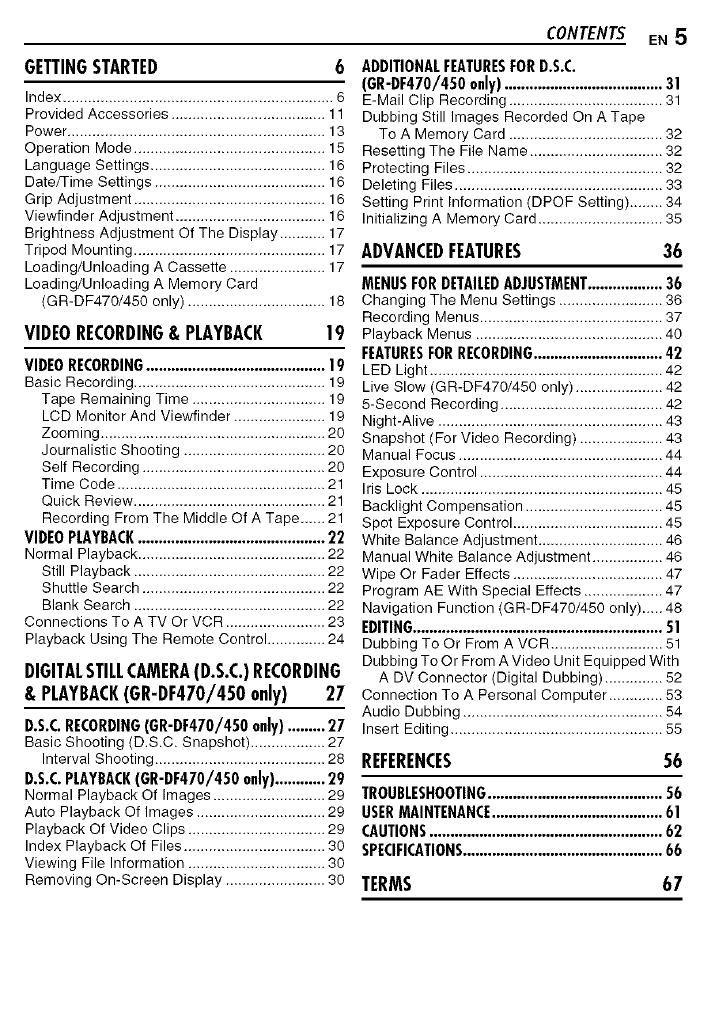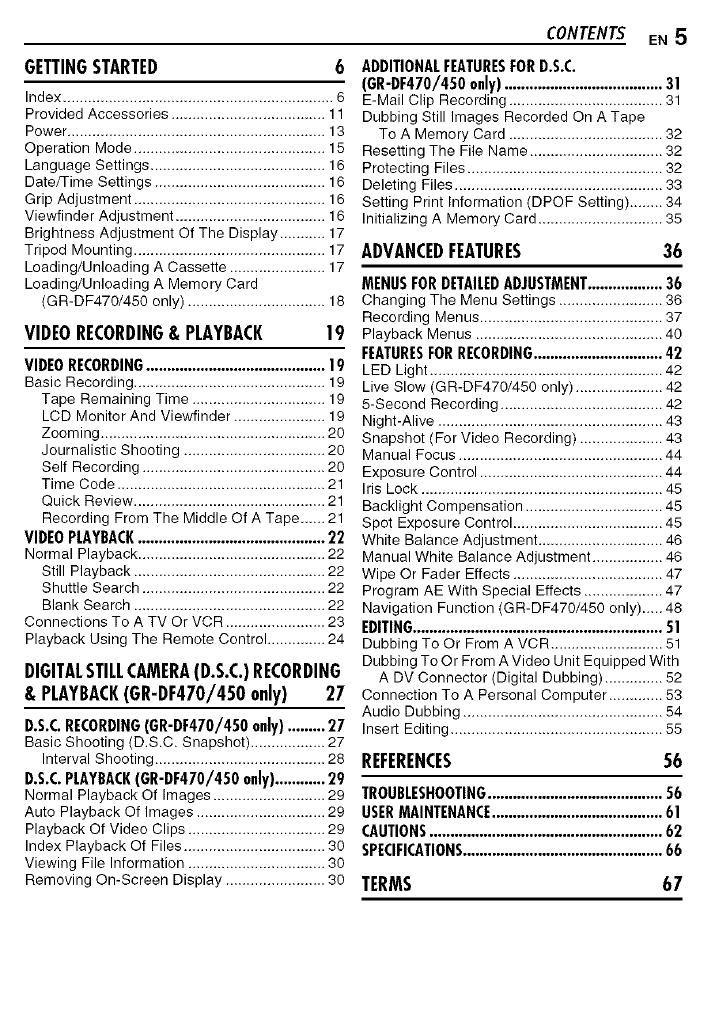
GETTINGSTARTED
Index ................................................................. 6
Provided Accessories ..................................... 11
Power .............................................................. 13
Operation Mode .............................................. 15
Language Settings .......................................... 16
Date/Time Settings ......................................... 16
Grip Adjustment .............................................. 16
Viewfinder Adjustment .................................... 16
Brightness Adjustment Of The Display ........... 17
Tripod Mounting .............................................. 17
Loading/Unloading A Cassette ....................... 17
Loading/Unloading A Memory Card
(GR-DF470/450 only) ................................. 18
VIDEORECORDING& PLAYBACK 19
VIDEO RECORDING ........................................... 19
Basic Recording ........................................... 19
Tape Remaining Time ................................ 19
LCD Monitor And Viewfinder ...................... 19
Zooming ...................................................... 20
Journalistic Shooting .................................. 20
Self Recording ............................................ 20
Time Code .................................................. 21
Quick Review .............................................. 21
Recording From The Middle Of A Tape ...... 21
VIDEO PLAYBACK ............................................. 22
Normal Playback ............................................. 22
Still Playback .............................................. 22
Shuttle Search ............................................ 22
Blank Search .............................................. 22
Connections To A TV Or VCR ........................ 23
Playback Using The Remote Control .............. 24
DIGITALSTILLCAMERA(D.S.C.)RECORDING
& PLAYBACK(GR-DF470/450only) 27
D.S.C.RECORDING(GR-DF470/450only).........27
Basic Shooting (D.S.C. Snapshot) .................. 27
Interval Shooting ......................................... 28
D.S.C.PLAYBACK(GR-DF470/450only)............29
Normal Playback Of Images ......................... 29
Auto Playback Of Images ............................... 29
Playback Of Video Clips ................................. 29
Index Playback Of Files .................................. 30
Viewing File Information ................................. 30
Removing On-Screen Display ........................ 30
CONTENTSEN 5
ADDITIONAL FEATURESFOR D.S.C.
(GR-DF470/450only)...................................... 31
E-Mail Clip Recording ............................... 31
Dubbing Still Images Recorded On A Tape
To A Memory Card ..................................... 32
Resetting The File Name ................................ 32
Protecting Files ............................................... 32
Deleting Files .................................................. 33
Setting Print Information (DPOF Setting) ........ 34
Initializing A Memory Card .............................. 35
ADVANCEDFEATURES 36
MENUS FOR DETAILEDADJUSTMENT .................. 36
Changing Tile Menu Settings ......................... 36
Recording Menus ............................................ 37
Playback Menus ............................................. 40
FEATURESFOR RECORDING ............................... 42
LED Light .................................................. 42
Live Slow (GR-DF470/450 only) ..................... 42
5-Second Recording ....................................... 42
Night-Alive ...................................................... 43
Snapshot (For Video Recording) .................... 43
Manual Focus ................................................. 44
Exposure Control ............................................ 44
Iris Lock .......................................................... 45
Backlight Compensation ................................. 45
Spot Exposure Control .................................... 45
White Balance Adjustment .............................. 46
Manual White Balance Adjustment ................. 46
Wipe Or Fader Effects .................................... 47
Program AE With Special Effects ................... 47
Navigation Function (GR-DF470/450 only)..... 48
EDITING............................................................ 51
Dubbing To Or From A VCR ........................... 51
Dubbing To Or From A Video Unit Equipped With
A DV Connector (Digital Dubbing) .............. 52
Connection To A Personal Computer ............. 53
Audio Dubbing ................................................ 54
Insert Editing ................................................... 55
REFERENCES 56
TROUBLESHOOTING.......................................... 56
USERMAINTENANCE......................................... 61
CAUTIONS........................................................ 62
SPECIFICATIONS................................................ 66
TERMS 67