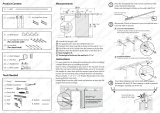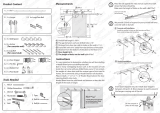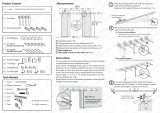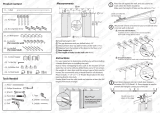Page is loading ...

555 Wireless Boulevard • Hauppauge, New York 11788 • USA
800.229.1235 • www.audiovox.com • LTCLOM289
©2004 Audiovox Communications Corporation
USER GUIDE
Vox 8610 Cover.qxd 3/1/04 11:35 AM Page 1

TABLE OF CONTENTS
1
WELCOME
Thank you for choosing the CDM-8610, our new model,
developed by top researchers to support the CDMA2000 1X
system through Qualcomm-manufactured MSM6050 chips
and CDMA technologies. This product allows for a GUI
animation menu.
Among its many advanced features, the T9 input mode
makes it much easier to enter letters, with proven
technologies including:
Full graphic display of 9 text input lines and 1 icon line
with variable font size.
Easy to enter letters through the T9 text input mode.
GUI & Animation display compliant with CDMA2000 1X.
Full graphic main display - 65K color.
Navigation key and 25 keys aligned for more convenience.
Advanced 2-way speakerphone.
Text messaging and call waiting.
IMPORTANT INFORMATION
This CDM-8610 user guide contains very important
information about how to handle and use the product.
So please read this manual thoroughly, pay attention to the
warranty on the back page and be alert to the exclusions
and limitations of your warranty, which are related with the
unauthorized use of components.
Chapter 1
Chapter 2
Chapter 3
CHAPTER 1. BEFORE USING YOUR PHONE .................................5
INSIDE THE PACKAGE .....................................................................................6
HANDSET DESCRIPTION.................................................................................7
THE FUNCTION KEYS.............................................................................................8
DISPLAY INDICATORS ...........................................................................................9
BATTERY USAGE...........................................................................................10
BATTERY INSTALLATION ....................................................................................10
BATTERY REMOVAL.............................................................................................10
BATTERY CHARGING ...........................................................................................11
POWER CONNECTION ......................................................................................11
BATTERY TALK TIMES .......................................................................................11
BATTERY STANDBY TIMES ...............................................................................11
BATTERY HANDLING INFORMATION..........................................................12
DOs.........................................................................................................................12
DON’Ts...................................................................................................................12
CHAPTER 2. BASIC OPERATION ..................................................13
TURNING THE PHONE ON / OFF ..................................................................14
TURNING THE PHONE ON...................................................................................14
TURNING THE PHONE OFF..................................................................................14
YOUR VIRGIN MOBILE ACCOUNT ......................................................................14
ACCESSING THE MAIN MENU .....................................................................15
MENU SUMMARY .........................................................................................16
BASIC FUNCTIONS ........................................................................................19
MAKING A CALL ...................................................................................................19
SPEAKERPHONE...................................................................................................20
PAUSE FEATURE ..................................................................................................20
ANSWERING A CALL............................................................................................21
CALLER ID FUNCTION..........................................................................................21
CALL WAITING FUNCTION ..................................................................................21
ADJUSTING VOLUME ..........................................................................................22
SILENCER MODE ..................................................................................................22
LOCK ......................................................................................................................22
DURING A CALL .............................................................................................23
MUTE(UNMUTE)...................................................................................................23
MESSAGING .........................................................................................................23
MY PHONE # .........................................................................................................23
MAKING AN EMERGENCY CALL..................................................................24
911 IN LOCK MODE ..............................................................................................24
911 USING ANY AVAILABLE SYSTEM ...............................................................24
CHAPTER 3. MEMORY FUNCTION...............................................25
STORING A PHONE NUMBER ......................................................................26
ENTERING LETTERS, NUMBERS & SYMBOLS ...........................................27
STANDARD INPUT MODE....................................................................................28
T9 INPUT MODE....................................................................................................29
NUMERIC MODE...................................................................................................30
SYMBOL MODE ....................................................................................................30
MAKING A CALL THROUGH THE PHONE BOOK ........................................31
SPEED DIALING ....................................................................................................31

TABLE OF CONTENTS TABLE OF CONTENTS
3
2
Chapter 4
Chapter 4
CHAPTER 4. MENU FUNCTION ....................................................33
VIRGIN MOBILE ACCOUNT...........................................................................34
CHECKING YOUR ACCOUNT BALANCE.............................................................34
TOP-UP YOUR ACCOUNT ....................................................................................34
VIRGIN ALERTS..............................................................................................35
TO VIEW A STORED VIRGIN ALERT....................................................................35
RECENT CALLS ..............................................................................................36
ALL CALLS.............................................................................................................36
MISSED CALLS .....................................................................................................37
INCOMING CALLS ................................................................................................38
OUTGOING CALLS ...............................................................................................39
CONTACTS .....................................................................................................40
FIND BY NAME......................................................................................................40
FIND BY NUMBER.................................................................................................41
ADD NEW ..............................................................................................................42
GROUP...................................................................................................................42
ADD NEW GROUP .............................................................................................42
CHANGE GROUP NAME ....................................................................................43
ERASE GROUP ...................................................................................................43
SPEED DIAL.................................................................................................44
MSG.GROUP .........................................................................................................44
ADD NEW MSG. GROUP ...................................................................................44
CHANGE MSG. GROUP NAME..........................................................................45
SEND TEXT GROUP ...........................................................................................45
ERASE GROUP ...................................................................................................45
MY PHONE # .........................................................................................................46
TOOLS.............................................................................................................47
ALARM...................................................................................................................47
SCHEDULER ..........................................................................................................49
ADD EVENT ........................................................................................................49
VIEW EVENT LIST...............................................................................................50
CALCULATOR........................................................................................................51
STOPWATCH.........................................................................................................52
WORLD CLOCK .....................................................................................................52
SETTINGS .......................................................................................................53
SOUNDS ................................................................................................................53
RINGTONES........................................................................................................53
MESSAGES.........................................................................................................53
VOICEMAIL.........................................................................................................54
VOLUME.............................................................................................................54
TONE LENGTH ...................................................................................................56
SILENCER MODE ...............................................................................................56
DISPLAY.................................................................................................................57
MENU STYLE......................................................................................................57
GRAPHICS ..........................................................................................................57
SUB SCREEN......................................................................................................58
GREETING MESSAGE ........................................................................................58
CONTRAST .........................................................................................................59
BACKLIGHT ........................................................................................................59
CALL OPTIONS......................................................................................................60
CALL ANSWER...................................................................................................60
ACTIVE FLIP........................................................................................................60
AUTO ANSWER..................................................................................................61
AUTO RETRY ......................................................................................................61
LOCATION ..........................................................................................................62
Chapter 5
Chapter 6
SECURITY ..............................................................................................................63
PHONE LOCK .....................................................................................................63
RESTRICT ...........................................................................................................63
CHANGE CODE ..................................................................................................65
SPECIAL NUMBERS...........................................................................................65
ERASE ALL .........................................................................................................66
RESET TO DEFAULT SETTINGS.........................................................................66
PHONE INFO..........................................................................................................67
S/W VERSION.....................................................................................................67
H/W VERSION ....................................................................................................67
CHAPTER 5. GAMES......................................................................69
GAMES............................................................................................................70
BLACKJACK...........................................................................................................70
ORGANIZATION OF THE MENU ........................................................................70
DIRECTION OF ACTION .....................................................................................71
MAGIC HEXA.........................................................................................................72
DIRECTION .........................................................................................................72
CHARACTERS.....................................................................................................72
OBSTRUCTION BLOCK ......................................................................................72
CHAPTER 6. VOICEMAIL AND TEXT MESSAGING.....................73
WHEN A NEW MESSAGE ARRIVES .............................................................74
VOICEMAIL .....................................................................................................74
SEND TEXT MSG......................................................................................................75
INBOX ........................................................................................................................76
ERASE.................................................................................................................76
FORWARD..........................................................................................................76
SAVE TO CONTACT............................................................................................77
SAVE ...................................................................................................................77
VIRGIN ALERTS ........................................................................................................78
VIRGIN ALERTS.....................................................................................................78
OUTBOX ....................................................................................................................79
CHECKING SENT TEXT MESSAGES ...................................................................79
ERASE.................................................................................................................79
SEND TO.............................................................................................................79
SAVE TO CONTACT............................................................................................80
SAVE ..................................................................................................................80
SAVED .......................................................................................................................81
SAVED....................................................................................................................81
ERASE MSGS............................................................................................................82
ERASE MESSAGES...............................................................................................82
MSG SETTINGS ........................................................................................................83
MSG SOUNDS ......................................................................................................83
AUTO TEXT ...........................................................................................................83
SAVE TO OUTBOX................................................................................................84
AUTO ERASE.........................................................................................................84
INBOX .................................................................................................................84
OUTBOX .............................................................................................................84

BEFORE USING
YOUR PHONE
C
H
.
1
5
This chapter provides important information about using the
CDM-8610 including:
Chapter 1
INSIDE THE PACKAGE
HANDSET DESCRIPTION
BATTERY USAGE
BATTERY HANDLING INFORMATION
TABLE OF CONTENT
4
“Licensed by QUALCOMM Incorporated under one or more of the following Patents : U.S.Patent No.
4,901,307 U.S.Patent No. 5,056,109 U.S.Patent No. 5,099,204 U.S. Patent No. 5,101,501 U.S. Patent No.
5,103,459 U.S. Patent No. 5,107,225 U.S.Patent No. 5,109,390.”
Chapter 7
Chapter 7
Chapter 8
CHAPTER 7. VIRGINXTRAS ..........................................................85
START VIRGINXTRAS....................................................................................86
START VIRGINXTRAS ..........................................................................................86
VIRGINXTRAS ................................................................................................87
ACCESSING VIRGINXTRAS .................................................................................87
CHAPTER 8. SAFETY AND WARRANTY ......................................89
SAFETY INFORMATION FOR WIRELESS HANDHELD PHONES ................90
EXPOSURE TO RADIO FREQUENCY SIGNALS.................................................90
ANTENNA CARE.................................................................................................90
DRIVING SAFETY ..................................................................................................91
ELECTRONIC DEVICES .........................................................................................92
PACEMAKERS ....................................................................................................92
OTHER MEDICAL DEVICES ...............................................................................92
POSTED FACILITIES...........................................................................................92
OTHER SAFETY GUIDELINES ..............................................................................93
AIRCRAFT ...........................................................................................................93
BLASTING AREAS ..............................................................................................93
POTENTIALLY EXPLOSIVE ATMOSPHERES .....................................................93
PRECAUTIONS ......................................................................................................94
SAFETY INFORMATION FOR FCC RF EXPOSURE ......................................95
CAUTIONS.............................................................................................................95
BODY-WORN OPERATION ................................................................................95
SAR INFORMATION.......................................................................................96
FDA CONSUMER UPDATE ............................................................................98
PROTECT YOUR WARRANTY .....................................................................102
12-MONTH LIMITED WARRANTY...............................................................103

HANDSET DESCRIPTION
C
H
1
This package should include all items pictured below.
If any are missing or different, immediately contact the retailer where
you purchased the phone.
7
INSIDE THE PACKAGE
C
H
1
6
Antenna
Volume Keys
65K Color
LCD Display
Function Keys
Send Key
END/
Power Key
Microphone
Earpiece
CLR/
Speaker Key
External
LCD Clock
Navigation &
OK
User Manual
AC Charger
Handset
Standard Battery
This phone is a tri mode CDMA2000 1X digital phone. The CDM-8610
weighs 3.89 oz. and the dimensions are 1.82” x 3.56” x 0.92”.

C
H
1
DISPLAY INDICATORS
9
C
H
1
THE FUNCTION KEYS
8
Press to make or receive a call.
Press to clear a digit from the display, to return
to the previous page, or to enable speakerphone
mode.
Press and hold to enter lock mode.
Press and hold to enter silencer mode.
Press to turn the phone on, to end a call or to
return to the initial page. Press and hold to turn
the phone off.
Signal Strength - Current signal strength -
the more lines, the stronger the signal.
Service Indicator
Indicates call is in progress, indicates the
phone cannot receive a signal from the network at
the moment.
Battery - Battery charging level -
the more blocks, the stronger the charge.
Message
New text message.
Digital mode - Phone is operating in digital mode
or 1x service area.
Mute
Phone is mute during a call.
Ringtone Off - Appears when Ringtone Off is
selected as the ring mode.
Emergency Call
Blinks when an emergency call is in progress.
Voicemail
New Voicemail.
Vibrate On & Silencer Mode - Phone will not
emit sounds. Phone will vibrate when an incoming
call is received.
Schedule
Appears when either an event or an alarm is set.
At the main screen
- Press and hold UP key to access the
Balance and LEFT key for VirginXtras.
Press DOWN key to access Recent
Calls and RIGHT key for Messaging.
Inside the menu
- Within a menu, use to scroll through
menu options, or to select a function
displayed on the screen.
(Left Soft Key) Press to access the Main Menu or
the functions displayed at the bottom of your
screen.
(Right Soft Key) Press to access the Main Menu
or the functions displayed at the bottom of your
screen.
HANDSET DESCRIPTION HANDSET DESCRIPTION
Icons
Displays various icons.
Soft keys
Shows the functions currently
assigned to each soft key.
Text & Graphic area
Displays instructions and messages.
Menu
Recent Calls
MessagingVirginXtras
Balance
Ring Mode - Appears when a ringtone has been
selected and ringtone mode is ON.
High & Vibrator Mode Icon - Appears when High
& Vibrator Mode is selected as the ring mode.
Speakerphone Icon
Phone is in speakerphone mode.
GPS Icon
Indicates the Location Service of your phone is
disabled/enabled.
Contacts
With the phone closed, press and hold this button
to change the look of the External LCD clock.

C
H
1
1
Plug the AC charger into a standard outlet.
BATTERY CHARGING
POWER CONNECTION
11
C
H
1
BATTERY INSTALLATION
1
u
Place the battery on the back of the handset
and slide into place.
v
Push the battery down
until it locks into place.
BATTERY REMOVAL
1
u
Pull down the release latch, lift up the
battery and
v
remove the battery from the
handset.
If the battery is not correctly placed in the compartment, the
handset will not turn on and/or the battery may detach during use.
10
BATTERY USAGE BATTERY USAGE
• Fully charge the battery before using – it is not charged when
purchased.
• The battery will charge more quickly with the phone turned off.
These times are for a new battery. Talking and Standby times decrease
over the battery's lifetime.
PCS
200m
350m
STD 970 mAh
Battery
EXT 1700 mAh
BATTERY TALK TIMES
The operating time is subject to your handset usage and configuration.
CDMA
140hour
240hour
STD 970 mAh
Battery
EXT 1700 mAh
BATTERY STANDBY TIMES
The operating time is subject to your handset usage and configuration.

BATTERY HANDLING INFORMATION
BASIC OPERATION
This chapter addresses and explains the basic features of your phone
including
Chapter 2
C
H
2
13
C
H
1
12
TURNING THE PHONE ON / OFF
ACCESSING THE MAIN MENU
MENU SUMMARY
BASIC FUNCTIONS
DURING A CALL
MAKING AN EMERGENCY CALL
l Only use the battery and charger approved by the
manufacturer.
l Only use the battery for its original purpose.
l Try to keep batteries in a temperature between 41ºF
(5ºC ) and 95ºF (35ºC).
l If the battery is stored in temperatures above or below
the recommended range, give it time to warm up or
cool down before using.
l Store the discharged battery in a cool, dark, and dry
place.
l Purchase a new battery when its operating time
gradually decreases after fully charging.
l Properly dispose of the battery according to local laws.
l Don’t attempt to disassemble the battery – it is a
sealed unit with no serviceable parts.
l Don’t accidentally short circuit the battery by carrying it
in your pocket or purse with other metallic objects such
as coins, clips and pens. This may critically damage
the battery.
l Don’t leave the battery in hot or cold temps. Otherwise,
it could significantly reduce the capacity and lifetime of
the battery.
l Don't dispose of the battery in a fire.
DOs
DON’Ts

ACCESSING THE MAIN MENU
C
H
2
Your phone can be customized via the menu. Each function can be
accessed by scrolling with the Navigation Key or by pressing the
number that corresponds with the menu item.
1
To access the menu in idle mode,
press [MENU].
2
Press the Navigation Key to scroll through the
menu.
3
To return to the previous page, press [CLR].
To exit the current menu and return to the idle
mode, press .
4
Press [OK] to enter a function when its main
page is displayed.
15
C
H
2
TURNING THE PHONE ON
1
Press and hold , until your “Power On” logo
appears and the tone sounds.
• If “Password” appears on the display enter your
4-digit password to unlock your phone. (see pg. 63 for more
information on locking your phone.)
• The default password is the last 4 digits of your phone number.
14
TURNING THE PHONE OFF
1
Press and hold , until “Power Off” logo
appears.
• Immediately change or recharge the battery when “Low
Battery Warning Power Off” appears on the display.
Memory may possibly be damaged if the phone turns off
due to the battery completely draining.
• Turn the phone off before removing or replacing the battery.
If the phone is on, unsaved data may be lost.
Hotkeys
At the main screen, press and hold the Navigation Key as follows to
access these functions:
• UP Key: Balance
• DOWN Key: Recent Call Logs
• RIGHT Key: Messaging
• LEFT Key: VirginXtras
YOUR VIRGIN MOBILE ACCOUNT
TURNING THE PHONE ON / OFF
Balance
Top-Up
Messaging
Contacts
Tools
Settings
Recent Calls
VirginXtras
Games
You can manage your Virgin Mobile account from your phone. The basic
tasks are summarized below. For more information about your account, visit
www.virginmobileusa.com.
You can check the amount of money remaining in your Virgin Mobile account.
From the main screen, press and hold . Or, select Menu --> Balance.
CHECKING YOUR VIRGIN MOBILE ACCOUNT BALANCE
Top-Up is how you add money to your Virgin Mobile account. It's like filling up
your gas tank before you hit the road. You can Top-Up your account right over
your phone, but you'll need to register a credit card with Virgin Mobile first. Or, use
a Top-Up card from one of the thousands of stores that carry them. To Top-Up,
select Menu --> Top-Up and select the appropriate options.
TOP-UP YOUR ACCOUNT
For more information about your Virgin Mobile account, Top-Up, Virgin Mobile
Service, and Accessory Purchases, visit www.virginmobileusa.com or contact
Virgin Mobile at (888) 322-1122. For more information about the technical
aspects of your phone, visit www.audiovox.com.
FOR MORE INFORMATION

MENU SUMMARY MENU SUMMARY
C
H
2
17
C
H
2
16
1. BALANCE
2. TOP-UP
3. MESSAGING
4. VIRGINXTRAS
5. GAMES
6. RECENT CALLS
7. CONTACTS
1. Send Text Msg
2. Inbox
3. Virgin Alerts
4. Outbox
5. Voicemail
6. Saved
7. Erase Msgs
8. Msg Settings
1. Ringtones
2. *MTV
3. Havana Nights
4. Daily Dose
5. Voice Greetings
6. Vh1 2 go
7. Music
1. BlackJack
2. Magic Hexa
1. All Calls
2. Missed Calls
3. Incoming Calls
4. Outgoing Calls
1. Find by Name
2. Find by Number
3. Add New
4. Group
5. Speed Dial
6. MSG Group
7. My Phone #
1. Inbox
2. Outbox
3. Saved
1. MSG Sounds
2. Auto Text
3. Save to Outbox
4. Auto Erase
1. Old Inbox
2. Entire Inbox
1. Inbox
2. Outbox
8. TOOLS
9. SETTINGS
1. Alarm
2. Scheduler
3. Calculator
4. Stopwatch
5. World Clock
1. Sounds
2. Display
3. Call Options
4. Security
1. Add Plan
2. View Event List
1. Ringtones
2. Messages
3. Voicemail
4. Volume
5. Tone Length
6. Silencer Mode
1. Menu Style
2. Graphics
3. Sub Screen
4. Greeting Message
5. Contrast
6. Backlight
1. Call Answer
2. Active Flip
3. Auto Answer
4. Auto Retry
5. Location
1. Phone Lock
2. Restrict
1. Item 1
2. Item 2
3. Item 3
1. Ringtones
2. Key Tone
3. Voice Call
4: Speakerphone
1. Screen Saver
2. Wallpaper
Main LCD
Sub LCD
LCD
Key pad
Dimming
Retry time
Repeat
1. Outgoing
2. Recent Calls
3. Contacts
4. Browser
Level 1 Level 2 Level 3 Level 4 Level 1 Level 2 Level 3 Level 4

MENU SUMMARY
C
H
2
19
C
H
2
18
BASIC FUNCTIONS
MAKING A CALL
1
Enter a phone number using the keypad.
To modify the phone number you have entered :
• To erase one digit at a time press .
• To erase the entire number, press and hold .
2
Press .
The indicator, , appears on the display.
• If “CALL FAILED” appears on the display or the line is busy,
press or .
• If you activate the “AUTO RETRY” function, the phone will
automatically retry for the number of times you have selected.
(see page 61).
• If the number you’re calling is stored in the phone book, the
name and number will appear when the call is placed.
3
To end a call, press .
Please see page 26 for more details about storing a phone
number.
5. Phone Info
3. Change Code
4. Special #’s
5. Erase All
6. Reset to Default
Settings
1. S/W Version
2. H/W Version
1. Special #’1
2. Special #’2
3. Special #’3
Level 1 Level 2 Level 3 Level 4

BASIC FUNCTIONS BASIC FUNCTIONS
C
H
2
21
C
H
2
20
ANSWERING A CALL
1
To answer a call, press any key except , ,
or .
2
To end the call, press .
In Auto Answer Mode, a call is automatically answered after a
preset number of rings. See page 61 for more details.
Identifies caller by displaying their phone number. If the caller’s name
and number are already stored in your phone book, they both will
appear. This feature is system dependent. Please contact your
service provider for details.
CALLER ID FUNCTION
The caller ID is stored in the call history.
l See page 60 for more information on setting Any Key Answer
or Send Key Answer.
l Press [MENU] . When you set the Active flip,
you may answer a call simply by opening the phone.
Notifies you of an incoming call when you are on the phone by
sounding a beep and displaying the caller’s phone number on
the screen.
CALL WAITING FUNCTION
1
To answer another call while on the phone,
press . This places the first call on hold.
To switch back to the first caller, press
again.
You can dial or save a phone number with pauses for use in the
automated systems where you need to enter a credit card number,
a social security number, and so on.
PAUSE FEATURE
1
To insert a pause, enter a phone number then
press [MENU]. Select either a Hard Pause
(“P” appears) or a Timed Pause (“T” appears).
2
Press to dial or [SAVE] to store.
Please see page 26 for more details about storing a phone
number.
SPEAKERPHONE
1
To activate the speakerphone when the phone is
in idle mode, answering mode, and calling mode
press and hold .
2
The phone returns to normal (speakerphone off)
after ending a call or when the phone is turned off
and back on.

BASIC FUNCTIONS DURING A CALL
C
H
2
23
C
H
2
22
Enables you to send a text message (SMS) during a call.
To display menu options during a call, press .
MESSAGING
1
Press [MENU] .
Mutes any sounds from your side of the call.
MUTE (UNMUTE)
1
Press [MENU] .
To deactivate, press [MENU] .
The phone will automatically un-mute in Emergency
Call or Callback mode.
l
l
Enables you to see your phone number while on a call.
Please see page 46 for more details.
MY PHONE #
1
Press [MENU] .
Adjusts the volume of the ringtone, keypad tone and speaker.
ADJUSTING VOLUME
1
Press [MENU] and select one
of the following.
2
Adjust volume and press [OK] to save it.
Mutes your phone's ringtone and key tones. Activates the vibration
mode to alert you of an incoming call or message.
Locks your phone and prevents unauthorized use. Once locked,
your phone can only be used after inputting the password.
SILENCER MODE
1
To turn silencer mode on/off,
press and hold .
Ringtones: Controls the ringtone volume.
Key Tone: Controls the keypad tone.
Voice Call: Controls earpiece volume.
Speakerphone: Controls the speakerphone volume.
l
l
l
l
Press the volume keys on the side of the phone to adjust
volume of microphone during a call.
Lock feature will deactivate when the phone is powered
off. Upon next power up, you will need to press to
unlock phone again.
The default password is the last 4 digits of your phone number.
LOCK
1
To lock the phone, press and hold .
2
To unlock the phone, press then input the
password.
l

MEMORY FUNCTION
This chapter addresses memory functions including:
Chapter 3
C
H
3
25
MAKING AN EMERGENCY CALL
C
H
2
24
STORING A PHONE NUMBER
ENTERING LETTERS, NUMBERS & SYMBOLS
MAKING A CALL THROUGH THE PHONE BOOK
This 911 feature puts your phone in the Emergency Call Mode
when you dial the preprogrammed emergency number, 911.
It also operates in the lock mode and out of the service area.
The 911 call service is available even in the lock mode.
911 IN LOCK MODE
1
Enter “911” and press .
When the call ends, the phone returns to the Lock Mode.
2
The call connects.
3
The phone exits the Lock Mode for 5 minutes.
911 USING ANY AVAILABLE SYSTEM
1
Enter “911” and press .
When the call ends, the phone returns to the Lock Mode.
The phone continuously attempts to receive service from
any available system. However, it can’t make a call.
2
The call connects.
3
The phone maintains the Emergency Mode
for 5 minutes.
l
l
l
The 911 call is not recorded in the recent call list.

Enter a name and press [OK].
Follow instructions for entering text on page 27.
To change the input mode, press [MODE].
Input mode indicator
Abc: Abc mode
T9Word: T9 mode
123: Number mode
Symbols: Symbol mode
STORING A PHONE NUMBER
ENTERING LETTERS, NUMBERS & SYMBOLS
C
H
3
The input mode will be automatically activated when necessary to
enter letters and numbers. As shown below, there are 4 available
modes ; Standard input mode (abc), T9 input mode (T9Word),
Numeric mode (123), and Symbol mode (Symbols).
The following illustrates the function assigned to each key in the input
mode.
27
C
H
.
3
The phone book stores up to 300 entries.
1
Enter phone # and press [SAVE].
2
Choose “New Contact” or “Existing Contact”.
Press [OK] to select.
The input mode indicator appears on the lower right of
the display when letters and numbers are entered.
To select the desired input mode among the 4 modes
below, press [MODE] and select the desired mode,
then enter letters and numbers.
3
The Phone # will appear above a list of icons.
The name of the icon is displayed below the list.
Use the Navigation key to choose the type of #
you’re adding, as indicated by the icon.
Press [OK] to select.
4
5
Use the Navigation key to scroll through more
options for the entry (group, other numbers,
ringtone).
6
To store the entry, press [SAVE].
“New contact added” or “Contact edited” will
be displayed.
26
Mode
Next
Space
Shift
Clear
Save
Press to change mode.
[T9Word][Abc][123][Symbols]
Press to view the next matching word if
the highlighted word is not the word you
intended.
Press to accept a word and add a space.
Press to select a letter case, upper or
lower, of the standard text input or T9 text
input mode. [Abc], [ABC], and [abc]
indicate the standard text input.
[T9Word], [T9WORD], and [T9word]
indicate the predictive text input.
Press to delete a character to the left of
the cursor.
Store the letters and numbers you enter.
KEY FUNCTION
Group – Personal, Business, Etc.
Set Secret – Lock, Unlock.
Ringtone – Select Ringtone Type.
Msg. Ringtone – Select Msg. Ringtone Type.
The other fields are set to Numeric mode as a default.
l
l
l
l
l

ENTERING LETTERS, NUMBERS & SYMBOLS
ENTERING LETTERS, NUMBERS & SYMBOLS
C
H
3
The T9 input mode incorporates a built-in-dictionary to determine a
word based on the entered characters. A word can be entered more
quickly by pressing a key once per character.
T9 INPUT MODE
1
Press [MODE] then select the “T9Word”.
2
Press a digit key once to enter the character
you want and enter all the characters to input
the word you want.
3
To view the next matching word, press .
To enter a compound word.
l Enter the first part of the word and press [ ] to accept it.
l Enter the last part of the word and press [ ] to enter the
word.
Select Abc mode, by pressing [ ][MODE].
When you select this mode, the Abc icon appears as a visual
confirmation.
- Find the key that corresponds to the letter you want to enter.
- Press it as many times as needed for the letter to appear on the
screen.
- To enter the name “John”:
Press [ ] J
Press [ ] o
Press [ ] h
Press [ ] n
29
C
H
3
Use the digit keys to enter letters, numbers and characters.
STANDARD INPUT MODE
1
Enter letters using the keypad as follows:
2
To enter a space, press . After two seconds,
the cursor will automatically move to the next
column.
3
Repeat until letters are entered.
There is a 160 character limit.
4
To delete one digit, press . To delete the
entire entry, press and hold .
To change the input mode, press [MODE]
and select the mode.
28
Keypad
1
2ABC
3DEF
4GHI
:
9WXYZ
1
A
D
G
:
W
.
B
E
H
:
X
@
C
F
I
:
Y
-
2
3
4
:
Z
’
A
D
G
:
9
1
Time
Repetitions
2 times
Repetitions
3 times
Repetitions
4 times
Repetitions
5 times
4
To accept matching word and enter a space,
press .
5
To change from lowercase to uppercase,
press .
To enter “phone book” in the T9 input mode.
- Press [ ][MODE] and select the “T9Word” mode to select the
T9 input mode and [ ] to choose the small letter case (T9Word).
- Press [ ] and you will see “phone” highlighted.
Press [ ] to see the next matching word and [ ] to select it.
- Press [ ] and you will see “book” highlighted.
Press [ ] to move to the next matching word and [ ] to
select the compound word and enter a space.

ENTERING LETTERS, NUMBERS & SYMBOLS MAKING A CALL THROUGH THE PHONE BOOK
C
H
3
NUMERIC MODE
1
Press [MODE] and select the “Symbols
(Symbol mode)”.
31
C
H
3
30
1
Press [MODE] and select the “123 (Numeric
mode)”.
2
To enter a number, press a digit key.
Press [ ],
or
Press [ ],
2
Select symbol you want to enter with the
Navigation key.
l Use the Navigation key to view a different line of symbols.
SYMBOL MODE
Allows you to enter numbers.
Allows you to enter symbols.
Dials a number simply by pressing and holding the last digit of speed
dial #. For a 2-digit location number, press the first number then
press and hold the second number. To store a number in Speed Dial:
SPEED DIALING
• “Unassigned” appears if the location pressed is available.
• A phone number that is set as secret will ask a password.
• A call can be made by pressing its entry number and .
• To call an assigned number, press & hold the last digit of the
speed dial #.
1
Press [MENU] .
2
To assign a phone number to a location, select
the location and press [ASSIGN].
3
The phone book list will be displayed
alphabetically. Select a name and press [OK].
4
“Speed dial # X edited” will be displayed.
If a phone number is already assigned to the location,
press [Erase] and the navigation key to delete.
l

MENU FUNCTION
This chapter addresses accessing the menu and using its functions
and features to customize your phone.
Chapter 4
C
H
4
33
C
H
3
32
VIRGIN MOBILE ACCOUNT
VIRGIN ALERTS
RECENT CALLS
CONTACTS
TOOLS
SETTINGS

C
H
4
35
C
H
4
34
You can manage your Virgin Mobile account from your phone. The
basic tasks are summarized below. For more information about your
Virgin Mobile account, visit www.virginmobileusa.com.
You can check the amount of money remaining in your Virgin Mobile
account.
CHECKING YOUR ACCOUNT BALANCE
VIRGIN MOBILE ACCOUNT VIRGIN ALERTS
1
2
These alerts appear on your screen when the phone is on.You may
receive alerts from Virgin Mobile which include information about your
account balance, service information, and other announcements.
These alerts appear on your screen when the phone is on.
The 20 most recent Virgin Alerts you have received are stored in the
Virgin Alerts menu.
TO VIEW A STORED VIRGIN ALERT
1
To view a stored message,
press [MENU] .
2
Highlight the message and press .
You can Top-Up your account over the air.
To Top-Up your account over the air using your phone, you need a
credit card registered with Virgin Mobile and service on your phone.
TOP-UP YOUR ACCOUNT
1
Press [MENU] “TOP-UP”.
2
Press to proceed.
3
To close the message, press [OK].
Press [MENU] “BALANCE”.
From the main screen, press navigation key
up and hold.
All Balance messages are saved to a Virgin Alerts folder.
Capacity for saved messages is limited to 20 messages.

C
H
4
37
C
H
4
36
RECENT CALLS
• Call details include date, time, and phone number.
• When the phone # is stored in your contacts and the entry has
been set as secret, the caller's name is not displayed.
After 60 incoming, outgoing or missed calls, the oldest call
will automatically be erased from the history.
Displays information about the 60 most recent numbers dialed, missed
and received. Places a call to a selected number by simply pressing .
Access the recent call logs by pressing [MENU] .
ALL CALLS
1
To see a list of the 60 most recent numbers,
press [MENU] .
If the number is already stored in your phone
book, only the name appears. If the number is
not stored, only the phone number appears.
2
3
Press [MORE] [ERASE] to delete the
number or press [SAVE] to save it.
To view call details, press [OK].
RECENT CALLS
Displays information of the 20 most recently missed calls.
Place a call to a missed call number by simply pressing .
To see a list of the 20 most recently missed
calls, press [MENU] .
If the number is already stored in your phone
book, only the name appears. If the number is
not stored, only the phone number appears.
MISSED CALLS
1
2
To view missed call details, press [OK].
l
l
l
l
l
Save: To store the phone number in your phone book.
Erase: To erase highlighted entry or displayed entry.
Prepend: You may want to add a country code in front of a
number before you save it. E.g. add "1" before a long
distance number. To do so, select Prepend.
Send text: To send a message the phone number.
Erase all: To erase recent calls list.
• Call details include date, time, and phone number.
• When the phone # is stored in your contacts and the entry has
been set as secret, the caller's name is not displayed.
After 20 missed calls, the oldest call will automatically be
erased from the history.
3
Press [MORE] [ERASE] to delete the
number or press [SAVE] to save it.
l
l
l
l
l
Save: To store the phone number in your phone book.
Erase: To erase highlighted entry or displayed entry.
Prepend: You may want to add a country code in front of a
number before you save it. E.g. add "1" before a long
distance number. To do so, select Prepend.
Send text: To send a message the phone number.
Erase all: To erase recent calls list.
/