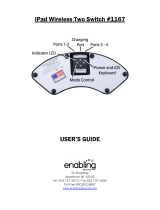Page is loading ...

XGPS170D
OWNER'S MANUAL
GPS + Dual-Band ADS-B Weather
and Traffic Receiver
FCC ID: GJW-XGPS170
IC ID: 4038A-XGPS170

XGPS170D
2
Introduction
Thank you for purchasing the XGPS170D ADS-B
Receiver from Dual Electronics.
The XGPS170D is designed to receive signals
from the FAA’s ADS-B ground network and from
other aircraft operating either UAT (978 MHz) or
1090ES (1090 MHz) transceivers. The GPS re-
ceiver in the XGPS170D will utilize SBAS correc-
tion information (WAAS or EGNOS) and can ac-
curately determine your location anywhere in the
world.
The XGPS170D can wirelessly transmit informa-
tion to many kinds of devices which have Blue-
tooth connectivity and support the Bluetooth Serial
Port Prole (SPP). This includes:
• the iPod touch (generations 2 through 6)
• the iPhone (generations 3G through 6)
• the iPad (1-4), iPad Air (1&2), iPad mini (1-4)
and iPad Pro (1)
You can also connect the XGPS170D to many
Android smart phones and tablets.
NOTE: Not all manufacturers include SPP in their
devices, even if the device has Bluetooth. Please
consult the owner’s manual for your specic de-
vice to determine whether it supports SPP.

XGPS170D
3
A Note on ADS-B
The ADS-B network provides weather data as
well as a growing amount of air trac information.
However, ADS-B is an emerging system which still
has coverage gaps. The current coverage map is
available on the FAA website at http://www.faa.
gov/nextgen.
Weather. The ADS-B ground system broadcasts
regional NEXRAD weather information every 2.5
minutes and continental NEXRAD information ev-
ery 15 minutes. Both weather broadcasts are re-
ceived by the XGPS170D.
Trac. The XGPS170D will also receive ADS-B
trac information from both the ADS-B ground
system and from other aircraft operating UAT or
1090ES transponders. Trac information includes
position, heading, speed and altitude for each air-
craft.
However, it is important to know that trac infor-
mation oered through the ADS-B ground system
is only broadcast in response to a signal from an
ADS-B Out transponder. Since not all aircraft are
equipped with ADS-B transponders at this point,
please be aware that the trac information provid-
ed by the ADS-B network is only a partial picture
of trac. Until all aircraft are ADS-B out equipped,
always assume there is air trac around you that

XGPS170D
4
is not being reported by the ADS-B system.
NOTE: The XGPS170D is not an ADS-B Out
transmitter.
Additionally, not all electronic ight bag (EFB)
apps currently display trac information even if it
is available from an ADS-B source and received
by the XGPS170D. Please refer to the documen-
tation for your EFB app to determine whether or
not trac information is displayed.
Lastly, please be aware that the signal from an
ADS-B ground transmitter usually cannot be
picked up on the ground. In some areas, you may
need to be above 2000 feet AGL in order to reliably
receive broadcasts from an ADS-B ground trans-
mitter. Terrain and proximity to the nearest ground
transmitter will aect your reception.

XGPS170D
5
Controls and Indicators
Please refer to the diagram above to locate the
controls and indicators on the XGPS170D.
LED brightness control. Use this switch to ad-
just the brightness of the LEDs on the front of the
device.
USB connector. The USB connection is used to
recharge the XGPS170D.
Power switch. Slide the power switch from “OFF”
to the “ADS-B” position to receive both GPS and
ADS-B signals. If you only need GPS information,
slide the switch to the middle position, “GPS”.
Battery/Charging status light. This light will ash
red when the battery level is low and the device
requires recharging. (See Charging on page 15.)
During charging, the light will glow solid red and it
USB connector
Power switch
Battery/Charging status
GPS status
Bluetooth status
ADS-B status
ADS-B antenna
LED brightness control
GPS antenna

XGPS170D
6
will change to green when charging is complete.
This light is normally o while the XGPS170D is
running.
Bluetooth status light. This blue light will indicate
whether the XGPS170D is searching for a device
to connect to, or has successfully paired to a de-
vice. A slow blue ash (about once per second)
indicates the XGPS170D is not connected to any
devices but is ready to connect. A solid blue glow
indicates that the XGPS170D has successfully
paired with at least one device.
GPS status light. The GPS indicator will ash
green while the XGPS170D is searching for satel-
lite signals. The light will change to a steady green
when your location is successfully determined.
NOTE: when paired with an iPad, iPod touch or
iPhone the GPS status light will not illuminate until
an app is actively requesting information.
ADS-B status light. This light glows solid white
when the ADS-B receiver is active. The indicator
will quickly ash when it is receiving ADS-B data.
ADS-B antenna connection. The included ADS-
B antenna will need to be attached to the XG-
PS170D before use. Remove the protective rub-
ber cap on the front side of the XGPS170D to
expose the ADS-B antenna connector.
An external antenna can also be used with the

XGPS170D
7
XGPS170D. A dedicated, passive 978 MHz tran-
sponder antenna mounted on the bottom of the
aircraft is an ideal external antenna option. This
antenna should be placed at least 36” away from
the existing transponder antenna. Use RG400
cable to connect the antenna to the XGPS170D.
A male SMA connector will connect to the antenna
port on the XGPS170D.
IMPORTANT: DO NOT connect the XGPS170D to
the existing transponder antenna on your aircraft.
This will irreparably damage the XGPS170D.
GPS antenna. The GPS antenna in the XG-
PS170D is located under the red disc. For best
GPS reception, position the XGPS170D so that it
has an unobstructed view of the sky.

XGPS170D
8
Step 1) Remove the rubber cap on the front side
of the XGPS170D to expose the antenna connec-
tor. Attach the included ADS-B antenna, or con-
nect an external non-amplied antenna using a
high quality shielded coaxial cable.
Step 2) Pair the XGPS170D to your iPad or An-
droid tablet (see Pairing with your device be-
low). The XGPS170D will work with up to two de-
vices simultaneously.
Step 3) Position the XGPS170D on the glare
shield or ax it to a window using the included
non-slip pad.
Step 4) Download the free ADS-B Status Tool
app from the iTunes App store. This app will give
you information about your XGPS170D, such as
battery level, charging status and GPS reception
status.
PLEASE NOTE: The XGPS170D is intended to be
used with popular EFB apps. A current list of com-
patible EFB apps is available on the web at http://
XGPS170D.dualav.com.
Step 5) Open a compatible EFB app and begin
using the XGPS170D.
Setup

XGPS170D
9
Non-slip pad
The included non-slip pad is designed to hold the
XGPS170D securely in place on most surfaces.
With the open edge of the pad facing toward you,
insert the XGPS170D into the pad so that the red
dot will be on the left side.
If the bottom of the pad looses its stickiness from
an accumulation of dirt/dust, simply wash the pad
with warm water and a mild soap and allow the
pad to air dry.
Important note about heat
The XGPS170D has been designed to work at
high temperatures, and it is normal for the XG-
PS170D to become warm when operating. It will
also absorb additional heat from the direct sun or
when sitting on a hot glare shield so please use
caution when handling the XGPS170D after it
has been running in the direct sun because it
may be hot.

XGPS170D
10
Pairing with your device
The instructions below will guide you through the
initial pairing process which connects the XG-
PS170D to your tablet/smart phone. Once the XG-
PS170D is paired with your device, it is ready to
use.
The XGPS170D can pair to two devices at a time.
To pair to the second device, repeat the same in-
structions you followed for the rst.
When powered on subsequently, the XGPS170D
will automatically try to reconnect to the last
tablet(s) it was paired with. Keep this in mind when
trying to use it with multiple devices: if you are hav-
ing trouble getting another device to recognize the
XGPS170D, make sure the last device you used
with the XGPS170D is turned completely o or is
out of Bluetooth range.
If the Bluetooth connection is interrupted while
communicating, either because a device is turned
o or because the distance between the two de-
vices is too great, you must turn the XGPS170D
o and back on in order for it to automatically
reconnect. Alternatively, you can go into your
device’s settings menu and manually reactivate
the link.
NOTE: Activating Airplane Mode on the iPad/
iPhone/iPod (which is recommended when ying)

XGPS170D
11
automatically turns o Bluetooth, so it must be
manually turned back on. The recommended
procedure with the iPad/iPhone/iPod is to activate
Airplane Mode, turn Bluetooth back on and then
turn on the XGPS170D.
NOTE: The battery in the XGPS170D is already
partially charged and the device should turn on
the rst time you take it out of the box. If the
device does not turn on, please charge it from a
USB source before continuing - see Charging on
page 15.
NOTE: If your device requests a code to con-
nect during the pairing process, use “0000” or
“1234”.
Pairing the XGPS170D with the iPad, iPod
touch or iPhone
(NOTE: these instructions were written using iOS
version 10.0 and may be dierent if you are using
a dierent version of the iPhone OS.)
• Turn on the XGPS170D. The blue Bluetooth
status light on the XGPS170D will start blinking
slowly (about once per second).
• On the iPad/iPod touch/iPhone, go to:
Settings->Bluetooth
and turn on Bluetooth. The device will automati-
cally begin looking for the XGPS170D.

XGPS170D
12
• After a few moments, the XGPS170D will
appear as XGPS170D-xxxxxx in the list of
devices on the iPod touch/iPad/iPhone screen.
(The last 6 digits are part of the XGPS170D
Bluetooth ID and will be dierent for each unit.)
The word Misc may also appear momentarily
before XGPS170D-xxxxxx appears.
• Tap
XGPS170D-xxxxxx in the list of devices
to connect to it. The words “Not Connected”
will disappear and be replaced by the spinning
cursor.
• After a few seconds, “Not Connected” will
change to “Connected”. The blue LED on the
XGPS170D will blink rapidly for a few seconds
and then stay illuminated, conrming the two
devices have successfully paired and are com-
municating.
• The iPad/iPhone/iPod touch may then display
a message saying “Application Not Installed:
This accessory requires an application you do
not have installed.” Despite what the message
implies, the XGPS170D is ready to use with
your iPad, iPhone or iPod touch and you
do not need to download anything to make
the XGPS170D work. We do recommend that
you download a free app from the iTunes store,
called the ADS-B Status Tool, which shows
you detailed information about the XGPS170D

XGPS170D
13
(device status & battery charge level and the
signal reception). Tap “Yes” to be redirected to
the iTunes store to download this app, or “No” to
download it later. The ADS-B Status Tool app
is a completely optional download.
Pairing the XGPS170D with an Android device
(NOTE: these instructions were written using An-
droid OS version 4.4 and may be dierent if you
are using a dierent version of the Android OS.)
• Turn on the XGPS170D. The blue Bluetooth
status light on the XGPS170D will start blinking
slowly (about once per second).
• On the Android device go to:
Settings->General->Developer Options
and enable the option for Allow mock loca-
tions. This will let the Android device use GPS
information from an external device like the
XGPS170D.
• On the Android device go to:
Settings->Connections->
Network Connections
and turn on Bluetooth.
• Tap “Scan” and the Android device will begin
looking for available Bluetooth devices.
• After a few seconds, the word
XGPS170D-
xxxxxx will appear in the list of devices. (Note:

XGPS170D
14
the last 6 digits are part of the XGPS170D Blue-
tooth ID and will vary from device to device.) At
this point, the Android device may say Paired
but not connected and the blue Bluetooth
indicator on the XGPS170D will continue to
blink slowly.
• If you are interested in using the XGPS170D
with GPS-enabled applications other than
EFB apps, you will need to install a helper
app on your Android device. This app runs in
the background and will let apps receive GPS
information from the XGPS170D. Several
free helper apps are available on the Android
Market. Please see the FAQ section on the Dual
website (http://XGPS170D.dualav.com/faq.html)
for specic recommendations and installation
instructions. A helper app is not required for
use with most EFB apps. It is only required
for car & marine navigation apps or other
apps which only use GPS information.
If you need additional help connecting the XG-
PS170D to your device, please contact customer
service (send e-mail to [email protected] or call
855-936-0129). However, due to the enormous
variety of available smart phones and tablets, you
may need to contact the manufacturer of your spe-
cific device for additional instructions.

XGPS170D
15
Charging
To charge, connect the XGPS170D to a charger
using a standard USB cable (included).
Two chargers are included with the XGPS170D: a
120-240VAC wall charger and a 12-30VDC ciga-
rette lighter adapter charger. Other chargers can
be used, but they must be rated to supply at least
2.1A of charging current. To avoid charging prob-
lems, we recommend using only chargers from
high quality manufacturers.
NOTE: Laptop USB ports will not supply enough
charging current to the XGPS170D, and should
not be used for charging.

XGPS170D
16
Tips for best performance
• For best GPS reception, put the XGPS170D
in a location with a clear view of the sky.
• The ADS-B broadcast is a line-of-sight UHF
signal originating from both terrestrial and airborne
transmitters: weather is sent from ground stations,
and trac is transmitted from both ground stations
and other aircraft. For the best ADS-B reception,
place the XGPS170D where the ADS-B antenna
has a clear view out of the cockpit window, i.e. not
down on a seat where the fuselage blocks signals
from reaching the antenna.
• The range of the Bluetooth connection will
drop as the battery level drops. If you nd that the
wireless connection is failing, try recharging the
XGPS170D.
• Windshields with integrated heating elements
can severely attenuate GPS signals. If your aircraft
has these, we recommend placing the XGPS170D
in an unheated side window for best reception.
• You can renew the stickiness on the bottom
of the non-slip pad by washing the pad with warm
water and mild soap. Let the pad air dry or dry it
with a lint-free cloth.

XGPS170D
17
Troubleshooting
• In most locations, it is not possible to receive
ADS-B weather or trac signals from a ground
transmitter unless you are airborne (sometimes
as high as 2000 feet AGL.). ADS-B broadcasts
are also not available in all areas of the US yet.
Please see http://www.faa.gov/nextgen/programs/
adsb for the most current information on coverage.
• If the XGPS170D does not automatically re-
connect to your tablet/smart phone, turn o both
devices and then turn on the XGPS170D after
turning on your tablet/smart phone.
• Activating Airplane Mode on an iOS device
will turn o Bluetooth automatically. If you are us-
ing Airplane Mode, you will need to manually re-
enable Bluetooth on the iOS device, and then turn
on the XGPS170D.
• If you cannot pair the XGPS170D with a de-
vice:
Step 1. Check to see if the XGPS170D is still
connected to a previous device: if the blue light on
the XGPS170D is not blinking, it is connected to at
least one other device. Turn o Bluetooth on the
previously paired device, or move the device out
of Bluetooth range.
Step 2. Completely power down and reboot
both the device and the XGPS170D.

XGPS170D
18
• The battery in the XGPS170D is not user-ser-
viceable. For battery issues, please contact Cus-
tomer Support for additional help: send e-mail to
[email protected] or call 855-936-0129.
For other questions or additional help, please
contact Customer Support via e-mail at
cs@dua-lav.com or call 855-936-0129.

XGPS170D
19
Specifications
Dimensions (WxHxD in mm)
• XGPS170D: 110 x 70 x 25
• Non-slip pad: 113 x 184 x 29
XGPS170D Voltage
• Input voltage: 5 VDC
Cigarette Lighter Power Adapter Voltage
• Input voltage: 12-30 VDC
• Output: 5 VDC, 2.1A
GPS
• L1 frequency, SBAS (WAAS, MSAS,
EGNOS, GAGAN) supported.
• Cold start: < 29 sec. typ. (open sky)
• Warm start: < 25 sec. typ. (open sky)
Bluetooth
• Version: 2.1+EDR
• Range: ~10m (~33 ft.) (open space)
ADS-B
• 978 MHz and 1090 MHz receive-only
Internal Battery
• Operating time: ~4 hours
• Charging time: ~3 hours
Environment Requirements
• Operating temp: 14˚F - 140˚F (-10˚C - 60˚C)
• Storage temp: -4˚F - 176˚F (-20˚C - 80˚C)
• Relative humidity: 5% - 95% non condensing

XGPS170D
20
ICC Compliance
This Class [B] digital apparatus complies with Ca-
nadian ICES-003.
FCC Compliance
This device complies with Part 15 of the FCC
Rules. Operation is subject to the following two
conditions:
(1) this device may not cause harmful interfer-
ence, and
(2) this device must accept any interference re-
ceived, including interference that may cause un-
desired operation.
Warning: Changes or modications to this unit not
expressly approved by the party responsible for
compliance could void the user’s authority to oper-
ate the equipment.
Note: This equipment has been tested and found
to comply with the limits for a Class B digital de-
vice, pursuant to Part 15 of the FCC Rules. These
limits are designed to provide reasonable protec-
tion against harmful interference in a residential
installation. This equipment generates, uses and
can radiate radio frequency energy and, if not in-
stalled and used in accordance with the instruc-
tions, may cause harmful interference to radio
communications. However, there is no guarantee
that interference will not occur in a particular in-
/