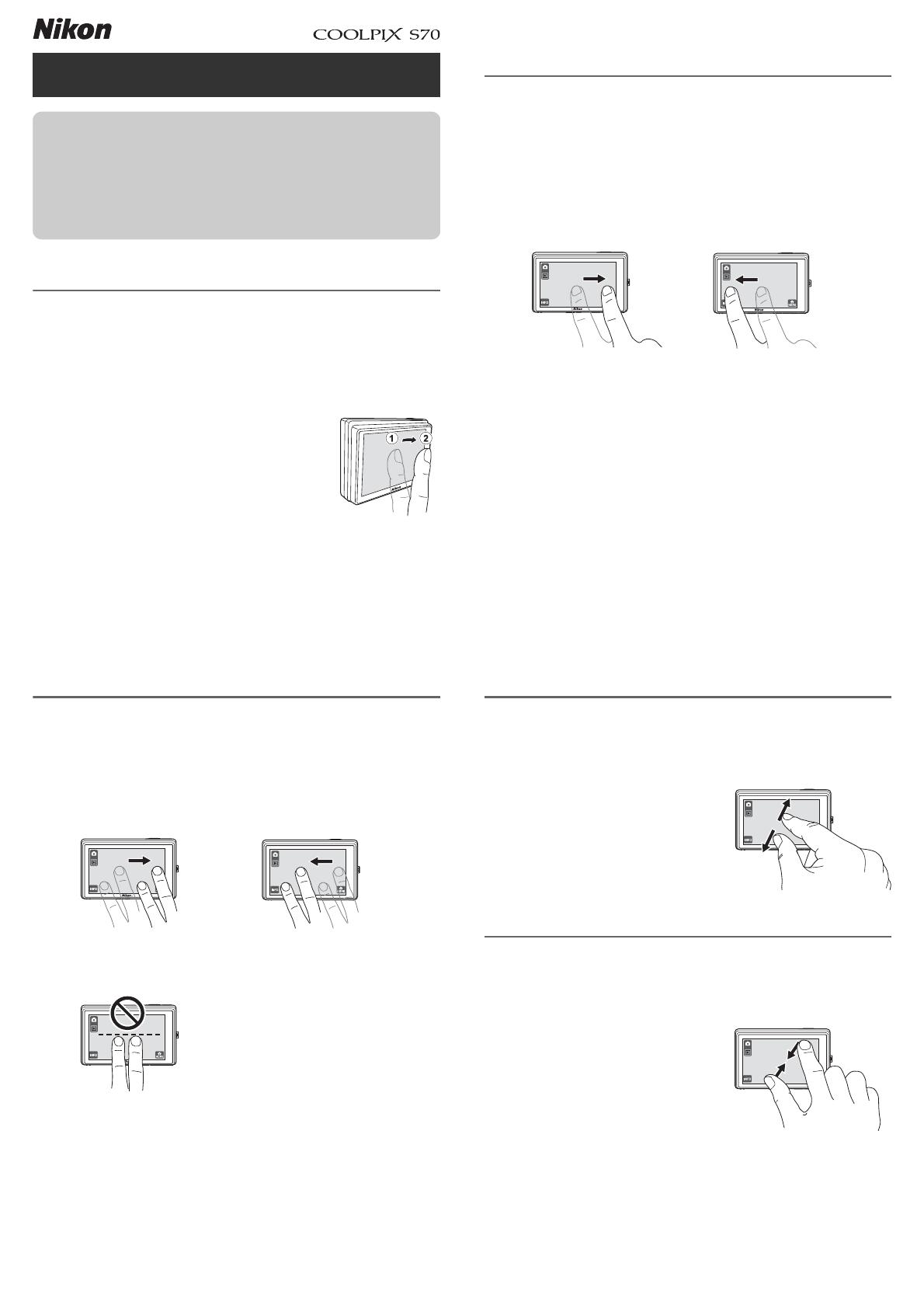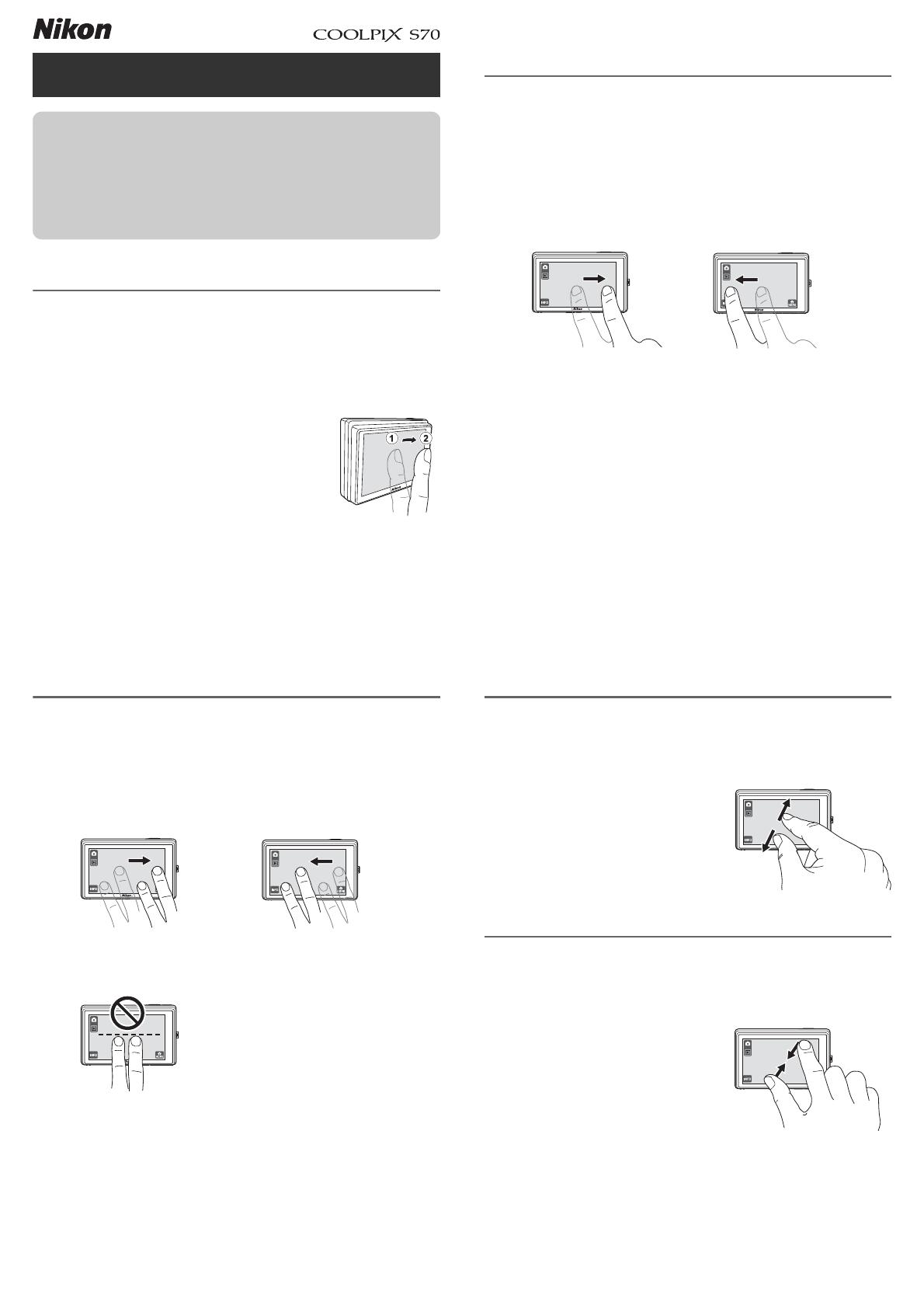
Using the Touch Panel Display
Tap
Tap the display to:
• Select icons or other controls
• Select pictures in a thumbnail list
• Perform touch shutter, touch AF/AE, or subject-tracking operations
• Record or view movies
To tap the display, touch it (
1
) and then
immediately remove your finger (
2
).
C Tapping
You can zoom the camera in or out by leaving your finger on the k or j
icons. Touching j at the maximum optical zoom position activates digital
zoom. In other cases, the camera may not respond if you leave your finger in
one place too long.
C The Touch Panel Display
The touch panel relies on static electricity, and may not respond if
covered with commercially-available protective film or touched with
fingernails or gloved fingers. Use the ball of the finger and be sure it
comes into direct contact with the display. Do not exert undue pressure
or touch the display with sharp objects.
One-Finger Drag
Drag one finger across the display during playback to scroll through
pictures one at a time. One-finger drag can also be used to scroll
pictures during playback zoom or to use sliders to adjust exposure
compensation or other settings. Touch the panel and slide your finger
before removing it from the display (to scroll through pictures, slide
your finger about 2 cm/0.8 in. before removing it from the display).
C One-Finger Drag
The camera may not respond if:
• Your finger bounces off the display
• You drag your finger over too short a distance
• You stroke the display too lightly
• You move your finger too quickly
View previous frame View next frame
Two-Finger Drag
Drag two fingers across the display during playback to scroll rapidly
ten pictures back or ten pictures forward. Place two fingers on the
display about 1.5 cm (0.6 in., or about the width of a finger) apart and
slide them about 2 cm (0.8 in.) left or right. Tap the display to stop at
the current frame.
Note that the desired results may not be achieved if your fingers are
placed side by side.
C Two-Finger Drag
The camera may not respond if:
• The distance you drag your fingers is too long or too short
• You stroke the display too lightly
• You move your fingers too quickly
• The distance between your fingers changes while you drag them over the
display
Scroll back ten frames Scroll ahead ten frames
Spread
Spread two fingers apart during playback to:
• Zoom the current picture in
• Reduce the number of
thumbnails
displayed
Place two fingers on the display about
1.5 cm (0.6 in., or about the width of a
finger) apart and slide them each
outwards 1 cm (0.4 in.) or more.
Pinch
Pinch two fingers together during playback to:
• Zoom the current picture out
•
Display thumbnails or increase the number of thumbnails displayed
Place two fingers on the display and
slide them each 1 cm (0.4 in.) or more
toward the center.
C Spreading/Pinching
The camera may not respond if:
• You drag your fingers over too short a distance
• You stroke the display too lightly
• You move your fingers too quickly
• Both fingers do not make contact with the display at about the same time
Printed in Indonesia
YP9H01(11)
6MM74011-01