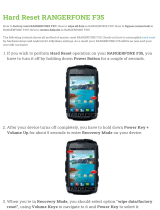6
Option 1 - Via the Main Menu ..............................................................................................................34
Option 2 - Via the Favourite Destinations screen ..............................................................................34
How do I edit the name of a Favourite?..................................................................................................35
How do I delete a Favourite?.....................................................................................................................36
How do I navigate to a recent location?......................................................................................................37
How do I view my route?................................................................................................................................38
3D Map screen..............................................................................................................................................38
2D Map screen............................................................................................................................................. 40
Traffic Overview screen (select models only) ........................................................................................42
Route Overview screen.............................................................................................................................. 44
Turn-by-Turn screen....................................................................................................................................46
How do I use the Map Menu?................................................................................................................... 48
Displaying the Map Menu ..................................................................................................................... 48
Map Menu options.................................................................................................................................. 48
How do I avoid an area?.............................................................................................................................49
How do I add an Avoid Area?................................................................................................................49
How do I delete an Avoid Area?...........................................................................................................49
How do I delete all Avoid Areas? .........................................................................................................49
How do I preview a route?..............................................................................................................................50
How do I view my route statistics?............................................................................................................... 51
How do I view statistics on my current route? ...................................................................................... 51
How do I view statistics of my trips to date?.........................................................................................52
How do I view my trip logs? ......................................................................................................................53
How do I use NavPix
TM
? ............................................................................................................................54
How do I manage my NavPix
TM
?.........................................................................................................54
Album management...............................................................................................................................54
NavPix
TM
management......................................................................................................................56
How do I view a NavPix
TM
in full-screen? .....................................................................................57
How do I navigate to a NavPix
TM
? ......................................................................................................58
How do I save a NavPix
TM
to a favourite? .........................................................................................59
How do I save a NavPix
TM
to a POI?...................................................................................................60
How do I receive current traffic information? (Select models only) ...................................................... 61
How does my Navman receive traffic information?.............................................................................61
Traffic status............................................................................................................................................ 61
How will I know when a Traffic Event occurs? .......................................................................................62
How do I view a list of all events on my route?.....................................................................................63
How do I view traffic details?....................................................................................................................64
How do I know if a detour is recommended?.........................................................................................65
How do I avoid an event on my route?...............................................................................................65
How do I cancel a detour around an event on my route? ...............................................................65
How do I automatically avoid all traffic and clearance events on my route? .............................65
Traffic Messages...........................................................................................................................................66
Detour Not Available messages...........................................................................................................66
Detour recommended messages..........................................................................................................66
What can I customise? ....................................................................................................................................67
Route Options..............................................................................................................................................68
Route Calculation 1/5.............................................................................................................................68
Road Types 2/5........................................................................................................................................69
Road Types 3/5........................................................................................................................................70
Driver Alerts 4/5 ..................................................................................................................................... 71