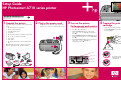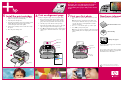HP PHOTOSMART A710 User manual
- Category
- Print & Scan
- Type
- User manual
This manual is also suitable for

1234
1
2 3
5
7
4 6
1
2
8
9
Setup Guide
HP Photosmart A710 series printer
Unpack the printer
Remove the protective tape from inside and around the
printer.
1. HP Photosmart A710 series printer
2. Remote control and battery
3. Setup Guide (this poster)
4. User Guide
5. HP Photosmart software and electronic Help on CD
6. HP 110 Tri-color Inkjet print cartridge
7. Powe r s u p p l y
8. Video cable
9. HP Advanced Photo Paper and resealable media
bag
Note: Contents may vary by country/region. Please
check the packaging for the actual box contents.
Plug in the power cord
1. Connect the power cord to the back of the printer.
2. Plug the power cord into a working electrical outlet.
Turn on the printer
Set language and country
1. Remove the protective film from the printer screen.
2. Press On to turn on the printer.
3. When Select Language appears on the printer
screen, press or to highlight your language.
Press OK.
4. When Set LCD language to (your language) appears
on the printer screen, press or to highlight Yes.
Press OK.
5. When Select country/region appears on the printer
screen, press or to highlight your
country/region. Press OK.
Prepare the print
cartridge
1. Open the print cartridge package.
2. Pull the pink pull-tab to remove the clear tape from
the print cartridge.
Do not touch or remove the
ink nozzles or the copper-
colored contacts!
Printer screen
4-way arrow
button
OK button
On button
*Q7100-90156*
Q7100-90156

567
1
3
2
Input tray
Print your first photo
1. Insert a memory card into the correct memory card
slot.
Note: The memory card will not insert all the way
into the printer. When the memory card is inserted
correctly, the memory card light flashes and then
remains solid green.
2. Press or to select the photo you want to print.
3. Press Print to print your first photo.
Note: If you do not have a memory card with a stored
photo available, there are sample photos stored in the
printer.
Print an alignment page
Printing an alignment page ensures high print quality.
1. Place a few sheets of HP Advanced Photo paper
(sample pack included) in the input tray with the
glossy sides facing toward the front of the printer.
2. Slide the paper to the left side of the input tray.
3. Adjust the paper-width guide to fit close to the right
edge of the paper without bending the paper.
4. Press OK. An alignment page prints on the first sheet
of photo paper. Follow the instructions on the printer
screen.
Install the print cartridge
1. Open the output tray. The input tray opens and the
printer screen pops up automatically.
2. Open the print cartridge door.
3. Insert the print cartridge into the print cartridge cradle
with the label facing up and the copper-colored
contacts facing the inside of the printer.
4. Push the print cartridge into the cradle until it snaps
into place.
5. Close the print cartridge door.
Printed in USA. 04/06. Printed on recycled paper
© 2006. Hewlett-Packard Development Company, L.P.
Need more information?
For more information, see the following:
HP Photosmart A710 series User Guide
Electronic Help
www.hp.com/support
Print cartridge
door
Print cartridge
cradle
Paper-width
guide
Input tray
OK button
Print button
Memory card
slots
Output tray
You can also call HP support at 1-800-474-6836
(1-800 HP invent).
If you want to use the printer with a computer, install
the HP Photosmart software. See Appendix A in the
User Guide for more information.
Important: Use HP Advanced Photo paper with
this printer. It is especially designed to produce
beautiful photos using the inks in your new
printer. Other photo papers will produce inferior
results.
Memory
card light
Glossy side
-
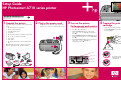 1
1
-
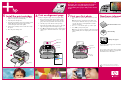 2
2
HP PHOTOSMART A710 User manual
- Category
- Print & Scan
- Type
- User manual
- This manual is also suitable for
Ask a question and I''ll find the answer in the document
Finding information in a document is now easier with AI
Related papers
-
HP Photosmart A710 Printer series User guide
-
HP Photosmart 330 Printer series Installation guide
-
HP Photosmart A710 Printer series User guide
-
HP PHOTOSMART A612 User manual
-
HP Photosmart 370 Printer series User manual
-
HP Photosmart 320 Printer series Installation guide
-
HP Photosmart 140 Printer series Installation guide
-
HP Photosmart A520 Printer series Installation guide
-
HP Photosmart A520 Printer series Installation guide
-
HP Photosmart A520 Printer series Owner's manual