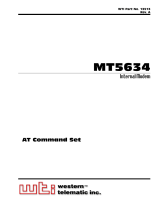Page is loading ...

Server Technology
Solutions for the Data Center Equipment Cabinet
Sentry
Global Security Modem
- GSM
Installation and Operations Manual
© 2003-2005 Server Technology, Inc. All rights reserved.

Instructions
This symbol is intended to alert the user to the presence of important operating and
maintenance (servicing) instructions in the literature accompanying the appliance.
Dangerous Voltage
This symbol is intended to alert the user to the presence of un-insulated dangerous voltage
within the product’s enclosure that may be of sufficient magnitude to constitute a risk of
electric shock to persons.
Protective Grounding Terminal
This symbol indicates a terminal that must be connected to earth ground prior to making any
other connections to the equipment.
Life-Support Policy
As a general policy, Server Technology does not recommend the use of any of its products in the
following situations:
• life-support applications where failure or malfunction of the Server Technology product can be
reasonably expected to cause failure of the life-support device or to significantly affect its safety or
effectiveness.
• direct patient care.
Server Technology will not knowingly sell its products for use in such applications unless it receives in
writing assurances satisfactory to Server Technology that:
• the risks of injury or damage have been minimized,
• the customer assumes all such risks, and
• the liability of Server Technology is adequately protected under the circumstances.
The term life-support device includes but is not limited to neonatal oxygen analyzers, nerve stimulators
(whether used for anesthesia, pain relief or other purposes), auto-transfusion devices, blood pumps,
defibrillators, arrhythmia detectors and alarms, pacemakers, hemodialysis systems, peritoneal dialysis
systems, neonatal ventilator incubators, ventilators (for adults or infants), anesthesia ventilators, infusion
pumps, and any other devices designated as “critical” by the U.S. FDA.
Please Recycle
Shipping materials are recyclable. Please save them for later use, or dispose of them appropriately.
Notices
Copyright © 2003-2005 Server Technology, Inc. All rights reserved.
1040 Sandhill Drive
Reno, Nevada 89521 USA
All Rights Reserved
This publication is protected by copyright and all rights are reserved. No part of it may be
reproduced or transmitted by any means or in any form, without prior consent in writing from Server
Technology.
The information in this document has been carefully checked and is believed to be accurate.
However, changes are made periodically. These changes are incorporated in newer publication
editions. Server Technology may improve and/or change products described in this publication at
any time. Due to continuing system improvements, Server Technology is not responsible for
inaccurate information which may appear in this manual. For the latest product updates, consult the
Server Technology web site at
www.servertech.com. In no event will Server Technology be liable
for direct, indirect, special, exemplary, incidental or consequential damages resulting from any defect
or omission in this document, even if advised of the possibility of such damages.
In the interest of continued product development, Server Technology reserves the right to make
improvements in this document and the products it describes at any time, without notices or
obligation.

Table of Contents
CHAPTER 1: INTRODUCTION 2
Quick Start Guide.............................................................................................................................2
Technical Support ............................................................................................................................2
Equipment Overview........................................................................................................................2
CHAPTER 2: INSTALLATION 3
Standard Accessories........................................................................................................................3
Safety Precautions ............................................................................................................................3
Installing the Global Security Modem module.................................................................................3
Connecting to the Global Security Modem ......................................................................................3
CHAPTER 3: OPERATIONS 4
Logging In........................................................................................................................................4
Initial Configuration.........................................................................................................................4
Commands........................................................................................................................................5
CHAPTER 4: APPENDICES 12
Appendix A: Technical Specifications...........................................................................................12
Appendix B: Warranty, Product Registration and Support ............................................................17

Chapter 1: Introduction
Quick Start Guide
The following instructions will help you quickly install and configure your Global Security Modem for
use in your Sentry product. For detailed information on each step, go to the page number listed to the
right.
1. Install the Global Security Modem.............................................................................................3
2. Configure the Global Security Modem ......................................................................................5
• Configure the Country Code...............................................................................................6
• Change the default Setup password ....................................................................................5
• Configure Callback Security...............................................................................................7
• Configure Remote Configuration .....................................................................................11
3. Connect to the Global Security Modem .....................................................................................3
Technical Support
Server Technology understands that there are often questions when installing and/or using a new
product. Free Technical Support is provided from 8:30 AM to 5:00 PM, Monday-Friday, Pacific Time.
See Technical Support in Chapter 4: Appendices for more information.
Server Technology, Inc.
1040 Sandhill Drive Tel: 775.284.2000 Web: www.servertech.com
Equipment Overview
Each connector on the Global Security Modem is clearly labeled for easy identification:
• RJ12 Telco connector for connection to the incoming Telco line.
• IDC10 connector for connection to the Sentry internal logic/power
• 2-pin locking header for connection to internal power
RJ12 Telco
IDC10 connector
2-pin locking header
Figure 1.1 Global Security Modem
2 • Introduction Sentry Global Security Modem
Installation and Operations Manual

Chapter 2: Installation
Before installing your Global Security Modem (GSM), refer to the following lists to ensure that you
have all the items shipped with the unit as well as all other items required for proper installation.
Standard Accessories
• Global Security Modem module
• RJ11 to RJ11 crossover cable
Safety Precautions
• Use this product only with approved Server Technology devices.
• To reduce the risk of fire, use only 26 AWG (.41mm) or larger telephone wiring.
• Never install telephone wiring during a lightning storm.
• Never install a telephone jack in a wet location unless the jack is specifically designed for wet
locations.
• Never touch uninsulated telephone wires or terminals unless the telephone line has been
disconnected at the network interface.
• Use caution when installing or modifying telephone lines.
• Avoid using a telephone during an electrical storm; there is a risk of electrical shock from lightning.
• Do not use a telephone in the vicinity of a gas leak.
Installing the Global Security Modem module
These instructions apply only to Sentry models designed to be user-upgradeable. Sentry units without a
user-removable Modem plate must be upgraded by the factory.
NOTE: Server Technology highly recommends the use of a grounding wrist strap while installing the Global Security
Modem to avoid damaging any components due to static electricity (ESD).
1. Remove power from the Sentry device.
2. Loosen the Modem plate thumbscrews and gently pull plate away from enclosure exposing the
attached IDC10 cable (2-pin power cable also present on some units).
3. Disconnect the cable(s), from the connectors on the Modem plate.
4. Remove Modem plate completely from the enclosure and set aside.
5. Remove the Global Security Modem module from the ESD protective packaging.
6. Attach the IDC10 cable from step 3 to the IDC connector marked J2 and, if present, attach the 2-
pin cable from step 3 to the 2-pin locking header marked J3.
7. Gently insert the Global Security Modem module into the enclosure and tighten the thumbscrews.
Connecting to the Global Security Modem
The Global Security Modem is equipped with an RJ12 Telco port for direct connection to an incoming
telephone line.
Sentry Global Security Modem Installation • 3
Installation and Operations Manual

Chapter 3: Operations
The Sentry Global Security Modem is a v.92 (56K) data modem and provides out-of-band access to the
Sentry Remote Power Manager. The Sentry integrated Modem additionally supports Callback Security
and Remote Configuration.
NOTE: Sentry RPMs with integrated modems manufactured prior to June 30, 2003 may contain older OEM modem
modules. Use the ATI3 command to positively identify the type of integrated modem; the new Security Modem will
display ‘MT5634SMI’ in the response string. For support on configuring older modems, please contact Technical Support.
Logging In
You may log directly into the Global Security Modem to configure the Country Code, enable Callback
Security or other features. To log into the modem follow steps 1 through 3 from To initially configure
the modem: below.
Initial Configuration
The Global Security Modem requires no initial configuration, with the exception of the Country Code,
to operate as a standard modem without the optional security mechanisms enabled; Callback Security is
disabled by default.
Provided are instructions to configure the modem through a serial/Pass-Thru connection from the
Sentry: prompt. The instructions below assume that the default Setup password has not been changed.
To initially configure the modem:
1. At the Sentry: prompt, type connect modem and press Enter.
2. After receiving the Connection Complete banner, type ate1q0v1 and press Enter. This
enables the modem’s command echo and enables verbose result code mode.
3. Type at#sMTSMODEM and press Enter to authenticate and enter configuration mode.
If the password is incorrect, the modem will display
Error.
4. Type at%t19,0, followed by the appropriate Country Code (see page 6) and press Enter.
5. Type ati19 and press Enter to verify the configured Country Result Code.
6. Type atz and press Enter to reset the modem with the new settings.
7. Type !*login and press Enter to break the Sentry serial connection to the modem. The Sentry will
display the Disconnecting… banner and return to the Sentry username: prompt.
NOTE: Server Technology recommends use of the ATZ command after any configuration changes to insure that they are
stored and that the modem is reinitialized with them. Re-authentication, step 3, is required after using the ATZ command
for any additional configuration changes.
4 • Operations Sentry Global Security Modem
Installation and Operations Manual

Commands
AT commands are used to control and configure the operation of the Global Security Modem. AT
commands may be issued only from a serial Pass-Thru session from the Sentry or a remote
configuration command mode session, if enabled. See Remote Configuration on page 11 for more
information on remote configuration sessions.
AT commands may be issued in any combination of uppercase and lowercase. Multiple AT commands
may be issued in one line, also known as a command string. Command strings begin with AT and end
when Enter is pressed. The following table lists and briefly describes each command.
AT Command Summary
Command Description
#CBA Sets the maximum Callback attempts
#CBD Sets the Callback delay
#CBF Displays the Callback failed attempts counter
#CBFR Resets the Callback failed attempts counter
#CBN Sets a Callback password
#CBR Resets a Callback memory location
#CBS Enables or disables Callback security
#S Sets the Setup password
%T19,0, Configures the country code
&V Displays all current settings
&W Stores the current configuration
&Z Sets a Callback dialing string
AT Attention
I19 Displays current country code configuration
O Restores the remote session to data mode
S9 Sets the remote configuration escape character value
S9=0 Disables remote configuration
Z Resets the modem with the new configuration
Setting the Setup password
The AT#S= command is used to set the Setup password. The password may be 1 to 8 characters and is
case sensitive.
The default Setup password is ‘MTSMODEM’.
NOTE: For security, Server Technology recommends changing the predefined password prior to connection to your
network.
To set the Setup password:
After successfully logging into the modem with the Setup password, type at#s=, followed by the
password and press Enter.
Type atz and press Enter to reset the modem with the new settings.
Example
The following set the Setup password to “OpenUp”:
at#s=OpenUp<Enter>
OK
atz<Enter>
OK
Sentry Global Security Modem Operations • 5
Installation and Operations Manual

Configuring the Country Code
The Sentry integrated Modem is compliant for use per Telecom Certification for the countries listed in
the following table. The AT%T19,0, command is used to set the country code. The default value is 34.
NOTE: For countries not listed, please contact Server Technology Technical Support.
Country Codes (Approved as of February 2003)
Country Code Result Code Country Code Result Code
Argentina 34 52
Australia 1 1
Austria 34 52
Belgium 34 52
Brazil 34 52
Canada 34 52
Chile 34 52
China 34 52
Cyprus 34 52
Czech Republic 25 37
Denmark 34 52
Estonia 34 52
Finland 34 52
France 34 52
Germany 34 52
Greece 34 52
Hong Kong 30 48
Hungary 30 48
Iceland 34 52
India 30 48
Indonesia 30 48
Ireland 34 52
Israel 30 48
Italy 34 52
Japan 10 16
Liechtenstein 34 52
Luxembourg 34 52
Malaysia 30 48
Mexico 34 52
Netherlands 34 52
New Zealand 9 9
Norway 34 52
Philippines 30 48
Poland 30 48
Portugal 34 52
Russia 34 52
Singapore 30 48
Slovak Republic 30 48
South Africa* 35 53
South Korea 34 52
Spain 34 52
Sweden 34 52
Switzerland 34 52
Taiwan 34 52
Thailand 34 52
Turkey 34 52
United Kingdom 34 52
United States 34 52
*Compliance requires use of an approved surge protection device in conjunction with modem.
To configure the country code:
After successfully logging into the modem, type at%t19,0, followed by the country code and press Enter.
Type atz and press Enter to reset the modem with the new settings.
Example
The following command sets the modem for compliance in Singapore:
at%t19,0,30<Enter>
OK
atz<Enter>
OK
To verify the configured country code:
Type ati9 and press Enter. The displayed Result Code should match the code listed in the previous table.
.
6 • Operations Sentry Global Security Modem
Installation and Operations Manual

Enabling or disabling Callback Security
Callback Security provides a higher level of security against unauthorized access by requiring the
connecting user to be at a predefined location when establishing a modem session to the Sentry.
When enabled, Callback Security requires submission of a valid callback password at initial connection.
This password is compared to a predefined callback number/password table for a return call by the
modem. The modem then terminates the initial connection and returns the call to the predefined
number associated with the supplied password and upon reconnection the user is required to resubmit
the callback password before proceeding with the Sentry username/password authentication.
The AT#CBS command is used to enabled or disabled Callback Security.
NOTE: To use Callback Security, Auto-answer must be enabled on the calling modem (S0=1).
To enable Callback Security:
After successfully logging into the modem with the Setup password, type at#cbs2 and press Enter to
enable Callback Security.
Type at&w and press Enter to store the settings in nonvolatile memory.
Type atz and press Enter to reset the modem with the new settings.
Example
The following commands enable Callback Security:
at#cbs2<Enter>
OK
at&w<Enter>
OK
atz<Enter>
OK
To disable Callback Security:
After successfully logging into the modem with the Setup password, type at#cbs0 and press Enter to
disable Callback Security.
Type at&w and press Enter to store the settings in nonvolatile memory.
Type atz and press Enter to reset the modem with the new settings.
Example
The following commands disable Callback Security:
at#cbs0<Enter>
OK
at&w<Enter>
OK
atz<Enter>
OK
Setting Callback passwords
The AT#CBN command is used to set a password for each of the Callback dial string previously
defined. Passwords must be unique and 6 to 10 characters in length.
NOTE: Passwords are case-sensitive and may not include the + or – characters and must be unique.
To set a Callback password:
After successfully logging into the modem with the Setup password, type at#cbn, followed by the
memory location (0-29), = and the password. Press Enter.
Type atz and press Enter to reset the modem with the new settings.
Example
The following command sets the password for memory location 29 to ‘WhOduNnIt’:
at#cbn29=WhOduNnIt<Enter>
OK
atz<Enter>
OK
To verify the configured password:
After re-authenticating with the Setup password, type at&v and press Enter.
Sentry Global Security Modem Operations • 7
Installation and Operations Manual

Setting Callback dial strings
The Sentry integrated Modem supports definition of up to 30 callback dial strings.
The AT&Z command is used to set a dial string. Dial strings may be up to 34 characters and may
include other AT commands.
To set a Callback dial string:
After successfully logging into the modem with the Setup password, type at&z, followed by the
memory location (0-29), =at, dt (tone-dial) or dp (pulse-dial) and the number/dial string. Press Enter.
Examples
The following command sets the dial string for memory location 0 to tone-dial, 1-775-284-2000:
at&z0=atdt17752842000<Enter>
The following command sets the dial string for memory location 29 to pulse-dial, 1-775-555-1212:
at&z29=atdp17755551212<Enter>
To verify and reset the modem with the configured dial strings:
Type at&v and press Enter.
Type atz and press Enter.
NOTE: Callback Security dial strings may also be configured to allow a user to bypass the stored number with a dynamic
entry or make a direct connection without a callback. Server Technology does not recommend the use of these options as
they have a negative effect on security for the modem connection.
To enable these options additional characters are required when setting a dial string:
+ enables optional dynamic callback dial string entry
- enables optional direct connection without a callback
,??? Used with ‘+’ enables optional use of dynamic extension entry
Examples
The following command enables dynamic callback string and extension entry where the extension length is 5 characters:
at&z0=+atdt17752842000,?????<Enter>
The following command enables direct connection without a callback:
at&z0=-atdp17755551212<Enter>
Resetting a Callback memory location
The AT#CBR command is used to reset the dial string and password for any given memory location.
To reset a Callback memory location:
After successfully logging into the modem with the Setup password, type at#cbr, followed by the
memory location (0-29), and press Enter.
Type atz and press Enter to reset the modem with the new settings.
Example
The following commands reset memory location 0:
at#cbr0<Enter>
OK
atz<Enter>
OK
8 • Operations Sentry Global Security Modem
Installation and Operations Manual

Setting the maximum Callback attempts
The AT#CBA command is used to set the maximum number of callback attempts the modem will
make. The valid range for Callback attempts is 1to 255. The default value is 4.
To set the maximum Call back attempts:
After successfully logging into the modem with the Setup password, type at#cba, followed by the
maximum number of attempts and press Enter.
Type atz and press Enter to reset the modem with the new settings.
Example
The following command sets the maximum Callback attempts to 1:
at#cba1<Enter>
OK
atz<Enter>
OK
Setting the Callback delay
The AT#CBD command is used to set the length in time the modem waits before attempting a callback.
The valid range for the delay is 1 to 255 in seconds. The default value is 15.
To set the Callback delay:
After successfully logging into the modem with the Setup password, type at#cbd, followed by the
delay (in seconds) and press Enter.
Type atz and press Enter to reset the modem with the new settings.
Example
The following command sets the Callback delay to 30 seconds:
at#cbd30<Enter>
OK
atz<Enter>
OK
Displaying Callback failed attempts counter
The Sentry integrated Modem counts the number of failed Callback passwords attempts since a reset or
power-up. The AT#CBF command is used to display this count.
NOTE: The &W command may be used with the AT#CBF command to store this number in nonvolatile memory.
To display the failed attempts counter:
Type at#cbf and press Enter.
Type atz and press Enter to reset the modem with the new settings.
Resetting the Callback failed attempts counter
The AT#CBFR command is used to reset the Callback failed attempts counter.
To reset the failed attempts counter:
Type at#cbfr and press Enter.
Type atz and press Enter to reset the modem with the new settings.
Sentry Global Security Modem Operations • 9
Installation and Operations Manual

Callback Security Calling Procedures
Standard - Predefined Location Only
Use the following steps when calling from a fixed location predefined in the Callback Security tables.
1. Using a communications program such as Hyper Terminal, dial the number of the integrated
modem in the Sentry unit.
2. At the Password> prompt, enter the password for the number being connected from and press
Enter.
When a valid password is provided, OK Disconnecting is displayed and the Sentry integrated
modem disconnects.
3. After the specified Callback delay has elapsed, the Sentry integrated modem attempts to connect with
the Callback dial string associated with the supplied password.
NOTE: If unable to establish a connection, the modem will retry until the maximum Callback Attempts has been reached.
4. After the modem reconnects, at the Password> prompt, re-enter the predefined password for the
number being connected from and press Enter.
When a valid password is provided, OK Connecting is displayed and access to the Sentry is
granted.
You are given three attempts to enter a valid password. If all three attempts fail, the modem will
automatically disconnect.
Dynamic Callback number entry
Mobile users may need to use this procedure when connecting from a number different than the one
stored with the password. The + option must have been used in the original configuration of the
Callback dial string. See Setting Callback dial strings on page 7 for more information.
1. Use the standard procedure with the following deviation.
2. At the Password> prompt, enter the password for a number entry enabled number, followed by +,
and the new dial string (ex: atdt7752842065). Press Enter.
When a valid password is provided, OK Disconnecting is displayed and the Sentry integrated
modem disconnects.
The procedure continues as noted in #3 and 4 above.
Dynamic Callback extension entry
Users may need to use this procedure when an extension number must be provided for the dial string
being called. The + and ,??? options must have been used in the original configuration of the Callback
dial string. See Setting Callback passwords on page 7 for more information.
1. Use the standard procedure with the following deviation.
2. At the Password> prompt, enter the password for an extension entry enabled number, followed by
+, and the required extension number. Press Enter.
When a valid password is provided, OK Disconnecting is displayed and the Sentry integrated
modem disconnects.
The procedure continues as noted in #3 and 4 above.
Direct connection without Callback
Use this procedure to make a direct connection to the Global Security Modem without a callback. The -
option must have been used in the original configuration of the Callback dial string. See Setting
Callback dial strings on page 7 for more information.
1. Use the standard procedure with the following deviation.
2. At the Password> prompt, enter the predefined password for the number being connected from,
followed by -, and press Enter.
When a valid password is provided, OK Connecting is displayed and access to the Sentry is
granted.
You are given three attempts to enter a valid password. If all three attempts fail, the modem will
automatically disconnect.
10 • Operations Sentry Global Security Modem
Installation and Operations Manual

Remote Configuration
Remote configuration is a useful management tool that allows a system administrator to configure the
modem from one or more remote locations eliminating the need to access the modem locally when
changes to the modem configuration is needed. Remote configuration is accessed through the use of an
escape character sequence and the Setup password, and will allow issuance of AT commands for
maintenance or troubleshooting.
NOTE: Please note that the master Setup password may not be changed remotely.
Opening a Remote Configuration Session
The instructions below assume that the default Setup password and escape character have not been
changed.
1. Establish a dial-up terminal data connection with a remote Global Security Modem.
2. During the session, send three remote configuration escape characters, followed by AT and the
Setup password, and press Enter:
%%%atMTSMODEM<Enter>
You have four tries to enter the correct password before being disconnected.
3. AT commands may now be sent to configure the modem.
4. Type AT&W0 and press Enter to save the new configuration.
5. Type ATO and press Enter to exit the remote configuration mode and return to the on-line data
connection.
Setting the Escape Character
The ATS9 command is used to set the remote configuration escape character value. Changing this
value from the default ‘%’ (ASCII – 37) further improves the security of the Global Security Modem.
The escape character may be set to ASCII 1-127.
NOTE: The characters ‘+’ (ACSII – 43) and ‘@’ (ASCII-64) are reserved system characters and should not be used for the
Remote Configuration escape character.
To set the escape character:
Type ats9=, the ASCII number for the desired character and press Enter.
Example
The following command set the escape character to ‘?’ (ASCII – 63):
ats9=63<Enter>
Disabling Remote Configuration
The ATS9=0 command is use to disable the ability to remotely configure the Global Security Modem.
NOTE: If disabled during a remote configuration session, a local session will be required to re-enable remote
configuration.
Sentry Global Security Modem Operations • 11
Installation and Operations Manual

Chapter 4: Appendices
Appendix A: Technical Specifications
Data Connections
Telco Connection Port
Pin Signal Name
3 Tip
564321
4 Ring
LED indicators
The Global Security Modem is equipped with status LED indicators for five serial I/O lines.
Label Serial I/O Line
DTR Data Terminal Ready
DCD Data Carrier Detect
RI Ring Indicator
TXD Transmit Data
RXD Receive Data
Regulatory Compliance
Safety EMC
EN 60950 EN 55022
UL 1950 FCC Part 15
IEC 950 Canadian
EMC
AS/NZ 3260 EN 55024
TS-001 GB 4943, GB
9254
CCIB (China)
FCC Part 15 Regulation
This equipment has been tested and found to comply with the limits for a Class B digital device,
pursuant to Part 15 of the FCC rules. These limits are designed to provide reasonable protection against
harmful interference in a residential installation. This equipment generates, uses, and can radiate radio
frequency energy, and if not installed and used in accordance with the instructions, may cause harmful
interference to radio communications. However, there is no guarantee that interference will not occur in
a particular installation. If this equipment does cause harmful interference to radio or television
reception, which can be determined by turning the equipment off and on, the user is encouraged to try
to correct the interference by one or more of the following measures:
• Reorient or relocate the receiving antenna.
• Increase the separation between the equipment and receiver.
• Plug the equipment into an outlet on a circuit different from that to which the receiver is
connected.
• Consult the dealer or an experienced radio/TV technician for help.
This device complies with Part 15 of the FCC rules. Operation of this device is subject to the following
conditions: (1) This device may not cause harmful interference, and (2) this device must accept any
interference that may cause undesired operation.
WARNING: Changes or modifications to this unit not expressly approved by the party responsible for compliance could
void the user’s authority to operate the equipment.
12 • Appendices Sentry Global Security Modem
Installation and Operations Manual

Industry Canada
This Class B digital apparatus meets all requirements of the Canadian Interference-Causing Equipment
Regulations.
Cet appareil numérique de la classe B respecte toutes les exigences du Reglement Canadien sur le materiel
brouilleur.
FCC Part 68 Telecom
1. This equipment complies with part 68 of the Federal Communications Commission Rules. On the
outside surface of this equipment is a label that contains, among other information, the FCC
registration number. This information must be provided to the telephone company.
2. The suitable USOC jack (Universal Service Order Code connecting arrangement) for this
equipment is shown below. If applicable, the facility interface codes (FIC) and service order codes
(SOC) are shown.
3. An FCC-compliant telephone cord and modular plug is provided with this equipment. This
equipment is designed to be connected to the telephone network or premises wiring using a
compatible modular jack that is Part 68 compliant.
4. The ringer equivalence number (REN) is used to determine the number of devices that may be
connected to the telephone line. Excessive RENs on the telephone line may result in the device not
ringing in response to an incoming call. In most, but not all, areas the sum of the RENs should not
exceed 5.0. To be certain of the number of devices that may be connected to the line, as
determined by the total RENs, contact the local telephone company.
5. If this equipment causes harm to the telephone network, the telephone company will notify you in
advance that temporary discontinuance of service may be required. But if advance notice is not
practical, the telephone company will notify you as soon as possible. Also, you will be advised of
your right to file a complaint with the FCC if you believe it is necessary.
6. The telephone company may make changes in its facilities, equipment, operations, or procedures
that could affect the operation of the equipment. If this happens, the telephone company will
provide advance notice in order for you to make necessary modifications in order to maintain
uninterrupted service.
7. If trouble is experienced with this equipment (the model of which is indicated below) please
contact Multi-Tech Systems, Inc. at the address shown below for details of how to have repairs
made. If the trouble is causing harm to the telephone network, the telephone company may request
you remove the equipment from the network until the problem is resolved.
8. No repairs are to be made by you. Repairs are to be made only by Multi-Tech Systems or its
licensees. Unauthorized repairs void registration and warranty.
9. This equipment should not be used on party lines or coin lines.
10. If so required, this equipment is hearing aid compatible.
11. This product is labeled with the following information:
Manufacturer
Trade Name
Model Number
FCC Registration Number: AU7-USA-25814-M5-E
Ringer Equivalence Number: 0.3B
Fax Branding Statement
The Telephone Consumer Protection Act of 1991 makes it unlawful for any person to use a computer or
other electronic device, including fax machines, to send any message unless such message clearly
contains the following information:
• Date and time the message is sent
• Identification of the business or other entity, or other individual sending the message
• Telephone number of the sending machine or such business, other entity, or individual
This information is to appear in a margin at the top or bottom of each transmitted page or on the first
page of the transmission. (Adding this information in the margin is referred to as fax branding.)
Since any number of fax software packages can be used with this product, the user must refer to the fax
software manual for setup details. Typically the fax branding information must be entered via the
configuration menu of the software.
Sentry Global Security Modem Appendices • 13
Installation and Operations Manual

Canadian Limitations Notice
Notice: The ringer equivalence number (REN) assigned to each terminal device provides an indication
of the maximum number of terminals allowed to be connected to a telephone interface. The termination
on an interface may consist of any combination of devices subject only to the requirement that the sum
of the ringer equivalence numbers of all the devices does not exceed 5.
Notice: The Industry Canada label identifies certified equipment. This certification means that the
equipment meets certain telecommunications network protective, operational, and safety requirements.
The Industry Canada label does not guarantee the equipment will operate to the user’s satisfaction.
Before installing this equipment, users should ensure that it is permissible to be connected to the
facilities of the local telecommunications company. The equipment must also be installed using an
acceptable method of connection. The customer should be aware that compliance with the above
conditions may not prevent degradation of service in some situations. Repairs to certified equipment
should be made by an authorized Canadian maintenance facility designated by the supplier. Any repairs
or alterations made by the user to this equipment or equipment malfunctions may give the
telecommunications company cause to request the user to disconnect the equipment.
Users should ensure for their own protection that the electrical ground connections of the power utility,
telephone lines and internal metallic water pipe system, if present, are connected together. This
precaution may be particularly important in rural areas.
Caution: Users should not attempt to make such connections themselves, but should contact the appropriate electric
inspection authority, or electrician, as appropriate.
Industry Canada CS-03
Canadian regulations require that certified equipment bear an identifying certification label, which is
obtained from Industry Canada. The label provided must be displayed on the equipment according to
Industry Canada specifications.
http://spectrum.ic.gc.ca/~cert/
From Certification Procedure 01 (CP-01):
Certified equipment will bear an identifying certification label and the certificate holder will be
responsible for permanently affixing this certification label. The certification label identifies certified
equipment to the public, representatives of the telecommunications common carriers, the Department,
and other interested parties. The label must be permanently affixed to the equipment.
Multiple Listing
This terminal device may be multiple listed to other distributors based upon the approval granted to the
original certificate holder. In order to obtain a multiple listing certification, the following
documentation must be presented to Industry Canada:
(a) The model number, Industry Canada certificate number and certification number of the
approved equipment;
(b) A letter from the original certificate holder authorizing the Department to use information on
file to grant a multiple listing certification. The name/model number, certificate number and
certification number for the subject equipment must be shown. The letter must also declare
that the model to be multiple listed is identical in design and construction to the originally
approved model;
(c) A letter, from the proposed multiple listee, requesting the certification;
(d) A Terminal Equipment Certification / Testing Application and Agreement form, completed by
the proposed multiple listee;
(e) A drawing, sample or illustration of the product label; and
(f) Payment in accordance with TRC-49 section on Multiple Listings.
International Modem Restrictions
Some dialing and answering defaults and restrictions may vary for international modems. Changing
settings may cause a modem to become non-compliant with national telecom requirements in specific
countries. Also note that some software packages may have features or lack restrictions that may cause
the modem to become noncompliant.
14 • Appendices Sentry Global Security Modem
Installation and Operations Manual

EMC, Safety, and R&TTE Directive Compliance
The CE mark is affixed to this product to confirm compliance with the following European Community
Directives:
• Council Directive 89/336/EEC of 3 May 1989 on the approximation of the laws of Member
States relating to electromagnetic compatibility; and
• Council Directive 73/23/EEC of 19 February 1973 on the harmonization of the laws of
Member States relating to electrical equipment designed for use within certain voltage limits;
and
• Council Directive 1999/5/EC of 9 March on radio equipment and telecommunications
terminal equipment and the mutual recognition of their conformity.
New Zealand Telecom Warning Notice
1. The grant of a Telepermit for any item of terminal equipment indicates only that Telecom has
accepted that the item complies with minimum conditions for connection to its network. It
indicates no endorsement of the product by Telecom, nor does it provide any sort of warranty.
Above all, it provides no assurance that any item will work correctly in all respects with another
item of Telepermitted equipment of a different make or model, nor does it imply that any product
is compatible with all of Telecom’s network services.
This equipment is not capable under all operating conditions of correct operation at the higher
speed which it is designated. 33.6 kbps and 56 kbps connections are likely to be restricted to lower
bit rates when connected to some PSTN implementations. Telecom will accept no responsibility
should difficulties arise in such circumstances.
2. Immediately disconnect this equipment should it become physically damaged, and arrange for its
disposal or repair.
3. This modem shall not be used in any manner, which could constitute a nuisance to other Telecom
customers.
4. This device is equipped with pulse dialing, while the Telecom standard is DTMF tone dialing.
There is no guarantee that Telecom lines will always continue to support pulse dialing.
Use of pulse dialing, when this equipment is connected to the same line as other equipment, may
give rise to ‘bell tinkle’ or noise and may also cause a false answer condition. Should such
problems occur, the user should not contact the Telecom Faults Service.
The preferred method of dialing is to use DTMF tones, as this is faster than pulse (decadic) dialing
and is readily available on almost all New Zealand telephone exchanges.
5. Warning Notice: No ‘111’ or other calls can be made from this device during a mains power
failure.
6. This equipment may not provide for the effective hand-over of a call to another device connected
to the same line.
7. Some parameters required for compliance with Telecom’s Telepermit requirements are dependent
on the equipment (PC) associated with this device. The associated equipment shall be set to
operate within the following limits for compliance with Telecom’s Specifications:
For repeat calls to the same number:
• There shall be no more than 10 call attempts to the same number within any 30-minute
period for any single manual call initiation, and
• The equipment shall go on-hook for a period of not less than 30 seconds between the end
of one attempt and the beginning of the next attempt.
For automatic calls to different numbers:
• The equipment shall be set to ensure that automatic calls to different numbers are spaced
such that there is no less than 5 seconds between the end of one call attempt and the
beginning of another.
• For automatically answered incoming calls:
• The equipment shall be set to ensure that calls are answered between 3 and 30 seconds of
receipt of ringing.
8. For correct operation, total of the RN’s of all devices connected to a single line at any time
should not exceed 5.
Sentry Global Security Modem Appendices • 15
Installation and Operations Manual

Recycling
Server Technology Inc. encourages the recycling of its products. Disposal facilities,
environmental conditions and regulations vary across local, state and country jurisdictions, so
Server Technology encourages consultation with qualified professional and applicable
regulations and authorities within your region to ensure proper disposal.
Waste Electrical and Electronic Equipment (WEEE)
In the European Union, this label indicates that this product should not be disposed of with
household waste. It should be deposited at an appropriate facility to enable recovery and
recycling.
For information on how to recycle this product responsibly in your country, please visit:
www.servertech.com/support/recycling.
16 • Appendices Sentry Global Security Modem
Installation and Operations Manual

Appendix B: Warranty, Product Registration and Support
Warranty and Limitation of Liability
Server Technology, Inc. agrees to repair or replace Products that fail due to a defect within twelve (12)
months after the shipment date of each Product unit to Buyer (“Warranty Period”). For purposes of this
Agreement the term “defect” shall mean the Product fails to operate or fails to conform to its applicable
specifications. Any claim made pursuant to this Agreement shall be asserted or made in writing only
by Buyer. Buyer shall comply with Server Technology’s Standard Return Merchandise Authorization
(“RMA”) procedure for all warranty claims as set forth in Server Technology’s operation manual.
Buyer must return Products in original packaging and in good condition. This limited warranty
does not include labor, transportation, or other expenses to repair or reinstall warranted Products on site
or at Buyer’s premises.
Server Technology reserves the right to investigate any warranty claims to promptly resolve the
problem or to determine whether such claims are proper. In the event that after repeated efforts Server
Technology is unable to repair or replace a defective Product, then Buyer’s exclusive remedy and
Server Technology’s entire liability in contract, tort, or otherwise shall be the payment by Server
Technology of Buyer’s actual damages after mitigation, but shall not exceed the purchase price actually
paid by Buyer for the defective Product.
Server Technology shall have no responsibility or liability for any Product, or part thereof, that (a) has
had the Serial Number, Model Number, or other identification markings altered, removed or rendered
illegible; (b) has been damaged by or subject to improper installation or operation, misuse, accident,
neglect and/or has been used in any way other than in strict compliance with Server Technology’s
operation and installation manual; (c) has become defective or inoperative due to its integration or
assembly with any equipment or products not supplied by Server Technology; (d) has been repaired,
modified or otherwise altered by anyone other than Server Technology and/or has been subject to the
opening of any sealed cabinet boxes without Server Technology’s prior written consent. If any
warranty claim by Buyer falls within any of the foregoing exceptions, Buyer shall pay Server
Technology its then current rates and charges for such services.
THE ABOVE WARRANTY IS IN LIEU OF ALL OTHER WARRANTIES, EXPRESS OR
IMPLIED, INCLUDING THOSE OF MERCHANTABILITY AND FITNESS FOR A PARTICULAR
PURPOSE, ALL OF WHICH ARE EXPRESSLY DISCLAIMED. SERVER SHALL NOT BE
LIABLE FOR ANY CONSEQUENTIAL, INCIDENTAL, SPECIAL, OR EXEMPLARY DAMAGES;
EVEN OF IT HAS BEEN ADVISED OF THE POSSIBILITY OF SUCH DAMAGES.
For warranty issues, contact the Product Support Department at the number listed above. All repair and
return shipments must be approved by Server and must be accompanied by a RMA (Return
Merchandise Authorization) number and dated proof of purchase.
Product Registration
Registration is your key to special offers and services reserved for Registered Users.
• Excellent Technical Support Services
• Special Update and Upgrade Programs
• Warranty Protection
• Extended Warranty Service
• New Product Information
Register your products online today!
www.servertech.com
Sentry Global Security Modem Appendices • 17
Installation and Operations Manual

Technical Support
Server Technology understands that there are often questions when installing and/or using a new
product. Free Technical Support is provided from 8:30 AM to 5:00 PM, Monday-Friday, Pacific Time.
Server Technology, Inc.
1040 Sandhill Drive Tel: 775.284.2000 Web: www.servertech.com
Return Merchandise Authorization
If you have a unit that is not functioning properly and is in need of technical assistance or repair:
Submit a request for support by phone at the above number, or via the web at
www.servertech.com/support
Be ready to provide: Company Name
Contact Name, Phone Number, and Email address
Model or Part Number (from the label on the equipment)
Server Technology Serial Number
Version of firmware
Description of problem
1. Technical Support will work to diagnose/resolve the problem remotely, if possible. If the problem
cannot be resolved, Technical Support will then issue an RMA# for the return/repair of the
equipment in question. RMA#’s are valid for 30 days only from the issue date.
2. Shipping charges for the return of the equipment to Server Technology shall be the responsibility
of the customer. For warranty repairs, Server Technology shall assume return shipping charges but
for non-warranty repairs, the shipping charges shall be billed.
3. The RMA# shall be placed conspicuously on all shipping documentation, associated
correspondence, and the shipping container.
4. Equipment must be returned in proper/original packaging to protect the equipment in transit. The
customer shall be financially responsible for any damage/destruction of the equipment due to
improper packaging.
5. Equipment shall typically be turned around within 48-72 hours of receipt at Server Technology.
Equipment under warranty shall be repaired at no cost. Equipment NOT under warranty shall be
repaired at the standard labor rate plus parts. Upon diagnosis of the equipment, the customer shall
be notified of estimated charges prior to repair.
6. For non-warranty repairs, return of the equipment will be expedited with the inclusion of a
Purchase Order or credit card number for incurred charges.
18 • Appendices Sentry Global Security Modem
Installation and Operations Manual
/