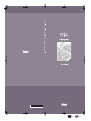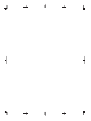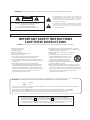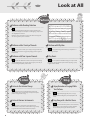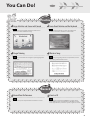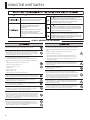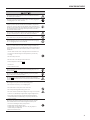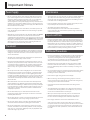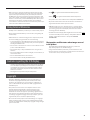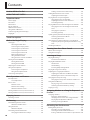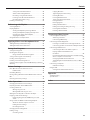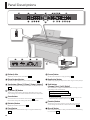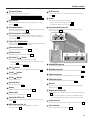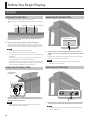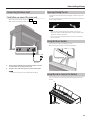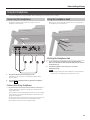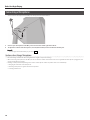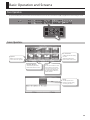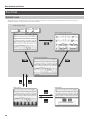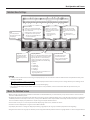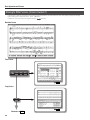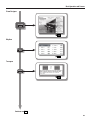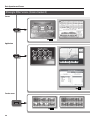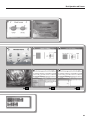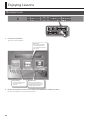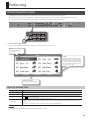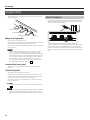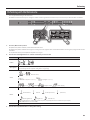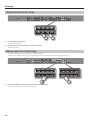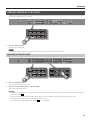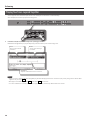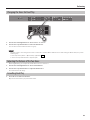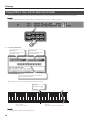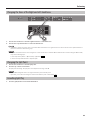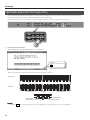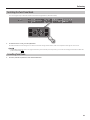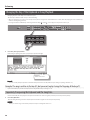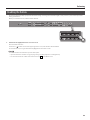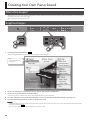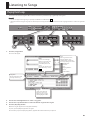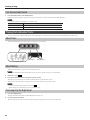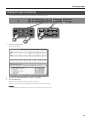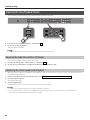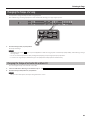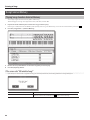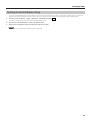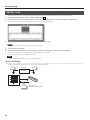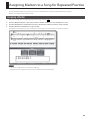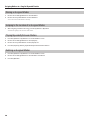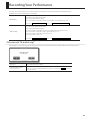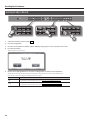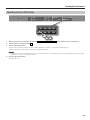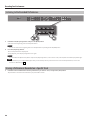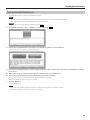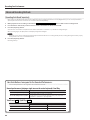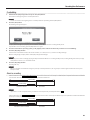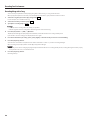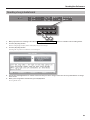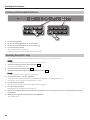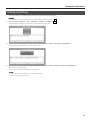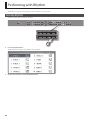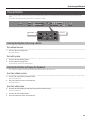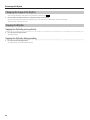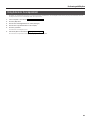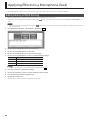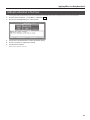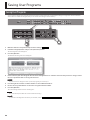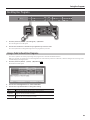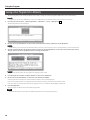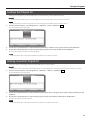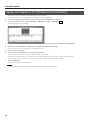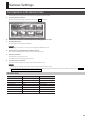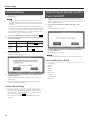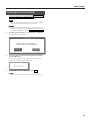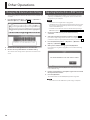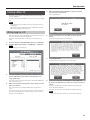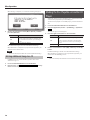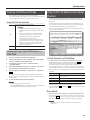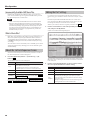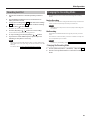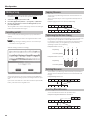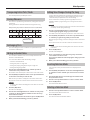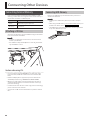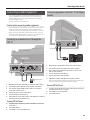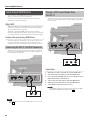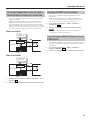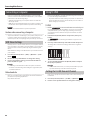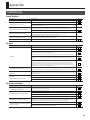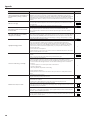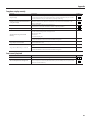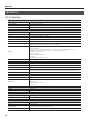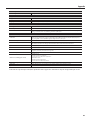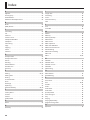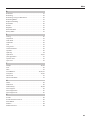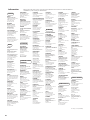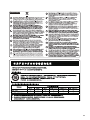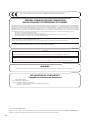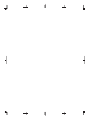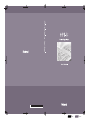* 5 1 0 0 0 1 5 4 0 3 - 0 1 *
DIC617
black


CAUTION
RISK OF ELECTRIC SHOCK
DO NOT OPEN
ATTENTION: RISQUE DE CHOC ELECTRIQUE NE PAS OUVRIR
CAUTION: TO REDUCE THE RISK OF ELECTRIC SHOCK,
DO NOT REMOVE COVER (OR BACK).
NO USER-SERVICEABLE PARTS INSIDE.
REFER SERVICING TO QUALIFIED SERVICE PERSONNEL.
The lightning ash with arrowhead symbol, within an
equilateral triangle, is intended to alert the user to the presence
of uninsulated “dangerous voltage” within the product’s
enclosure that may be of sucient magnitude to constitute a
risk of electric shock to persons.
The exclamation point within an equilateral triangle is intended
to alert the user to the presence of important operating and
maintenance (servicing) instructions in the literature
accompanying the product.
INSTRUCTIONS PERTAINING TO A RISK OF FIRE, ELECTRIC SHOCK, OR INJURY TO PERSONS.
IMPORTANT SAFETY INSTRUCTIONS
SAVE THESE INSTRUCTIONS
WARNING - When using electric products, basic precautions should always be followed, including the following:
1. Read these instructions.
2. Keep these instructions.
3. Heed all warnings.
4. Follow all instructions.
5. Do not use this apparatus near water.
6. Clean only with a dry cloth.
7. Do not block any of the ventilation openings. Install in
accordance with the manufacturers instructions.
8. Do not install near any heat sources such as radiators, heat
registers, stoves, or other apparatus (including ampliers) that
produce heat.
9. Do not defeat the safety purpose of the polarized or
grounding-type plug. A polarized plug has two blades with
one wider than the other. A grounding type plug has two
blades and a third grounding prong. The wide blade or the
third prong are provided for your safety. If the provided plug
does not t into your outlet, consult an electrician for
replacement of the obsolete outlet.
10. Protect the power cord from being walked on or pinched
particularly at plugs, convenience receptacles, and the point
where they exit from the apparatus.
11. Only use attachments/accessories specied by the
manufacturer.
12. Use only with the cart, stand, tripod, bracket, or
table specied by the manufacturer, or sold
with the apparatus. When a cart is used, use
caution when moving the cart/apparatus
combination to avoid injury from tip-over.
13. Unplug this apparatus during lightning storms or when
unused for long periods of time.
14. Refer all servicing to qualied service personnel. Servicing is
required when the apparatus has been damaged in any way,
such as power-supply cord or plug is damaged, liquid has been
spilled or objects have fallen into the apparatus, the apparatus
has been exposed to rain or moisture, does not operate
normally, or has been dropped.
IMPORTANT: THE WIRES IN THIS MAINS LEAD ARE COLOURED IN ACCORDANCE WITH THE FOLLOWING CODE.
BLUE:
BROWN:
As the colours of the wires in the mains lead of this apparatus may not correspond with the coloured markings identifying the
terminals in your plug, proceed as follows:
The wire which is coloured BLUE must be connected to the terminal which is marked with the letter N or coloured BLACK.
The wire which is coloured BROWN must be connected to the terminal which is marked with the letter L or coloured RED.
Under no circumstances must either of the above wires be connected to the earth terminal of a three pin plug.
NEUTRAL
LIVE
For the U.K.
WARNING: To reduce the risk of re or electric shock, do not expose this apparatus to rain or moisture.
Before using this unit, carefully read the sections entitled: “IMPORTANT SAFETY INSTRUCTIONS,”
“USING THE UNIT SAFELY” (p. 6, 7), and “IMPORTANT NOTES” (p. 8, 9). These sections provide important
information concerning the proper operation of the unit. Additionally, in order to feel assured that you
have gained a good grasp of every feature provided by your new unit, owner’s manual should be read
in its entirety. The manual should be saved and kept on hand as a convenient reference.

4
Look at All You Can Do!
Perform with a Variety of Sounds
P. 27
In addition to piano sounds, you can play using sounds that
are appropriate for the song you’re playing, such as organ or
harpsichord.
Perform with Two Layered Sounds
P. 32
You can layer two dierent sounds such as piano and strings.
This will add depth to the sound, and also gives you a way to
perform using completely new sounds.
Perform with Rhythm
P. 47
You can enjoy performing while listening to rhythms in a
wide range of styles.
Play Duets
P. 36
Two people can perform simultaneously, just as if you had
two pianos. You can imitate your teacher’s playing, or play
together with a friend.
Perform while Reading Notation
P. 20
You can perform while reading the notation shown in the
display. The display can show lyrics and ngering, and you can
also magnify the notation.
Notation can be viewed not only for the internal songs, but
also for songs that you’ve recorded.
Listen to the Internal Songs
P. 20
The instrument comes stocked with more than 200
songs, which cover a broad range of styles, from piano
practice songs to kid’s songs.
Listen to Various Instruments
P. 27
You can listen to a short phrase played using the
instrumental sound you’ve selected. This is a good way
to get an idea of how that instrument is played.
Enjoy Karaoke or Singing While
You Perform
P. 18
You can sing while playing the piano, or enjoy
karaoke while viewing the lyrics displayed in the
screen.
Sing Along with a Realistic Chorus
P. 77
When you use the Harmony eect, choral harmony
that matches your performance will be added to
the vocal that you sing into the microphone.
Perform
P
e
r
f
o
r
m
O
n
Y
o
u
r
O
w
n
Sing
E
n
j
o
y
u
s
i
n
g
a
M
i
c
r
o
p
h
o
n
e
Listen
E
n
j
o
y
L
i
s
t
e
n
i
n
g
t
o
S
o
n
g
s
Look at All

5
Look at All You Can Do!
You Can Do!
Record Your Performance
P. 51
You can record your own performance and listen to it later.
Create a CD
P. 77
If you connect a separately sold CD drive, you’ll be able to
create a CD from your own performance. The CD you create
can be played back on your stereo system, or given to a friend.
Enjoy Activities and Games with Sound
P. 24
Easy operation and enjoyable animation make it fun to
experience sounds and internal songs.
Finger Training
P. 24
Watch the screen indicate the strength of your ngering while
you practice.
Learn About Notation and the Keyboard
P. 24
Games and music will help you learn about keyboard
positions, note names, and how to read notation.
Master a Song
P. 24
You can play a song along with an accompaniment, and see
your playing evaluated in the screen.
Practice
U
s
e
t
h
e
P
r
a
c
t
i
c
e
F
u
n
c
t
i
o
n
s
Record
R
e
c
o
r
d
a
n
d
S
a
v
e
Y
o
u
r
P
e
r
f
o
r
m
a
n
c
e

6
Do not open or perform any internal modications on the unit.
Do not attempt to repair the unit, or replace parts within it (except when
this manual provides specic instructions directing you to do so). Refer all
servicing to your retailer, the nearest Roland Service Center, or an autho-
rized Roland distributor, as listed on the “Information” page.
Never install the unit in any of the following locations.
• Subject to temperature extremes (e.g., direct sunlight in an enclosed
vehicle, near a heating duct, on top of heat-generating equipment); or
are
• Damp (e.g., baths, washrooms, on wet oors); or are
• Exposed to steam or smoke; or are
• Subject to salt exposure; or are
• Humid; or are
• Exposed to rain; or are
• Dusty or sandy; or are
• Subject to high levels of vibration and shakiness.
Make sure you always have the unit placed so it is level and sure to remain
stable. Never place it on stands that could wobble, or on inclined surfaces
The unit should be connected to a power supply only of the type de-
scribed as marked on the rear panel of unit.
Use only the attached power-supply cord. Also, the supplied power cord
must not be used with any other device.
Do not excessively twist or bend the power cord, nor place heavy objects
on it. Doing so can damage the cord, producing severed elements and
short circuits. Damaged cords are re and shock hazards!
This unit, either alone or in combination with an amplier and head-
phones or speakers, may be capable of producing sound levels that could
cause permanent hearing loss. Do not operate for a long period of time at
a high volume level, or at a level that is uncomfortable. If you experience
any hearing loss or ringing in the ears, you should immediately stop using
the unit, and consult an audiologist.
Do not place containers containing liquid (e.g., ower vases) on this
product. Never allow foreign objects (e.g., ammable objects, coins, wires)
or liquids (e.g., water or juice) to enter this product. Doing so may cause
short circuits, faulty operation, or other malfunctions.
Immediately turn the power o, remove the power cord from the outlet,
and request servicing by your retailer, the nearest Roland Service Center,
or an authorized Roland distributor, as listed on the “Information” page
when:
• The power-supply cord or the plug has been damaged; or
• If smoke or unusual odor occurs
• Objects have fallen into, or liquid has been spilled onto the unit; or
• The unit has been exposed to rain (or otherwise has become wet); or
• The unit does not appear to operate normally or exhibits a marked
change in performance.
In households with small children, an adult should provide supervision
until the child is capable of following all the rules essential for the safe
operation of the unit.
Protect the unit from strong impact.
(Do not drop it!)
Do not force the unit’s power-supply cord to share an outlet with an
unreasonable number of other devices. Be especially careful when using
extension cords—the total power used by all devices you have connected
to the extension cord’s outlet must never exceed the power rating (watts/
amperes) for the extension cord. Excessive loads can cause the insulation
on the cord to heat up and eventually melt through.
Before using the unit in a foreign country, consult with your retailer, the
nearest Roland Service Center, or an authorized Roland distributor, as
listed on the “Information” page.
DO NOT play a CD-ROM disc on a conventional audio CD player. The re-
sulting sound may be of a level that could cause permanent hearing loss.
Damage to speakers or other system components may result.
USING THE UNIT SAFELY
Used for instructions intended to alert the
user to the risk of injury or material
damage should the unit be used
improperly.
* Material damage refers to damage or
other adverse eects caused with
respect to the home and all its
furnishings, as well to domestic animals
or pets.
Used for instructions intended to alert the
user to the risk of death or severe injury
should the unit be used improperly.
The symbol alerts the user to things that must be
carried out. The specic thing that must be done is
indicated by the design contained within the circle. In the
case of the symbol at left, it means that the power-cord
plug must be unplugged from the outlet.
The symbol alerts the user to important instructions or
warnings.The specic meaning of the symbol is
determined by the design contained within the triangle. In
the case of the symbol at left, it is used for general
cautions, warnings, or alerts to danger.
The symbol alerts the user to items that must never be
carried out (are forbidden). The specic thing that must
not be done is indicated by the design contained within
the circle. In the case of the symbol at left, it means that
the unit must never be disassembled.
About WARNING and CAUTION Notices
About the Symbols
ALWAYS OBSERVE THE FOLLOWING

7
USING THE UNIT SAFELY
The unit should be located so that its location or position does not inter-
fere with its proper ventilation.
Always grasp only the plug on the power-supply cord when plugging into,
or unplugging from, an outlet or this unit.
At regular intervals, you should unplug the power plug and clean it by
using a dry cloth to wipe all dust and other accumulations away from its
prongs. Also, disconnect the power plug from the power outlet whenever
the unit is to remain unused for an extended period of time. Any accumula-
tion of dust between the power plug and the power outlet can result in
poor insulation and lead to re.
Try to prevent cords and cables from becoming entangled. Also, all cords
and cables should be placed so they are out of the reach of children.
Never climb on top of, nor place heavy objects on the unit.
Never handle the power cord or its plugs with wet hands when plugging
into, or unplugging from, an outlet or this unit.
You must make sure that a sucient number of people are on hand to
help, so you can lift and move it safely, without causing strain. Make sure
to have a rm grip, to protect yourself from injury and the instrument from
damage. If you need to move the instrument, take note of the precautions
listed below.
• Check to make sure the screws securing the unit to the stand have not
become loose. Fasten them again securely whenever you notice any
loosening.
• Disconnect the power cord.
• Disconnect all cords coming from external devices.
• Raise the adjusters on the stand (p. 28).
• Close the lid.
• Remove the music stand.
Before cleaning the unit, turn o the power and unplug the power cord
from the outlet (p. 15).
Whenever you suspect the possibility of lightning in your area, pull the
plug on the power cord out of the outlet.
Be careful when opening/closing the lid so you do not get your ngers
pinched (p. 15). Adult supervision is recommended whenever small children
use the unit.
When using the stool, please observe the following points:
• Do not use the stool as a toy, or as a stepping stool.
• Do not allow two or more persons to sit on the stool.
• Do not adjust the height while sitting on the stool.
• Do not sit on the stool if the bolts holding the stool legs are loose. (If the
bolts are loose, immediately re-tighten them using the supplied tool.)
• Never insert your hand into the gap (the metal height adjustment
mechanism) under the seat lid. Doing so may cause your hand to be
pinched or injured.
Always keep the following small parts that may be removed out of the
reach of small children to avoid accidental ingestion of these parts.
• Screws for assembling the stand you may remove
• Included wing nut for headphone hook
• Included stereo 1/4" plug adaptor (If a stereo 1/4" plug adaptor is
included with your headphones)
• Musicrest attachment screws

8
Power Supply
• Do not connect this unit to same electrical outlet that is being used
by an electrical appliance that is controlled by an inverter (such as a
refrigerator, washing machine, microwave oven, or air conditioner),
or that contains a motor. Depending on the way in which the
electrical appliance is used, power supply noise may cause this unit to
malfunction or may produce audible noise. If it is not practical to use a
separate electrical outlet, connect a power supply noise lter between
this unit and the electrical outlet.
• Before connecting this unit to other devices, turn o the power to all
units. This will help prevent malfunctions and/or damage to speakers
or other devices.
• Although the screen and indicators are switched o when the POWER
switch is switched o, this does not mean that the unit has been
completely disconnected from the source of power. If you need to turn
o the power completely, rst turn o the POWER switch, then unplug
the power cord from the power outlet. For this reason, the outlet into
which you choose to connect the power cord’s plug should be one
that is within easy reach and readily accessible.
Placement
• Using the unit near power ampliers (or other equipment containing
large power transformers) may induce hum. To alleviate the problem,
change the orientation of this unit; or move it farther away from the
source of interference.
• This device may interfere with radio and television reception. Do not
use this device in the vicinity of such receivers.
• Noise may be produced if wireless communications devices, such as
cell phones, are operated in the vicinity of this unit. Such noise could
occur when receiving or initiating a call, or while conversing. Should
you experience such problems, you should relocate such wireless
devices so they are at a greater distance from this unit, or switch them
o.
• Do not expose the unit to direct sunlight, place it near devices that
radiate heat, leave it inside an enclosed vehicle, or otherwise subject
it to temperature extremes. Also, do not allow lighting devices that
normally are used while their light source is very close to the unit (such
as a piano light), or powerful spotlights to shine upon the same area
of the unit for extended periods of time. Excessive heat can deform or
discolor the unit.
• When moved from one location to another where the temperature
and/or humidity is very dierent, water droplets (condensation) may
form inside the unit. Damage or malfunction may result if you attempt
to use the unit in this condition. Therefore, before using the unit, you
must allow it to stand for several hours, until the condensation has
completely evaporated.
• Do not allow rubber, vinyl, or similar materials to remain on this
unit for long periods of time. Such objects can discolor or otherwise
harmfully aect the nish.
• Do not allow objects to remain on top of the keyboard. This can be the
cause of malfunction, such as keys ceasing to produce sound.
• Do not paste stickers, decals, or the like to this instrument. Peeling
such matter o the instrument may damage the exterior nish.
• Do not put anything that contains water (e.g., ower vases) on this
unit. Also, avoid the use of insecticides, perfumes, alcohol, nail polish,
spray cans, etc., near the unit. Swiftly wipe away any liquid that spills
on the unit using a dry, soft cloth.
Maintenance
• To clean the unit, use a dry, soft cloth; or one that is slightly dampened.
Try to wipe the entire surface using an equal amount of strength,
moving the cloth along with the grain of the wood. Rubbing too hard
in the same area can damage the nish.
• Never use benzine, thinners, alcohol or solvents of any kind, to avoid
the possibility of discoloration and/or deformation.
• The pedals of this unit are made of brass.
Brass eventually darkens as the result of the natural oxidization
process. If the brass becomes tarnished, polish it using commercially
available metal polisher.
Repairs and Data
• Please be aware that all data contained in the unit’s memory may be
lost when the unit is sent for repairs. Important data should always be
backed up USB memories, or written down on paper (when possible).
During repairs, due care is taken to avoid the loss of data. However, in
certain cases (such as when circuitry related to memory itself is out of
order), we regret that it may not be possible to restore the data, and
Roland assumes no liability concerning such loss of data.
Additional Precautions
• Please be aware that the contents of memory can be irretrievably lost
as a result of a malfunction, or the improper operation of the unit.
To protect yourself against the risk of loosing important data, we
recommend that you periodically save a backup copy of important
data you have stored in the unit's memory on a USB memory.
• Unfortunately, it may be impossible to restore the contents of data
that was stored in the unit's memory or a USB memory once it has
been lost. Roland Corporation assumes no liability concerning such
loss of data.
• Use a reasonable amount of care when using the unit's buttons, sliders,
or other controls; and when using its jacks and connectors. Rough
handling can lead to malfunctions.
• Never strike or apply strong pressure to the display.
• When connecting / disconnecting all cables, grasp the connector
itself—never pull on the cable. This way you will avoid causing shorts,
or damage to the cable’s internal elements.
• A small amount of heat will radiate from the unit during normal
operation.
• To avoid disturbing your neighbors, try to keep the unit's volume at
reasonable levels. You may prefer to use headphones, so you do not
need to be concerned about those around you.
• When you need to transport the unit, pack it in shock-absorbent
material. Transporting the unit without doing so can cause it to
become scratched or damaged, and could lead to malfunction.
• Do not apply undue force to the music stand while it is in use.
Some connection cables contain resistors. Do not use cables that
incorporate resistors for connecting to this unit. The use of such cables
can cause the sound level to be extremely low, or impossible to hear.
For information on cable specications, contact the manufacturer of
the cable.
Important Notes

9
Important Notes
• Before opening or closing the keyboard lid, always make sure that
no pets or other small animals are located on top of the instrument
(in particular, they should be kept away from the keyboard and its
lid). Otherwise, due to the structural design of this instrument, small
pets or other animals could end up getting trapped inside it. If such a
situation is encountered, you must immediately switch o the power
and disconnect the power cord from the outlet. You should then
consult with the retailer from whom the instrument was purchased, or
contact the nearest Roland Service Center.
Using External Memories
Carefully insert a USB memory all the way in—until it is rmly in place.
• Never touch the External Memory connector. Also, avoid getting the
terminals dirty.
• USB memories are constructed using precision components; handle
the cards carefully, paying particular note to the following.
• To prevent damage to the USB memories from static electricity, be
sure to discharge any static electricity from your own body before
handling the USB memories.
• Do not touch or allow metal to come into contact with the contact
portion of the USB memories.
• Do not bend, drop, or subject USB memories to strong shock or
vibration.
• Do not keep USB memories in direct sunlight, in closed vehicles, or
other such locations.
• Do not allow USB memories to become wet.
• Do not disassemble or modify the USB memories.
Cautions regarding the LCD display
• In order to provide the highest possible image quality, the HPi-7F
uses a TFT liquid crystal display. Due to the nature of a TFT liquid
crystal display, the screen may contain pixels that fail to light or
that remain constantly lit, but please be aware that this is not a
malfunction or defect.
• The brightness may be aected by the temperature.
Copyright
• Recording, duplication, distribution, sale, lease, performance, or
broadcast of copyrighted material (musical works, visual works,
broadcasts, live performances, etc.) belonging to a third party in
part or in whole without the permission of the copyright owner is
forbidden by law.
• This product can be used to record or duplicate audio or visual
material without being limited by certain technological copy-
protection measures. This is due to the fact that this product is
intended to be used for the purpose of producing original music or
video material, and is therefore designed so that material that does
not infringe copyrights belonging to others (for example, your own
original works) can be recorded or duplicated freely.
• Do not use this unit for purposes that could infringe on a copyright
held by a third party. We assume no responsibility whatsoever with
regard to any infringements of third-party copyrights arising through
your use of this unit.
• GS (
) is a registered trademark of Roland Corporation.
• XGlite (
) is a registered trademark of Yamaha Corporation.
• This product uses certain software of the “Independent JPEG Group.”
• All product names mentioned in this document are trademarks or
registered trademarks of their respective owners.
• MMP (Moore Microprocessor Portfolio) refers to a patent portfolio
concerned with microprocessor architecture, which was developed
by Technology Properties Limited (TPL). Roland has licensed this
technology from the TPL Group.
• The HPi-7F’s notation display (with magnication and note names; p. 20)
uses Hal Leonard Corporation’s E-Z Play
® Today Music Notation.
E-Z Play ® Today Music Notation © 1975 by HAL LEONARD
CORPORATION
Photographers and illustrators whose images are used
in this product
Norio Matsushika, Masakazu Watanabe, Photo by ©Tomo.Yun
http://www.yunphoto.net/, ArtMedia myojyo
• Images included with this product may not be transferred or sold.
• These images may not be printed, recorded, placed on the Internet, or
used as screen savers, even for personal use.

10
Look at All You Can Do! . . . . . . . . . . . . . . . . . . . . . 4
USING THE UNIT SAFELY . . . . . . . . . . . . . . . . . . . . 6
Important Notes . . . . . . . . . . . . . . . . . . . . . . . . . . . 8
Power Supply . . . . . . . . . . . . . . . . . . . . . . . . . . . . . . . . . . . . . . . . . . . . . 8
Placement . . . . . . . . . . . . . . . . . . . . . . . . . . . . . . . . . . . . . . . . . . . . . . . . 8
Maintenance . . . . . . . . . . . . . . . . . . . . . . . . . . . . . . . . . . . . . . . . . . . . . . 8
Repairs and Data . . . . . . . . . . . . . . . . . . . . . . . . . . . . . . . . . . . . . . . . . . 8
Additional Precautions . . . . . . . . . . . . . . . . . . . . . . . . . . . . . . . . . . . . 8
Using External Memories . . . . . . . . . . . . . . . . . . . . . . . . . . . . . . . . . . 9
Cautions regarding the LCD display . . . . . . . . . . . . . . . . . . . . . . . . 9
Copyright . . . . . . . . . . . . . . . . . . . . . . . . . . . . . . . . . . . . . . . . . . . . . . . . . 9
Panel Descriptions . . . . . . . . . . . . . . . . . . . . . . . . 12
Before You Begin Playing . . . . . . . . . . . . . . . . . . 14
Setting Up . . . . . . . . . . . . . . . . . . . . . . . . . . . . . . . . . . . . . . . . . . . . . . . 14
Attaching the Music Rest . . . . . . . . . . . . . . . . . . . . . . . . . . . . 14
Connecting the Display Cables . . . . . . . . . . . . . . . . . . . . . . 14
Connecting the Speaker Cable . . . . . . . . . . . . . . . . . . . . . . 14
Connecting the Pedal Cord . . . . . . . . . . . . . . . . . . . . . . . . . 14
Connecting the Power Cord . . . . . . . . . . . . . . . . . . . . . . . .15
Opening/Closing the Lid . . . . . . . . . . . . . . . . . . . . . . . . . . . . 15
Using the Music Holders . . . . . . . . . . . . . . . . . . . . . . . . . . . . 15
Using the Lid to Conceal the Buttons . . . . . . . . . . . . . . . . 15
Turning the Power On/O . . . . . . . . . . . . . . . . . . . . . . . . . . . . . . . . 16
Turning On the Power. . . . . . . . . . . . . . . . . . . . . . . . . . . . . . . 16
Turning the Power O . . . . . . . . . . . . . . . . . . . . . . . . . . . . . . 16
Adjusting the Sound’s Volume . . . . . . . . . . . . . . . . . . . . . . . . . . . 16
Using the Headphones . . . . . . . . . . . . . . . . . . . . . . . . . . . . . . . . . . . 17
Connecting the Headphones . . . . . . . . . . . . . . . . . . . . . . . . 17
Using the Headphone Hook . . . . . . . . . . . . . . . . . . . . . . . . . 17
Connecting a Microphone . . . . . . . . . . . . . . . . . . . . . . . . . . . . . . . . 18
Basic Operation and Screens . . . . . . . . . . . . . . . 19
Basic Operation . . . . . . . . . . . . . . . . . . . . . . . . . . . . . . . . . . . . . . . . . . 19
Screen Operations . . . . . . . . . . . . . . . . . . . . . . . . . . . . . . . . . . 19
Basic Screen . . . . . . . . . . . . . . . . . . . . . . . . . . . . . . . . . . . . . . . . . . . . .20
Notation Screen . . . . . . . . . . . . . . . . . . . . . . . . . . . . . . . . . . . . 20
Notation View Settings . . . . . . . . . . . . . . . . . . . . . . . . . . . . . .21
About the Notation Screen . . . . . . . . . . . . . . . . . . . . . . . . . . 21
Moving to Other Screens (Screen structure 1) . . . . . . . . . . . . . 22
Moving to Other Screens (Screen structure 2) . . . . . . . . . . . . . 24
Enjoying Lessons . . . . . . . . . . . . . . . . . . . . . . . . . . 26
Choosing a Lesson . . . . . . . . . . . . . . . . . . . . . . . . . . . . . . . . . . . . . . .26
Performing . . . . . . . . . . . . . . . . . . . . . . . . . . . . . . . 27
Perform Using Various Sounds . . . . . . . . . . . . . . . . . . . . . . . . . . . . 27
About the Available Tones . . . . . . . . . . . . . . . . . . . . . . . . . .27
Using the Pedals . . . . . . . . . . . . . . . . . . . . . . . . . . . . . . . . . . . . . . . . . 28
About the Adjuster . . . . . . . . . . . . . . . . . . . . . . . . . . . . . . . . . 28
Performing with the Metronome . . . . . . . . . . . . . . . . . . . . . . . . . 29
Changing the Metronome’s Tempo . . . . . . . . . . . . . . . . . . 30
Adding a Count to Assist Your Timing . . . . . . . . . . . . . . . . 30
Adding Reverberation to the Sound . . . . . . . . . . . . . . . . . . . . . .31
Adjusting the Reverb Depth . . . . . . . . . . . . . . . . . . . . . . . . . 31
Playing Two Tones Layered Together . . . . . . . . . . . . . . . . . . . . . . 32
Changing the Tones for Dual Play . . . . . . . . . . . . . . . . . . . . 33
Adjusting the Balance of the Two Tones . . . . . . . . . . . . . 33
Cancelling Dual Play . . . . . . . . . . . . . . . . . . . . . . . . . . . . . . . . 33
Playing Dierent Tones with the Right and Left Hands . . . . . 34
Changing the Tones of the Right and Left-hand
Areas . . . . . . . . . . . . . . . . . . . . . . . . . . . . . . . . . . . . . . . . . . . . . . . 35
Changing the Split Point . . . . . . . . . . . . . . . . . . . . . . . . . . . . 35
Cancelling Split Play . . . . . . . . . . . . . . . . . . . . . . . . . . . . . . . . 35
Splitting the Keyboard for Two People to Play . . . . . . . . . . . . . 36
Switching the Twin Piano Mode . . . . . . . . . . . . . . . . . . . . . 37
Cancelling Twin Piano . . . . . . . . . . . . . . . . . . . . . . . . . . . . . . . 37
Changing the Key of the Keyboard or Song Playback . . . . . . 38
Separately Transposing the Keyboard and the Song
Data . . . . . . . . . . . . . . . . . . . . . . . . . . . . . . . . . . . . . . . . . . . . . . . .38
Disabling the Buttons . . . . . . . . . . . . . . . . . . . . . . . . . . . . . . . . . . . . 39
Creating Your Own Piano Sound . . . . . . . . . . . 40
What is Piano Designer? . . . . . . . . . . . . . . . . . . . . . . . . . . . . . . . . . . 40
Using Piano Designer . . . . . . . . . . . . . . . . . . . . . . . . . . . . . . . . . . . .40
Listening to Songs . . . . . . . . . . . . . . . . . . . . . . . . 41
Playing Back Songs . . . . . . . . . . . . . . . . . . . . . . . . . . . . . . . . . . . . . .41
Fast-forward and Rewind . . . . . . . . . . . . . . . . . . . . . . . . . . . 42
Playing Back Individual Tracks . . . . . . . . . . . . . . . . . . . . . . . . . . . . 42
About Tracks . . . . . . . . . . . . . . . . . . . . . . . . . . . . . . . . . . . . . . .42
About Muting . . . . . . . . . . . . . . . . . . . . . . . . . . . . . . . . . . . . . .42
Practicing Only the Right Hand . . . . . . . . . . . . . . . . . . . . . . 42
Playing All Songs Consecutively . . . . . . . . . . . . . . . . . . . . . . . . . . 43
Adjusting the Song Playback Volume . . . . . . . . . . . . . . . . . . . . . 44
Adjusting the Audio File and Music CD Volume . . . . . .44
Minimizing the Center Sounds in the Playback . . . . . . . 44
Changing the Tempo of a Song . . . . . . . . . . . . . . . . . . . . . . . . . . . 45
Changing the Tempo of an Audio File or Music CD . . . 45
Using External Memory . . . . . . . . . . . . . . . . . . . . . . . . . . . . . . . . . . 46
Playing Songs Saved on External Memory . . . . . . . . . . .46
Switching the External Memory Setting . . . . . . . . . . . . . 47
Copying a Song . . . . . . . . . . . . . . . . . . . . . . . . . . . . . . . . . . . . . . . . . . 48
Assigning Markers to a Song for Repeated
Practice . . . . . . . . . . . . . . . . . . . . . . . . . . . . . . . . . . . 49
Assigning a Marker . . . . . . . . . . . . . . . . . . . . . . . . . . . . . . . . . . . . . . . 49
Moving an Assigned Marker . . . . . . . . . . . . . . . . . . . . . . . . . 50
Jumping to the Location of an Assigned Marker . . . . .50
Playing Repeatedly Between Markers . . . . . . . . . . . . . . . . 50
Deleting an Assigned Marker . . . . . . . . . . . . . . . . . . . . . . . . 50
Recording Your Performance . . . . . . . . . . . . . . . 51
Getting Ready to Record . . . . . . . . . . . . . . . . . . . . . . . . . . . . . . . . .52
Recording a Song in SMF Format . . . . . . . . . . . . . . . . . . . .53
Listening to the Recorded Performance . . . . . . . . . . . . .54
Erasing a Performance Recorded on a Specic Track. . 54
Contents

11
Contents
Saving a Recorded Performance . . . . . . . . . . . . . . . . . . . . . 55
Advanced Recording Methods . . . . . . . . . . . . . . . . . . . . . .56
Recording a Song in Audio Format . . . . . . . . . . . . . . . . . .59
Listening to the Recorded Performance . . . . . . . . . . . . .60
Recording Along with a Song . . . . . . . . . . . . . . . . . . . . . . . 60
Deleting a Saved Song . . . . . . . . . . . . . . . . . . . . . . . . . . . . . . . . . . . 61
Performing with Rhythm . . . . . . . . . . . . . . . . . . 62
Selecting Rhythms . . . . . . . . . . . . . . . . . . . . . . . . . . . . . . . . . . . . . . . 62
Playing Rhythms . . . . . . . . . . . . . . . . . . . . . . . . . . . . . . . . . . . . . . . . . 63
Starting the Rhythm by Pressing a Button . . . . . . . . . . . 63
Starting the Rhythm by Playing the Keyboard. . . . . . . .63
Changing the Tempo of the Rhythm . . . . . . . . . . . . . . . . . 64
Stopping the Rhythm . . . . . . . . . . . . . . . . . . . . . . . . . . . . . . . 64
Using Automatic Accompaniment . . . . . . . . . . . . . . . . . . . . . . . . 65
Applying Eects to a Microphone Vocal . . . . 66
Adding Harmony to Match the Song . . . . . . . . . . . . . . . . . . . . . . 66
Adding Reverberation to Your Voice . . . . . . . . . . . . . . . . . . . . . . 67
Saving User Programs . . . . . . . . . . . . . . . . . . . . . 68
Saving User Programs . . . . . . . . . . . . . . . . . . . . . . . . . . . . . . . . . . . . 68
Recalling User Programs. . . . . . . . . . . . . . . . . . . . . . . . . . . . . . . . . . 69
Using a Pedal to Recall User Programs . . . . . . . . . . . . . . . 69
Saving a User Program Set to Memory . . . . . . . . . . . . . . . . . . . . 70
Loading a User Program Set . . . . . . . . . . . . . . . . . . . . . . . . . . . . . . 71
Deleting a Saved User Program Set . . . . . . . . . . . . . . . . . . . . . . . 71
Copying a User Program Set from USB Memory to Internal
Memory . . . . . . . . . . . . . . . . . . . . . . . . . . . . . . . . . . . . . . . . . . . . . . . . .
72
Various Settings . . . . . . . . . . . . . . . . . . . . . . . . . . . 73
Basic Operations in the Function Screen . . . . . . . . . . . . . . . . . . 73
Editable Items . . . . . . . . . . . . . . . . . . . . . . . . . . . . . . . . . . . . . . 73
Initializing Memory . . . . . . . . . . . . . . . . . . . . . . . . . . . . . . . . . . . . . . 74
Having Settings Be Retained Even While Power is Turned
O . . . . . . . . . . . . . . . . . . . . . . . . . . . . . . . . . . . . . . . . . . . . . . . . . . . . . .74
Restoring the Factory Settings . . . . . . . . . . . . . . . . . . . . . . . . . . . . 75
Other Operations . . . . . . . . . . . . . . . . . . . . . . . . . 76
Changing the Notation Screen Settings . . . . . . . . . . . . . . . . . . . 76
Exporting Notation Data in BMP Format . . . . . . . . . . . . . . . . . . 76
Creating a Music CD . . . . . . . . . . . . . . . . . . . . . . . . . . . . . . . . . . . . . . 77
Writing Songs to a CD . . . . . . . . . . . . . . . . . . . . . . . . . . . . . . . 77
Writing Additional Songs to a CD . . . . . . . . . . . . . . . . . . . . 78
Making the Disc Playable on Another CD Player . . . . . . . . . . . 78
Enjoying a Slide Show of Image . . . . . . . . . . . . . . . . . . . . . . . . . . 79
Displaying Images from USB Memory as a Slide
Show . . . . . . . . . . . . . . . . . . . . . . . . . . . . . . . . . . . . . . . . . . . . . . . 79
Using 16 Parts for Multitrack Recording/Playback . . . . . . . . . 79
About the 16-Track Sequencer Screen . . . . . . . . . . . . . . . 80
Editing the Part Settings . . . . . . . . . . . . . . . . . . . . . . . . . . . .80
Recording Each Part . . . . . . . . . . . . . . . . . . . . . . . . . . . . . . . . 81
Changing the Recording Mode . . . . . . . . . . . . . . . . . . . . . . . . . . .81
Editing a Song . . . . . . . . . . . . . . . . . . . . . . . . . . . . . . . . . . . . . . . . . . . 82
Cancelling an Edit . . . . . . . . . . . . . . . . . . . . . . . . . . . . . . . . . . 82
Copying Measures . . . . . . . . . . . . . . . . . . . . . . . . . . . . . . . . . . 82
Tightening Up the Note Timing . . . . . . . . . . . . . . . . . . . . .82
Deleting Measures . . . . . . . . . . . . . . . . . . . . . . . . . . . . . . . . . . 82
Inserting Blank Measures . . . . . . . . . . . . . . . . . . . . . . . . . . . 82
Transposing Entire Parts/Tracks . . . . . . . . . . . . . . . . . . . . .83
Erasing Measures . . . . . . . . . . . . . . . . . . . . . . . . . . . . . . . . . . . 83
Exchanging Parts . . . . . . . . . . . . . . . . . . . . . . . . . . . . . . . . . . . 83
Editing Individual Notes . . . . . . . . . . . . . . . . . . . . . . . . . . . .83
Editing Tone Changes During the Song . . . . . . . . . . . . . . 83
Inserting Notation Marks . . . . . . . . . . . . . . . . . . . . . . . . . . . . 83
Deleting a Notation Mark . . . . . . . . . . . . . . . . . . . . . . . . . . .83
Connecting Other Devices . . . . . . . . . . . . . . . . . 84
Connecting External Memory . . . . . . . . . . . . . . . . . . . . . . . . . . . . 84
Attaching a CD Drive . . . . . . . . . . . . . . . . . . . . . . . . . . . . . . . . 84
Connecting USB Memory . . . . . . . . . . . . . . . . . . . . . . . . . . . 84
Connecting to Audio Equipment . . . . . . . . . . . . . . . . . . . . . . . . . 85
Listening to an Audio Device Through the HPi-7F . . . . 85
Connecting Speakers to the HPi-7F to Output Sound 85
Connecting to MIDI Devices . . . . . . . . . . . . . . . . . . . . . . . . . . . . . . 86
Connecting the HPi-7F to a MIDI Sequencer . . . . . . . . . 86
Playing a MIDI Sound Module from
the HPi-7F . . . . . . . . . . . . . . . . . . . . . . . . . . . . . . . . . . . . . . . . . . 86
Preventing Doubled Notes from the Sound Generator
when a Sequencer is Connected . . . . . . . . . . . . . . . . . . . . 87
Changing the MIDI Transmit Channel . . . . . . . . . . . . . . . . 87
Transmitting Recorded Performance Data to a MIDI
Device . . . . . . . . . . . . . . . . . . . . . . . . . . . . . . . . . . . . . . . . . . . . .87
Connecting a Computer . . . . . . . . . . . . . . . . . . . . . . . . . . . . . . . . . . 88
USB Driver Settings . . . . . . . . . . . . . . . . . . . . . . . . . . . . . . . . . 88
Using V-LINK . . . . . . . . . . . . . . . . . . . . . . . . . . . . . . . . . . . . . . . . . . . . . 88
Setting the V-LINK Transmit Channel . . . . . . . . . . . . . . . . 88
Appendix . . . . . . . . . . . . . . . . . . . . . . . . . . . . . . . . . 89
Troubleshooting . . . . . . . . . . . . . . . . . . . . . . . . . . . . . . . . . . . . . . . . .89
Specications . . . . . . . . . . . . . . . . . . . . . . . . . . . . . . . . . . . . . . . . . . . . 92
Index . . . . . . . . . . . . . . . . . . . . . . . . . . . . . . . . . . . . . 94

12
Panel Descriptions
24
25
26 27
28
29
30
31
1 2 3 4
5
6 7 8 9 10
11 12 13 14 15
16
17 18 19 20 21 22 23
1
[Volume] slider
Adjusts the overall volume of the HPi-7F (p. 16).
2
[Piano Designer] button
This button lets you adjust the piano sound to your taste (p. 14).
3
Tone buttons ([Piano], [E. Piano], [Strings], [Others])
Here you can select the sound you’ll hear when you play the keyboard
(p. 27).
4
[A] button / [B] button
The function of these buttons will change depending on the screen
you’re viewing. The screen will show their function and an explanation.
5
Cursor buttons
Use these buttons to select items in the screen (p. 19). In some screens,
these buttons change the setting of the item you’ve selected.
6
[Notation] button
Displays the notation in the screen (p. 20).
7
[Song] button
Use this button to select internal songs or songs from USB memory
(p. 41).
8
[Lesson] button
Use the “Lesson” function to enjoy practicing (p. 26).
9
[Application] button
You can enjoy playing the keyboard or edit a song in a variety of ways.
10
Track buttons
([Accomp], [User], [Left], [Right])
These buttons let you play back individual tracks of a song, or record
your playing on the selected track.
• “Playing Back Individual Tracks” (p. 42)
• “Recording Each Hand Separately” (p. 56)
• “Overdubbing” (p. 57)
By holding down the [Right] button for several seconds, you can
disable all button operations (Panel Lock) (p. 39).
11
[Function] button
This button accesses the “Function” screen. Here you can change
various settings for the HPi-7F’s sound and functionality (p. 73).
12
[Reverb] button
Adds reverberation similar to what you would hear when performing
in a concert hall (p. 31).

13
Panel Descriptions
13
[Transpose] button
This button lets you transpose the pitch.
• “Changing the Key of the Keyboard or Song Playback” (p. 38)
• “Separately Transposing the Keyboard and the Song Data” (p. 38)
14
[Split] button
Lets you play dierent sounds in the left and right-hand areas of the
keyboard (p. 34).
15
[Twin Piano] button
Divides the keyboard into two separate sections, allowing two people
to perform in the same registers (p. 36).
16
[O] (Circle) button / [X] button
Press the [O] button to conrm the item you’ve selected using the
cursor buttons (p. 19). Press the [X] button to cancel an operation or to
view the notation screen.
17
Tempo [Slow] [Fast] buttons
Adjust the tempo (p. 30, p. 45, p. 64). Simultaneously pressing the [Slow]
and [Fast] buttons will restore the basic tempo.
18
[Metronome] button
Turns the internal metronome on/o (p. 29).
19
[Rhythm] button
This button lets you perform with rhythm (p. 62).
20
[Play/Stop] ( ) button
This button starts or stops song playback or recording.
• Start or stop playback of an internal song or a performance you’ve
recorded (p. 41).
• Start or stop recording (p. 53, p. 59).
21
[Rec] ( ) button
This button lets you record your own keyboard performance (p. 51).
22
[Bwd] ( ) button
Rewinds the song.
23
[Fwd] ( ) button
Fast-forwards the song.
24
[Power] button
Turns the power on/o (p. 16).
25
Display
Notation and various settings are shown here (p. 20).
26
Phones jacks
Here you can connect headphones (p. 17).
27
Input jacks (L/Mono, R)
You can connect your digital audio player here, and listen to it on the
HPi-7F (p. 85).
28
MIDI connectors (Out, In)
You can connect these to external MIDI devices to transfer
performance data (p. 86).
29
USB connector
You can connect this to your computer for transferring performance
data (p. 88).
30
Pedals
You can use these pedals while performing.
• Use the pedals while playing the piano (p. 28).
• Assign various functions to the pedals (p. 73).
31
External memory connector
Here you can connect USB memory or a CD drive, and use them to
save or recall songs (p. 84).
39
38
34
33
35
36
37
32
32
Analog RGB connector
Connect the analog RGB cable of the music rest to this connector (p. 14).
33
Backlight connector
Connect the backlight cable of the music rest to this connector (p. 14).
34
Speaker connector
Connect the speaker of the dedicated stand to this connector (p. 14).
35
[Mic Volume] knob
This knob adjusts the volume of the microphone (p. 18).
36
Mic jack
You can connect a microphone here, and output its sound from the
HPi-7F’s speakers (p. 18).
37
Output jacks (L/Mono, R)
These jacks can output the HPi-7F’s sound to an external sound system
(p. 85).
• You can listen to the HPi-7F’s sound through amplied speakers.
• You can output the HPi-7F’s sound to your audio system or mixer.
38
Pedal connector
Connect the pedal cord of the dedicated stand to this connector (p. 14).
39
AC In connector
Connect the included power cord here (p. 15).

14
Attaching the Music Rest
The music rest of the HPi-7F contains an LCD screen.
Attach the music rest as explained below, being sure to handle it with
care.
ScrewScrew Screw View from rear
1. Remove the music rest screws that are attached to the top
panel (three locations).
2. Fasten the music rest using the screws you removed.
Use one hand to support the music rest, and use your other hand to
tighten the screws. When attaching the music rest, support it securely
so that you don’t drop it. Take care not to get your ngers pinched.
NOTE
• Don’t apply excessive force to the music rest.
• Use only the included screws to attach the music rest.
• To avoid accidents, be sure to remove the music rest before moving
the HPi-7F.
• Be careful not to lose the screws used to fasten the music rest, or
allow small children to accidentally swallow them.
• Completely remove the screws from the top panel before attaching
the music rest. The top panel may be scratched if you attach the
music rest without completely removing the screws.
Connecting the Display Cables
Analog RGB cable /
Backlight cable
1. Connect the music rest’s RGB cable and backlight cable to
the Analog RGB connector and Backlight connector located
on the HPi-7F’s bottom panel.
NOTE
Make sure that the power is turned o when you connect the
analog RGB cable and backlight cable.
Connecting the Speaker Cable
Speaker cable
Speaker connector
1. Plug the speaker cable extending from the stand into the
speaker connector located at the rear of the HPi-7F’s bottom
panel.
Pay attention to the shape of the speaker cable’s connector, and insert
it until you hear it click securely into place.
NOTE
You must connect or disconnect the speaker cable while the
HPi-7F’s power is switched o.
Connecting the Pedal Cord
Pedal Cord
1. Plug the pedal cord extending from the stand into the Pedal
connector located at the rear of the HPi-7F’s bottom panel.
NOTE
You must connect or disconnect the pedal cord while the HPi-7F’s
power is switched o.
Before You Begin Playing
Setting Up

15
Before You Begin Playing
Connecting the Power Cord
Check before you connect the power cord
• Make sure that the [Power] switch is o (p. 16).
• Make sure that the [Volume] slider is minimized (p. 16).
To AC outlet
Power cord
1. Connect the included power cord to the AC IN connector
located at the rear of the bottom panel.
2. Plug the other end of the power cord into an AC outlet.
NOTE
You must use the power cord included with the HPi-7F.
Opening/Closing the Lid
To open the lid, use both hands to lift it lightly, and slide it away from
yourself.
To close the lid, pull it gently toward yourself, and lower it softly after it
has been fully extended.
NOTE
• When opening and closing the lid, be careful not to let your
ngers get caught. If small children will be using the HPi-7F, adult
supervision should be provided.
• If you need to move the piano, make sure the lid is closed rst to
prevent accidents.
Using the Music Holders
You can use the holders to hold pages in place.
When not using the holders, leave them folded down.
Push
Using the Lid to Conceal the Buttons
You can use the lid to conceal the buttons (Classic Position). This allows
you to concentrate on performing without being distracted by the
buttons.
Lid

16
Before You Begin Playing
Turning the Power On/O
On
O
1
2
Turning On the Power
NOTE
• Once the connections have been completed (p. 14), turn on power to your various devices in the order specied. By turning on devices in the wrong
order, you risk causing malfunction and/or damage to speakers and other devices.
• This unit is equipped with a protection circuit. A brief interval (a few seconds) after power up is required before the unit will operate normally.
• Always make sure to have the volume level turned down before switching on power. Even with the volume all the way down, you may still hear
some sound when the power is switched on, but this is normal, and does not indicate a malfunction.
1. Move the [Volume] slider all the way to the left to minimize the volume.
2. Press the [Power] switch.
The power will turn on, the music rest screen will show an opening animation, and then the notation screen (p. 20) will appear.
3. Use the [Volume] slider to adjust the volume “Adjusting the Sound’s Volume” (p. 16).
Turning the Power O
1. Move the [Volume] slider all the way to the left to minimize the volume.
2. Press the [Power] switch.
The screen goes blank and the power is turned o.
MEMO
If you need to turn o the power completely, rst turn o the [Power] switch, then unplug the power cord from the power outlet.
Refer to “Power Supply” (p. 8).
Adjusting the Sound’s Volume
Here’s how to adjust the volume of your keyboard playing or the playback volume of an internal song or USB memory song.
If headphones are connected, use the [Volume] slider to adjust the headphone volume.
1
Min Max
1. Turn the [Volume] slider to adjust the overall volume.
Adjust the volume while you play the keyboard to produce sound.

17
Before You Begin Playing
Connecting the Headphones
The HPi-7F has two headphone jacks, two people can also use
headphones simultaneously.
1. Plug the headphones into the Phones jacks.
If headphones are connected, no sound will be output from the
HPi-7F’s speakers.
2. Use the HPi-7F’s [Volume] slider to adjust the headphone
volume (p. 16).
Cautions when Using Headphones
• To prevent damage to the cord’s internal conductors, avoid rough
handling. When using headphones, mainly try to handle either the
plug or the headset.
• Your headphones may be damaged if the volume of a device is already
turned up when you plug them in. Minimize the volume before you
plug in the headphones.
• Excessive input will not only damage your hearing, but may also strain
the headphones. Please enjoy music at an appropriate volume.
• Use headphones that have a stereo 1/4” phone plug.
Using the Headphone Hook
Whenever you are not using the headphones, you can hang them on
the headphone hook of the HPi-7F.
Wing nut
Hole
Headphone hook
Attaching the Headphone Hook
1. Press and twist the headphone hook included with the
HPi-7F into the hole in the bottom left of the HPi-7F (refer to
the gure above).
2. Turn the headphone hook wing nut to secure the
headphone hook.
NOTE
Do not hang anything other than headphones on the headphone
hook. Doing so may damage the instrument or the hook.
Using the Headphones
You can use headphones to enjoy the HPi-7F without disturbing those around you, such as at night.

18
Before You Begin Playing
Connecting a Microphone
You can connect a microphone into the Mic jack, and enjoy karaoke with the HPi-7F.
Mic jack
[Mic Volume]
knob
1. Connect your microphone to the Mic jack located on the bottom right of the HPi-7F.
2. To adjust the volume of the microphone, turn the [Mic Volume] knob located beside the Mic jack.
MEMO
You can apply reverb and harmony to your voice (p. 66).
Cautions when Using a Microphone
• Be careful of high volume levels when using mikes late at night or early in the morning.
• When connecting a microphone to the HPi-7F, be sure to lower the volume. If the volume control is too high when the microphone is plugged in, noise
may be produced by the speakers.
• Howling could be produced depending on the location of microphones relative to speakers. This can be remedied by:
• Changing the orientation of the microphone.
• Relocating microphone at a greater distance from speakers.
• Lowering volume levels.

19
Basic Operation
To operate the HPi-7F, rst press the button for the desired function, then use the cursor buttons and [O] [×] [A] [B] buttons while viewing the screen.
Screen Operations
[×] button
Returns you to the notation
screen. Cancels an operation.
[O] (Circle) button
Conrms the item selected by
the cursor.
This button performs the
function shown in the screen.
Setting
Use the up/down cursor
buttons to edit the setting
selected by the cursor.
Cursor
Use the cursor buttons to select
an item. If the screen extends
across two or more pages, you
can switch pages by pressing
the left/right cursor buttons a
number of times.
[A] button, [B] button
These buttons perform the
functions shown in the screen.
Basic Operation and Screens

20
Basic Operation and Screens
Basic Screen
Notation Screen
The following screen will appear when you switch on the HPi-7F’s power. There are three ways to view the notation screen, and you can press
the [Notation] button to switch between these views as follows.
Notation (upon power-up)
Notation (enlarged, with note names)
Notation Options
Notation (16-measure display)
Notation Menu
Song name
Tempo
Time
signature
Measure
number
Page is loading ...
Page is loading ...
Page is loading ...
Page is loading ...
Page is loading ...
Page is loading ...
Page is loading ...
Page is loading ...
Page is loading ...
Page is loading ...
Page is loading ...
Page is loading ...
Page is loading ...
Page is loading ...
Page is loading ...
Page is loading ...
Page is loading ...
Page is loading ...
Page is loading ...
Page is loading ...
Page is loading ...
Page is loading ...
Page is loading ...
Page is loading ...
Page is loading ...
Page is loading ...
Page is loading ...
Page is loading ...
Page is loading ...
Page is loading ...
Page is loading ...
Page is loading ...
Page is loading ...
Page is loading ...
Page is loading ...
Page is loading ...
Page is loading ...
Page is loading ...
Page is loading ...
Page is loading ...
Page is loading ...
Page is loading ...
Page is loading ...
Page is loading ...
Page is loading ...
Page is loading ...
Page is loading ...
Page is loading ...
Page is loading ...
Page is loading ...
Page is loading ...
Page is loading ...
Page is loading ...
Page is loading ...
Page is loading ...
Page is loading ...
Page is loading ...
Page is loading ...
Page is loading ...
Page is loading ...
Page is loading ...
Page is loading ...
Page is loading ...
Page is loading ...
Page is loading ...
Page is loading ...
Page is loading ...
Page is loading ...
Page is loading ...
Page is loading ...
Page is loading ...
Page is loading ...
Page is loading ...
Page is loading ...
Page is loading ...
Page is loading ...
Page is loading ...
Page is loading ...
Page is loading ...
Page is loading ...
-
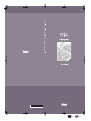 1
1
-
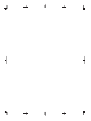 2
2
-
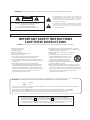 3
3
-
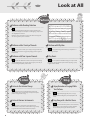 4
4
-
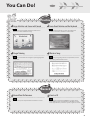 5
5
-
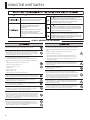 6
6
-
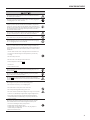 7
7
-
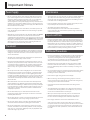 8
8
-
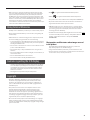 9
9
-
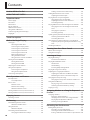 10
10
-
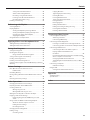 11
11
-
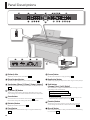 12
12
-
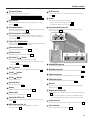 13
13
-
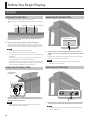 14
14
-
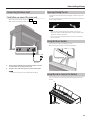 15
15
-
 16
16
-
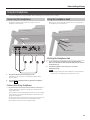 17
17
-
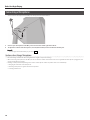 18
18
-
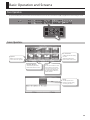 19
19
-
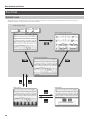 20
20
-
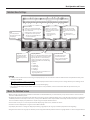 21
21
-
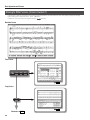 22
22
-
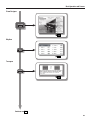 23
23
-
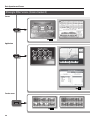 24
24
-
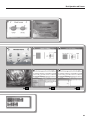 25
25
-
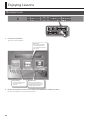 26
26
-
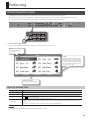 27
27
-
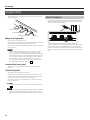 28
28
-
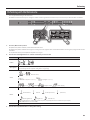 29
29
-
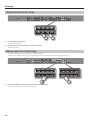 30
30
-
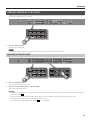 31
31
-
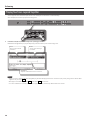 32
32
-
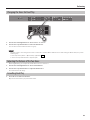 33
33
-
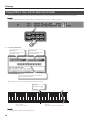 34
34
-
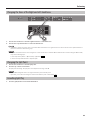 35
35
-
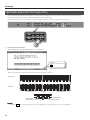 36
36
-
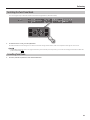 37
37
-
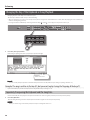 38
38
-
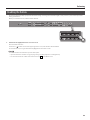 39
39
-
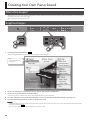 40
40
-
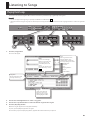 41
41
-
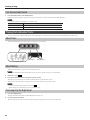 42
42
-
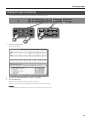 43
43
-
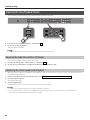 44
44
-
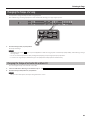 45
45
-
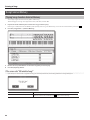 46
46
-
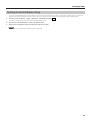 47
47
-
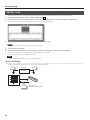 48
48
-
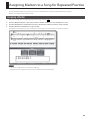 49
49
-
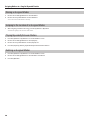 50
50
-
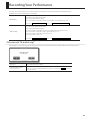 51
51
-
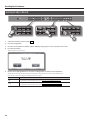 52
52
-
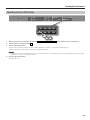 53
53
-
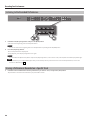 54
54
-
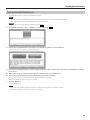 55
55
-
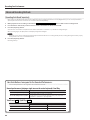 56
56
-
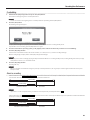 57
57
-
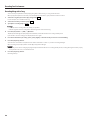 58
58
-
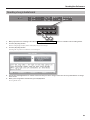 59
59
-
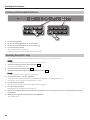 60
60
-
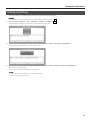 61
61
-
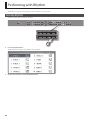 62
62
-
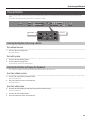 63
63
-
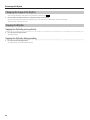 64
64
-
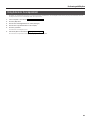 65
65
-
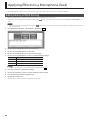 66
66
-
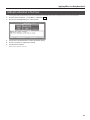 67
67
-
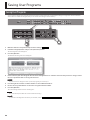 68
68
-
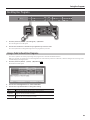 69
69
-
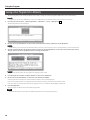 70
70
-
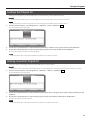 71
71
-
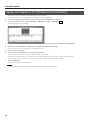 72
72
-
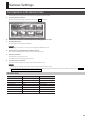 73
73
-
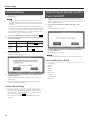 74
74
-
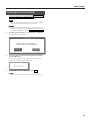 75
75
-
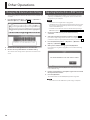 76
76
-
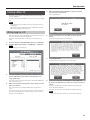 77
77
-
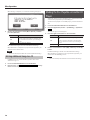 78
78
-
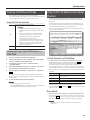 79
79
-
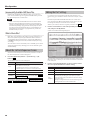 80
80
-
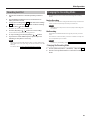 81
81
-
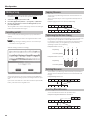 82
82
-
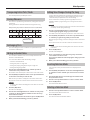 83
83
-
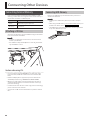 84
84
-
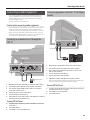 85
85
-
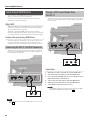 86
86
-
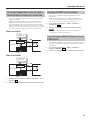 87
87
-
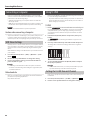 88
88
-
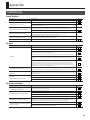 89
89
-
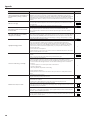 90
90
-
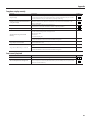 91
91
-
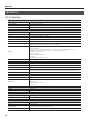 92
92
-
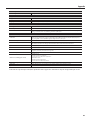 93
93
-
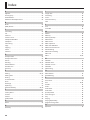 94
94
-
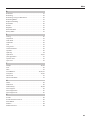 95
95
-
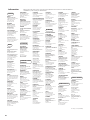 96
96
-
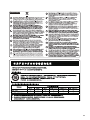 97
97
-
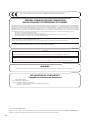 98
98
-
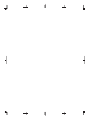 99
99
-
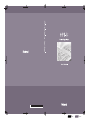 100
100
Ask a question and I''ll find the answer in the document
Finding information in a document is now easier with AI
Related papers
Other documents
-
Boss DB-30 Owner's manual
-
Boss RC-300 Loop Station Owner's manual
-
Boss RC-300 Loop Station Owner's manual
-
Boss RC-300 Loop Station User manual
-
Radio Shack LK-1500 User manual
-
Boss RC-300 User manual
-
Boss Audio Systems RC-300 User manual
-
Boss BR-1180/1180CD Owner's manual
-
Boss RC-600 Owner's manual
-
Hasbro Karaoke Machine User manual