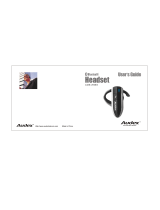5
TM
Features
Answering a Call ............................................................................................................... 15
Making a Call .................................................................................................................... 15
Mobile Phones with Voice Dial ................................................................................... 16
Last Number Redial.................................................................................................... 16
Muting and Un-Muting the Microphone While on an Active Call................................. 17
Ending a Call..................................................................................................................... 17
Transferring the Call between Mobile Phone and Headset............................................... 18
Call Waiting ....................................................................................................................... 18
Advanced Features
Stereo Music Audio Input (Model 5500)............................................................................ 19
Graphic Equalizer (Model 5500) ....................................................................................... 20
Safety Warnings ................................................................................................................21
Limited Warranty ...............................................................................................................22
FCC Notice ........................................................................................................................ 24
Industry Canada Notice ..................................................................................................... 24
EU Notice .......................................................................................................................... 25
Specifications .................................................................................................................... 26
Gennum Contact Information ............................................................................................ 27