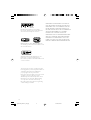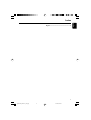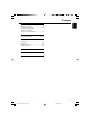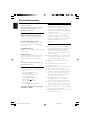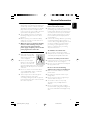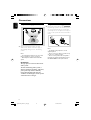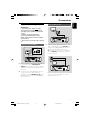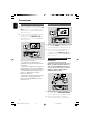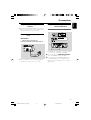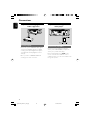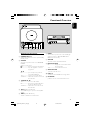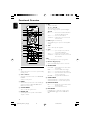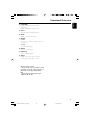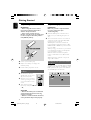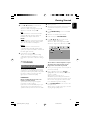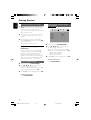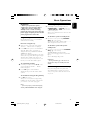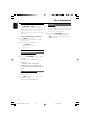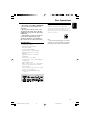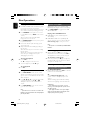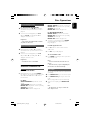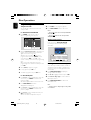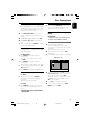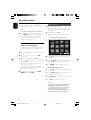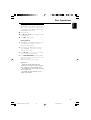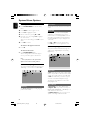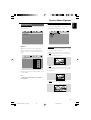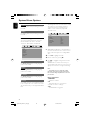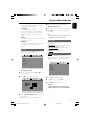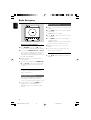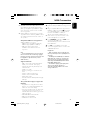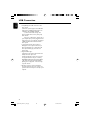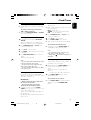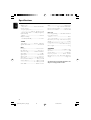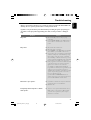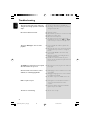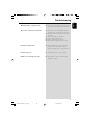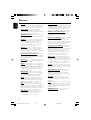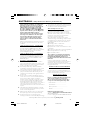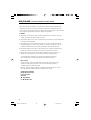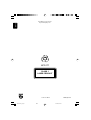Philips PDCC-JH-0811 User manual
- Category
- DVD players
- Type
- User manual
This manual is also suitable for

MCD177
DVD Micro Theater
User manual
Register your product and get support at
www.philips.com/welcome
pg001-020_MCD177_79_Eng 3/13/08, 10:541

2
Manufactured under license from Dolby
Laboratories. Dolby and the double-D symbol
are trademarks of Dolby Laboratories.
DivX Certified products: “DivX Certified, and
associated logos are trademarks of DivX, Inc. and
are used under license.
Windows Media and the Windows logo are
trademarks, or registered trademarks of
Microsoft Corporation in the United States and/
or other countries.
This product incorporates copyright protection
technology that is protected by method claims of
certain U.S. patents and other intellectual
property rights owned by Macrovision
Corporation and other rights owners. Use of this
copyright protection technology must be
authorized by Macrovision Corporation, and is
intended for home and other limited viewing
uses only unless otherwise authorized by
Macrovision Corporation. Reserve engineering
or disassembly is prohibited.
CONSUMERS SHOULD NOTE THAT NOT ALL
HIGH DEFINITION TELEVSION SETS ARE FULLY
COMPATIBLE WITH THIS PRODUCT AND MAY
CAUSE ARTIFACTS TO BE DISPLAYED IN THE
PICTURE. IN CASE OF 525 OR 625 PROGRESSIVE
SCAN PICTURE PROBLEMS, IT IS RECOM-
MENDED THAT THE USER SWITCH THE
CONNECTIN TO THE ‘STANDARD DEFINITION’
OUTPUT. IF THERE ARE QUESTIONS REGARD-
ING OUR TV SET COMPATIBILITY WITH THIS
MODEL 525p AND 625p DVD PLAYER, PLEASE
CONTACT OUR CUSTOMER SERVICE CENTER.
pg001-020_MCD177_79_Eng 3/13/08, 10:542

3
English
English
Index
English ------------------------------------------------ 4
pg001-020_MCD177_79_Eng 3/13/08, 10:543

English
4
Contents
General Information
Features .................................................................. 6
Supplied accessories ............................................ 6
Environmental information ................................ 6
Safety information ............................................ 6~7
Maintenance .......................................................... 7
Hearing Safety ....................................................... 7
Connections
Step 1: Placing speakers ...................................... 8
Step 2: Connecting speakers .............................. 8
Step 3: Connecting TV set ........................... 9~10
Using Video In jack (CVBS)
Using Headphone jack
Using component Video In jack (Pr Pb Y)
Using S-Video In jack
Using an accessory RF modulator
Step 4: Connecting the FM antenna ............... 11
Step 5: Connecting the power cord ............... 11
Step 6: Connecting a VCR or cable/satellite box
................................................................................ 11
Step 7: Connecting digital audio equipment . 12
Step 8: Connecting portable audio player .... 12
Functional Overview
Controls on the system .................................... 13
Remote control ........................................... 14~15
Getting Started
Step 1: Using the Remote Control ................. 16
Step 2: Setting up the TV ........................... 16~18
Selecting the color system that matches your
TV set
Setting up Progressive Scan feature (for
Progressive Scan TV only)
To deactivate Progressive manually
Step 3: Setting language preference ................ 18
Setting the OSD Language
Setting the Audio, Subtitle and Disc Menu
language
Basic Operations
Plug and Play (for tuner installlation) ........................ 19
Switching the system on/off ............................. 19
Power saving automatic standby ..................... 19
Volume control ................................................... 20
Sound Control .................................................... 20
DBB (Dynamic Bass Boost)
DSC (Digital Sound Control)
LOUDNESS
Disc Operations
Playable Discs ...................................................... 21
Region Codes ...................................................... 21
Playing discs ......................................................... 22
Using the Disc Menu ......................................... 22
Resuming playback ............................................. 22
Selecting and searching .............................. 22~23
Selecting a different track/chapter
Fast forwarding/reversing
Slow forwarding/reversing
Different play modes: REPEAT, SHUFFLE and
REPEAT A-B ......................................................... 23
REPEAT
Repeat A-B
Programming favourite chapters/tracks ........ 24
Display information ............................................ 24
Moving to another title/chapter ..................... 24
Viewing from another angle ............................. 25
ZOOM .................................................................. 25
AUDIO ................................................................. 25
SUBTITLE ............................................................. 25
Playing MP3/Picture disc (Kodak, JPEG) . 25~26
Playing MP3 music and JPEG pictures
simultaneously ..................................................... 26
Playing a Divx disc .............................................. 27
System Menu Options
Basic operations ................................................. 28
General Setup Page ............................................ 28
OSD Lang
Screen Saver
DIVX VOD
Audio Setup Page ........................................ 28~29
Night Mode
Digital Output
Dolby Digital Setup
Video Setup Page ......................................... 29~30
TV Display
Progress
TV Type
Preference Page ........................................... 30~31
Audio
Subtitle
Disc Menu
Parental
Password
Divx Subtitle
Default
pg001-020_MCD177_79_Eng 3/13/08, 10:544

English
5
Contents
Radio Reception
Tuning to radio stations .................................... 32
Programming radio station .............................. 32
Automatic programming
Manual programming
Tuning to preset radio stations ....................... 32
USB Connection
Using USB connectivity .............................. 33~34
Clock/Timer
Viewing clock ...................................................... 35
Setting clock ........................................................ 35
Setting wake-up timer ....................................... 35
Setting sleep timer ............................................. 35
Specifications ........................................... 36
Tr oubleshooting ............................. 37~39
Glossary ......................................................... 40
pg001-020_MCD177_79_Eng 3/13/08, 10:545

English
6
Environmental information
All unnecessary packaging has been omitted. We
have tried to make the packaging easy to
separate into three materials: cardboard (box),
polystyrene foam (buffer) and polyethylene (bags,
protective foam sheet).
Your system consists of materials which can be
recycled and reused if disassembled by a
specialised company. Please observe the local
regulations regarding the disposal of packaging
materials, exhausted batteries and old
equipment.
Safety information
● Before operating the system, check that the
operating voltage indicated on the typeplate (or
the voltage indication beside the voltage
selector) of your system is identical with the
voltage of your local power supply. If not, please
consult your dealer.
● Where the MAINS plug or an appliance coupler
is used as the disconnet device, the disconnect
device shall remain readily operable.
● Place the system on a flat, hard and stable
surface.
● The apparatus shall not be exposed to
dripping or splashing.
● Install the unit near the AC outlet and where the
AC power plug can be easily reached.
● Place the system in a location with adequate
ventilation to prevent internal heat build-up in
your system. Allow at least 10 cm (4 inches)
clearance from the rear and the top of the unit
and 5 cm (2 inches) from each side.
● The ventilation should not be impeded by
covering the ventilation openings with items,
such as newspapers, table-cloths, cur tains, etc.
● Do not expose the system, batteries or discs to
excessive moisture, rain, sand or heat sources
caused by heating equipment or direct sunlight.
● No naked flame sources, such as lighted candles,
should be placed on the apparatus.
● No objects filled with liquids, such as vases, shall
be placed on the apparatus.
Congratulations on your purchase and
welcome to Philips!
To fully benefit from the support that Philips
offers, register your product at
www.philips.com/welcome.
Features
Additional Component Connections
Lets you connect other audio and audio/visual
components to the DVD micro system.
Parental Control (Rating Level)
Lets you set a ratings level so that your children
cannot watch a DVD that has a rating higher
than you set.
Sleep/Wake-up Timer
Enables the system to switch on/off automatically
at a preset time.
Progressive Scan
Provides high quality flicker-free images for film
based sources. When a picture refreshes, its
ver tical resolution can double to 525 lines.
Note:
–To fully enjoy the progressive scan feature, you
need a progressive scan TV.
Supplied accessories
– Remote control with one CR2025 battery
–Two speakers
–1 X certified AC/DC 24V adaptor
(Brand name: PHILIPS,
Model No.: AS650-240-AB270
or OH-1065A2402700
Input: 100-240V ~50/60Hz 1.5A,
Output: 24.0V 2.7A)
– A/V cable (yellow/red/white)
– FM wire antenna
– User Manual and Quick Start Guide
If any item is damaged or missing, contact
your retailer or Philips.
General Information
pg001-020_MCD177_79_Eng 3/13/08, 10:546

English
7
General Information
● If the system is brought directly from a cold to a
warm location, or is placed in a very damp room,
moisture may condense on the lens of the disc
unit inside the system. Should this occur, the CD
player would not operate normally. Leave the
power on for about one hour with no disc in the
system until normal playback is possible.
● The mechanical parts of the set contain self-
lubricating bearings and must not be oiled or
lubricated.
● Batteries (battery pack or batteries installed)
shall not be exposed to excessive heat such as
sunshine, fire or the like.
● When the system is switched to Standby
mode, it is still consuming some power.
To disconnect the system from the
power supply completely, remove the AC
power plug from the wall socket.
Maintenance
● When a disc becomes dirty,
clean it with a cleaning cloth.
Wipe the disc from the center
out, in a straight line.
● Do not expose the player,
batteries or discs to humidity,
rain, sand or excessive heat
(caused by heating equipment or direct sunlight).
Always keep the disc tray closed to avoid dust
on the lens.
● Do not use solvents such as benzene, thinner,
commercially available cleaners, or anti-static
spray intended for colour discs.
● The lens may cloud over when the player is
suddenly moved from cold to warm
surroundings, making it impossible to play a disc.
Leave the player in the warm environment until
the moisture evaporates.
Hearing Safety
Listen at a moderate volume.
● Using headphones at a high volume can impair
your hearing. This product can produce sounds
in decibel ranges that may cause hearing loss for
a normal person, even for exposure less than a
minute. The higher decibel ranges are offered
for those that may have already experienced
some hearing loss.
● Sound can be deceiving. Over time your hearing
"comfort level" adapts to higher volumes of
sound. So after prolonged listening, what sounds
"normal" can actually be loud and harmful to
your hearing. To guard against this, set your
volume to a safe level before your hearing
adapts and leave it there.
To establish a safe volume level:
● Set your volume control at a low setting.
● Slowly increase the sound until you can hear it
comfortably and clearly, without distor tion.
Listen for reasonable periods of time:
● Prolonged exposure to sound, even at normally
"safe" levels, can also cause hearing loss.
● Be sure to use your equipment reasonably and
take appropriate breaks.
Be sure to observe the following
guidelines when using your headphones.
● Listen at reasonable volumes for reasonable
periods of time.
● Be careful not to adjust the volume as your
hearing adapts.
● Do not turn up the volume so high that you
can't hear what's around you.
● You should use caution or temporarily
discontinue use in potentially hazardous
situations.
● Do not use headphones while operating a
motorized vehicle, cycling, skateboarding, etc.; it
may create a traffic hazard and is illegal in many
areas.
pg001-020_MCD177_79_Eng 3/13/08, 10:547

English
8
Step 2: Connecting speakers
● Connect the speaker wires to the SPEAKER
terminals, right speaker to "R" and left speaker to
"L", coloured (marked) wire to "+" and black
(unmarked) wire to "-". Fully insert the stripped
portion of the speaker wire into the terminal as
shown.
Notes:
–For optimal sound performance, use the
supplied speakers.
– Do not connect more than one speaker to any
one pair of +/- speaker terminals.
– Do not connect speakers with an impedance
lower than the speakers supplied. Please refer to
the SPECIFICATIONS section of this manual.
Step 1: Placing speakers
● Place the left and right speakers at equal
distances from the TV set and at an angle of
approximately 45 degrees from the listening
position.
Notes:
–To avoid magnetic interference, do not position
the front speakers too close to your TV set.
– Allow adequate ventilation around the DVD
System.
IMPORTANT!
The type plate is located on the bottom
of the system.
To avoid overheating of the system, a
safety circuit has been built in. Therefore,
your system may switch to Standby
mode automatically under extreme
conditions. If this happens, let the system
cool down before reusing it.
Connections
pg001-020_MCD177_79_Eng 3/13/08, 10:548

English
9
Using Headphone jack
Y PB PR
● To listen to TV through this system, use a cinch
cable (not supplied) to connect AUX IN jack
(3.5mm) to the HEADPHONE jack on the TV
set (with a 3.5mm-diameter stereo jack).
Or, you may use a cinch calbe (not supplied) to
connect AUX IN jack (3.5mm) to audio out
jacks on the TV set.
Before starting operation, press AUX on the
remote control to select “AUX ” in order to
activate the input source.
Step 3: Connecting TV set
IMPORTANT!
–You only need to make one video
connection from the following options,
according to the capabilities of your TV
system.
– S-Video or Component Video
connection provides higher picture
quality. These options must be available
on your TV set.
– Connect the system directly to the TV
set.
Using Video In jack (CVBS)
IN
Y PB PR
● Use the supplied composite video cable (yellow)
to connect the system’s COMPOSITE
VIDEO jack to the video input jack (or labeled
as A/V In, Video In, Composite or Baseband) on
the TV set.
● To hear the sound of this DVD Player through
your TV, use the audio cables (white/red,
supplied) to connect LINE OUT (L/R) jacks of
the DVD Player to the corresponding AUDIO
IN jacks on the TV.
Connections
Y PB PR
pg001-020_MCD177_79_Eng 3/13/08, 10:549

English
10
Using component Video In jack (Pr Pb Y)
● Use the component video cables (red/blue/
green, not supplied) to connect the system’s PR/
PB/ Y jacks to the corresponding Component
video input jacks (or labeled as Pr/Cr Pb/Cb Y or
YUV) on the TV set.
● To hear the sound of this DVD Player through
your TV, use the audio cables (white/red,
supplied) to connect LINE OUT (L/R) jacks of
the DVD Player to the corresponding AUDIO
IN jacks on the TV.
Y PB PR
Notes for progressive scan video:
–The progressive scan video quality is only
possible when using Y Pb Pr, and a progressive scan
TV is required.
– If you are using a Progressive Scan TV (TV must
indicate Progressive Scan or ProScan capability), to
activate TV Progressive Scan, please refer to your TV
user manual. For DVD system’s Progressive Scan
function, see “Getting Started - Setting up
Progressive Scan feature’’.
– If your TV does not support Progressive Scan, you
will not be able to view the picture. Turn off
progressive scan in PROGRESSIVE menu of the
system setup menu.
Connections
Using S-Video In jack
Y PB PR
● Use the S-Video cable (not supplied) to connect
the system’s S-VIDEO jack to the S-Video input
jack (or labeled as Y/C or S-VHS) on the TV set.
● To hear the sound of this DVD Player through
your TV, use the audio cables (white/red,
supplied) to connect LINE OUT (L/R) jacks of
the DVD Player to the corresponding AUDIO
IN jacks on the TV.
Using an accessory RF modulator
IMPORTANT!
– If your TV set only has a single
Antenna In jack (or labeled as 75 ohm or
RF In), you will need a RF modulator in
order to view the DVD playback via TV.
See your electronics retailer or contact
Philips for details on RF modulator
availability and operations.
Y PB PR
● Use the supplied composite cable (yellow) to
connect the system’s COMPOSITE VIDEO
jack to the video input jack on the RF modulator.
● Use the RF coaxial cable (not supplied) to
connect the RF modulator to your TV’s RF jack.
pg001-020_MCD177_79_Eng 3/13/08, 10:5410

English
11
Step 6: Connecting a VCR or
cable/satellite box
Using the VCR for recording DVDs
Y PB PR
Some DVDs are copyright-protected. You cannot
record or dub protected discs using VCR.
1 Connect the system’s COMPOSITE VIDEO
jack to the VIDEO IN jacks on the VCR.
2 Connect the system’s LINE OUT (R/L) jacks to
to the AUDIO IN jacks on the VCR. This will
allow you to make analog stereo (two channels,
right and left).
Step 4: Connecting the FM
antenna
● Connect the supplied FM antenna to the FM (75
Ω) jack at the back of the main unit. Extend the
FM antenna and fix its end to the wall.
Step 5: Connecting the power
cord
IMPORTANT!
– Never make or change any
connection with the power switched on.
PR
● After everything is connected properly, plug in
the AC power cord to the power socket.
Connections
pg001-020_MCD177_79_Eng 3/13/08, 10:5411

English
12
Step 7: Connecting digital
audio equipment
Digital audio recorder
Y PB PR
Recording (digital)
Connect the system’s COAXIAL OUT (digital
out) jack to the DIGITAL IN jack on a digital
recording device (DTS-Digital Theater System
compatible, with a Dolby Digital decoder, for
example).
Before operation, set COAXIAL OUTPUT
according to the audio connection.
Connections
Step 8: Connecting portable
audio player
Y PB PR
Portable audio player(MP3)
Connect the system’s AUX jack (diameter
3.5mm) to the HEADPHONE jack (diameter
3.5mm) on a portable audio player.
Before starting playback, press AUX on the
remote control to select “AUX” in order to
activate the input source. The music will be heard
through the speakers.
pg001-020_MCD177_79_Eng 3/13/08, 10:5412

English
13
Functional Overview
Controls on the system
1 STANDBY ON (2)
– switches the system on or to Eco-power standby
/standby mode.
2 SOURCE
–selects the respective sound source: DISC/USB/
FM/AUX.
– switches on the system.
2; ........................... starts or interrupts disc playback.
9 ............................. stops disc playback or erases a
programme.
í/
ë
Disc ....................... press to skip to the previous/
next chapter/title/track.
Tuner .................... selects a preset radio station
clock/timer ........ adjusts the minutes for the clock/
timer function.
3 TUNING à / á
Tuner .................... tunes to a radio station
Disc ....................... fast searches backward/forward
in a disc at different speeds.
clock/timer ........ adjusts the hours for the clock/
timer function.
4 DSC (Digital Sound Control)
– selects different types of preset sound equalizer
settings.
5 DBB (Dynamic Bass Boost)
– enables or disables bass enhancement.
6 MODE
– selects various repeat modes or the shuffle play
mode for a disc (For VCD with PBC feature,
PBC must be turned off).
7 VOLUME
– adjusts the volume upward/downward.
8 DISPLAY/CLOCK
Disc ....................... displays the current status and/or
disc information.
clock...................... sets and views the clock.
9 OPEN/CLOSE0
– opens/closes the disc door.
0 USB port
– connects to external USB mass storage device.
! iR SENSOR
– point the remote control towards this sensor.
21 3 456
0
!
789
7
D
pg001-020_MCD177_79_Eng 3/13/08, 10:5413

English
14
Functional Overview
Remote control
1 B
– switches the system on or to Eco-power standby
/standby mode.
2 Source buttons
–selects the respective sound source: DISC/USB/
FM/AUX.
– switches on the system.
3 MODE
– selects various repeat modes or the shuffle play
mode for a disc (For VCD with PBC feature,
PBC must be turned off).
4 SYSTEM MENU
– enters or exits the system menu.
5 REPEAT A-B
– repeats playback of a specific section within a
chapter or a track.
6 OK
– confirms a selection.
4 / 3 /
5 / 6
– selects an item in a menu.
–moves an enlarged picture up/down/left/right.
5 / 6
Disc ....................... fast searches backward/forward
in a disc at different speeds.
Tuner .................... tunes to radio stations.
clock/timer.... ..... adjusts the hours for the clock/
timer function.
7 DSC (Digital Sound Control)
– selects different types of preset sound equalizer
settings.
8 ÉÅ
– starts or interrupts disc playback.
9 ¡ / ™
Disc ....................... press to skip to the previous/
next chapter/title/track.
Tuner .................... selects a preset radio station
clock/timer... ...... adjusts the minutes for the clock/
timer function.
0 9
stops disc playback or erases a programme.
! Numeric Keypad (0-9)
– inputs a track/title/chapter number of the disc.
@ ANGLE/PROG
Picture CD ........ during playback, to select a slide
show mode.
DVD ..................... selects a DVD camera angle.
Tuner .................... program the favourite stations.
Tuner. .................... press and hold to start automatic
preset programming.
Disc/USB ............ program the favourite tracks.
# SLEEP/TIMER
– activates/deactivates or selects the sleep timer.
– activates/deactivates or sets the wake-up timer.
$ DISPLAY/CLOCK
Disc ....................... displays the current status and/or
disc information.
clock...................... sets and views the clock.
% DISC MENU
–for DVD, enters or exits disc contents menu.
–for VCD/SVCD, toggle between PBC ON or
OFF.
1
2
3
4
5
6
7
8
9
0
!
@
#
$
%
^
&
*
(
)
¡
™
pg001-020_MCD177_79_Eng 3/13/08, 10:5414

English
15
Functional Overview
^ LOUD/DBB
– enables or disables automatic loudness
adjustment.
– enables or disables bass enhancement.
& VOL +/-
– adjusts the volume upward/downward.
* MUTE
– disables or enables sound output.
( AUDIO
for VCD
– sets stereo, mono left, mono right or mix mono
sound mode.
for DVD
– selects an audio language.
) ZOOM
–zoom in or out the picture.
¡ SUBTITLE
– selects a subtitle language.
™ GOTO
– In DISC mode, to fast search in a disc by
entering a time, title, chapter or track.
Notes for remote control:
– First select the source you wish to control
by pressing one of the source select keys on
the remote control (for example DISC ,
FM).
– Then select the desired function (for
example
ÉÅ
,
í
,
ë
).
pg001-020_MCD177_79_Eng 3/13/08, 10:5415

English
16
Step 1: Using Remote Control
IMPORTANT!
– Before using the remote control,
remove the insulation plastic tab as
shown in the picture below.
– If the remote control does not
function correctly or the operating range
is reduced, replace the battery with a
new (CR2025) battery.
1 Push to open the battery tray.
2 Replace a new battery according to the
indicated polarity.
3 Push the battery tray back to close it.
Using the Remote Control to operate
the Player
1 Aim the Remote Control
directly at the remote sensor
(IR) on the front panel.
2 Select the source you wish to
control by pressing one of the
source select buttons on the
remote.
3 Then select the desired
function (for example, ÉÅ, ¡
or ™).
CAUTION!
– Remove the battery if it is exhausted
or if the Remote Control is not being
used for a long time.
– Batteries contain chemical substances,
so they should be disposed of properly.
Getting Started
Step 2: Setting up the TV
IMPORTANT!
Make sure you have completed all the
necessary connections. (See
“Connecting TV”).
1 Switch the DVD system on and then select
DISC source. (See “Switching the system on/
off ”).
2 Turn on the TV and set to the correct video-in
channel. You should see the blue Philips DVD
background screen on the TV.
➜ Usually these channels are between the
lowest and highest channels and may be called
FRONT, A/V IN, or VIDEO. See your TV manual
for more details.
➜ Or, you may go to channel 1 on your TV, then
press the Channel up button repeatedly until
you see the Video In channel.
➜ Or, the TV Remote Control may have a
button or switch that chooses different video
modes.
➜ Or, set the TV to channel 3 or 4 if you are
using an RF modulator.
Selecting the color system that matches
your TV set
This DVD system is compatible with both NTSC
and PAL. For the playback of a DVD disc on this
DVD system, the color systems of the DVD, TV
set and DVD System should match.
pg001-020_MCD177_79_Eng 3/13/08, 10:5416

English
17
Getting Started
1 In disc mode, press SYSTEM MENU.
2 Press à / á / 4 / 3 keys on the remote
control to navigate in the menu.
➜ Move to “Video Setup Page”and press 4.
➜ Move to “TV TYPE” and press á.
PAL
– Select this if the connected TV set is PAL
system. It will change the video signal of an
NTSC disc and output to PAL format.
NTSC
– Select this if the connected TV set is NTSC
system. It will change the video signal of a PAL
video disc and output to NTSC system.
MULTI
– Select this if the connected TV set is
compatible with both NTSC and PAL (multi
system). The output format will be consistent wit
the video signal of the disc.
3 Select an item and press OK.
➜ The screen messages for further setting
confirmation may appear. Follow the on-screen
instructions to proceed to confirm the setting or
not.
To remove the menu
Press SYSTEM MENU.
Setting up Progressive Scan feature (for
Progressive Scan TV only)
The progressive scan display twice the number
of frames per seconds than interlaced scanning
(ordinary normal TV system). With nearly double
the number of lines, progressive scan offers
higher picture resolution and quality.
IMPORTANT!
Before enabling the progressive scan
feature, you must ensure:
1) Your TV can accept progressive signals, a
progressive scan TV is required.
2) You have connected the DVD player to your
TV using Y Pb Pr (see “Connecting TV set”)
3) Make sure Component has been set to YUV.
1 Tu rn on your TV.
2 Tu rn off your TV progressive scan mode or turn
on interlaced mode (refer to your TV user
manual).
3 Press STANDBY-ONB to turn on the DVD
player.
4 Select the correct Video Input channel.
5 In disc mode, press SYSTEM MENU.
6 Press à / á / 4 / 3 keys on the remote
control to navigate in the menu.
➜ Move to “Video Setup Page”and press 4.
➜ Move to “Progressive”>”On” and press OK.
There will be a distorted picture on your
TV at this state until you turn on the
progressive scan mode on your TV.
7 Tu rn on your TV progressive scan mode (refer to
your TV user manual).
8 In the confirmation menu, press à / á to
highlight OK in the menu and press OK on the
remote to confirm.
➜ Progressive scan is now set on.
➜ If distorted picture still appears, it indicates
that your TV doesn’t support progressive scan. In
this case, turn off progressive scan as described
in “To deactivate Progressive manually”.
9 Press SYSTEM MENU on the remote to exit
the system menu.
➜ The setup is complete now and you can start
enjoying the high quality picture.
pg001-020_MCD177_79_Eng 3/13/08, 10:5417

English
18
To deactivate Progressive manually
● When the distorted sign still appears on
the TV, it may be because the connected TV
does not accept progressive signals, and
progressive is set by mistake. You must reset the
unit to interlace format.
1 Tu rn off your TV progressive scan mode or turn
on to interlaced mode (refer to your TV user
manual).
2 Tu rn off progressive scan by selecting “OFF”
under PROGRESSIVE menu, then pressing OK
on the remote control.
➜ Progressive scan is turned off.
Step 3: Setting language
preference
You can select your own preferred language
settings. This DVD system will automatically
switch to the selected language whenever you
load a disc. If the language selected is not
available on the disc, the disc’s default language
will be used instead. The OSD language in the
system menu will remain once selected.
Setting the OSD Language
1 In disc mode, press SYSTEM MENU
2 Press à / á / 4 / 3 keys on the remote
control to navigate in the menu.
➜ Move to “General Setup Page” and press 4.
➜ Move to “OSD Lang” and press á.
3 Press 4 / 3 to select a language and press OK.
To remove the menu
Press SYSTEM MENU.
Setting the Audio, Subtitle and Disc
Menu language
– – Preference Page – –
Audio
Subtitle
Disc Menu
Parental
Password
Divx Subtitle
Default
English
Spanish
Portuguese
Chinese
Thai
1 In disc mode, press SYSTEM MENU
2 Press à / á / 4 / 3 keys on the remote
control to navigate in the menu.
➜ Move to “Preference Page” and press 4.
➜ Move to one of the following and press á.
– “Audio” (disc’s soundtrack)
– “Subtitle” (disc’s subtitles)
– “Disc Menu” (disc’s menu)
3 Press 4 / 3 to select a language and press OK.
To remove the menu
Press SYSTEM MENU.
Getting Started
pg001-020_MCD177_79_Eng 3/13/08, 10:5418

English
19
Basic Operations
IMPORTANT!
– Before you operate the system,
complete the connection procedures.
– When the system is switched to
Standby mode, it is still consuming
power.To disconnect the system from the
power supply completely, reomve the AC
power plug from the wall socket.
Plug and Play (for tuner installlation)
Plug and Play allows you to store all available
radio stations automatically.
First time setup/power up
1 When you turn on the main supply, "AUTO
INSTALL - PRESS PLAY " is displayed.
2 Press ÉÅ on the system to start installation.
➜ "PLUG AND PLAY" .... "INSTALL" is
displayed, followed by "TUNER" and "AUTO".
➜ PROG starts flashing.
➜ The system will automatically store the radio
stations (FM only ) with sufficient signal strength.
➜ When all the available radio stations are
stored or the memory for 20 presets are used,
the last preset radio station will be played.
To reinstall Plug and Play
1 In standby mode, press and holdÉÅ on the
system until "AUTO INSTALL - PRESS
PLAY" is displayed.
2 Press ÉÅ again to star t installation.
➜ All previously stored radio stations will be
replaced.
To exit without storing the Plug and Play
● Press 9 on the system.
➜ If you do not complete the Plug and Play
installation, the function will be restarted when
you next turn on the main supply again.
Notes:
– If no stereo frequency is detected during Plug
and Play, "CHECK ANTENNA" will be displayed.
Switching the system on/off
● In standby/Eco-power standby mode, press
STANDBY-ONB or SOURCE on the set,
or DISC, USB, FM or AUX on the remote to
switch on the system.
➜ The system will switch to the selected or last
selected source.
To switch the system to standby mode
● In power-on mode, press briefly STANDBY-
ONB (B on the remote).
➜ The clock time will be displayed. Or "--:--"
will be displayed if clock time is not set.
To switch the system to Eco-power
standby mode
● In power-on mode, press and hold STANDBY-
ONB (B on the remote).
➜ “ECO POWER” is displayed briefly.
➜ Eco-power lamp B on the front panel will
light up.
➜ The LCD display will go blank.
Helpful hints:
– Pressing and holding
B
on the remote can
switch between Eco-power standby and normal
standby.
Power saving automatic standby
As a power-saving feature, the system will
automatically switch to Standby mode if you
don’t press any button within 15 minutes in the
stop mode.
pg001-020_MCD177_79_Eng 3/13/08, 10:5419

English
20
Volume control
Press VOLUME (or VOL +/- on the remote)
to increase or decrease the volume level.
➜ The display briefly shows ”VOL” and a volume
value from “01” to “31” ( “MIN” or “MAX” is
displayed when adjusted to the lowest or highest
volume level).
To switch off the volume temporarily
● Press MUTE on the remote.
➜ Playback will continue without sound and
“MUTE” appears.
● To activate sound reproduction, you can:
– press MUTE again;
– adjust the volume controls;
– change source.
Sound Control
DBB (Dynamic Bass Boost)
DBB enhances the bass response.
● Press breifly LOUD/DBB to enable or disable
DBB feature.
➜ If DBB is activated, “DBB” will be shown.
Helpful hints:
– Some discs might be recorded in high
modulation, which causes a distortion at high
volume. If this occurs, switch off DBB or reduce the
volume.
DSC (Digital Sound Control)
DSC provides a different type of preset sound
equalizer setting.
● Press DSC on the remote (or on the system)
repeatedly to select:
POP(default), CLASSIC, ROCK, JAZZ.
Basic Operations
LOUDNESS
LOUDNESS feature enables the system to
automatically increase the treble and bass sound
effect at low volume (the higher the volume, the
lower the treble and bass increase).
● Press and hold LOUD/DBB on the remote
control to enable/disable LOUDNESS feature.
➜ icon appears/disappears after this feature
is enabled/disabled.
pg001-020_MCD177_79_Eng 3/13/08, 10:5420
Page is loading ...
Page is loading ...
Page is loading ...
Page is loading ...
Page is loading ...
Page is loading ...
Page is loading ...
Page is loading ...
Page is loading ...
Page is loading ...
Page is loading ...
Page is loading ...
Page is loading ...
Page is loading ...
Page is loading ...
Page is loading ...
Page is loading ...
Page is loading ...
Page is loading ...
Page is loading ...
Page is loading ...
Page is loading ...
Page is loading ...
-
 1
1
-
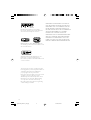 2
2
-
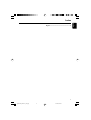 3
3
-
 4
4
-
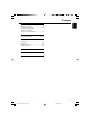 5
5
-
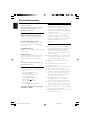 6
6
-
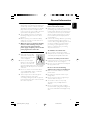 7
7
-
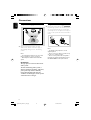 8
8
-
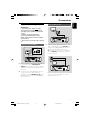 9
9
-
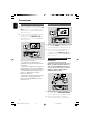 10
10
-
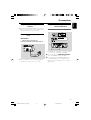 11
11
-
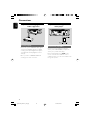 12
12
-
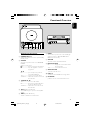 13
13
-
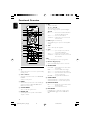 14
14
-
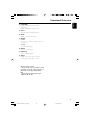 15
15
-
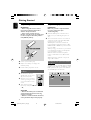 16
16
-
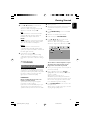 17
17
-
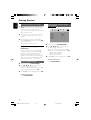 18
18
-
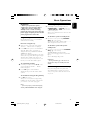 19
19
-
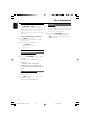 20
20
-
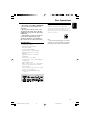 21
21
-
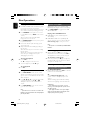 22
22
-
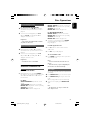 23
23
-
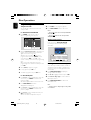 24
24
-
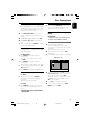 25
25
-
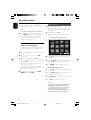 26
26
-
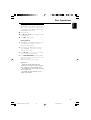 27
27
-
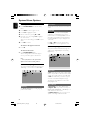 28
28
-
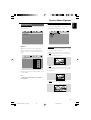 29
29
-
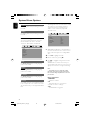 30
30
-
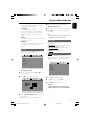 31
31
-
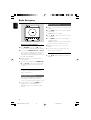 32
32
-
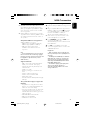 33
33
-
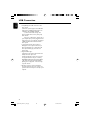 34
34
-
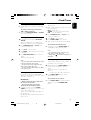 35
35
-
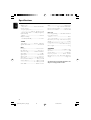 36
36
-
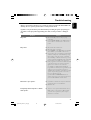 37
37
-
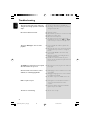 38
38
-
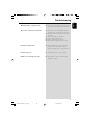 39
39
-
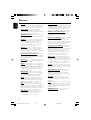 40
40
-
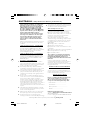 41
41
-
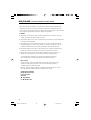 42
42
-
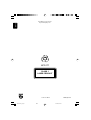 43
43
Philips PDCC-JH-0811 User manual
- Category
- DVD players
- Type
- User manual
- This manual is also suitable for
Ask a question and I''ll find the answer in the document
Finding information in a document is now easier with AI