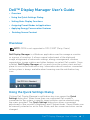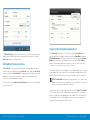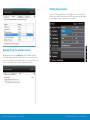Dell P2314H Monitor User manual
- Category
- TVs & monitors
- Type
- User manual
This manual is also suitable for
Dell P2314H: Enhance Your Viewing Experience with Stunning Clarity and Comfort
The Dell P2314H monitor captivates with its 23-inch Full HD (1920 x 1080) resolution, delivering sharp and vibrant visuals for an immersive viewing experience. Its 16:9 aspect ratio provides ample screen space for multitasking and allows you to view content naturally. With a response time of 8ms (typical) and 6ms (fastest), the P2314H ensures smooth motion and minimizes ghosting, making it ideal for gaming and watching fast-paced videos.
Dell P2314H: Enhance Your Viewing Experience with Stunning Clarity and Comfort
The Dell P2314H monitor captivates with its 23-inch Full HD (1920 x 1080) resolution, delivering sharp and vibrant visuals for an immersive viewing experience. Its 16:9 aspect ratio provides ample screen space for multitasking and allows you to view content naturally. With a response time of 8ms (typical) and 6ms (fastest), the P2314H ensures smooth motion and minimizes ghosting, making it ideal for gaming and watching fast-paced videos.



-
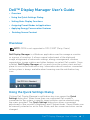 1
1
-
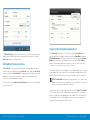 2
2
-
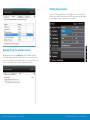 3
3
Dell P2314H Monitor User manual
- Category
- TVs & monitors
- Type
- User manual
- This manual is also suitable for
Dell P2314H: Enhance Your Viewing Experience with Stunning Clarity and Comfort
The Dell P2314H monitor captivates with its 23-inch Full HD (1920 x 1080) resolution, delivering sharp and vibrant visuals for an immersive viewing experience. Its 16:9 aspect ratio provides ample screen space for multitasking and allows you to view content naturally. With a response time of 8ms (typical) and 6ms (fastest), the P2314H ensures smooth motion and minimizes ghosting, making it ideal for gaming and watching fast-paced videos.
Ask a question and I''ll find the answer in the document
Finding information in a document is now easier with AI