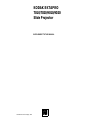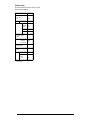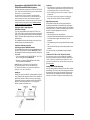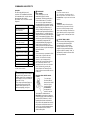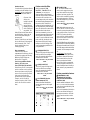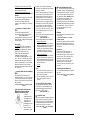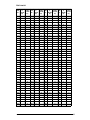©Eastman Kodak Company, 2000
KODAK EKTAPRO
7010/7020/9010/9020
Slide Projector
SUPPLEMENT TO THE MANUAL

5
Function Codes
This label is designed to be fixed on the rear of your IR
Remote System (transmitter).
Function Code
• Dissolve times
(0.1 - 9.9 s)
CUT
801 - 899
800
Random Access 0-160
Fade:
MASTER
SLAVE
770
707
Alternate 777
Freeze 789
• Independent
Projector Control
Mode
980
• Parallel
projection
Focus Slave
*
* Function is inactivated for models
7010 and 9010!
970
666*
• Reactivating
dissolve mode
990
• Remote Security
Mode
989
Reset 999
Autotimer
(1-60 s)
----- off
601 - 660
600

6
Presentations with KODAK EKTAPRO 7010,
7020, 9010 and 9020 Slide Projectors
OneoftheimportantnewfeaturesoftheKODAKEKTAPRO
7010,7020,9010and9020SlideProjectorsistheintegrated
dissolver for a 2-projector dissolve.
You just have to link two projectors using the KODAK
Dissolve Cable (accessory) and you can immediately run
more interesting and lively live presentations using the
infrared remote control. It is also possible to play automatic
slide shows with a fixed dissolve time. However, it is not
possible to record the IR-commands.
Projection with a single projector
(Soft Slide Change)
If you are just presenting with a single EKTAPRO 7010,
7020, 9010 or 9020, you can fade your slides out and back in
again (e.g. by setting a dissolve time to smoothly change the
slides). This means the hard light change is avoided during
slide transport.
The commands and notes which relate to the control of an
individual projector are marked with an *.
Projection with two projectors
Choosing projectors (MASTER/SLAVE)
All commands for dissolving etc. are only transmitted to one
projector. This projector is called the MASTER. It passes
the commands on to the second projector which is known as
the SLAVE.
• You can use either the KODAK EKTAPRO 7010, 7020,
9010 or 9020 projector as a MASTER
• However, you can use all EKTAPRO models with a
P-Bus-in interface as a SLAVE!
Note: The use of all functions is only possible via
EKTAPRO IR-Remote Control! With the KODAK
EKTAPRO Cable Remote only dissolves in the default
setting (0.5 sec) can be carried out.
Setting up
Putting your 2 projector dissolve system together is fast and
easy.Connect the two projectors via the P-bus-in interface to
the KODAK Dissolve Cable (accessory) as shown in the
illustration! Connect your remote control to the MASTER
projector! Switch the projectors on. Your 2 projector
dissolve system is now ready to use.
Comments
• Even when the two projectors are linked with the dissolve
cable, they behave like individual projectors and can also
be operated individually as usual via the keypad.
• If your SLAVE projector has a built-in timer, it must be
switched off!
• If you want to use only one projector in single mode,
simply switch off the SLAVE and use the MASTER!
Aligning the projectors
It is important to align the two slide projectors before
beginning a presentation such that both projected images
cover the same area. This is easiest using so-called aligning
slides which your AV dealer will certainly carry in stock (it
is useful to load the aligning slide in the tray
compartment 80):
• Place the slide trays onto the projectors.
• Press the slide reverse transport button on both projectors.
• Focus both slides using the focus buttons on your
projectors.
• Nowaligntheprojectorstoprojectbothslidesonthesame
area.
• Now return both slide trays to their initial position (zero
position).
You can now begin your presentation using the remote
control.
Comment (EKTAPRO 7010, 7020, 9010 or 9020)
If it is necessary to carry out any additional adjustment
during the presentation push both transport buttons on the
“dark” projector for longer than one second. The “dark”
projector is now faded in too. Switch-off the lamp again by
pressing standby.
Sorting slides into the slide trays
Once you have decided on the order of your slides, number
them through. Then sort all the slides with uneven numbers
in sequence into the slide tray for the MASTER projector.
The slides with even numbers are sorted in order into the
slide tray for the SLAVE projector (see the table page 34).

7
COMMANDS AND EFFECTS
Overview
The following table gives and
overview of all commands and effects.
All commands with * can also be used
for projection with a single
EKTAPRO 7010, 7020, 9010 or 9020
Projector!
Tip
• Thelastcodeinput via the numerical
keypad of the IR remote control
remains stored. If the command has
to be reinput, it is only necessary to
press the <*> key.
• If you input an incorrect figure on
the numerical keypad of the IR
remote control, press clear <C>
before reinputting your figure.
Function Code
* Setting dissolve times
(Soft Slide Change in
single projection)
801 - 899
* Random Access 0 - 160
Fade (MASTER) 770
Fade (SLAVE) 707
Alternate (Crossfading
without slide change)
777
* Freeze 789
Independent Projector
Control Mode
980
Parallel Projection Mode
Activate Focus for SLAVE˚
970
666˚
Reactivatingof the dissolve
mode
990
* Remote Security Mode 989
* Rest 999
* Auto-Timer 600 - 660
˚
Function is inactivated for
models 7010 and 9010!
DISSOLVE
Basic setting
After switching on you can
immediately begin a dissolve
presentation. Dissolving takes place
with a default time of 0.5 seconds.
As soon as you press the transport
forwards button of the remote control
both slide trays go to position 1 and the
MASTER projector fades the no. 1
slide up at the specified time. If you
push the button again the first dissolve
happens: slide no. 1 is faded down in
the specified time and at the same time
slide 2 is automatically faded up. Then
theslidetrayoftheMASTERprojector
is automatically transported one
position further and the projector is
ready for the next dissolve. The
dissolve process also functions in the
same way when you push the transport
backwards button.
Notes:
You can interrupt a presentation if the
dissolve time is greater than one
second. If a dissolve has already
started, it can be interrupted by
pressing the forward button again at
lest 1 sec into the dissolve. The
presentation will move on to the next
slide. Continuously pressing the
forward button will interrupt each
dissolve after one second and move on
to the next.
Dissolve times with IR remote
control
You can input
dissolve times of
0 seconds(so-called
hard cut) up to a
long dissolve of
9.9 seconds in
increments of a
tenth of a second.
The numerical combinations of
800 ...899 on your remote control are
reservedfor this.Pleaseensure thatyou
press the ENTER button <*> after
inputting the relevant combination.
Only then is the command received by
the projector and the time stored. As
soon as you press the transport button
on your remote control, the first
dissolve takes place.
Examples:
If you want a dissolve time of
1 s :➔ Input <810> and confirm with <*>.
5.5 s :➔ Input <855> and confirm with <*>.
0 s (Hard Cut) :➔ Input <800> and confirm
with <*>.
Important
The dissolve time you have input is
retained until you overwrite it with a
new time (via the IR remote control).
After a reset (switching off and back on
again) the time you have input with the
IR remote control is deleted (see Basic
setting).
SELECTING SLIDES
As in the case of individual projection,
you can transport backwards and
forwards at will, or select slides
directly (random access). The slide
sequence is always retained and the
projector which is currently “dark” is
automatically carried to the next slide
in your presentation.

8
*Random Access
Youselectslidesin2projectordissolve
according to the slide number of your
presentation and not according to the
slide tray number (see the table on
page 34)!
Of course, if the
slide you are
looking for isin the
slide tray of the
projector which is
currentlyprojecting
a slide, a dissolve is
not possible. The
slide will first be faded down and the
new slide faded up. In this case, the
screen will stay blank during the
transport period.
However, if the slide you are looking
for is in the slide tray of the projector
which is currently “dark”, it will
dissolve with the slide you are
currently projecting.
Zero compartment
If there is a slide in the zero
compartment of the slide tray, this can
be selected by entering the following:
161 for the MASTER projector;
0 for the SLAVE projector.
Note: it is not possible to dissolve
from 0 to 161 or vice versa.
Note: (EKTAPRO 7010 and 9010)
If the slide tray (SLAVE) is transported
on after a random access by pressing
the transport buttons on the projector
once or more, the previously selected
slide cannot be accessed with a
repeated random access command.
(Example: on slide 36 with RA,
transport forwards to slide 38, then
back to slide 36 with RA cannot be
done.)
Further control facilities
With the commands “Fade
MASTER”, “Fade SLAVE” and
“Alternate” you can carry out
dissolves without a slide transport
afterwards. When a dissolve command
follows this will be carried out via
forward transport key on the next slide
andwith the backward transport key on
the previous slide. Therefore it is
guaranteed, that the synchronicity will
also be maintained by individual lamp
status. The fade in and out time will be
that of the dissolve time last set.
With these commands you also can
changethe lamp status of theprojectors
when operated in the parallel mode
(code 970) or in the individual control
mode (code 980), whereby the new
lamp status will be kept by further
transport or soft slide changes. This
opens up interesting possibilities for
your presentation.
FADE MASTER (770)
The MASTER projector's lamp can be
faded in or faded out according to
status. By re-pressing the button the
command will be reversed.
Press <770> and <*> on your remote
control.
FADE SLAVE (707)
The SLAVE projector's lamp can be
faded in or faded out according to
status. By repressing the button the
command will be reversed.
Press <707> <*> on your remote
control.
*ALTERNATE (Dissolve
without transport) (777)
With the Alternate command the
existing lamp status can be changed
(see chart).
Press <777> and <*> on your remote
control.
*FREEZE (789)
With the Freeze command a soft
dissolve can be stopped at any time
(resp. fade in and fade out by single
projection) and in any position. The
dissolve can be continued by pressing
the forward transport key. With the
backwards transport key you can fade
back accordingly.
Press <789> and <*> on your remote
control.
Note: Mode switch-overs cannot be
done in FREEZE. FREEZE can only be
releasedbypressingthestandbybutton
or the transport buttons. If you release
FREEZE by pressing the standby
button, giving the standby command
again will not return to FREEZE but
will continue the dissolve.
With Soft Slide Change the lamp lights
up when FREEZE is ended by pressing
the transport forwards button, and goes
dark if the transport backwards button
is pressed. No slide transport is carried
out.
Special feature: You can use the
transport buttons during the dissolve
procedure to change the direction of
dissolve more than once. Once the
dissolve procedure has finished,
however, the slide is not transported.
This only happens the next time you
press the transport button. Pressing it
again continues your presentation as
normal.
Further presentation features
INDIVIDUAL SLIDE
TRANSPORT OF THE TWO
PROJECTORS WITH REMOTE
CONTROL (980)
With the number combination <980>
and <*> you can control the transport
of the two projectors individually with
the remote control.
If this code is transmitted, the dissolve
mode is cancelled and the lamps of
both projectors remain on. Soft slide
change cannot be carried out in this
mode.
Press <980> and <*> on your remote
control.

9
Transport control on the MASTER:
The slide transport runs, as usual, via
the two transport buttons.
Transport control on the SLAVE:
The slide transport is via the two focus
buttons.
It is therefore not possible to focus the
two projectors with this setting!
Access to individual slides (RA
control) is still possible (see *Random
Access).
PARELLEL PROJECTION
(970)
You can also program parallel
projections via your remote control.
Press <970> and <*>.
Both projectors will then move to the
same slide tray setting and both lamps
are switched on.
Focussing:
MASTER: With the focus buttons.
SLAVE: First press <666> and <*>,
then use focus buttons (not possible
with models 7010 and 9010!).
With a next slide transport this
command is inactive again.
The slides are numbered from 1 - 80
(or 1 - 140 on a 140 slide tray) in this
parallel mode and can be selected as
such.If,forexample,no. 13isselected,
both projectors will go into search
mode and project the slides in the slide
tray slot no. 13.
BACK INTO DISSOLVE MODE
(990)
By inputting this combination of
numbers and the <*> you can go back
to a basic setting for the two projector
dissolve. The dissolve time previously
set is retained.
Press <990> and <*> on your remote
control.
*SECURITY SETTING FOR
PRESENTATIONS USING IR
REMOTE CONTROL (989)
If all the
preparations for a
presentation have
been made, it is
important for a
presentation to run
“smoothly”. In
spite of the best
preparation “small
hitches” can occur if the presenter
presses the wrong button on the remote
control by accident.
With the security setting you can set up
your remote control so that when the
transport button is pressed, only one
transport step or only one dissolve is
executed. The focus buttons are also
disabled so that if you happen to press
the buttons, the focus on the projector
is not changed. All other functions
remain active (and can be secured by
the cover on the remote control). Even
novice presenters can now “not put a
foot wrong”!
This is how to put your remote control
into the security position:
Press (989) and <*>.
The following functions are changed:
• Transport forwards:
Regardless of how long you press a
button, the projector only carries out
a single transport step or the next
dissolve. In casethe parallelmode is
activated the slides will only be
projected if the button is released.
• Transport backwards:
Holddown the button foratleast two
seconds. The projector carries out a
single step backwards and the slide
will be projected in the moment the
button is released.
• Focus:
Inactive
Note:
• Of course the security position can
also be used to control projection
with a single projector.
• For the individual projector control
(980) this command cannot be
applied.
To cancel the security setting:
The presentation mode can only be
cancelled by a reset command or by
switching the projectors off and on
again [see *RESET (999)].
Press (999) and <*>.
*RESET (999)
When you input this command, the two
projectors are automatically reset to
their zero position. Reset is the same as
switching the projectors off and back
on again (see also Basic setting).
Press <999> and <*> on your remote
control.
*AUTOTIMER (600...660)
ATimerfunctioncanalsobesetviathe
IR remote control. This is particularly
relevant for the EKTAPRO 7010/7020
as this does not have a built-in timer.
Any time from 1 to 6 seconds can be
set (in steps of one second). If you
transmit such a command to the
MASTER projector, the first transport
commandor the first dissolve is carried
out immediately. This is a check for
you that the projector is now in
autotimer mode.
Example
Youwanta dissolve to take place every
22 seconds:
➔ Press <622> and <*> on your
remote control.
Theslidetraygoestoposition1 and the
first picture with the dissolve time is
fadedup.The first dissolve occurs after
22 seconds.
Important
Whilst the MASTER projector is
carrying out a slide transport, no
commands should be sent with the IR
remote control. This can lead to the
command not being recognized,
especially in the case of very short
autotimer times. In this case the
projector should be switched off- and
on again.
Switching the autotimer off
You can turn the autotimer off again at
any time:
Press <600> and <*> on your remote
control.

10
Slide Sorter Aid
Slide
No.
Position
in
MASTER
tray
Position
inSLAVE
tray
Slide
No.
Position
in
MASTER
tray
Position
inSLAVE
tray
Slide
No.
Position
in
MASTER
tray
Position
inSLAVE
tray
Slide
No.
Position
in
MASTER
tray
Position
inSLAVE
tray
0 0 41 21 82 41 123 62
1 1 42 21 83 42 124 62
2 1 43 22 84 42 125 63
3 2 44 22 85 43 126 63
4 2 45 23 86 43 127 64
5 3 46 23 87 44 128 64
6 3 47 24 88 44 129 65
7 4 48 24 89 45 130 65
8 4 49 25 90 45 131 66
9 5 50 25 91 46 132 66
10 5 51 26 92 46 133 67
11 6 52 26 93 47 134 67
12 6 53 27 94 47 135 68
13 7 54 27 95 48 136 68
14 7 55 28 96 48 137 69
15 8 56 28 97 49 138 69
16 8 57 29 98 49 139 70
17 9 58 29 99 50 140 70
18 9 59 30 100 50 141 71
19 10 60 30 101 51 142 71
20 10 61 31 102 51 143 72
21 11 62 31 103 52 144 72
22 11 63 32 104 52 145 73
23 12 64 32 105 53 146 73
24 12 65 33 106 53 147 74
25 13 66 33 107 54 148 74
26 13 67 34 108 54 149 75
27 14 68 34 109 55 150 75
28 14 69 35 110 55 151 76
29 15 70 35 111 56 152 76
30 15 71 36 112 56 153 77
31 16 72 36 113 57 154 77
32 16 73 37 114 57 155 78
33 17 74 37 115 58 156 78
34 17 75 38 116 58 157 79
35 18 76 38 117 59 158 79
36 18 77 39 118 59 159 80
37 19 78 39 119 60 160 80
38 19 79 40 120 60 161 0
39 20 80 40 121 61
40 20 81 41 122 61
34
-
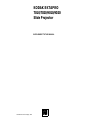 1
1
-
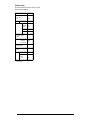 2
2
-
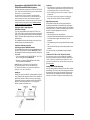 3
3
-
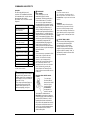 4
4
-
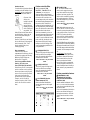 5
5
-
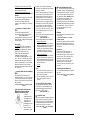 6
6
-
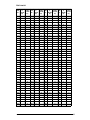 7
7
Ask a question and I''ll find the answer in the document
Finding information in a document is now easier with AI
Related papers
Other documents
-
Navitar VideoMate 7500XY User manual
-
MSA 9010/9020 Controller Owner's manual
-
MSA 9010/9020 Controller Owner's manual
-
Hasselblad PCP 80 User manual
-
RED 10303 User manual
-
Philips 220X User manual
-
Edirol DV-7PR Owner's manual
-
Panasonic AG-HMX100 Operating Instructions Manual
-
Navitar VideoMate 5000 User manual
-
Epson 735c User manual