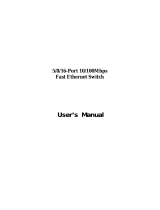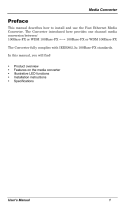- 4 -
1. INTRODUCTION
1.1 Checklist
Thank you for purchasing PLANET 10/100Base-TX to 100Base-FX Smart Media Converter, the 10/100Base-TX to
100Base-FX Smart Media Converter package shall contain following contents:
Check the contents of your package for following parts:
z 10/100Base-TX to 100Base-FX Smart Media Converter x1
z User's manual CD x1
z DC 5V 2A Power Adapter x1
If any of these pieces are missing or damaged, please contact your dealer immediately, if possible, retain the carton
including the original packing material, and use them against to repack the product in case there is a need to return it to
us for repair.
1.2 About the 10/100Base-TX to 100Base-FX Smart Media Converter
The FST-80x series Smart Media Converter provide Media conversion between 10/100Base-TX and 100Base-FX in-
terfaces, such as multi-mode ST/SC connectors(2km), single-mode SC connector(15/35/50km) and single fiber
connector(WDM,20km) fiber connection options for various application.
The FST-80x series Smart Media Converter provide Auto MDI/MDI-X on its TP port and store-and-forward mechanism for
eliminate faulty packets. Use the DIP switch from the FST-80x to configure the available smart functions, such as the half
/ full duplex, auto-negotiation / force and 10/100Mbps options for TP and fiber interface. Also the LLR and LLCF function
can immediately alarm network administrator the media link issue and provide efficient solution to monitor the entire
network.
The FST-80x series Smart Media Converter can allow two type segments connect easily with efficiently and cost effective,
these Smart Media converter can be use us a standalone unit when it power on by it’s DC adapter. Or use as a slide-in
module to the PLANET new 19-inch Web Smart 16-Slots Media converter chassis (MC-1600MR/MC-1600MR48), with
this Web Smart Media converter chassis, the FST-80x able to manage and status monitor through the local RS-232
console and remote web interface.
1.3 Features
◆ Complies with IEEE 802.3, 10Base-T, IEEE 802.3u, 100Base-TX and 100Base-FX Ethernet standard
◆ Provides one 10/100Base-TX port with RJ-45 connector, one 100Base-FX port with ST/SC/WDM connector
supporting multi-mode or single-mode fiber optic cable
◆ LED indicators for converter status
◆ Provide DIP switch to setting fiber( HDX/FDX), UTP( Auto-negotiation / Manual), speed(10/100Mbps), duplex
mode(Half / Full duplex mode), LLR( Disable / Enable), LLCF( Disable / Enable)
◆ Auto-MDI / MDI-X for 10/100Base-TX port
◆ Store-and-Forward mechanism
◆ Back-pressure & IEEE 802.3x compliant flow control and full wire-speed forwarding rate
◆ Link Loss Return( LLR) switch on each fiber optic to aid in troubleshooting remote network connections
◆ Link Loss Carry Forward( LLCF) work with LLR in diagnosing network connections
◆ Manageable through Web Smart Media Converter Chassis System
◆ Used as a stand-alone device or with a chassis for up to 16 converter with redundant power supply for optional
expansion use
◆ EMI standards complies with FCC, CE class B