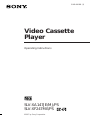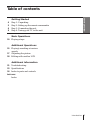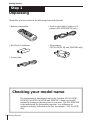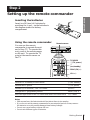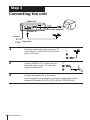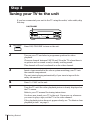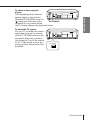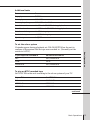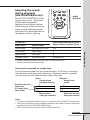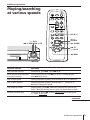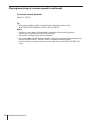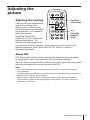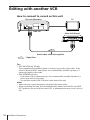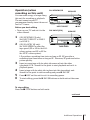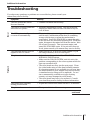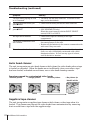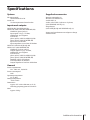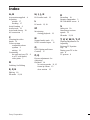Video Cassette
Player
©1997 by Sony Corporation
Operating Instructions
3-860-880-11 (1)
SLV-XA147JE/MJ/PS
SLV-XF247ME/PS
PAL NTSC

Introduction
2
WARNING
To prevent fire or shock hazard, do not expose
the unit to rain or moisture.
To avoid electrical shock, do not open the
cabinet. Refer servicing to qualified personnel
only.
The mains lead must only be changed at a
qualified service shop.
Precautions
Safety
• This unit operates on 110 – 240 V AC,
50/60 Hz. Check that the unit’s operating
voltage is identical with your local power
supply.
• If anything falls into the cabinet, unplug the
unit and have it checked by qualified
personnel before operating it any further.
• The unit is not disconnected from the mains
as long as it is connected to the mains, even
if the unit itself has been turned off.
• Unplug the unit from the mains if you do
not intend to use it for an extended period of
time. To disconnect the cord, pull it out by
the plug, never by the cord.
Installing
• Allow adequate air circulation to prevent
internal heat buildup.
• Do not place the unit on surfaces (rugs,
blankets, etc.) or near materials (curtains,
draperies) that may block the ventilation
slots.
• Do not install the unit near heat sources
such as radiators or air ducts, or in a place
subject to direct sunlight, excessive dust,
mechanical vibration or shock.
• Do not install the unit in an inclined
position. It is designed to be operated in a
horizontal position only.
• Keep the unit and cassettes away from
equipment with strong magnets, such as
microwave ovens or large loudspeakers.
• Do not place heavy objects on the unit.
• If the unit is brought directly from a cold to
a warm location, moisture may condense
inside the unit and cause damage to the
video head and tape. When you first install
the unit, or when you move it from a cold to
a warm location, wait for about one hour
before operating the unit.
Caution
Television programmes, films, video tapes, and
other materials may be copyrighted.
Unauthorized recording of such material may
be contrary to the provisions of the copyright
laws. Also, use of this recorder with cable
television transmission may require
authorization from the cable television
transmitter and/or programme owner.
Compatible colour systems
• This unit is designed to record and play
back using the PAL (B/G and D/K),
MESECAM (B/G and D/K), NTSC 3.58, and
NTSC 4.43 colour systems. Recording of
video sources based on other colour systems
cannot be guaranteed.
• Tapes recorded with the NTSC colour
system can be played back on this unit using
a TV or a colour monitor for the PAL colour
system.
• To play back tapes recorded with the PAL
and MESECAM colour systems, you need a
TV or colour monitor compatible with these
systems.

Introduction
3
Table of contents
Getting Started
Getting Started
4 Step 1: Unpacking
5 Step 2: Setting up the remote commander
6 Step 3: Connecting the unit
8 Step 4: Tuning your TV to the unit
Basic Operations
10 Playing a tape
Additional Operations
15 Playing/searching at various
speeds
17 Adjusting the picture
18 Editing with another VCR
Additional Information
21 Troubleshooting
23 Specifications
24 Index to parts and controls
back cover
Index

Getting Started
4
Getting Started
Step 1
Unpacking
Check that you have received the following items with the unit:
• Audio/video cable (3-phono to 3-
phono) (SLV-XF247ME/PS only)
• Plug adaptor
(SLV-XA147JE/MJ and XF247ME only)
Checking your model name
The instructions in this manual are for the 5 models: SLV-XA147JE,
XA147MJ, XA147PS, XF247ME and XF247PS. Check your model
number by looking at the rear panel of your unit. The SLV-XF247ME
is the model used for illustration purposes. Any difference in
operation is clearly indicated in the text, for example, “SLV-XA147JE
only.”
• Remote commander
• R6 (Size AA) batteries
• Aerial cable

Getting Started
5
Getting Started
Step 2
Setting up the remote commander
Inserting the batteries
Insert two R6 (size AA) batteries by
matching the + and – on the batteries to
the diagram inside the battery
compartment.
Using the remote commander
You can use this remote
commander to operate the unit
and a Sony TV. To operate this
unit, point at the remote sensor
on the unit. To operate the TV,
point at the remote sensor on
the TV.
Notes
• With normal use, the batteries should last about three to six months.
• If you do not use the remote commander for an extended period of time, remove
the batteries to avoid possible damage from battery leakage.
• Do not use a new battery with an old one.
• Do not mix different types of batteries.
To
Turn the TV to standby or active mode
Turn on the TV power
Increase (+) or decrease (–) the TV volume
Change the TV programme position
Select an input source of the TV either from aerial in or from line in
Press
u (on/standby)
; (TV power)
VOL +/–
PROG (CH) +/–
TV/VIDEO
Remote sensor
; (TV power)
u
(on/standby)
TV/VIDEO
PROG (CH) +/–
VOL +/–
REC

Getting Started
6
Step 3
Connecting the unit
to mains
1 Disconnect the aerial cable from your TV
and connect it to AERIAL IN on the rear
panel of the unit.
2 Connect AERIAL OUT of the unit and
the aerial input of your TV using the
supplied aerial cable.
3 Connect the mains lead to the mains.
Use the supplied plug adaptor, if necessary, depending on the
design of the mains (SLV-XA147JE/MJ and XF247ME only).
: Signal flow
AERIAL IN
AERIAL OUT
AERIAL
OUT
IN
AERIAL
OUT
IN
Aerial cable (supplied)

Getting Started
7
Getting Started
Additional connections
To a TV that has phono type
audio/video input jacks
This additional connection
improves picture and sound quality.
Connect the TV as shown on the
right.
If you want to use the Trinitron TV
Synchro Play function (see page 14),
this connection is necessary. (If
your TV has two or more inputs,
connect the audio/video cable to
the VIDEO IN 1 jacks.)
To a stereo system (SLV-XF247ME/
PS only)
You can improve sound quality by
connecting a stereo system as
shown on the right.
TV
This unit
Audio/video cable (not supplied)
For SLV-XA147JE/MJ/PS
TV
This unit
Audio/video cable (supplied)
For SLV-XF247ME/PS
Audio cable (not supplied)
This unit
Stereo system
IN
VIDEO
AUDIO
AUDIO VIDEO
LINE IN
LINE OUT
AUDIO VIDEO
LINE 1 IN
LINE 1 OUT
IN
VIDEO
AUDIO
AUDIO VIDEO
LINE 1 IN
LINE 1 OUT
AUX IN

Getting Started
8
1 Press ON/STANDBY to turn on the unit.
2 Turn on your TV and select a programme position for video
playback.
Choose a channel between UHF 30 and 39 on the TV where there is
no picture and no sound or only a steady rustling sound.
This channel will now be referred to as the video channel.
3 Insert a tape recorded in the colour system matching your TV into
the cassette compartment.
The unit starts playing automatically if you insert a tape with its
safety tab removed.
4 Press · PLAY on the unit.
5 Tune the TV until the video playback picture is clearly displayed on
the TV screen.
Refer to your TV manual for tuning instructions.
You have now tuned your TV to the unit. From now on, whenever
you want to play a tape, set the TV to the video channel.
If the playback picture does not appear clearly, see “To obtain a clear
playback picture” on page 9.
Step 4
Tuning your TV to the unit
If you have connected your unit to the TV using the audio/video cable, skip
this step.
ON/STANDBY
REC
ON/STANDBY

Getting Started
9
Getting Started
To obtain a clear playback
picture
If the playback picture does not
appear clearly in step 5 above,
turn the RF CHANNEL screw on
the rear panel of the unit with a
screwdriver to a position where
the TV clearly displays the playback picture.
To select the TV system
For your TV to receive the correct
signal from your unit, you must
set the TV SYSTEM switch on the
rear panel of the unit to either G
(for system B/G) or K (for system
D/K). If this switch is set to the
wrong position, the sound will be
distorted.
RF CHANNEL
TV SYSTEM
K
G

Basic Operations
10
Basic Operations
Playing a tape
NTSC PB
COLOR SYSTEM
6 EJECT
P PAUSE
3/#
SEARCH
) FF
· PLAY
0 REW
p STOP
REC
REC
PLAY
1 Turn on your TV and set it to the video channel.
2 Insert a tape.
The unit turns on, and starts playing
automatically if you insert a tape with its
safety tab removed.
3 Press · PLAY.
When the tape reaches the end, it will rewind automatically.

Basic Operations
11
Basic Operations
Additional tasks
To
Stop play
Pause play
Resume play after pause
Search forward
Search backward
Fast-forward the tape
Rewind the tape
Eject the tape
Press
p STOP
P PAUSE
P PAUSE or · PLAY
) FF or # SEARCH during playback
0 REW or 3 SEARCH during playback
) FF during stop
0 REW during stop
6 EJECT
To set the colour system
If streaks appear during playback, set COLOR SYSTEM on the unit to
conform to the system that the tape was recorded in. (Normally set the
switch to AUTO.)
If your tape was recorded in
PAL
NTSC
MESECAM
Set COLOR SYSTEM to
PAL/MESECAM
NTSC
PAL/MESECAM
continued
Set NTSC PB to
ON PAL TV
NTSC 4.43
NTSC 3.58
If your TV is
PAL
NTSC 4.43
NTSC 3.58
To play an NTSC-recorded tape
Set NTSC PB on the unit according to the colour system of your TV.

Basic Operations
12
Playing a tape (continued)
Notes
• Depending on your TV, the following may occur while playing an NTSC-recorded
tape:
– the picture is black and white,
– the picture shakes,
– no picture appears on the TV screen,
– black streaks appear horizontally on the TV screen, and
– the colour density increases or decreases.
• You can eject a tape even when the power is off. When you press 6 EJECT, the unit
turns on automatically. After ejecting the tape, the unit turns off again.
• When the pause mode lasts for more than approximately five minutes, the unit will
automatically enter the playback mode.
• (SLV-XA147PS and XF247ME/PS only)
You can play back tapes recorded in the SP mode only.
• (SLV-XA147JE/MJ only)
You can play back tapes recorded in the SP, LP, and EP mode.

Basic Operations
13
Basic Operations
To listen to a
Stereo tape’s
Stereo sound
Left channel
Right channel
Standard sound*
1
Press AUDIO MONITOR until the
display window indicator shows
L/R
L
R
No indication
*
1
Usually the mixed sound of left and right channels (monaural)
*
2
Usually the main sound (monaural)
Bilingual tape’s
Main and sub sounds
Main sound
Sub sound
Standard sound*
2
How sound is recorded on a video tape
The unit records sound onto two separate tracks. Hi-fi audio is recorded
onto the main track along with the picture. Monaural sound is recorded
onto the normal audio track along the edge of the tape.
Notes
• To listen to playback sounds in stereo, you must use the AUDIO OUT connections.
• When you play back a tape recorded in monaural, the sound is heard in monaural
regardless of the AUDIO MONITOR setting.
• You cannot select the sound to listen to while recording.
Hi-fi audio track
(main track)
Stereo sound
(left/right channels)
Usually mixed
left/right channels
Normal audio track
(monaural)
Stereo Bilingual
Main (left channel)
Sub (right channel)
Usually main
sound
AUDIO
MONITOR
Selecting the sound
during playback
(SLV-XF247ME/PS only)
Press AUDIO MONITOR to select
the sound you want. Each press
of the button changes the
indicator in the display window.
When you play a tape recorded in
stereo or with a bilingual sound
track, the Hi-Fi Stereo indicator in
the display window lights up.
continued

Basic Operations
14
Playing a tape (continued)
Turning on the unit and TV, and starting playback
automatically (Trinitron TV Synchro Play)
You can only use this function if your TV is made by Sony (Trinitron TV).
How to connect to use this function
Connect the unit and TV with the audio/video cable (see “To a TV that has
phono type audio/video input jacks” on page 7). Be sure to connect the
audio/video cable to the VIDEO IN 1 jacks on the TV if the TV has two
inputs or more. The TV must be placed where it will respond to the remote
commander while you are pointing it at the unit.
Operation
Make sure that the TV’s power is in standby mode.
Press TRINITRON TV SYNCHRO PLAY and hold the remote commander in
place for about two seconds.
The unit and TV turn on, and the TV is set to the video channel. If there is a
tape in the unit, playback starts automatically.
Notes
• If the Trinitron TV Synchro Play function does not work properly:
- Wait a few moments, and press the button again.
- Replace both of the batteries in the remote commander with new ones, and press
the button again.
Note that this function may not operate some Sony TVs because of the remote
commander’s signal limitations.
• Do not press TRINITRON TV SYNCHRO PLAY while playing back a video tape. If
you do so, the TV’s input source will momentarily switch to the TV’s tuner.

Additional Operations
15
Additional Operations
Playing/searching
at various speeds
) # FF0 3 REW
· PLAY
SLOW +/–
7 FRAME
3/#
SEARCH
) FF
· PLAY
0 REW
Playback options
Fast-forward/rewind
View the picture during fast-
forward or rewind
Play at high speed
Play in slow motion
Play frame by frame
Rewind and start play
Operation
During stop, press ) FF or 0 REW.
During fast-forward, hold ) FF down. During rewind,
hold 0 REW down.
During playback or pause, press # SEARCH or 3 SEARCH .
During playback or pause, press SLOW+/–. Press the +/–
buttons to change the speed.
During pause, press 7 FRAME to advance the picture one
frame. Hold the button down to play one frame each second.
During stop, hold 0 3 REW on the unit down and press
· PLAY on the unit.
continued
REC

Additional Operations
16
To resume normal playback
Press · PLAY.
Tip
• If the picture shakes while in the still mode, adjust the picture using
$/4 TRACKING NORMAL/SLOW STILL ADJUST.
Notes
• Streaks or snow cannot be eliminated completely in the various playback
operations, especially in the slow motion mode.
• The sound is muted during these operations.
• If you press 7 FRAME during playback, playback continues at the normal speed
but the sound is muted. Press · PLAY to resume normal playback.
• In the LP mode, you may see static or there may be no colour (SLV-XA147JE/MJ
only).
Playing/searching at various speeds (continued)

Additional Operations 17
Adjusting the
picture
Adjusting the tracking
Although the unit automatically
adjusts the tracking when
playing a tape, distortion may
occur if the tape was recorded in
poor condition. If so, manually
adjust the tracking.
Press $/4 TRACKING
NORMAL/SLOW to obtain the
best possible picture. The
distortion should disappear as
you press one of the two buttons. If you cannot get a clear picture with
manual adjustment, press TRACKING AUTO/MANU to return to
automatic adjustment.
About OPC
OPC (Optimum Picture Control) automatically improves playback quality
by adjusting the unit to the condition of the video heads and tape.
The OPC function automatically works on all types of tapes, including rental
tapes and the tapes that were not recorded with OPC.
Notes
• The auto tracking function works automatically when you play back a tape just
after inserting it.
• Sufficient picture quality may not be obtained when playing back tapes recorded on
another VCR or tapes in poor condition.
• When a tape recorded with the copyguard system is played back, intermittent
distortion may appear in the upper portion of the picture. However, this is not a
malfunction of the unit.
TRACKING
AUTO/MANU
$/4
TRACKING
NORMAL/
SLOW

Additional Operations
18
TV
Other VCR (Player)
Tips
• (SLV-XA147JE/MJ/PS only)
Use a commercially available 2-phono to 2-phono type audio/video cable. If the
other VCR has AUDIO L and R jacks, use a commercially available 3-phono to 2-
phono type audio/video cable.
• (SLV-XF247ME/PS only)
- If the other VCR is a monaural type, use a commercially available 3-phono to 2-
phono type audio/video cable.
- You can also use the LINE 2 IN jacks on the front of the unit.
Notes
• Make sure you connect the plugs to the jacks of the same colour.
• When connecting the units, do not simultaneously connect the LINE IN and LINE
OUT jacks on your unit with the other VCR. A humming noise may occur if you do
this.
Audio/video cable (not supplied)
This unit (Recorder)
LINE OUT
LINE 1 IN
: Signal flow
Editing with another VCR
How to connect to record on this unit

Additional Operations 19
r REC
P PAUSE
SLV-XF247ME/PS
r REC
P PAUSE
SLV-XA147JE/MJ
INPUT SELECT
TAPE SPEED
REC
REC
Operation (when
recording on this unit)
You can make a copy of a tape using
this unit for recording or playback.
The unit cannot record TV
programmes directly since it does not
have a TV tuner.
Before you start editing
• Turn on your TV and set it to the
video channel.
1 (SLV-XF247ME/PS only)
Set INPUT SELECT to LINE 1
(or LINE 2).
2 (SLV-XA147JE/MJ only)
Set TAPE SPEED to select the
tape speed (SP or LP for the PAL
colour system, and SP or EP for
the NTSC colour system).
LP provides a recording time twice as long as SP. EP provides a
recording time three times as long as SP. However, SP produces better
picture quality.
3 Insert a source tape with its safety tab removed into the other
(playback) VCR. Search for the point to start playback and set it to
playback pause.
4 Insert a tape with its safety tab in place into this (recording) unit.
Search for the point to start recording and press P PAUSE.
5 Press r REC on this unit to set it to recording pause.
6 To start editing, press the P PAUSE buttons on both units at the same
time.
To stop editing
Press the p STOP buttons on both units.
continued

Additional Operations
20
Safety tab
Editing with another VCR (continued)
To save a recording
To prevent accidental erasure, break off the safety
tab as illustrated. To record on a tape again, cover
the tab hole with adhesive tape.
Tips
• To edit more precisely, press the P PAUSE buttons on the units to release pause.
• To cut out unwanted scenes while editing, press P PAUSE on this unit when an
unwanted scene begins. When that scene ends, press P PAUSE again to resume
recording.
Note
• (SLV-XA147PS and XF247ME/PS only)
You can record tapes only in SP mode.
Page is loading ...
Page is loading ...
Page is loading ...
Page is loading ...
Page is loading ...
Page is loading ...
Page is loading ...
Page is loading ...
-
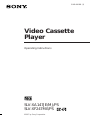 1
1
-
 2
2
-
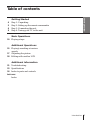 3
3
-
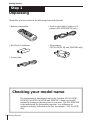 4
4
-
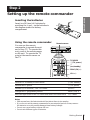 5
5
-
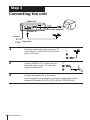 6
6
-
 7
7
-
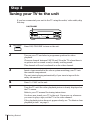 8
8
-
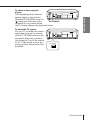 9
9
-
 10
10
-
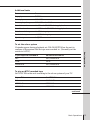 11
11
-
 12
12
-
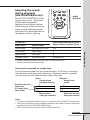 13
13
-
 14
14
-
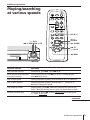 15
15
-
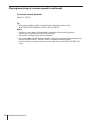 16
16
-
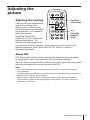 17
17
-
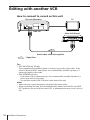 18
18
-
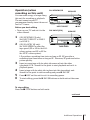 19
19
-
 20
20
-
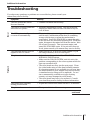 21
21
-
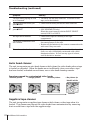 22
22
-
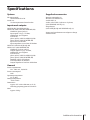 23
23
-
 24
24
-
 25
25
-
 26
26
-
 27
27
-
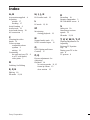 28
28
Ask a question and I''ll find the answer in the document
Finding information in a document is now easier with AI
Related papers
-
Sony SLV-XA137PS User manual
-
Sony SLV-XA37ME Owner's manual
-
Sony SLV-XA37ME User manual
-
Sony SLV-XA127TK Operating instructions
-
Sony SLV-PH88EE User manual
-
Sony SLV-ED66ME User manual
-
Sony SLV-ED85PS User manual
-
Sony SLV-ED89AF Operating instructions
-
Sony SLV-XA137PS User manual
-
Sony SLV-K877MN Operating instructions