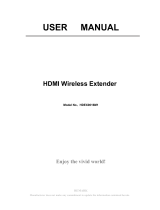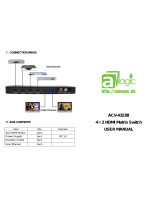Page is loading ...

USER MANUAL
200m HDMI Wireless Extender
Model No:HDEX0021M1
Enjoy the vivid world!
REMARK
Manufacturer does not make any commitment to update the information contained herein.

Dear customer
Thank you for purchasing this product. For optimum performance and safety, please read these
instructions carefully before connecting, operating or adjusting this product. Please keep this manual
for future reference.
The products are designed to make your A/V device use more convenient, comfortable, productive
and cost-efficient.
This product will let the user experience of transmitting the HD content by wireless. The HDMI sources
over wireless kit extends high-definition video and audio to any HDTV displays up to 100 meters away.
The extender follows the TCP / IP standard Wireless Transport Protocol, so it has high transmission
rate and strong anti-interference capability. It also supports HDMI mirror output and infrared remote
control extension. The HDMI Wireless Extender is widely applicable to office presentation, lecture,
education, conference, family entertainments etc.
Our devices offer solutions for noise, space and security concerns, data center control, information
distribution, conference room presentation, school and corporate training environments.
INTRODUCTION
FEATURES:
Contains a transmitter (TX) and a receiver (RX). The HDMI signal over wireless transmission from
the transmitter to the receiver
The TX support one HDMI loop output, for local screen monitor
Support HDMI resolution: 480P~1080P@50/60Hz and SVGA~WUXGA
Use the internationally accepted 5G ISM frequency band, high transmission rate and strong
anti-interference capability
Using an external dual - gain antennas. Full HD 1080p transmits up to 200 meters wireless in open
space.( May be affected by the use environment)
Extends wide-band infrared remote to control source device from display side
Support OSD, for informed of device status
Simple Plug and Play, no software installation required
Supports both panel settings and Web Configuration Interface, Simple and easy to use

PACKAGE CONTENTS:
1. HDMI Wireless Transmitter 1pcs
2. HDMI Wireless Receiver 1pcs
3. IR Transmitter cable 1pcs
4. IR Receiver cable 1pcs
5. User manual 1pcs
6. DC power adapter 2pcs
FEATURES OF THE INTERFACE:
Transmitter (TX)
FIG.1 TX Front Panel View FIG.2 TX Rear Panel View
Receiver (RX)
FIG.3 RX Front Panel View FIG.4 RX Rear Panel View
POWER: Power indicator
STATUS: System status indicator
HDMI: HDMI input/output status indicator
CHANNEL: Wireless channel switch key
HIGH-LOW: Rate selector switch
HDMI IN: HDMI INPUT
HDMI OUT: HDMI OUTPUT
DC5V: 5V DC in jack
HDMI IN
HDMI OUT
DC5V
IR IN&RESET
POWER STATUS HDMI
RX
HDMI OUT
DC5V
②
①
③
④
⑤
⑥
IR OUT&RESET
POWER STATUS HDMI
TX
HIGH-LOW
CHANNEL

IR OUT&RESET: Insert IR transmitter cable & Factory Reset Button
IR IN&RESET: Insert IR receiver cable & Factory Reset Button
OPERATIONG AND CONNECTION:
1. Connect one HDMI cable from the DVD/BD player into the HDMI input port of the HDMI wireless TX.
2. Connect one HDMI cable from TV/Monitor into the HDMI output port of the HDMI wireless RX.
3. Connect the IR Transmitter cable to the HDMI wireless TX and the IR Transmitter cable must face to
the control target device.
4. Connect IR Receiver cable to the HDMI wireless RX.
5. Connect 5V power supplies to the TX&RX, the POWER indicator will be lit at this moment.
6. The device will automatically connect after power on. The STATUS indicator of TX and RX will be lit
when the connection is successful. If the HDMI input or output signal is normal, the HDMI indicator
light will be lit also. The STATUS indicator flashes continuously during normal transmission.
FIG.5 CONNECTION DIAGRAM
DVD/PS3/STB/PC
Wireless signal
IR Transmitter cable
TX
RX
HDMI cable
HDMI cable
IR Receiver cable
HDTV Monitor/Projector
DVD/PS3/STB/PC
Local monitor
HDMI cable

Panel key operation instructions:
1. Select transmission rate: When the rate switch is selected at "HIGH," the product works in
high rate mode, the RX has the best picture quality. If the rate switch is selected at "LOW", the product
works in low rate mode, the RX has the best working distance at the moment.
2. Change Wireless channel: Press the “CHANNEL” key on the front panel of TX to cyclic switch
the multiple wireless channels. If the product works unsteadily or pictures not fluent, You can try a
different working channel.
3. Restore Factory Setting: To press the button for lasting three seconds, then the HDMI Status
Led Light will flash for three times and restart, it shows that Restore Factory Set is successful.
The Factory Reset Button is located at the bottom of the Hole of the IR IN/OUT. It is able to work
under power on status. To use one long and narrow insulated stick (like toothpick) to insert the hole
end to press the button.
Note: You must to restore factory set at both transmitter and receiver.
Web settings:
To prevent the interference caused by the same frequency device, the Wireless HDMI Extender
support to set up the transmit channel and SSID by the WEB. For safety, the user should change the
SSDI and the password at the first log in. Please follow the below steps:
1. Connect 5V power supplies to the TX&RX, and let them be connected.
2. Turn on the WLAN of the mobile phone / PC,search and connect SSID:HDMI_Wireless, Enter the
default password: 00000000.
3. Modify the IP address type of the mobile phone / PC to Auto. When you select static type, you must
be set the IP in 192.168.1. xxx address segment range, e.g. 192.168.1.100.
4. Open the browser and scan the QR code or enter “192.168.1.10”
in the address bar to enter the configuration page.. As shown below:

5. Enter the default login password: admin, click “Login” open the Settings Interface. If you want to
modify the login password, please click on the " Modify ", after modified click "save" to save
and exit. Restore factory settings when click "reset".
6.If you have an error in setting or forgot the password, you can restore factory setting.
SPECIFICATIONS: HDEX0021M1
HDMI resolution ………………………………………………………………………..…up to
1080P@50/60Hz
HDMI Audio
Format………………………………………………………………………LPCM2.0/48KHz/16Bit

HDMI Max bandwidth………………………………………………………….……………………...225MHz
HDMI Max baud rate…………………….………………….………………….……………………6.75Gbps
Input/Output TMDS signal ………….……………………………….……………….0.5~1.5Volts p-p(TTL)
Input/Output DDC signal ……………………………………………..……………………. 5Volts p-p (TTL)
HDMI output cable distance………………………………………...≤12m AWG26 HDMI standard cable
Antenna type…………………………………………………………..…. External dual 3dBi gain antenna
Wireless standard………………………………………………………………………….. IEEE 802.11a/n
Wireless Band……………………………………………………………………. ………...5GHz ISM Band
Max Data rates………………………………………………………………………… 2T2R up to 300Mbps
Transmit Output Power(IPEX)…………………………………………………….……….……20dBm Max
Transmission distance………………………………………………………….up to 200m (in open space)
IR Carrier frequency………………………………………………………………………………. 20-60KHz
TX/RX Max working current ……………………………………………………….……….…….………. 1A
Power adapter format Input ……......….….…….…….…….…. AC 100V~240V 50HZ/60Hz, DC5V/2A
Operating Temperature range ……..…………….……………………………………………. -5 to +45℃
Storage Temperature range……………………………………………………………………. -20 to +60℃
Operating Humidity range ………………………….….……….……….10 to 90%RH (No Condensation)
Storage Humidity range………………………….….……….……………5 to 95%RH (No Condensation)
Case Dimension (L x W x H) ………………………………….…………………….127.5x127.5x25 (mm)
Weight …….…………………………….………………………………………….………..TX163g/RX160g
Notes:
Pls use the machine as the instruction listed to keep the long use lifetime of the machine.
1. The machine should be placed at the spot far from the Damp, High-Temperature, Dusty, Erosive,
and oxidative environment.
2. All parts will be free from the strong shake, hit, fall.
3. Touching the power adaptor with the wet hands is prohibited.
4. Pls hold the power adaptor head and do not pull the power cord when cut off from the socket.
5. Pls turn the power off when the machines not used for long time.
6. Pls do not open the cover and do not touch the inside parts.
7. Pls use the original factory power adaptor.

FAQ:
Before power on, pls check the connection line carefully. And make sure that all interfaces are
normally connected. The common trouble shooting way shows below:
No.
Problem Description
Solutions
1
No display
1. Check the TV is on and has been connected with the machine.
2. Please check the TX power supply
3. Make sure the TV is working regularly
2
Display “Connecting”
1. Please check the RX power supply
2. Please check the WEB are set correctly
3. Co-channel interference. Pls select a new channel
4. Pls reset or turn off the power restart
3
Display “No signal”
1. Check the signal source is power on and output normal.
2. Check the signal source output resolution.
3. Make sure the HDMI cable is properly connected
4
Transmission distance
is short
1. Please adjust the angle of the antenna or adjust the placement
2. Concrete walls, Brick, Wallpaper, Metal, Bulletproof glass will
shorten the signal cover range or cause big signal loss.
3. Co-channel interference. Pls select a new channel
5
Screen not fluent
1. Please adjust the angle of the antenna or adjust the placement
2. Co-channel interference. Pls select a new channel
6
Can't find the SSID
1. Please check the RX and TX power supply
2. Please check whether the Phone/PC support 5G band
3. Factory default or turn off the power restart
7
Can't login to the Web
settings interface
1. Please check the RX and TX power supply
2. Please check the IP type of mobile phone/PC is Auto
3. Please check the IP is in 192.168.1. XXX address range
4. Please try Login again after changed a browser
/