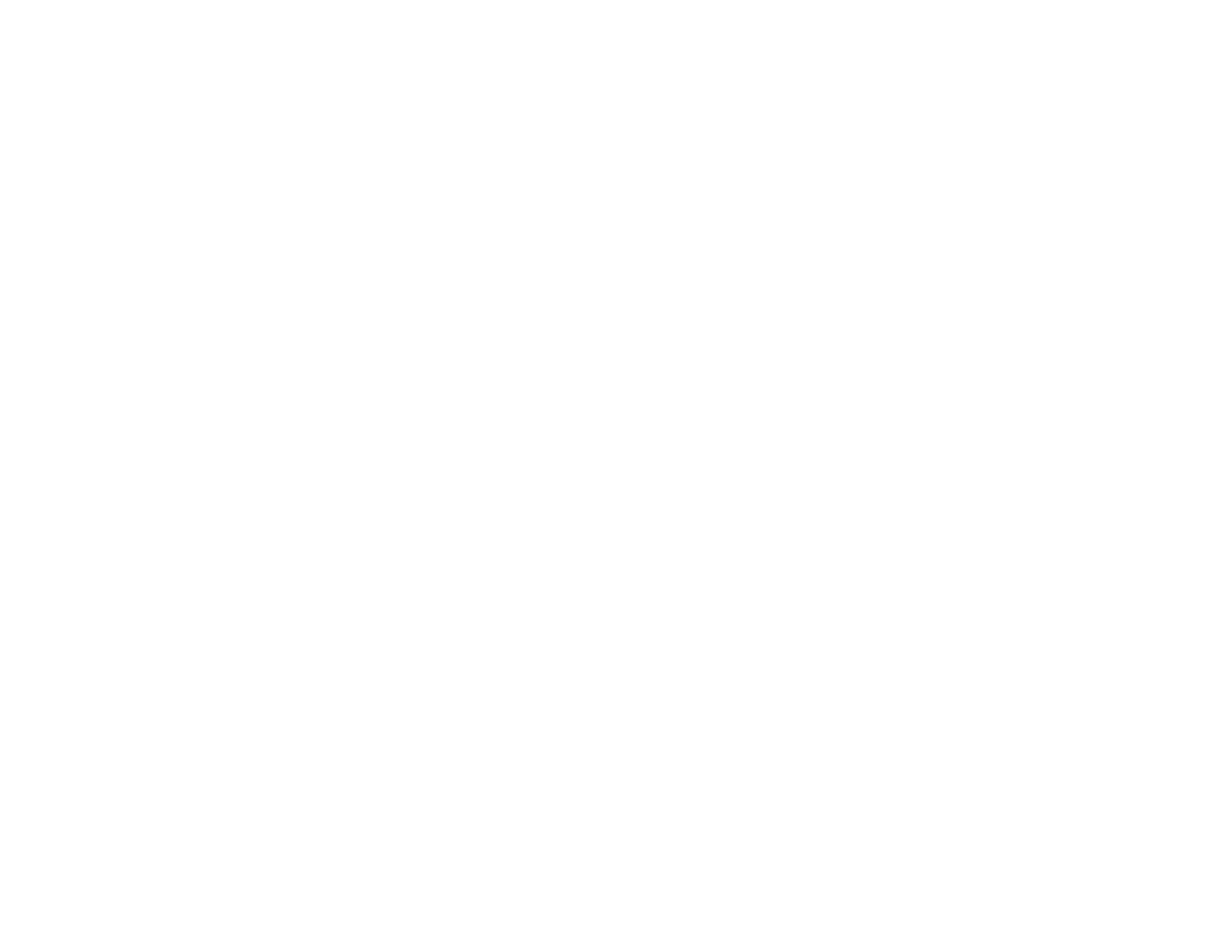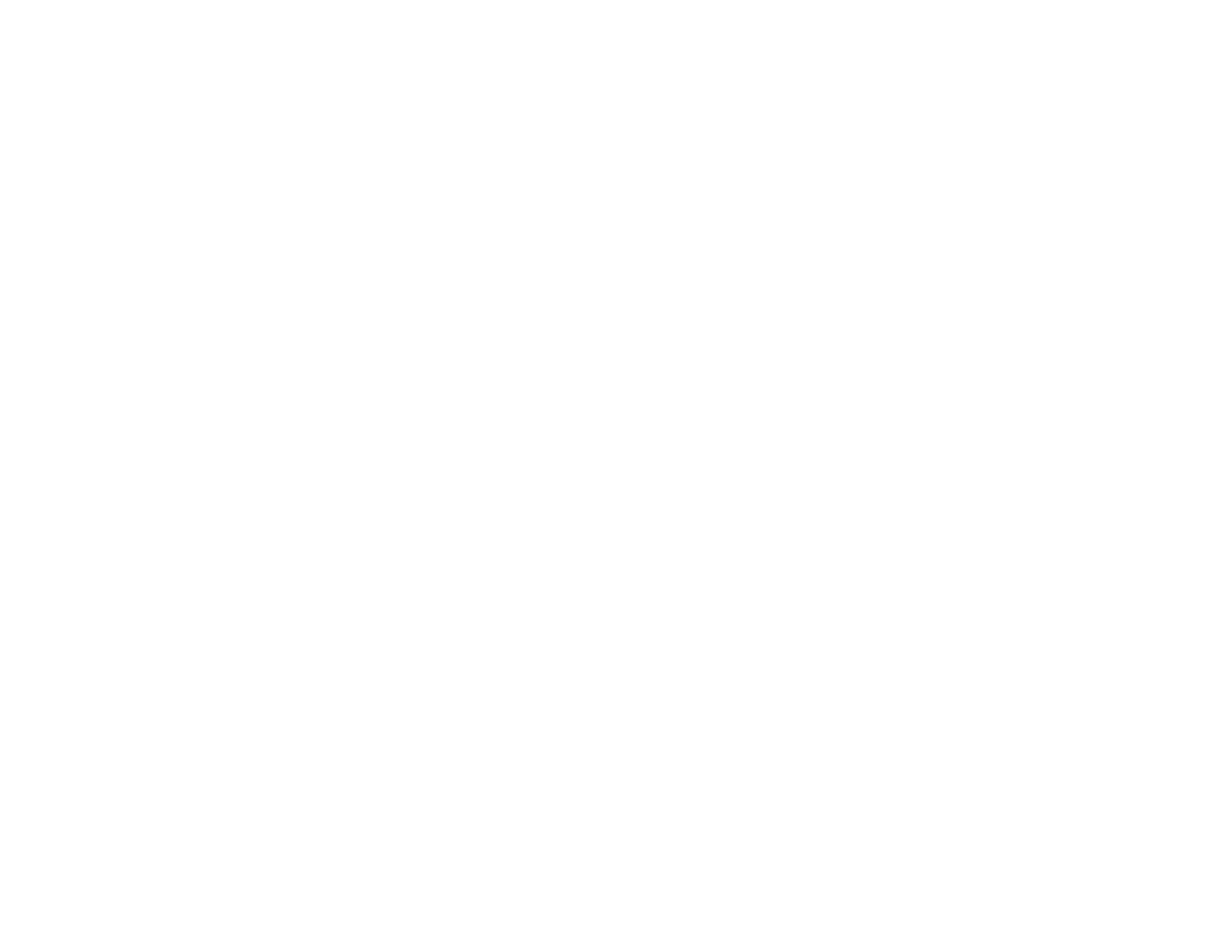
10
Product Makes Noise, But Nothing Copies.................................................................................. 278
Product Makes Noise When It Sits for a While............................................................................. 279
Originals Do Not Feed From the Automatic Document Feeder.................................................... 279
Solving Paper Problems................................................................................................................... 280
Paper Feeding Problems............................................................................................................. 281
Paper Jam Problems in the Cassette .......................................................................................... 281
Paper Jam Problems in the Rear Cover ...................................................................................... 283
Document Jams in the Automatic Document Feeder .................................................................. 284
Paper Ejection Problems ............................................................................................................. 286
Solving Problems Printing from a Computer..................................................................................... 286
Nothing Prints.............................................................................................................................. 287
Product Icon Does Not Appear in Windows Taskbar ................................................................... 287
Printing is Slow ............................................................................................................................ 288
Solving Page Layout and Content Problems.................................................................................... 289
Inverted Image............................................................................................................................. 290
Too Many Copies Print ................................................................................................................ 290
Blank Pages Print ........................................................................................................................ 290
Incorrect Margins on Printout....................................................................................................... 291
Incorrect Characters Print............................................................................................................ 291
Incorrect Image Size or Position.................................................................................................. 292
Slanted Printout........................................................................................................................... 292
Solving Print Quality Problems......................................................................................................... 293
White or Dark Lines in Printout .................................................................................................... 293
Blurry or Smeared Printout .......................................................................................................... 294
Faint Printout or Printout Has Gaps ............................................................................................. 295
Grainy Printout............................................................................................................................. 296
Incorrect Colors ........................................................................................................................... 297
Solving Scanning Problems ............................................................................................................. 298
Scanning Software Does Not Operate Correctly ......................................................................... 298
Cannot Start Epson Scan 2 ......................................................................................................... 298
Scanning is Slow ......................................................................................................................... 299
Cannot Save a Scan to a Shared Folder Over a Network............................................................ 299
Solving Scanned Image Quality Problems ....................................................................................... 301