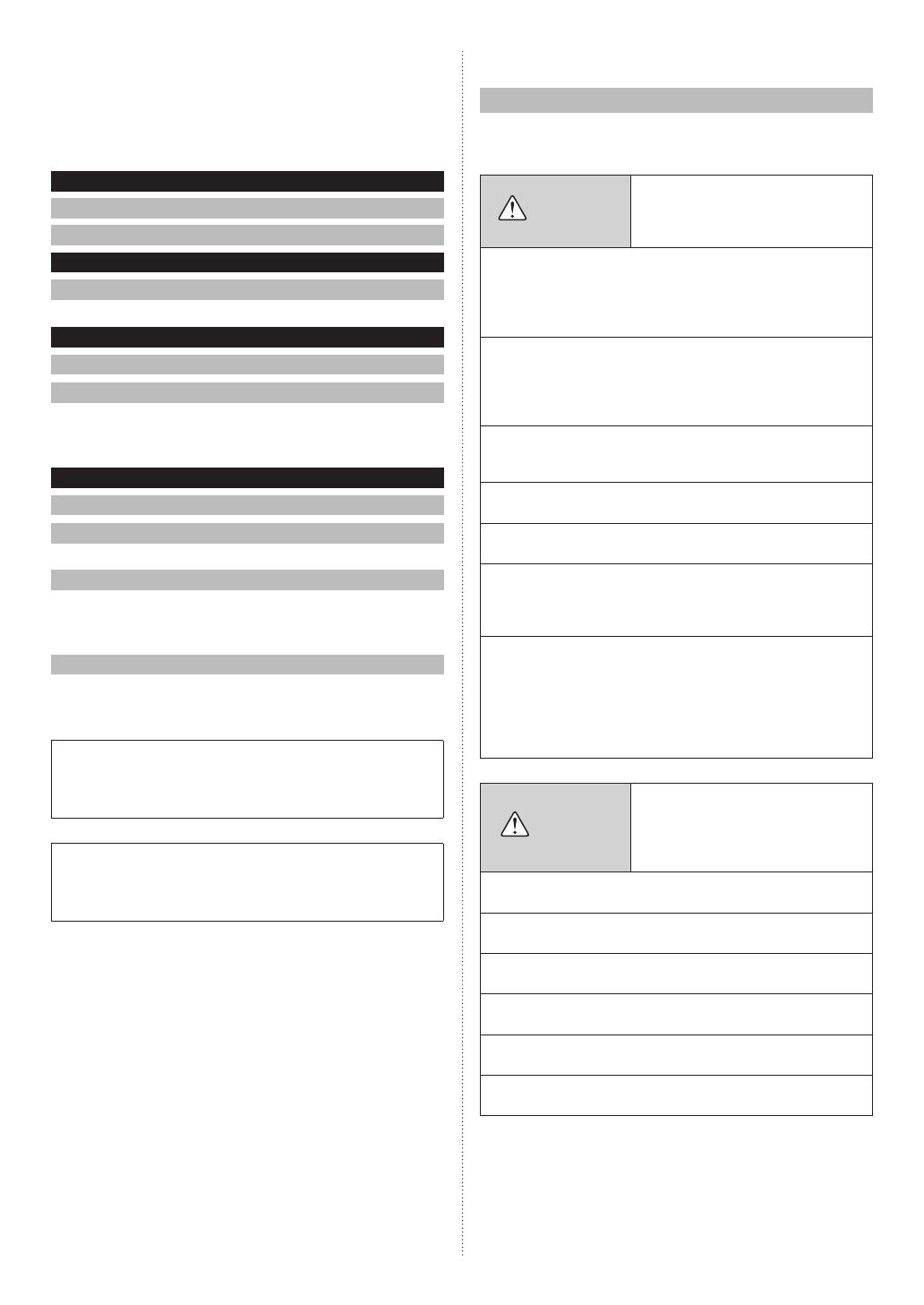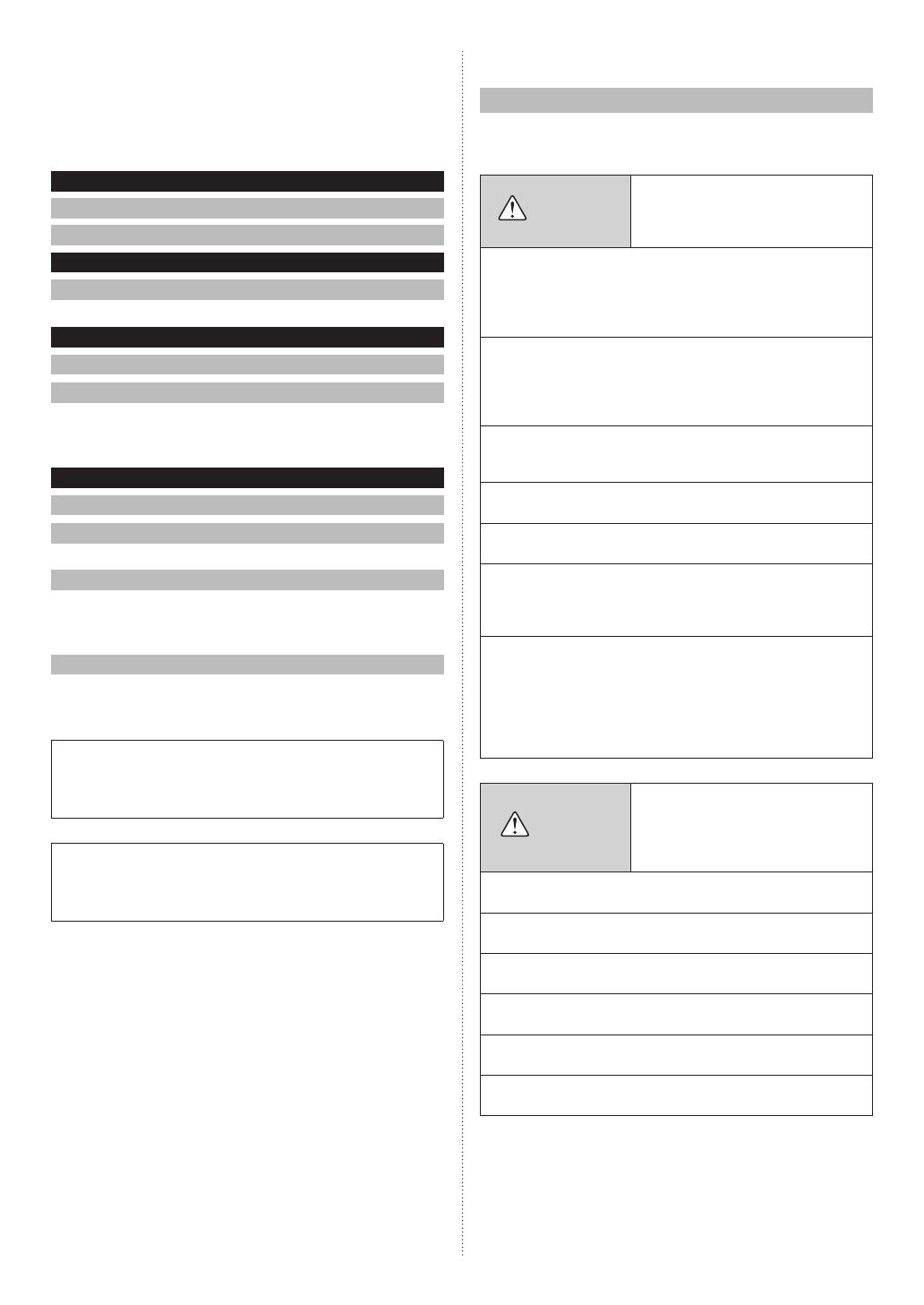
OPERATING MANUAL (Simple)
PART No. 9373329367-02
WIRED REMOTE CONTROLLER
Contents
INTRODUCTION
■
SAFETY PRECAUTIONS .............................................. 1
■
Name of parts ................................................................ 2
1MONITOR
1-1 Monitor .................................................................... 2
1-1-1 Monitor mode screen ............................................... 2
2CONTROL
2-1 On and Off ............................................................... 3
2-2 Operation Settings ................................................. 3
2-2-1 Set the Operation Mode ........................................... 3
2-2-2 Set the Temperature ................................................. 3
2-2-3 Set the Fan Speed ................................................... 3
3SETTING
3-1 Select the Setting Items ........................................ 4
3-2 Air Flow Direction Setting ..................................... 4
3-2-1 VT(Vertical) Air Flow Direction ................................. 4
3-3 Timer Setting .......................................................... 4
3-3-1 On Timer .................................................................. 4
3-3-2 Off Timer................................................................... 5
3-3-3 Auto Off Timer .......................................................... 5
3-4 Special Setting ....................................................... 6
3-4-1 Economy .................................................................. 6
Settings and specications not given in this manual are
described in the OPERATING MANUAL on the CD-ROM
supplied with this unit. Administrators are recommended
to refer to that manual as needed.
Depending on the conguration and the setup of your air-
conditioning system, some contents gured in the screen
illustrations in this manual may differ from the actual
screen display you are using.
INTRODUCTION
■
SAFETY PRECAUTIONS
• To prevent personal injury, or property damage, read this
section carefully before you use this unit, and be sure to
comply with the following safety precautions.
WARNING
This mark indicates procedures
which, if improperly performed,
might lead to the death or serious
injury of the user.
This unit contains no user-serviceable parts. Always con-
sult authorized service personnel for repairing, installation,
and relocation of this unit.
Improper installation or handling will cause leakage, elec-
tric shock, or re.
In the event of a malfunction such as a burning smell,
immediately stop operation of the air conditioner, and
disconnect all the power supply by turning off the electri-
cal breaker or disconnecting the power plug. Then consult
authorized service personnel.
Do not repair or modify any damaged cable by yourself.
If it is damaged, it should only be replaced by authorized
service personnel.
Do not operate with wet hands. It may cause an electric
shock.
Do not use ammable gases near this unit. It may cause a
re.
Dispose of the packing materials safely. Tear and dispose
of the plastic packing bags so that children cannot play with
them. There is the danger of suffocation if children play
with the original plastic bags.
This appliance is not intended for use by persons (including
children) with reduced physical, sensory or mental capa-
bilities, or lack of experience and knowledge, unless they
have been given supervision or instruction concerning use
of the appliance by a person responsible for their safety.
Children should be supervised to ensure that they do not
play with the appliance.
CAUTION
This mark indicates procedures
which, if improperly performed,
might possibly result in personal
harm to the user or damage to
property.
Do not climb on, place objects on, or hang objects from this
unit. It may cause heating, electric shock, or re.
Do not expose this unit directly to water. It may cause heat-
ing, electric shock, or re.
Ensure that any electronic equipment is at least 1 m (40 in)
away from this unit. It may cause malfunction or failure.
Do not use re near this unit or place a heating apparatus
nearby. It may cause malfunction.
Do not touch the switches with sharp objects. It may cause
electric shock or malfunction.
Do not insert any objects into the slits of this unit. It may
cause heating, electric shock, or failure.
En-1
En-2