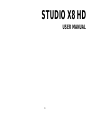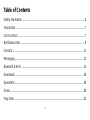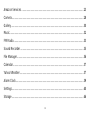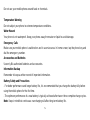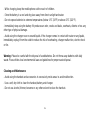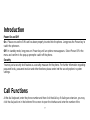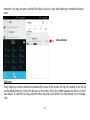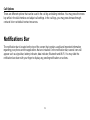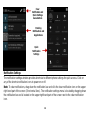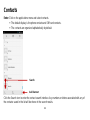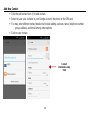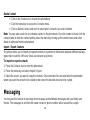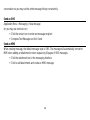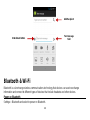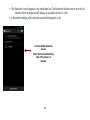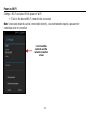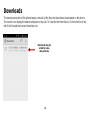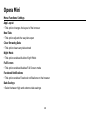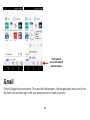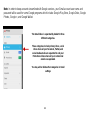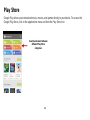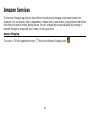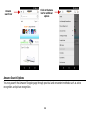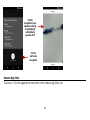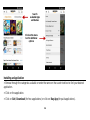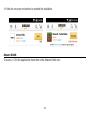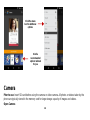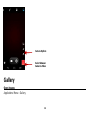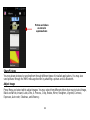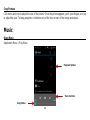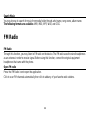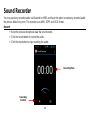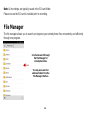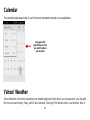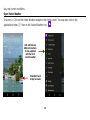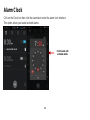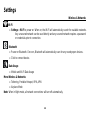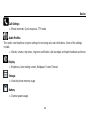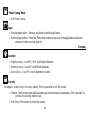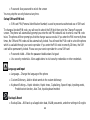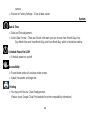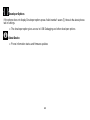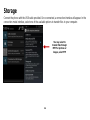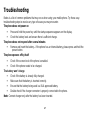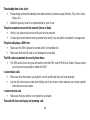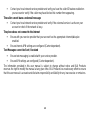1
STUDIO X8 HD
USER MANUAL

2
Table of Contents
Safety Information ............................................................................................................. 4
Introduction ........................................................................................................................ 7
Call Functions .................................................................................................................... 7
Notifications Bar ................................................................................................................ 9
Contacts ........................................................................................................................... 11
Messaging ........................................................................................................................ 13
Bluetooth & Wi-Fi ............................................................................................................ 15
Downloads ....................................................................................................................... 18
Opera Mini ........................................................................................................................ 19
Gmail ................................................................................................................................. 20
Play Store ......................................................................................................................... 22

3
Amazon Services ............................................................................................................ 23
Camera ............................................................................................................................. 28
Gallery .............................................................................................................................. 30
Music ................................................................................................................................. 32
FM Radio .......................................................................................................................... 33
Sound Recorder .............................................................................................................. 35
File Manager .................................................................................................................... 36
Calendar ........................................................................................................................... 37
Yahoo! Weather ............................................................................................................... 37
Alarm Clock ...................................................................................................................... 39
Settings ............................................................................................................................. 40
Storage ............................................................................................................................. 46

4
Troubleshooting ............................................................................................................... 47
Safety Information
Please carefully read the terms below:
Use Safely
Do not use the phone in situations where it might cause danger.
Transportation Safety
Please observe all transportation laws and regulations.
Please drive with both hands on the wheel.
PLEASE DRIVE RESPONSIBLY - DO NOT TEXT AND DRIVE
Hospital Safety
Please follow hospital rules and limitations.
Please turn off your mobile phone when near medical instruments.
Airport Safety
Remember to follow all airport and flight safety regulations.
Please do not use your phone during flight.
Chemical Warning

5
Do not use your mobile phone around fuels or chemicals.
Temperature Warning
Do not subject your phone to extreme temperature conditions.
Water Hazard
Your phone is not waterproof. Keep your phone away from water or liquid to avoid damage.
Emergency Calls
Make sure your mobile phone is switched on and in a service area. In home screen, tap the phone key and
dial the emergency number.
Accessories and Batteries
Use only Blu authorized batteries and accessories.
Information Backup
Remember to keep a written record of important information.
Battery Safety and Precautions
- For better performance and longer battery life, it is recommended that you charge the battery fully before
using the mobile phone for the first time.
- The optimum performance of a new battery is typically achieved after two or three complete charge cycles.
Note: Keep in mind that continuous overcharging will affect long-term battery life.

6
- While charging, keep the mobile phone out the reach of children.
- Store the battery in a cool and dry place away from direct sunlight and water.
- Do not expose batteries to extreme temperatures (below -8°C (18°F) or above 43°C (110°F).
- Immediately stop using the battery if it produces an odor, cracks and leaks, overheats, distorts or has any
other type of physical damage.
- Avoid using the charger near or around liquids. If the charger comes in contact with water or any liquids,
immediately unplug it from the outlet to reduce the risk of overheating, charger malfunction, electric shock
or fire.
Warning: Please be careful with the disposal of used batteries. Do not throw away batteries with daily
waste. Please follow local environmental laws and guidelines for proper waste disposal.
Cleaning and Maintenance
- Avoid using the handset and accessories in excessively moist areas to avoid malfunction.
- Use a soft, dry cloth to clean the handset, battery and charger.
- Do not use alcohol, thinner, benzene or any other solvent to clean the handset.

7
Introduction
Power On and Off
On - Please ensure the SIM card has been properly inserted into the phone. Long press the Power key to
switch the phone on.
Off - In standby mode, long press on Power key until an options menu appears. Select Power Off in the
menu and confirm in the pop-up prompt to switch off the phone.
Security
You may set a security lock feature as a security measure for the phone. For further information regarding
password locks, password revision and other functions please enter into the security option in system
settings.
Call Functions
At the dial keyboard, enter the phone number and then click the dial key. If dialing an extension, you may
click the dial pad icon in the bottom of the screen to open the interface and enter the number of the

8
extension. You may also press and hold the 0 key to add a (+) sign when adding an international dialing
prefix.
Call Logs
Every telephone number called and received will be saved in the phones call log. All numbers in the call log
can be dialed directly by clicking the dial icon on the screen. When the number appears on the list, click it to
view details. To clear the call logs, press the menu key and select delete. You may remove one or multiple
calls.
Call Log History

9
Call Options
There are different options that can be used in the call log and dialing interface. You may press the menu
key while in the dial interface and adjust call settings. In the call logs, you may press browse through
contacts list or set default contact resources.
Notifications Bar
The notification bar is located on the top of the screen that contains useful and important information
regarding your phone and the applications that are installed. On the notification bar, several icons will
appear such as signal bar, battery indicator, data indicator, Bluetooth and Wi-Fi. You may slide the
notification bar down with your finger to display any pending notifications or actions.

10
Notification Settings
The notification settings window provides shortcuts to different phone settings for quick access. Click on
any of the shortcut notification icons to power on or off.
Note: To clear notifications, drag down the notification bar and click the clear notification icon on the upper
right hand part of the screen (3 horizontal lines). The notification settings menu is located by dragging down
the notification bar and is located on the upper right hand part of the screen next to the clear notification
icon.
Pending
Notifications and
Applications
Quick
Notification
Settings
Clear
Notification and
Quick Settings
menu buttons

11
Contacts
Enter: Click on the applications menu and select contacts.
The default display is the phone contacts and SIM card contacts.
The contacts are organized alphabetically by default.
Click the Search icon to enter the contact search interface. Any numbers or letters associated with any of
the contacts saved in the list will be shown in the search results.
Add Contact
Search

12
Add New Contact
Click the add contact icon (+) to add contact.
Select to save your contacts to your Google account, the phone or the SIM card.
You may enter different contact details that include adding a picture, name, telephone number,
group, address, and email among other options.
Click to save contact.
Contact
information entry
field

13
Delete Contact
Click on the Contacts icon to enter the phonebook.
Click the menu key to access the Contacts menu.
Click on Delete Contact and scroll to select which contact(s) you wish to delete.
Note: You may also search for an individual contact in the phonebook. Once the contact is found click the
contact name to enter the contact profile, press the menu key to bring up the contact menu and select
delete to eliminate from the phonebook.
Import / Export Contacts
The phone allows you to import and export contacts to synchronize information between different storage
types that include the SIM card, Gmail account and your phone.
To import or export contacts:
1. Press the Contacts icon to enter the phonebook.
2. Press the menu key and select Import / Export
3. Select the source you want to copy the contacts. Once selected click next and select the destination
where you want the contact to be copied to then select the desired contacts to be copied.
Messaging
You may use this function to exchange text messages and multimedia messages with your family and
friends. The messages to and from the same contact or phone number will be saved into a single

14
conversation so you may see the entire message history conveniently.
Send an SMS
Application Menu » Messaging » New message
(or you may use shortcut icon)
Click the contact icon to enter text message recipient
Compose Text Message and click Send
Send an MMS
When creating message, the default message style is SMS. The message will automatically convert to
MMS when adding an attachment or when surpassing 10 pages of SMS messages.
Click the attachment icon in the messaging interface.
Click to add attachments and create an MMS message.

15
Bluetooth & Wi-Fi
Bluetooth is a short-range wireless communications technology that devices can use to exchange
information and connect to different types of devices that include headsets and other devices.
Power on Bluetooth
Settings » Bluetooth and select to power on Bluetooth.
Attachment button
Text message
field
Add Recipient

16
The Bluetooth icon will appear in the notification bar. The Bluetooth will then start to scan for all
devices within its range and will display all available devices in a list.
In Bluetooth settings, all the devices found will displayed in a list.
List of available Bluetooth
devices
Note: The maximum detecting
time of the phone is 2
minutes.

17
Power on Wi-Fi
Settings » Wi-Fi and select ON to power on Wi-Fi
Click on the desired Wi-Fi network to be connected.
Note: Unsecured networks can be connected to directly - secured networks require a password or
credentials prior to connection.
List of available
networks and the
network connection
screen

18
Downloads
The download section of the phone keeps sorted all of the files that have been downloaded on the phone.
The section can display the download by date or by size. To clear the file from the list, click on the box to the
left of the file and then select the delete icon.
Downloads may be
sorted by name,
date, and size

19
Opera Mini
Menu Functions Settings
App Layout
• This option changes the layout of the browser
New Tabs
• This option adjusts the way tabs open
Clear Browsing Data
• This option clears any data stored
Night Mode
• This option enables/disables Night Mode
Full Screen
• This option enables/disables Full Screen mode
Facebook Notifications
• This option enables Facebook notifications on the browser
Data Savings
• Select between high and extreme data savings

20
Gmail
Gmail is Google’s free email service. To access the Gmail program, click the applications menu and click on
the Gmail icon and either sign in with your existing account or create a new one.
Click menu to
access the internet
browser options
Page is loading ...
Page is loading ...
Page is loading ...
Page is loading ...
Page is loading ...
Page is loading ...
Page is loading ...
Page is loading ...
Page is loading ...
Page is loading ...
Page is loading ...
Page is loading ...
Page is loading ...
Page is loading ...
Page is loading ...
Page is loading ...
Page is loading ...
Page is loading ...
Page is loading ...
Page is loading ...
Page is loading ...
Page is loading ...
Page is loading ...
Page is loading ...
Page is loading ...
Page is loading ...
Page is loading ...
Page is loading ...
Page is loading ...
-
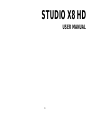 1
1
-
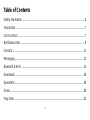 2
2
-
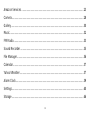 3
3
-
 4
4
-
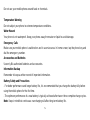 5
5
-
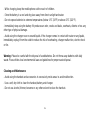 6
6
-
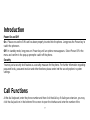 7
7
-
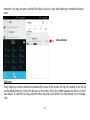 8
8
-
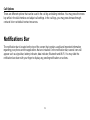 9
9
-
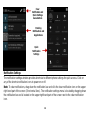 10
10
-
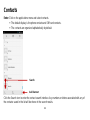 11
11
-
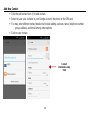 12
12
-
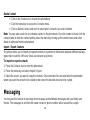 13
13
-
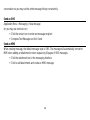 14
14
-
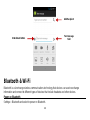 15
15
-
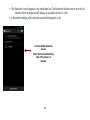 16
16
-
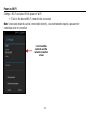 17
17
-
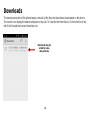 18
18
-
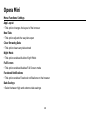 19
19
-
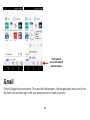 20
20
-
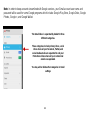 21
21
-
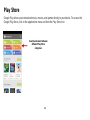 22
22
-
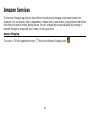 23
23
-
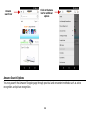 24
24
-
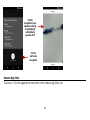 25
25
-
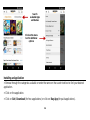 26
26
-
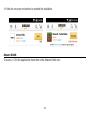 27
27
-
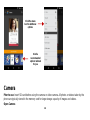 28
28
-
 29
29
-
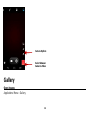 30
30
-
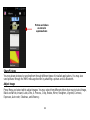 31
31
-
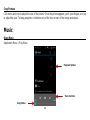 32
32
-
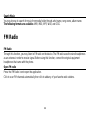 33
33
-
 34
34
-
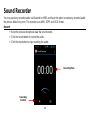 35
35
-
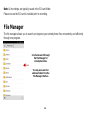 36
36
-
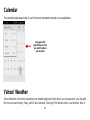 37
37
-
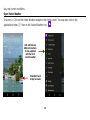 38
38
-
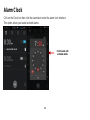 39
39
-
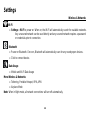 40
40
-
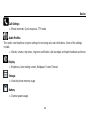 41
41
-
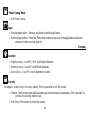 42
42
-
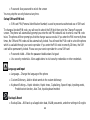 43
43
-
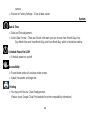 44
44
-
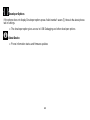 45
45
-
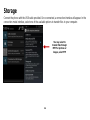 46
46
-
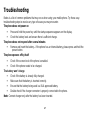 47
47
-
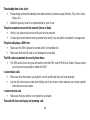 48
48
-
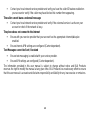 49
49