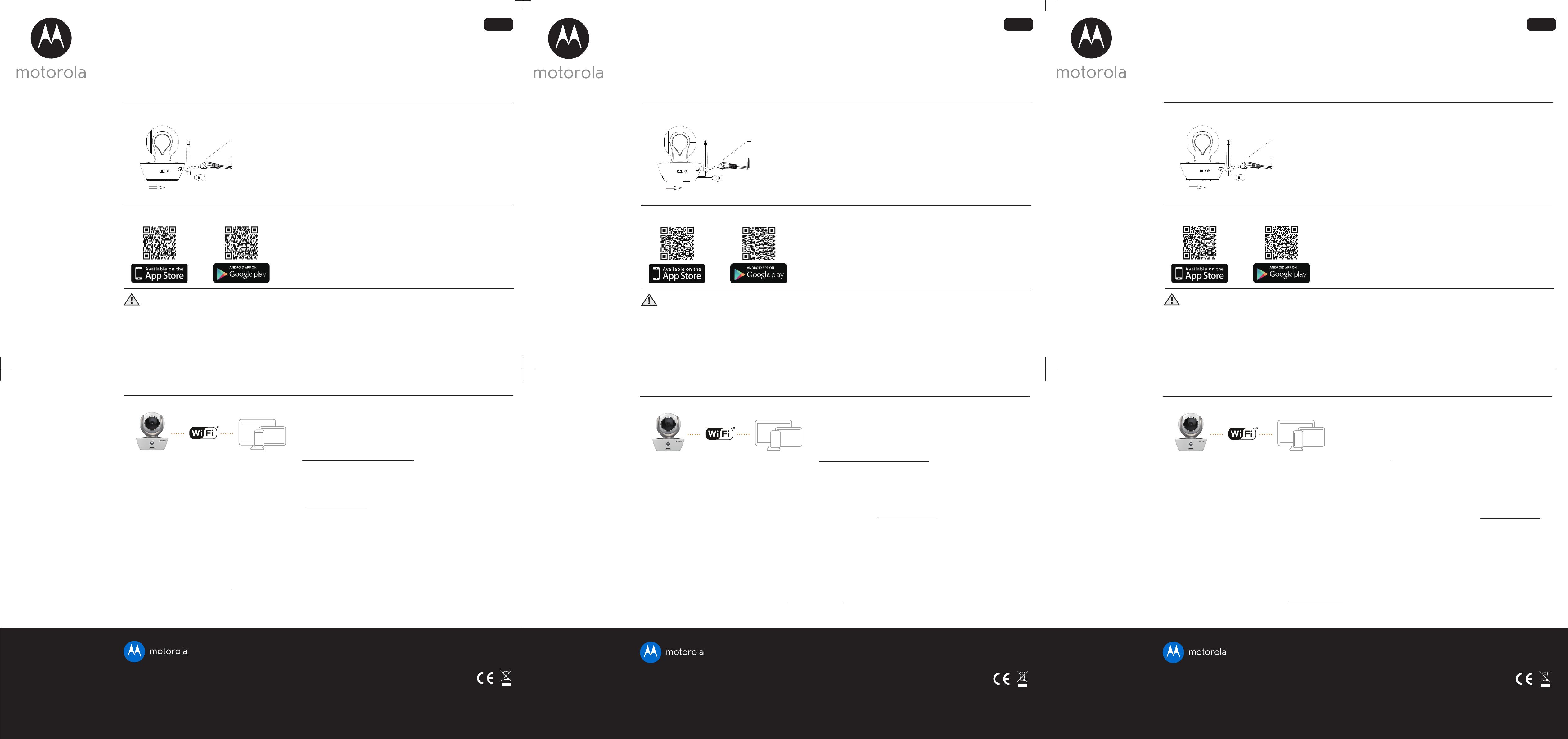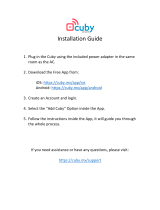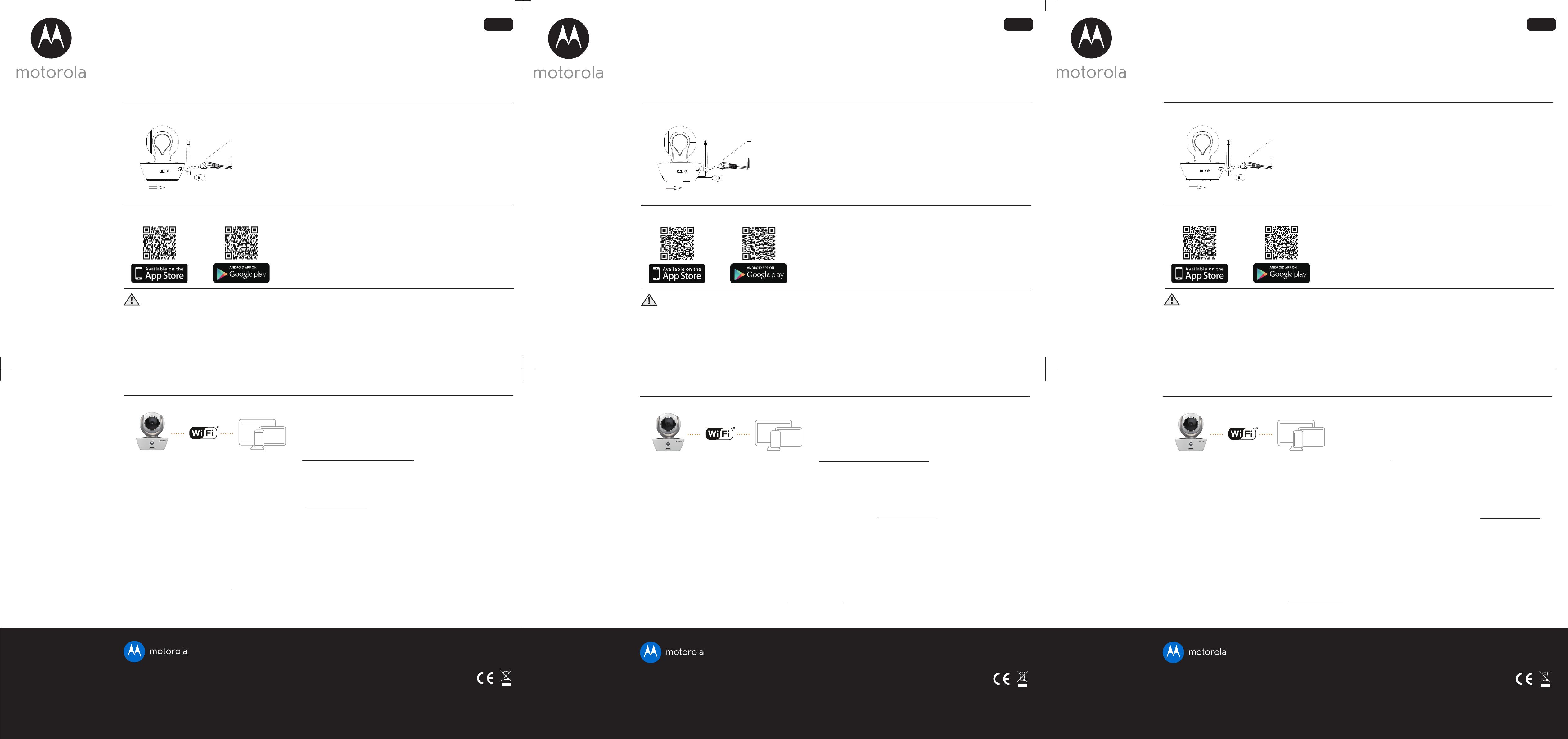
QUICK START GUIDE
For a full explanation of all features and instructions, please refer to the User’s Guide.
1. Setting up your Wi-Fi
®
Video Baby Monitor Camera
MODEL:
MBP85CONNECT
1. Insert the Power Adapter plug into the micro USB socket at the back of the
Camera Unit.
2. Connect the other end of the Power Adapter into a suitable mains power socket.
3. Switch the ON/OFF button to the ON position. The coloured LED will now start
flashing slowly.
A. Connect to the power supply.
Power adapter plug
Switch to turn ON the camera
Download the Hubble for Motorola Monitors App from the App Store for iOS
®
devices or from the Google Play
TM
Store for Android
TM
devices.
B. Install Hubble for Motorola Monitors App.
WARNING:
Strangulation Hazard: Children have STRANGLED in cords. Keep this cord out of the reach of children (more than 3ft (1m) away). Never use extension cords
with AC Adapters. Only use the AC Adapters provided.
KURZANLEITUNG
Eine vollständige Erklärung aller Funktionen und Anweisungen nden Sie in der Bedienungsanleitung.
1. Einrichten Ihrer Wi-Fi
®
-Video-Baby-Überwachungskamera
MODELL:
MBP85CONNECT
1. Schließen Sie den Stecker des Netzteils an die Micro USB-Buchse an der
Rückseite der Kamera an.
2. Schließen Sie den anderen Stecker des Netzteils an eine geeignete
Netzsteckdose an.
3. Schalten Sie den EIN/AUS-Schalter in die Position ON. Die farbige LED blinkt
langsam.
A. Anschließen an die Stromversorgung.
Netzteilstecker
Schalter zum Einschalten der Kamera
Laden Sie die App „Hubble for Motorola Monitors“ vom App Store für iOS-Geräte
oder vom Google Play
TM
Store für Android
TM
-Geräte herunter.
B. Installation der „Hubble for Motorola Monitors“-App.
WARNUNG:
Strangulierungsgefahr: Kinder haben sich mit den Kabeln STRANGULIERT. Dieses Kabel außerhalb der Reichweite von Kindern aufbewahren (mehr als 1 m
entfernt). Verwenden Sie keine Verlängerungskabel mit Netzteilen. Verwenden Sie nur das mitgelieferte Netzteil.
GUIDE DE DÉMARRAGE RAPIDE
Pour le détail des fonctionnalités et les instructions d’utilisation, veuillez consulter le Guide de l’utilisateur.
1. Installation de votre caméra Wi-Fi
®
pour moniteur vidéo
pour bébé
MODÈLE :
MBP85CONNECT
1. Insérez la che micro USB de l'adaptateur secteur dans la prise micro USB au dos
de la caméra.
2. Branchez l’adaptateur secteur à une prise de courant adéquate.
3. Mettez le commutateur ON/OFF (MARCHE/ARRÊT) sur ON (MARCHE). La DEL
colorée clignote doucement.
A. Raccordement à l'alimentation électrique.
Fiche micro USB de
l’adaptateur secteur
Commutateur MARCHE/ARRÊT
Téléchargez l’application Hubble for Motorola Monitors sur l’App Store pour les appa-
reils iOS ou sur Google Play
TM
pour les appareils Android
TM
.
B. Installation de l’application Hubble for Motorola Monitors.
ATTENTION :
Danger d’étranglement : Des enfants se sont accidentellement ÉTRANGLÉS avec les cordons. Tenez ce cordon hors de portée des enfants, à plus d'un
mètre de distance. N’utilisez jamais de prolongateurs avec les adaptateurs secteur. Utilisez uniquement les adaptateurs secteur fournis.
2. Customer Support
If you are experiencing any issues with your Motorola Wi-Fi
®
Video Baby Monitor Camera, you
can contact our customer support team.
+49 (0) 1805 938 802 in Europe
or visit our help section on our website www.motorola.com
Manufactured, distributed or sold by Binatone Electronics International LTD., official licensee for this product.
MOTOROLA and the Stylized M logo are trademarks or registered trademarks of Motorola Trademark Holdings,
LLC. and are used under license. Apple logo and Safari are trademarks of Apple Inc., registered in the U.S. and other
countries. App Store is a service mark of Apple Inc. Google Play, Android, and Chrome are trademarks of Google
Inc. Wi-Fi is a trademark of the Wi-Fi Alliance. Internet Explorer and Windows are trademarks of the Microsoft group
of companies. Firefox is a registered trademark of the Mozilla Foundation. Adobe and Flash are either registered
trademarks or trademarks of Adobe Systems Incorporated. Java is a registered trademark of Oracle and/or its
affiliates. All other trademarks ar
e the property of their respective owners. © 2015 Motorola Mobility LLC. All rights
reserved.
1. Open the Hubble for Motorola Monitors app on your compatible smartphone
or tablet.
2. Follow the in-app instructions to create your Hubble account and connect to
your Wi-Fi
®
Camera.
3. Log in to your account on your compatible smartphone, tablet or via
https://app.hubbleconnected.com/#login on your PC to access your live
camera stream.
C. View on Compatible Smartphones, Tablets and Computers.
Wi-Fi
®
Camera
Connect to Internet
via Wi-Fi
®
Compatible
Viewing Devices
Please take note of the following minimum system requirements:
Smartphones/Tablets: iOS 7, Android™ 4.2
PC (only for viewing – NOT setup): Windows
®
7, Mac OS
®
10.7, Chrome™ 24, Internet Explorer
®
9, Safari
®
6, Firefox
®
18, Adobe
®
Flash
®
15, Java™ 7
Wi-Fi
®
requirements:
At least 0.6 Mbps upload bandwidth per camera. Test your Internet speed at: http://www.speedtest.net/
Printed in China
EN_EU Version 1.0
2. Kundensupport
Wenn Sie Probleme mit Ihrer Motorola Wi-Fi
®
-Video-Baby-Überwachungskamera haben, können
Sie sich an unser Kundensupportteam wenden.
+49 (0) 1805 938 802 in Europa
oder besuchen Sie den Hilfebereich unserer Website www.motorola.com
Gefertigt, vertrieben oder verkauft durch Binatone Electronics International LTD., dem offiziellen Lizenznehmer für
dieses Produkte. MOTOROLA und das Stylized M Logo sind Marken oder eingetragene Marken von Motorola
Trademark Holdings, LLC. und werden unter Lizenz verwendet. Das Apple-Logo und Safari sind Marken von Apple
Inc., eingetragen in den USA und in anderen Ländern. App Store ist eine Dienstleistungsmarke von Apple Inc.
Android und Chrome sind Marken von Google Inc. Wi-Fi ist eine Marke der Wi-Fi Alliance. Internet Explorer und
Windows sind Marken der Microsoft-Unternehmensgruppe. Firefox ist eine eingetragene Marke der Mozilla
Foundation. Adobe und Flash sind eingetragene Marken oder Marken von Adobe Systems Incorporated. Java ist
eine eingetragene Marke von Oracle und/oder verbundenen Unternehmen. Alle anderen Marken sind das
Eigentum ihrer jeweiligen Inhaber. © 2015 Motorola Mobility LLC. Alle Rechte vorbehalten.
1. Öffnen Sie die App „Hubble for Motorola Monitors“ auf einem kompatiblen
Smartphone oder Tablet.
2. Befolgen Sie die Anweisungen in der App, um Ihr Hubble-Konto zu erstellen
und sich mit Ihrer Wi-Fi
®
-Kamera zu verbinden.
3. Melden Sie sich auf Ihrem kompatiblen Smartphone, Tablet oder über
https://app.hubbleconnected.com/#login auf Ihrem PC an, um auf Ihren Live-
Kamerastream zuzugreifen.
C. Anzeige auf kompatiblen Smartphones, Tablets und Computern.
Wi-Fi
®
-Kamera
Verbinden mit dem
Internet über Wi-Fi
®
Kompatible
Anzeigegeräte
Bitte beachten Sie die folgenden Mindestsystemanforderungen:
Smartphones/Tablets: iOS 7, Android™ 4.2
PC (nur für das Anzeigen – NICHT für das Einr
ichten): Windows
®
7, Mac OS
®
10.7, Chrome™ 24, Internet Explorer
®
9, Safari
®
6, Firefox
®
18, Adobe
®
Flash
®
15,
Java™ 7
Wi-Fi
®
-Anforderungen:
Mindestens 0,6 Mbps Upload-Bandbreite pro Kamera. Testen Sie Ihre Internet-Geschwindigkeit unter: http://www.speedtest.net/
Gedruckt in China
DE_EU Version 1.0
2. Service clientèle
Si vous avez des problèmes avec votre caméra Wi-Fi
®
Motorola pour moniteur vidéo pour bébé,
veuillez vous adresser à notre service clientèle.
+49 (0) 1805 938 802 en Europe
ou visiter la page d'aide de notre site Internet www.motorola.com
Fabriqué, distribué ou vendu par Binatone Electronics International LTD., détenteur officiel de la licence pour ce produit.
MOTOROLA et le logo M stylisé sont des marques déposées ou brevetées de Motorola Trademark Holdings, LLC. et
sont utilisés sous licence. Le logo Apple et Safari sont des marques commerciales d’Apple Inc., déposées aux États-Unis
et dans d’autres pays. App Store est une marque de service d'Apple Inc. Google Play, Android et Chrome sont des
marques commerciales de Google Inc. Wi-Fi est une marque commerciale de Wi-Fi Alliance. Internet Explorer
et
Windows sont des marques commerciales du groupe Microsoft. Firefox est une marque déposée de la Mozilla
Foundation. Adobe et Flash sont soit des marques déposées, soit des marques commerciales d'Adobe Systems
Incorporated. Java est une marque déposée d’Oracle et/ou de ses liales. Toutes les autres marques commerciales sont
la propriété à leurs détenteurs respectifs. © 2015 Motorola Mobility LLC. Tous droits réservés.
1. Ouvrez l'application Hubble for Motorola Monitors sur votre smartphone ou votre
tablette compatible.
2. Suivez les instructions pour créer votre compte Hubble et vous connecter à votre
caméra Wi-Fi
®
.
3. Connectez-vous à votre compte via votre smartphone ou votre tablette
compatible, ou via https://app.hubbleconnected.com/#login sur votre PC pour
accéder à votre flux vidéo en direct.
C. Visionnez les images sur un Smartphone, une tablette ou un ordinateur compatibles.
Caméra Wi-Fi
®
Connexion à Internet
via le Wi-Fi
®
Appareils compatibles
pour le visionnage
Veuillez noter les congurations système minimales suivantes :
Smartphones/Tablettes : iOS 7, Android™ 4.2
PC (seulement pour la vis
ualisation, PAS pour la conguration) : Windows
®
7, Mac OS
®
10.7, Chrome™ 24, Internet Explorer
®
9, Safari
®
6, Firefox
®
18,
Adobe
®
Flash
®
15, Java™ 7
Conguration Wi-Fi
®
minimale :
Au moins 0,6 Mbps de bande passante de téléchargement vers le serveur par caméra. Vériez la vitesse de votre connexion Internet sur : http://www.speedtest.net/
Imprimé en Chine
FR_EU Version 1.0
EN DE FR