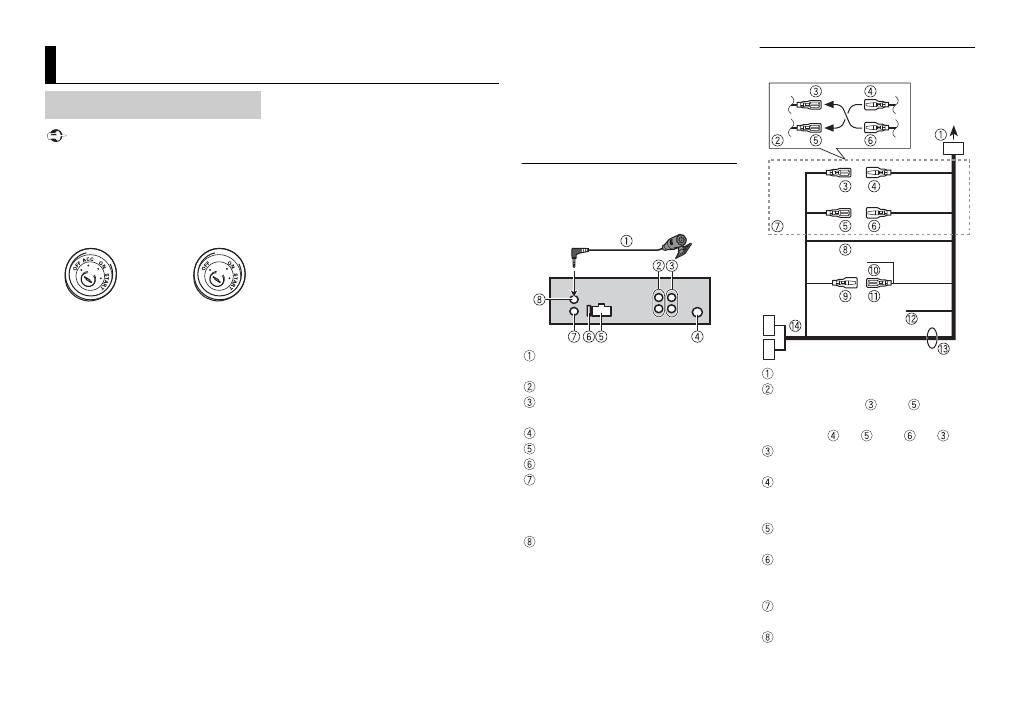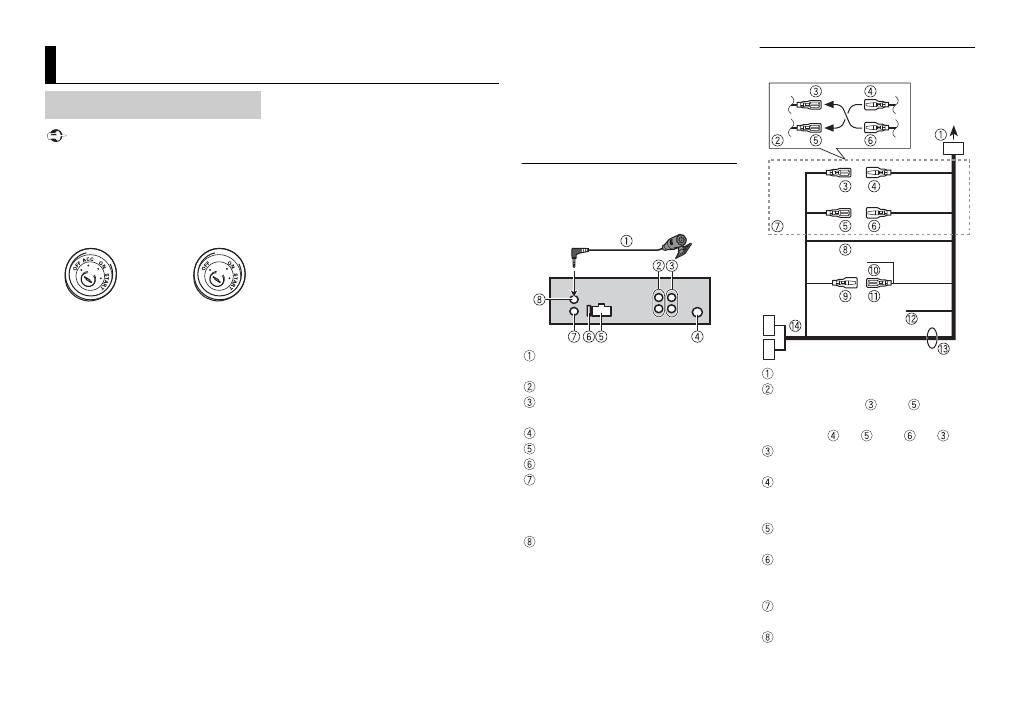
20En
• When installing this unit in a vehicle
without an ACC (accessory) position
on the ignition switch, failure to
connect the red cable to the terminal
that detects operation of the ignition
key may result in battery drain.
• Use of this unit in conditions other
than the following could result in fire
or malfunction.
– Vehicles with a 12-volt battery and
negative grounding.
– Speakers with 50 W (output value)
and 4 Ω to 8 Ω (impedance value).
• To prevent a short-circuit,
overheating or malfunction, be sure
to follow the directions below.
– Disconnect the negative terminal
of the battery before installation.
– Secure the wiring with cable
clamps or adhesive tape. Wrap
adhesive tape around wiring that
comes into contact with metal
parts to protect the wiring.
– Place all cables away from moving
parts, such as the shift lever and
seat rails.
– Place all cables away from hot
places, such as near the heater
outlet.
– Do not connect the yellow cable to
the battery by passing it through
the hole to the engine
compartment.
– Cover any disconnected cable
connectors with insulating tape.
– Do not shorten any cables.
– Never cut the insulation of the
power cable of this unit in order to
share the power with other devices.
The current capacity of the cable is
limited.
– Use a fuse of the rating prescribed.
– Never wire the negative speaker
cable directly to ground.
– Never band together negative
cables of multiple speakers.
• When this unit is on, control signals
are sent through the blue/white
cable. Connect this cable to the
system remote control of an external
power amp or the vehicle’s auto-
antenna relay control terminal (max.
300mA 12 V DC). If the vehicle is
equipped with a glass antenna,
connect it to the antenna booster
power supply terminal.
• Never connect the blue/white cable
to the power terminal of an external
power amp. Also, never connect it to
the power terminal of the auto
antenna. Doing so may result in
battery drain or a malfunction.
Connections/Installation
Connections
ACC position No ACC position
• The black cable is ground. Ground
cables for this unit and other
equipment (especially, high-current
products such as power amps) must
be wired separately. If they are not,
an accidental detachment may result
in a fire or malfunction.
This unit
Microphone 4 m (Only for MVH-
X380BT)
Rear output or subwoofer output
Front output (Only for MVH-
X380BT/180UI)
Antenna input
Power cord input
Fuse (10 A)
Wired remote input (Only for MVH-
X380BT/180UI)
Hard-wired remote control adapter
can be connected (sold separately).
Microphone input (Only for MVH-
X380BT)
Power cord
To power cord input
Depending on the kind of vehicle,
the function of and may be
different. In this case, be sure to
connect to and to .
Yel low
Back-up (or accessory)
Yel low
Connect to the constant 12 V
supply terminal.
Red
Accessory (or back-up)
Red
Connect to terminal controlled by
the ignition switch (12 V DC).
Connect leads of the same color to
each other.
Black (chassis ground)
MVH-X380BT/180UI/180UBG/180UB/
181UB