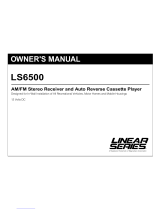Page is loading ...

Installation
and Operations
Manual
R�
M9999
AM / FM / WB / AUX / CD / CD Changer Controller
and Cassette Stereo Receiver

Your new in-dash entertainment system has been designed for many years of listening pleasure. Take a
moment to read through this manual and become familiar with the operations and features of this out-
standing product.
It is advisable to keep this manual in your vehicle ready for reference. We hope the experience with your new
mobile entertainment system is a pleasurable one. Be sure to fill out and send in your warranty card. In the
unlikely event that your system will need service during the warranty period, you will need to be registered
to receive the full benefits of warranty repair.
Introduction
Location and Function of Controls at a Glance
2
1. Select Button: Press to select between the different sound controls (Volume, Bass, Treble, Balance and
Fader).
2. Level Knob: Press this knob in to turn the unit On/Off. Rotate this knob to increase or decrease the sound
level. When the Select button is pressed, rotate the Level Knob to adjust the Bass, Treble, Balance and
Fader.
3. Multi-Function Knob: Rotate to change radio stations. Press to scan radio stations. Rotate to adjust hours
and minutes for clock setting. Rotate to change tracks when a CD is playing.
4. Multi-Function Button #1: Press when programming a radio station into memory #1 (CH1). Press when
recalling memorized radio station #1. Press to play or pause when a CD is inserted.
5. Multi-Function Button #2: Press when programming a radio station into memory #2 (CH2). Press when
recalling memorized radio station #2. Press to repeat a single track from the CD.
6. Multi-Function Button #3: Press when programming a radio station into memory #3 (CH3). Press when
recalling memorized radio station #3. Press to preview each song on the CD for 10 seconds.
7. Multi-Function Button #4: Press when programming a radio station into memory #4 (CH4). Press when
recalling memorized radio station #4. Press to play the disc that precedes the one that is currently playing
1
2
3
4
5 678
9
10
11
12
13
14
17
16 15 17
18 19 20 21

3
Location and Function of Controls at a Glance
(Continued)
in the optional CD changer.
8. Recall Button #5: Press when programming a radio station into memory #5 (CH5). Press when recall-
ing memorized radio station #5. Press to play the disc that follows the one that is currently playing in the
optional CD changer.
9. Weather Band Radio Button: At any time when the unit is on, press this button to access the weather
band radio.
10. Logic Reset Button: If the display or front panel functions become locked and inoperative, press this
button to return all logic back to “Default Mode”. Note: All clock and station recall memory will be lost.
11. Clock Button:
Press this button at any time, when the unit is on, to display the clock indefinitely. If
you tune to another radio station the radio frequency will be displayed for 5 seconds then will
switch back to the clock. Pressing the "Clock" button a second time will display the radio frequen-
cy indefinitely. This procedure operates the same for CD mode.
12. Radio Band Select Button: Press this button to select FM1, FM2, FM3, AM1 or AM2 radio bands.
13. Source Mode Button: Press this button to change the play source: CD, Tape, Radio, CD changer and
AUX.
14. CD Eject Button: Press this button to eject a CD.
15. CD Slot: To play a CD, insert CD into slot with label facing up.
16. Radio Station/ Clock Display Area: This area displays the radio station, last pushed station recall but-
ton and the clock.
17. CD Function Display Area: This area of the display shows all CD and function indicators.
18. Cassette Eject Button: when a tape is playing, press this button to eject the tape.
19. Cassette Tape Door: Insert the cassette through this door to play the tape.
20. Tape Direction and Fast Advance Controls: Press "REW" to fast rewind the cassette tape. Press "FF" to
fast forward the cassette tape. Press both controls (REW and FF) to change the play direction of the tape.
21. Infrared Remote Sensor: This is the sensor for the optional infrared remote .

Listening to the Radio
1. Push the “LEVEL” knob (2) once to turn the unit on.
(Figure A)
2. Press the “BAND” button (12) to select a radio
band: FM1, FM2, FM3, AM1 or AM2.
3. To manually tune in a radio station, rotate the
“Tuning” knob (3) right or left until the desired
station is located.
4. To “Automatic Scan” to the next strong station.
Press and release the “Tuning” knob (3). The
tuner will scan up and wait for 5 seconds then
scan up again. Once the desired station is found,
press the knob again to stop the scan function.
5.
To “Seek” up or down to the next station, momen-
tarily rotate the “Tuning” knob (3) right or left and
hold it for more than one second then release it.
Programming the Unit
You can program up to 15 FM radio stations and 10
AM radio stations.
1. Select FM1, FM2, FM3, AM1 or AM2 by pressing
the “BAND” button (12) repeatedly while watch-
ing the indication on the display (16) (Figure C).
2. Use the “Tuning” or “Scan” (3) knob to select the
desired station.
3. Press and hold one of the five station recall but-
tons (4-8). The button number and “CH” appears
in the display area (16). Release the button.
4. Repeat the procedure to memorize more stations
as desired.
Sound Controls
Volume Button:
Press the “SEL” button (1) to select between the
sound controls: Volume, Bass, Treble, Balance
and Fader. The sound control will be displayed in
the display area (Figure B).
Use the Level Knob (2) to make these adjustments:
Bass Control:
The bass control adjusts the amount of low
frequency that you hear.
Treble Control:
The treble control adjusts the amount of high
frequency that you hear.
Balance Control:
The balance control adjusts the amount of sound
output to the left and right speakers.
Fader Control:
The fader control adjusts the amount of sound
output to the front and rear speakers.
☛
Figure A
Figure B
☛
Figure C
4

5
1.
Press the “W.BAND” button (9) to activate the
weather band radio. (The weather band radio will
then take priority over the AM/FM Radio or CD). The
weather band radio will search for the strongest
radio signal in your area (Figure D).
2. To scan all 7 weather band stations, press the
“Scan” button (3)
3. Press the “W.BAND” button once again to turn off
the weather band radio.
Weather Band Radio Operation
1. Insert a cassette tape into the tape slot (19). The
tape can only be inserted in one direction (thick
end to the right side) Do not force the tape into
the slot.
2. The cassette tape indicator will show the side of
the tape that is playing. indicates “Side A”
and indicates “SIde B” (Figure E).
3. Allowing the tape to play until it’s end will acti-
vate the “Auto Reverse” function. The tape will
automatically change directions and the remain-
ing side of the tape will play. To perform this
function manually, press the “REW and FF” but-
ton at the same time. The and indicators
will change position.
4. To “Advance Forward” or “Rewind” the tape,
press-in the “REW” button or the “FF” button
(20) until it locks. To release the button, lightly
press on the opposite button.
5. To eject the tape, press the “Eject” button (18) all
the way in until the tape pops out (Figure F).
Cassette Tape Operation
☛
1.
Avoid using C-120 length tape in this mechanism.
2. All time lengths up to C-90 are acceptable.
3. Check tape case before inserting the tape into
the cassette slot (19).
4. Take up any slack on the tape by using a pencil
in the hub to tighten the tape (Figure G).
Loose Tape
Cassette Player Maintenance and Precautions
Periodic cleaning of the tape head and drive mechanism is required to maintain reliable performance. A qual-
ity head and mechanism cleaning system can be purchased at any music store or electronics store and
should be used regularly to maintain the performance and life of the tape mechanism and heads. (Follow
manufactures recommendations for use and frequency of use)
☛
Figure D
Figure E
Figure F
Figure G

6
CD Changer Control (Optional)
1. Load your CD changer with compact discs per
the manufacturer’s operating instructions.
2. Press the “MODE” (13) button until the display
reads “CDC” which indicates that the CD chang-
er is active (Figure L).
3. To change the active CD, press either the “DISC
DOWN” (7) or “DISC UP” (8) buttons to scroll
through your selection of CD’s in the CD chang-
er. If a CD is not in a tray in the changer, the
M9999 will continue to scroll through the trays
until one is found.
CD Operation
1. Insert a compact disc into the CD disc slot
(15). The disc will auto load and auto play (The
disc icon in the display will begin to rotate)
(Figure H).
Note: If the disc does not auto load, do not
force it. Press the “Eject” button (14) as you
may already have a disc inserted.
2. To change the music track, rotate the “Track”
knob (3) to the right or left (Figure I). Track
change indication will appear in the display
area (17).
3. To preview each song on the disc for 10 sec-
onds, press the “INTRO” button (6). “INT” will
appear in the display area. To turn off this fea-
ture, press the “INTRO” button again. The indi-
cator in the display will disappear (Figure J).
4. To repeat play of a single song on the CD, press
the “REPEAT” button (5) one time. The “RPT”
indicator will appear in the display area
(Figure K). Press the “REPEAT” button again to
stop the repeat function. The indicator in the
display (17) will disappear.
5. To “Pause” the playing of the disc, press the
“PLAY/PAUSE” button (4) once. To resume
play, press the “PLAY/PAUSE” button again.
6. To eject the disc, press the “Eject” button (14).
If the CD is not removed after three seconds it
will be reloaded into the unit.
Figure H
Figure I (Adjusting the Track)
INT
Figure J (Intro Display)
RPT
Figure K (Repeat Display)
Figure L (CD Changer Control Display)

7
Reset Button:
If by chance the function of the front panel becomes
“Locked-Up” (front panel buttons don’t function at
all) or the display area become unreadable, use a
ballpoint pen to press the “Reset” button (Figure N).
Pressing the reset button clears all memory and
resets the display to it’s DEFAULT settings. All recall
buttons will lose their programming and the clock
will lose the set time. All these functions will have to
be reprogrammed.
☛
Specialty Features
1. Press the “MODE” (13) button until the display
reads “AUX” which indicates that the auxiliary
unit is playing through the M9999 (Figure M).
2. All tonal features (Volume, Bass, Treble, Balance
and Fader) are active when the auxiliary source
is playing.
Auxiliary Input
Mode Button:
The “MODE” button (13) is used to select between
the sound sources: Radio, CD, CD Changer or
Auxiliary Source (Figures O).
Example: I
f a CD has been inserted, repeated press-
ing of the “Mode” button will change the sound out-
put from one source to another. The source that is
playing will be indicated in the display area.
Figure M (Auxiliary Display)
Figure N (Reset Button)
☛
Figure O (Mode Button)
Clock Button:
When the unit is on, press the “Clock” (11) button
at any time to display the clock indefinitely
(Figure P). If you tune to another radio station, the
frequency will be displayed for 5 seconds, then
will switch back to the clock. Pressing the “Clock”
button a second time will display the radio fre-
quency indefinitely. This procedure operates the
same in CD mode.
☛
Figure P (Clock Button)

8
Setting the Clock
Setting the Clock:
To set the clock perform the following procedure:
1.
Press the “Level” knob (2) to turn the unit on.
2. Press and hold the “Clock” button (11) (Figure Q)
until the display begins to flash (Figure R).
3. Use the “Clock Setting” knob (3) to adjust the
hours (When selecting hours note the AM or PM
indicator) and minutes as indicated on the con-
trol. Rotate the knob left to adjust minutes and
rotate right to adjust hours.
Note: The clock is a 12 hour clock with AM and
PM settings. When setting the clock check the
display for the correct time setting AM or PM.
Minutes
Hours
☛
Figure Q (Clock Button)
Figure R (Flashing Display)
Figure S (Adjusting Minutes/Hours)

9
S
tep 1: The radio chassis is designed to be “Sleeve
Mounted” through a opening in the dashboard panel.
The required opening size is 182mm (7-3/16") x
84mm (3-5/16"). Cut or enlarged an opening in the
dashboard to accommodate the mounting sleeve.
Step 2: If you are replacing an existing factory
installed radio, an adapter harness might be avail-
able for your vehicle to eliminate the need for cut-
ting your factory wiring. Contact Radio Shack or
other car stereo installation centers for the availabil-
ity of a harness for your vehicle.
Step 3: Insert the mounting sleeve into the hole in
the dashboard. Bend the metal tabs on the sleeve to
secure the mounting sleeve to the dashboard.
Step 4: Bring all wiring for the connection of the unit
(including the antenna) through the center of the
mounting sleeve. Connect the wiring as follows:
Yellow Wire (w/Fuse): Connect this wire to a con-
stant +12 volt power source (a power source that is
not controlled by the ignition key).
Orange Wire: Connect this wire to the factory (+)
dashboard lighting circuit that is controlled by the
headlight switch or dashboard light illumination
control switch (dimmer control). If no dashboard
lighting circuit is available, connect this wire to the
BLUE wire provided on this harness. Note: If this
wire is not connected, the panel lighting on this unit
will not illuminate.
Red Wire: Connect this wire to a switched +12 volt
power source (a power source turned on and off by
the ignition key).
Blue Wire: Connect this wire to the (+) power
antenna activation circuit. If no power antenna
exists, tape-off the end of this wire to prevent short-
ing out of the unit.
Note: This wire can also be used to activate the
panel lighting on this unit if no dashboard lighting
circuit is available (see information for orange wire
connection).
Black Wire: Connect this wire to the frame of the
vehicle (ground). This wire is the chassis grounding
wire for the unit.
White Wire: Connect this wire to the Left Front
Speaker (+) positive terminal or wire.
White Wire with Black Stripe: Connect this wire to the
Left Front Speaker (-) negative terminal or wire.
Gre
en Wire with Black Stripe: Connect this wire to the
Left Rear Speaker (-) negative terminal or wire.
Green Wire: Connect this wire to the Left Rear
Speaker (+) positive terminal or wire.
Gray Wire: Connect this wire to the Right Front
Speaker (+) positive terminal or wire.
Gra
y Wire with Black Stripe: Connect this wire to the
Right Front Speaker (-) negative terminal or wire.
Purple
Wire with Black Stripe: Connect this wire to
the Right Rear Speaker (-) negative terminal or wire.
Purple Wire: Connect this wire to the Right Rear
Speaker (+) positive terminal or wire.
Note: This unit is designed to connect to (4) four
speakers. If the installation only requires (2) two
speakers, use the White and Gray wire sets to con-
nect the speakers.
WARNING!
Any wires left unconnected must be taped-off or
capped off to prevent shorting.
DO NOT connect speaker ground wires together.
DO NOT connect speaker ground wires to the chas-
sis of the vehicle.
DO NOT connect front and rear speaker wires
together.
FAILURE TO FOLLOW ANY OF THESE WARNINGS
WILL RESULT IN DAMAGE TO THIS UNIT AND
VOIDS THE WARRANTY.
Installation Procedure

10
Installation
Nut
Washer
Sheet
Metal
Screw
Metal Strap
Dashboard
Mounting Sleeve
Left
Front Speaker
Left
Rear Speaker
+
-
+
-
Blue Wire: Power Antenna
Yellow Wire: 12 VDC Constant
Black Wire: Ground
Green Wire: Rear Left Speaker (+)
Green/Black Wire: Rear Left Speaker (-)
Right
Rear Speaker
Right
Front Speaker
+
-
+
-
White Wire: Front Left Speaker (+)
Gray/Black Wire: Front Right Speaker (-)
White/Black Wire: Front Left Speaker (-)
Gray Wire: Front Right Speaker (+)
Orange Wire: Dimmer
Red Wire: Switched
Purple/Black Wire: Rear Right Speaker (-)
Purple Wire: Rear Right Speaker (+)
13
12
11
10
9
8
7
6
5
4
3
2
1
15A
Speaker Connection

M9999
VCR
Red (Right)
White (Left)
TV
Video Game
or
or
Audio Out from
VCR / TV / Video Game
or Satellite Receiver
Satellite Receiver
or
Auxiliary Connection
CD Changer Connection
11
M9999
CD Changer
Black
Male/Male
(Supplied with CD Changer)
Remote IR Sensor Connection (Optional)
M9999
Black
Remote IR Sensor
(Mounted in Dash)

Warranty
ONE (1) YEAR LIMITED WARRANTY
Magnadyne Corporation or its authorized agents will within one year from the date of sale to
you, repair, replace or refund the retail sales price of said product or any part thereof, at the
option of the Magnadyne Corporation or its authorized agents, if said product or part is found
defective in materials or workmanship, when properly connected and operating on the
correct power requirements designated for the specific product. This warranty and
Magnadyne Corporation or its authorized agents obligations hereunder do not apply where
the product was; damaged while in the possession of the consumer, subjected to unreasonable
or unintended use, not reasonably maintained, utilized in commercial or industrial operations,
or serviced by anyone other than Magnadyne Corporation or its authorized agents, or where
the warning seal on the product is broken or the power and/or plugs are detached from the
unit. Magnadyne Corporation or any of its authorized agents will not assume any labor costs
for the removal and reinstallation of any product found to be defective, or the cost of transportation to
Magnadyne Corporation or its authorized agents. Such cost are the sole responsibility of the purchaser.
This warranty does not cover the cabinet appearance items or accessories used in connection
with this product, or any damage to recording or recording tape, or any damage to the products
resulting from improper installation, alteration, accident, misuse, abuse or acts of nature.
MAGNADYNE CORPORATION OR ITS AUTHORIZED AGENTS SHALL NOT BE LIABLE TO
ANYONE FOR CONSEQUENTIAL OR INCIDENTAL DAMAGES OR CLAIMS EXCEPT THOSE
ACCORDED BY LAW. NO EXPRESSED WARRANTY OR IMPLIED WARRANTY IS GIVEN
EXCEPT THOSE SET FORTH HEREIN. NO IMPLIED WARRANTY SHALL EXTEND BEYOND
ONE YEAR FROM THE DATE OF SALE.
This warranty extends only to the original purchaser of the product and is not
transferable. Some states do not allow limitations on how long an implied warranty lasts, and
some states do not allow the exclusion or limitation of incidental or consequential damages,
so the above limitations or exclusion may not apply to you. This warranty gives you specific
legal rights, and you may have other rights that vary from state to state.
“NOTE: The manufacturer is not responsible for any radio or TV interference caused by
unauthorized modifications to this equipment. Such modifications could void the User’s
authority to operate the equipment.”
Defective merchandise should be returned to the original point of purchase or
secondly, to Magnadyne Corporation, 1111 W. Victoria Street, Compton CA 90220.
Return Authorization must be obtained before sending, or merchandise may be refused.
© Copyright 2004
Magnadyne Corporation M9999UM Rev. C 4-1-04
/