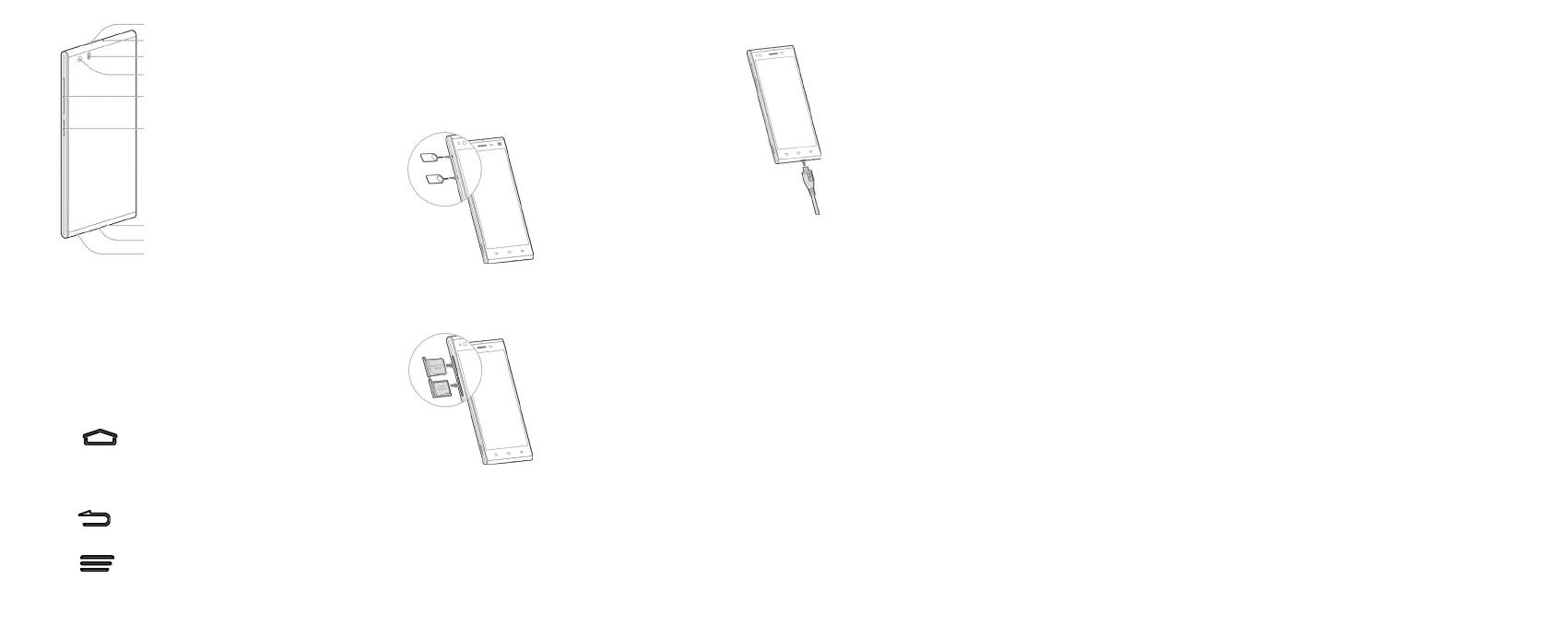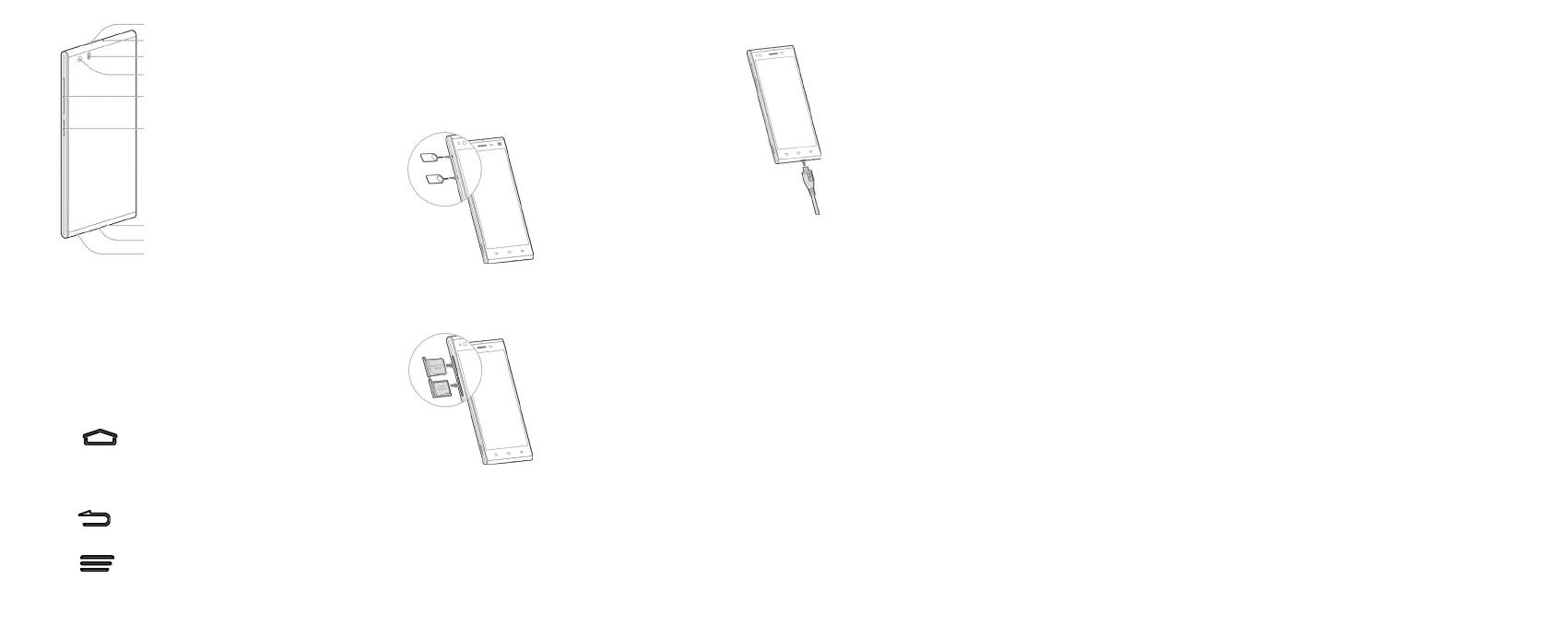
Headset Jack
Charging / micro-USB Jack
Microphone
Power Key
Volume Key
Back Camera
Flash
Microphone
Infrared Sensor
Power Key
• Press and hold to turn on or off airplane mode,
enable silent mode, vibration mode or sound,
restart, or to power off.
• Press to switch your phone to sleep mode or
wake it up.
Volume Key
• Press and hold to turn the volume up or down.
Home Key
• Touch to return to the home screen from any
application or screen.
• Press and hold to open Google search.
Back Key
Touch to go to the previous screen.
Menu Key
Touch to open the menu options.
Before Getting Started
Installing the micro-SIM Card
Switch off your phone before installing the micro-
SIM card.
1. Using the thimble take out the card holders.
2. Hold the micro-SIM card and the microSDHC
card with the cut corner oriented as shown and
slip them into the card holders.
CAUTION: To avoid damage to the phone, please
do not use other kinds of SIM cards, and do not
use a non-standard micro-SIM card cut from a SIM
card. You can get the standard micro-SIM card
from your service provider.
Charging the Battery
When you rst get your new phone you’ll need to
charge the battery like this:
1. Connect the adapter to the charging jack.
2. Connect the charger to a standard AC power
outlet.
3. Disconnect the charger when the battery is fully
charged.
WARNING! Use only ZTE-approved chargers and
cables. The use of unapproved accessories could
damage your phone or cause the battery to ex-
plode.
CAUTION: Do not change the built-in rechargeable
battery in your phone by yourself. The battery can
only be changed by ZTE or ZTE authorised service
provider.
NOTE: If the battery is extremely low, you may be
unable to power on the phone even when it is be-
ing charged. In this case, try again after charging
the phone for at least 10 minutes. Contact custom-
er service if you still cannot power on the phone
after prolonged charging.
Powering On/Off Your Phone
Make sure the battery is charged before powering
on.
• Press and hold the Power Key to turn on your
phone.
• To turn it off, press and hold the Power Key to
open the options menu. Touch Power off.
Waking Up Your Phone
1. Press the Power Key to activate your screen
display.
2. Long press the screen to unlock.
NOTE:
If you have set an ‘unlock pattern’, or a PIN/pass-
word for your phone, you’ll need to draw the
pattern or enter the PIN/password to unlock your
screen.
Using the Touch Screen
Your phone’s touch screen lets you control actions
through a variety of touch gestures.
• Touch
When you want to type using the onscreen
keyboard, select items onscreen such as ap-
plication and settings icons, or press onscreen
buttons, simply touch them with your nger.
• Touch and Hold
To open the available options for an item (for
example, a message or link in a Web page),
touch and hold the item.
• Swipe or Slide
To swipe or slide means to quickly drag your
finger vertically or horizontally across the
screen.
• Drag
To drag, press and hold your nger with some
pressure before you start to move your nger.
While dragging, do not release your nger until
you have reached the target position.
• Pinch
In some apps (such as Maps, Browser, and
Gallery), you can zoom in and out by placing
two ngers on the screen at once and pinching
them together (to zoom out) or spreading them
apart (to zoom in).
• Rotate the screen
For most screens, you can automatically
change the screen orientation from portrait to
landscape by turning the phone sideways.