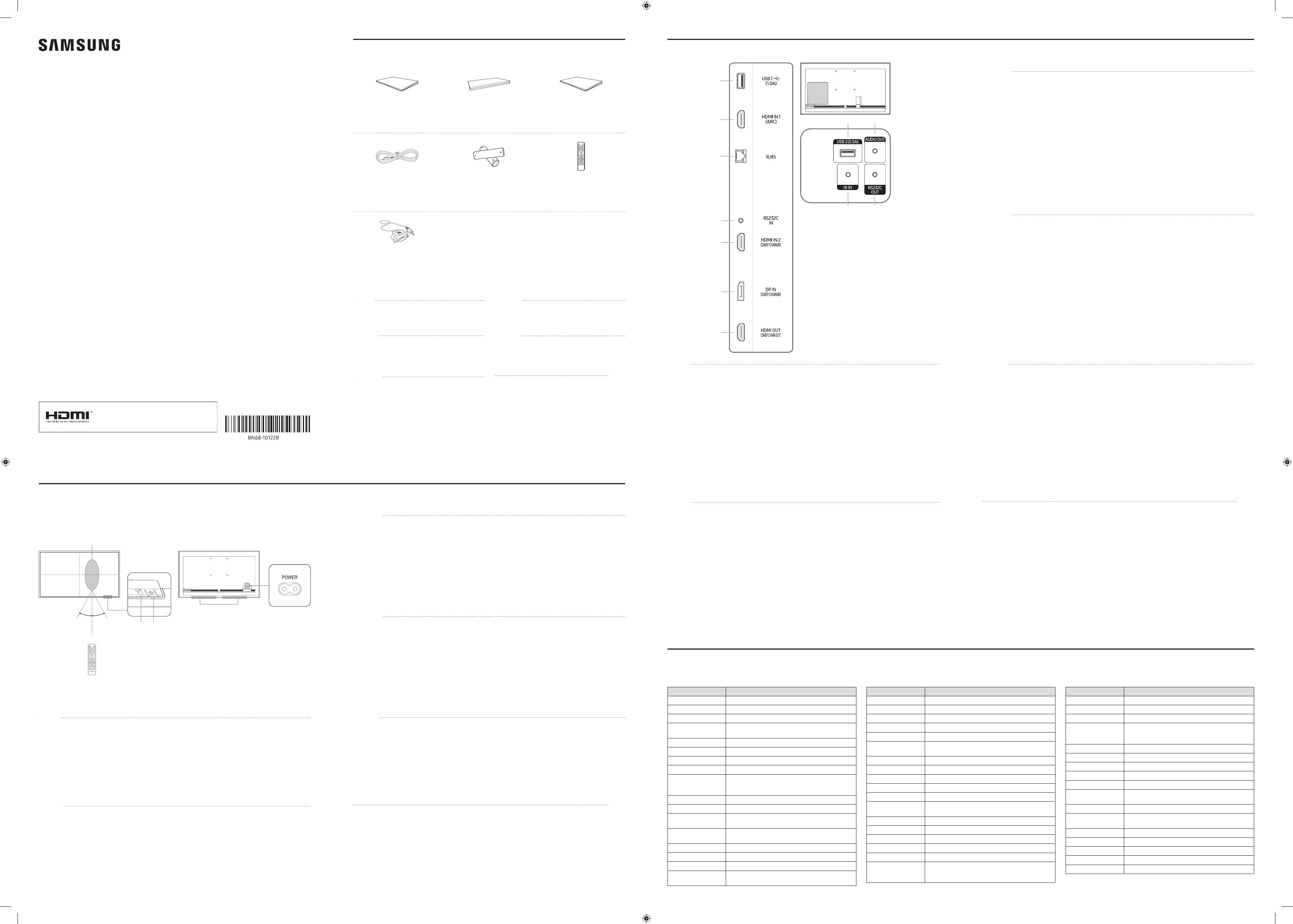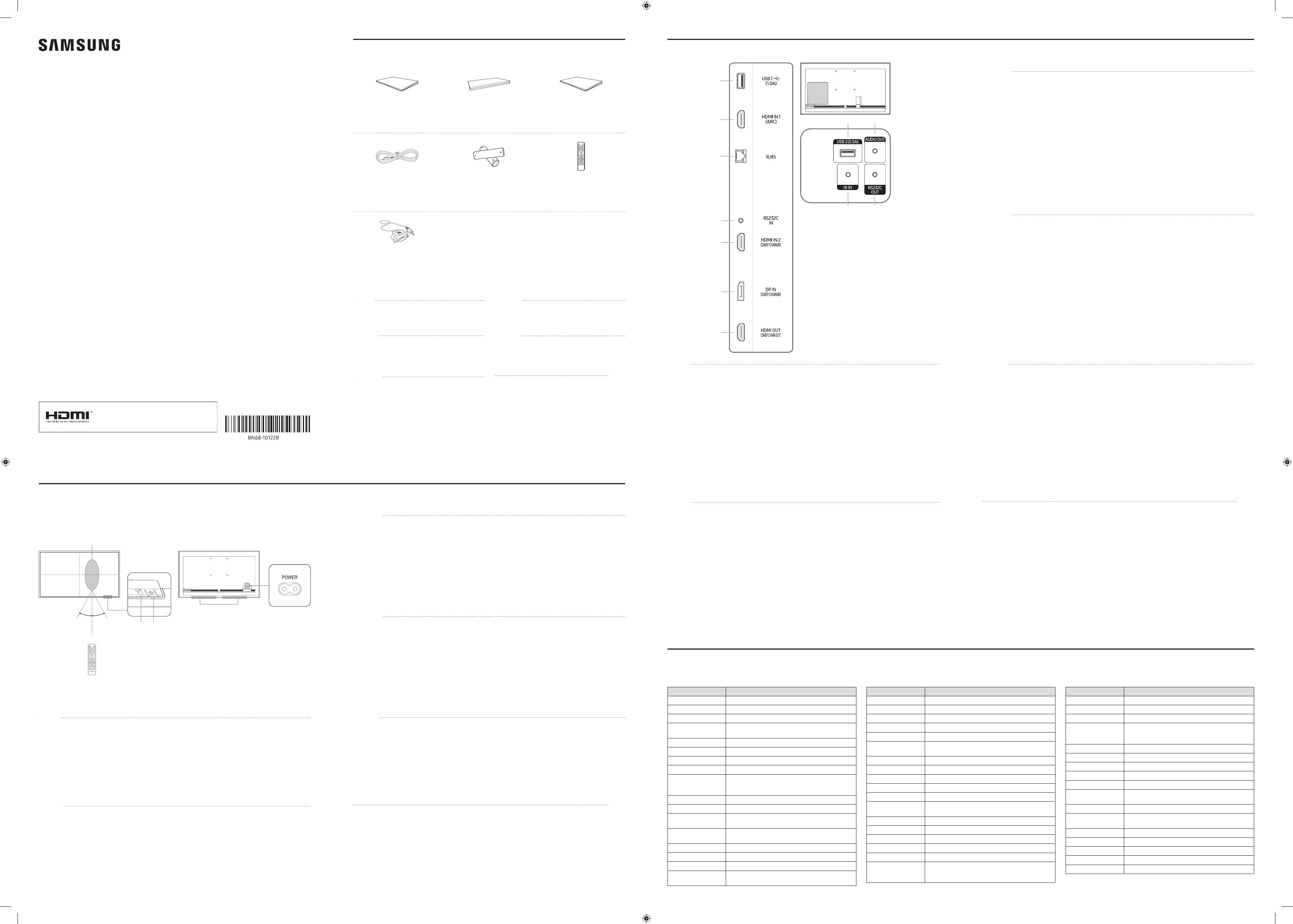
Quick Setup Guide
Guide de conguration rapide
QM32R
* The colour and the appearance may differ depending on the product, and the content in the manual is subject to change
without prior notice to improve the performance.
* Download the user manual from the following Samsung Electronic Website for further details.
http://www.samsung.com/displaysolutions
* La couleur et l’aspect du produit peuvent varier en fonction du modèle, et le contenu dans le manuel peut être modifié
sans préavis pour des raisons d’amélioration des performances.
* Téléchargez le mode d'emploi du site Web de Samsung Electronics pour de plus amples informations.
The terms HDMI and HDMI High-Definition Multimedia
Interface, and the HDMI Logo are trademarks or registered
trademarks of HDMI Licensing LLC in the United States
and other countries.
-03
Quick Setup Guide
Guide de configuration rapide
Warranty card
(Not available in some locations)
Carte de garantie
(Non disponible dans certains pays)
Regulatory guide
Guide réglementaire
Power cord
Cordon d’alimentation
Batteries (AAA x 2)
(Not available in some locations)
Batteries (AAA x 2)
(Non disponible dans certains pays)
Remote Control
Télécommande
RS232C(IN) adapter
Adaptateur RS232C(IN)
English
Contact the vendor where you purchased the product if
any components are missing.
The pictures may look different from the actual components.
Français
S’il manque le moindre composant, contactez le revendeur
auprès duquel vous avez acheté le produit.
Les représentations peuvent ne pas correspondre aux
composants.
Português
Contacte o vendedor onde adquiriu o produto caso haja
componentes em falta.
As imagens podem ter um aspeto diferente dos
componentes reais.
Tiếng Việt
繁體中文
如有任何元件遺漏,請聯絡您購買產品的供應商。
圖片看起來可能和實際元件不盡相同。
Checking the Components
Verification des composants
Ports
Ports
English
1
Remote sensor
Press a button on the remote control pointing at the sensor on the front of the product to perform the
corresponding function.
* Using other display devices in the same space as the remote control of this product can cause the other display
devices to be inadvertently controlled.
2
Power indicator
3
Power button
Turns the product on or off.
Parts
Pièces
Français
1
Capteur de la télécommande
produit pour exécuter la fonction correspondante.
* Si vous utilisez la télécommande de ce produit dans le même espace que d'autres périphériques d'affichage, il se
peut que ces derniers soient commandés par mégarde.
2
Indicateur d'alimentation
3
Bouton d'alimentation
Permet d’activer ou de désactiver le produit.
Português
1
Sensor do telecomando
Prima um botão do telecomando apontando para o sensor localizado na parte frontal do produto para executar a
função correspondente.
*
controlar estes outros dispositivos acidentalmente.
2
Indicador de corrente
3
Botão de alimentação
Liga e desliga o produto.
Tiếng Việt
1
*
2
3
繁體中文
1
遙控感測器
對著產品正面的感測器按下遙控器上的按鈕,執行相對應的功能。
* 在相同地點與本產品的遙控器一併使用其他顯示裝置,可能會導致其他顯示裝置發生未能如預期受控制。
2
電源指示燈
3
電源按鈕
開啟或關閉產品。
1
2
3
繁體中文
1
連接至USB記憶裝置。
* 本產品上的USB連接埠接受最大恆定電流1.0A。若超過最大值,USB連接埠可能無法運作。
2
使用LAN纜線連接至MDC。(10/100Mbps)
3
使用RS232C轉接器連接至MDC。
4
使用HDMI纜線或HDMI-DVI纜線連接至訊號源裝置。
5
使用HDMI纜線或HDMI-DVI纜線連接至訊號源裝置。
使用HDMI纜線連接至其他產品。
6
使用DP纜線連接至電腦。
7
使用HDMI纜線連接至其他產品。
8
連接至USB記憶裝置。
* 本產品上的USB連接埠接受最大恆定電流0.5A。若超過最大值,USB連接埠可能無法運作。
9
透過音訊纜線將聲音輸出到音訊裝置。
0
連接至接收遙控器訊號的外部IR纜線。
!
使用RS232C轉接器連接至MDC。
.USB 1
.USB1.0
USB
MDC 2
.RS232C
MDC 3
.HDMI-DVIHDMI 4
.HDMI-DVIHDMI 5
.HDMI
.DP 6
.HDMI 7
.USB 8
.USB0.5
USB
9
IR 0
.RS232C
MDC !
Tiếng Việt
1
*
2
3
4
5
6
7
8
*
9
0
!
Português
1
*
podem não funcionar.
2
3
4
5
6
Liga-se a um PC através de um cabo DP.
7
8
*
podem não funcionar.
9
0
Liga a um cabo IR externo que recebe sinais do telecomando.
!
Français
1
*
dépassée, il est possible que les ports USB ne fonctionnent pas.
2
3
4
5
6
7
8
*
dépassée, il est possible que les ports USB ne fonctionnent pas.
9
0
!
English
1
Connect to a USB memory device.
*
ports may not work.
2
3
4
5
6
Connects to a PC using a DP cable.
7
8
Connect to a USB memory device.
*
ports may not work.
9
Outputs sound to an audio device via an audio cable.
0
Connects to an external IR cable that receives signals from the remote control.
!
1
2
3
8
0 !
9
7
4
5
6
Web site: http://www.samsung.com
Contact SAMSUNG WORLD WIDE
Comment contacter Samsung dans le monde
1
2 3
30°
30°
4 m
Country/Area Customer Care Centre
ALGERIA 3004
AUSTRALIA
08000-300-300 (Toll free)
DRC 499 999
EGYPT
INDIA
INDONESIA
IRAN
IRAQ
ISRAEL
JORDAN
Country/Area Customer Care Centre
KENYA
KUWAIT
LAOS
LEBANON
0800 333
NEPAL
NIGERIA
PAKISTAN
PALESTINE
Country/Area Customer Care Centre
QATAR
REUNION
RWANDA 9999
SAUDI ARABIA
Charges will be applied)
SENEGAL
SINGAPORE
SRI LANKA
SUDAN
TAIWAN
0800-32-9999
TUNISIA
U.A.E
UGANDA 0800 300 300
3434