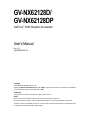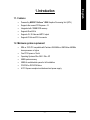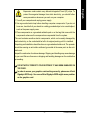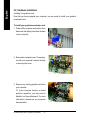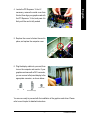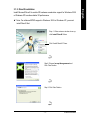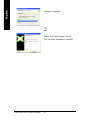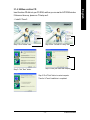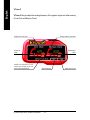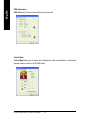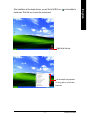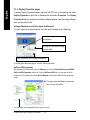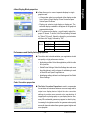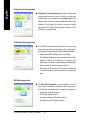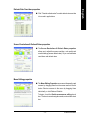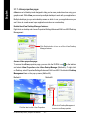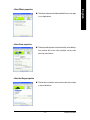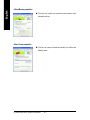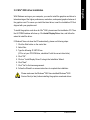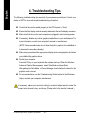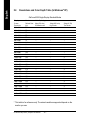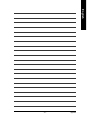Gigabyte GV-NX62128DP User manual
- Category
- Graphics cards
- Type
- User manual
This manual is also suitable for
Gigabyte GV-NX62128DP is a graphics accelerator that delivers exceptional visual experiences for gaming, video editing, and content creation. Powered by the NVIDIA GeForce 6200 GPU, it offers advanced features and capabilities to enhance your multimedia enjoyment. With 128MB of DDR memory, it provides smooth and responsive performance for demanding applications. Experience stunning visuals, immersive gaming, and seamless video playback with the GV-NX62128DP.
Gigabyte GV-NX62128DP is a graphics accelerator that delivers exceptional visual experiences for gaming, video editing, and content creation. Powered by the NVIDIA GeForce 6200 GPU, it offers advanced features and capabilities to enhance your multimedia enjoyment. With 128MB of DDR memory, it provides smooth and responsive performance for demanding applications. Experience stunning visuals, immersive gaming, and seamless video playback with the GV-NX62128DP.




















-
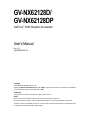 1
1
-
 2
2
-
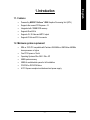 3
3
-
 4
4
-
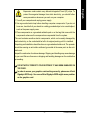 5
5
-
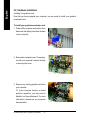 6
6
-
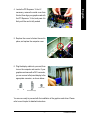 7
7
-
 8
8
-
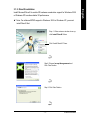 9
9
-
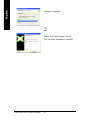 10
10
-
 11
11
-
 12
12
-
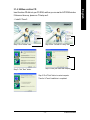 13
13
-
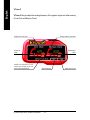 14
14
-
 15
15
-
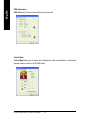 16
16
-
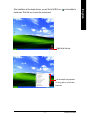 17
17
-
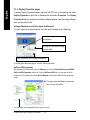 18
18
-
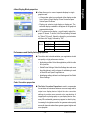 19
19
-
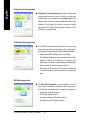 20
20
-
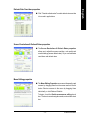 21
21
-
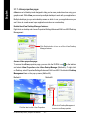 22
22
-
 23
23
-
 24
24
-
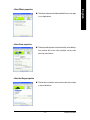 25
25
-
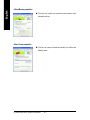 26
26
-
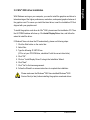 27
27
-
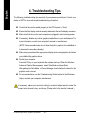 28
28
-
 29
29
-
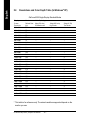 30
30
-
 31
31
-
 32
32
-
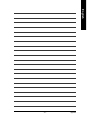 33
33
-
 34
34
Gigabyte GV-NX62128DP User manual
- Category
- Graphics cards
- Type
- User manual
- This manual is also suitable for
Gigabyte GV-NX62128DP is a graphics accelerator that delivers exceptional visual experiences for gaming, video editing, and content creation. Powered by the NVIDIA GeForce 6200 GPU, it offers advanced features and capabilities to enhance your multimedia enjoyment. With 128MB of DDR memory, it provides smooth and responsive performance for demanding applications. Experience stunning visuals, immersive gaming, and seamless video playback with the GV-NX62128DP.
Ask a question and I''ll find the answer in the document
Finding information in a document is now easier with AI
Related papers
-
Gigabyte GV-N62128DP Owner's manual
-
Gigabyte GV-N57128D User manual
-
Gigabyte GV-NX66128DP-SI Owner's manual
-
Gigabyte GV-N66T128D User manual
-
Gigabyte GV-N66L128DP User manual
-
Gigabyte GV-N66L128DP Owner's manual
-
Gigabyte GV-NX72G512E2 User manual
-
Gigabyte GV-N57128DP Owner's manual
-
Gigabyte GV-N76G256D-RH User manual
-
Gigabyte GV-NX62TC256P4-RH Owner's manual