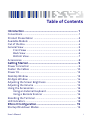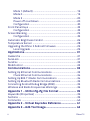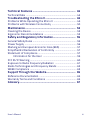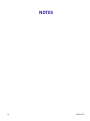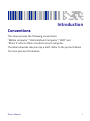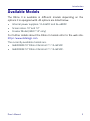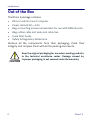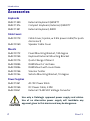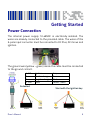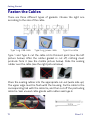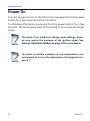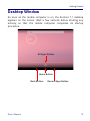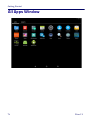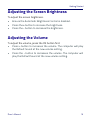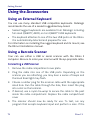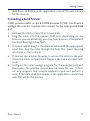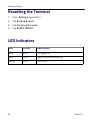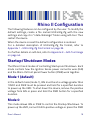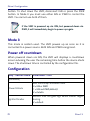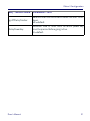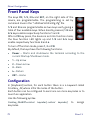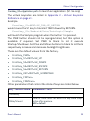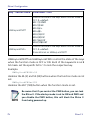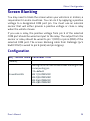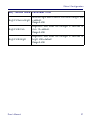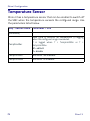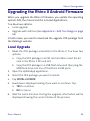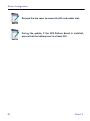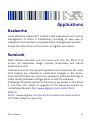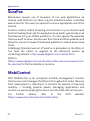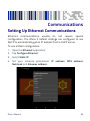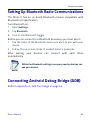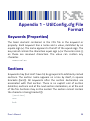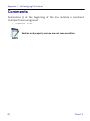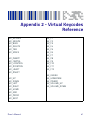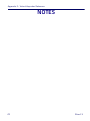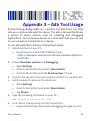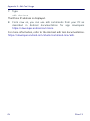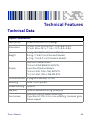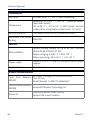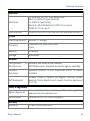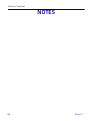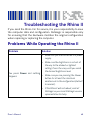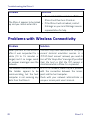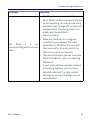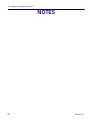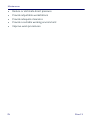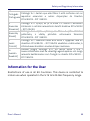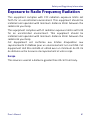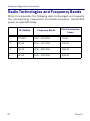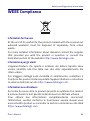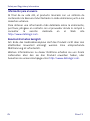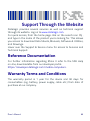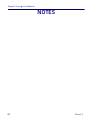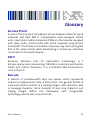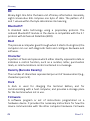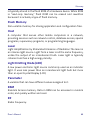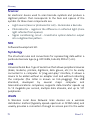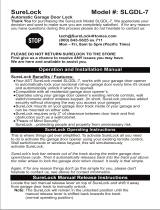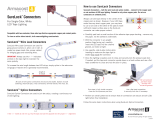Rhino™ II A6 with Android™
Rugged Vehicle Mount Computer
User’s Manual

Datalogic S.r.l.
Via San Vitalino 13
40012 Calderara di Reno (BO)
Italy
Tel. +39 051 3147011
Fax +39 051 3147205
©2019 Datalogic S.p.A. and/or its affiliates
All rights reserved. Without limiting the rights under copyright, no part of this
documentation may be reproduced, stored in or introduced into a retrieval system, or
transmitted in any form or by any means, or for any purpose, without the express
written permission of Datalogic S.p.A. and/or its affiliates. Owners of Datalogic
products are hereby granted a non-exclusive, revocable license to reproduce and
transmit this documentation for the purchaser's own internal business purposes.
Purchaser shall not remove or alter any proprietary notices, including copyright
notices, contained in this documentation and shall ensure that all notices appear on
any reproductions of the documentation.
Should future revisions of this manual be published, you can acquire printed versions by
contacting your Datalogic representative. Electronic versions may either be downloadable
from the Datalogic website (www.datalogic.com) or provided on appropriate media. If you
visit our website and would like to make comments or suggestions about this or other
Datalogic publications, please let us know via the "Contact Datalogic" page
.
Disclaimer
Datalogic has taken reasonable measures to provide information in this manual that is
complete and accurate, however, Datalogic reserves the right to change any
specification at any time without prior notice. Datalogic and the Datalogic logo are
registered trademarks of Datalogic S.p.A. in many countries, including the U.S.A. and
the E.U.
Rhino is a trademark of Datalogic S.p.A. and/or its affiliates.
Google, Google Play and other marks are trademarks of Google LLC.
The Bluetooth® word mark and logos are owned by Bluetooth SIG, Inc. and any use of
such marks by Datalogic Mobile, Inc. is under license.
Wi-Fi is a registered certification mark of the Wi-Fi Alliance.
All other brand and product names may be trademarks of their respective owners.
Patents
See www.patents.datalogic.com
for patents list.

User’s Manual i
Table of Contents
Introduction ....................................................................... 1
Conventions ..................................................................................1
Product Presentation ..................................................................2
Available Models ..........................................................................3
Out of the Box ...............................................................................4
General View .................................................................................5
Front View .............................................................................5
Back View ..............................................................................6
Bottom View .........................................................................7
Accessories ...................................................................................8
Getting Started .................................................................. 9
Power Connection ........................................................................9
Fasten the Cables ..................................................................... 10
Power On .................................................................................... 12
Desktop Window ....................................................................... 13
All Apps Window ....................................................................... 14
Adjusting the Screen Brightness ............................................. 15
Adjusting the Volume ............................................................... 15
Using the Accessories ............................................................... 16
Using an External Keyboard ............................................. 16
Using a Barcode Scanner .................................................. 16
Resetting the Terminal ............................................................. 18
LED Indicators ............................................................................ 18
Rhino II Configuration.................................................... 19
Startup/Shutdown Modes ....................................................... 19

ii Rhino™ II
Mode 1 (default) .................................................................19
Mode 0 .................................................................................19
Mode 3 .................................................................................20
Power off countdown ........................................................20
Configuration ......................................................................20
Front Panel Keys ........................................................................22
Configuration ......................................................................22
Screen Blanking ..........................................................................25
Configuration ......................................................................25
Automatic Brightness Control ..................................................26
Temperature Sensor ..................................................................28
Upgrading the Rhino II Android Firmware ...............................29
Local Upgrade .....................................................................29
Applications ..................................................................... 31
Avalanche ....................................................................................31
SureLock ......................................................................................31
SureFox .......................................................................................32
MobiControl ................................................................................32
Communications ............................................................. 33
Setting Up Ethernet Communications .....................................33
Check Ethernet Communications .....................................34
Setting Up 802.11 Radio Communications .............................34
Setting Up Bluetooth Radio Communications ........................35
Connecting Android Debug Bridge (ADB) .................................35
Wireless and Radio Frequencies Warnings ............................36
Appendix 1 - UtilConfig.cfg File Format ....................... 39
Keywords (Properties) ...............................................................39
Sections .......................................................................................39
Comments ..................................................................................40
Appendix 2 - Virtual Keycodes Reference.................... 41
Appendix 3 – Adb Tool Usage......................................... 43

User’s Manual iii
Technical Features ......................................................... 45
Technical Data ........................................................................... 45
Troubleshooting the Rhino II ........................................ 49
Problems While Operating the Rhino II .................................. 49
Problems with Wireless Connectivity ..................................... 50
Maintenance ................................................................... 53
Cleaning the Device ................................................................... 53
Ergonomic Recommendations ................................................ 53
Safety and Regulatory Information.............................. 55
General Safety Rules ................................................................. 55
Power Supply ............................................................................. 56
Marking and European Economic Area (EEA) ........................ 57
Simplified EU Declaration of Conformity ................................ 57
Statement of Compliance ......................................................... 57
Information for the User .................................................. 59
FCC ID/IC Warning ..................................................................... 60
Exposure to Radio Frequency Radiation ................................ 61
Radio Technologies and Frequency Bands ............................. 62
WEEE Compliance ..................................................................... 63
Support Through the Website....................................... 65
Reference Documentation ....................................................... 65
Warranty Terms and Conditions ............................................. 65
Glossary........................................................................... 67

iv Rhino™ II
NOTES

User’s Manual 1
Introduction
Conventions
This manual uses the following conventions:
"Mobile computer", "Vehicle Mount Computer", "VMC" and
"Rhino II" refer to Rhino II vehicle mount computer.
The label artworks may be only a draft. Refer to the product labels
for more precise information.

Introduction
2Rhino™ II
Product Presentation
The Rhino II vehicle mount computers, available in both 10" and 12"
display sizes, set the standard for ruggedness in the warehouse. A
sealed design tested to IP65/IP67 ensures operation in the toughest
environments. The capacitive touch models feature 3 mm anti-glare
armored glass, while still allowing use of gloves.
Tailored for warehouse management, the Rhino vehicle computer
increases productivity through reduced errors during receiving,
putaway, picking and shipping activities. Adding a handheld bar code
scanner such as Datalogic’s PowerScan™ allows for quick data entry
and location confirmations.
The Rhino vehicle computer is equipped with an internal isolated
power supply 12-48VDC, ignition sense to automatically control the
power, and an optional battery backup for the ultimate protection
against data loss. The Rhino vehicle computer fits different mounting
and space constraints. Mounting options include various brackets
and RAM mounts for the vehicle computer along with ABCD or
QWERTY external keyboards.

Introduction
User’s Manual 3
Available Models
The Rhino II is available in different models depending on the
options it is equipped with. All options are listed below:
• Internal power supplies: 12-24VDC and 24-48VDC
• Screen sizes: 10" and 12"
• Freezer Model (WEC7 10" only)
For further details about the Rhino II models refer to the web site:
http://www.datalogic.com.
The currently available models are:
• 943200009 10" Rhino II Android 7.1 12-48 VDC
• 943200023 12" Rhino II Android 7.1 12-48 VDC.

Introduction
4Rhino™ II
Out of the Box
The Rhino II package contains:
• Rhino II vehicle mount computer.
• Power cable (2.9m ≈ 9.5').
• Bag: 4 mounting screws and washers for use with RAM mounts.
• Bag: rubber cable slot seals and cable ties.
•Quick Start Guide
•Safety & Regulatory Addendum.
Remove all the components from their packaging; check their
integrity and compare them with all the packing documents.
CAUTION
Keep the original packaging for use when sending products
to the technical assistance center. Damage caused by
improper packaging is not covered under the warranty.

Introduction
User’s Manual 5
General View
Front View
Manual Screen
Blank Mode
Capacitive Touch Display 3 mm
non-reflecting armored glass
Brightness/Volume
Control
4 Programmable
Keys
Home Function

Introduction
6Rhino™ II
Back View
VESA 75 Mounts

Introduction
User’s Manual 7
Bottom View
1 x USB 2.0 (top)
1 x USB 3.0 (bottom)
Not usable
on Android
Models
Power
Connection
Speaker Jack
Serial Ports
COM1 – 5V pin 9
COM2 – 12V pin 9
Fuse
Ethernet RJ45
10/100/1000 Mbps

Introduction
8Rhino™ II
Accessories
Keyboards
95ACC1330 External Keyboard QWERTY
95ACC1374 Compact Keyboard, External, QWERTY
95ACC1331 External Keyboard, ABCD
Cable Covers
94ACC0173 Cable Cover, 5 poles, w 2.9m power cable (for quick
disconnect)
94ACC0160 Speaker Cable Cover
Mounts
94ACC0172 Fixed Mounting Bracket, 130 degree
94ACC0155 Keyboard External Mounting Bracket
94ACC0175 Quick Change V Mount
94ACC0035 RAM Mount 4" rail base
94ACC0034 RAM Mount with round base
94ACC0156 Scanner holder
94ACC0154 Vehicle Mounting Bracket, 10 degree
Power Supplies
94ACC1061 AC/DC Power Brick
94ACC0165 DC Power Cable, 2.9M
94ACC0041 External 72-80 VDC Voltage Converter
CAUTION
Use only a Datalogic approved power supply and cables.
Use of an alternative power supply will invalidate any
approval given to this device and may be dangerous.

User’s Manual 9
Getting Started
Power Connection
The internal power supply 12-48VDC is electrically isolated. The
wires are already connected to the provided cable. The wires of the
3-pole input connector must be connected to DC Plus, DC minus and
ignition.
The ground wire (yellow - green) inside the cable must be connected
to the ground contact.
1. IGN Ignition Grey
2. + Positive charge Brown
3. - Negative charge Black
4. GND Mass Yellow/ Green
Autostart
Start with the ignition key

Getting Started
10 Rhino™ II
Fasten the Cables
There are three different types of gaskets. Choose the right one
according to the size of the cable.
Type 1 and Type 2: cut the cable at its thinnest point (see the left
picture below). After the rubber gasket is cut off, nothing must
protrude from it (see the middle picture below). Slide the sealing
rubber over the cable (see the right picture below).
Place the sealing rubber into the appropriate cut-out (wide side up).
The upper edge must be flush with the housing. Fix the cable to the
corresponding tab with the cable tie, and then cut off the protruding
cable tie. Seal unused cable glands with rubber seal type 3.
Type 1: e.g. USB cable Type 2: e.g. power cable Type 3: no cable

Getting Started
User’s Manual 11
The cable cover is mounted in 3 steps:
1. Place the cable cover at an angle and slide it into the groove
provided.
2. Push the cable cover downwards (ensure it doesn't slip out of
the groove).
3. Fix with the screws provided.

Getting Started
12 Rhino™ II
Power On
Connect a power source to the Rhino II and press and hold the power
button for a few seconds to start the device.
To shutdown the device, press and hold the power button for a few
seconds. The device will power off according to its current shutdown
mode.
NOTE
The Rhino II has 3 different startup mode settings. Power
on may require the presence of the ignition signal. See
Startup/Shutdown Modes on page 19 for more details.
NOTE
To ensure a reliable operation at low temperatures, we
recommend to turn on the device when its temperature is
over 0°C.

Getting Started
User’s Manual 13
Desktop Window
As soon as the mobile computer is on, the Android 7.1 desktop
appears on the screen. Wait a few seconds before starting any
activity, so that the mobile computer completes its startup
procedure.
All Apps Button
Recent Apps Button
Home Button
Back Button

Getting Started
14 Rhino™ II
All Apps Window
Page is loading ...
Page is loading ...
Page is loading ...
Page is loading ...
Page is loading ...
Page is loading ...
Page is loading ...
Page is loading ...
Page is loading ...
Page is loading ...
Page is loading ...
Page is loading ...
Page is loading ...
Page is loading ...
Page is loading ...
Page is loading ...
Page is loading ...
Page is loading ...
Page is loading ...
Page is loading ...
Page is loading ...
Page is loading ...
Page is loading ...
Page is loading ...
Page is loading ...
Page is loading ...
Page is loading ...
Page is loading ...
Page is loading ...
Page is loading ...
Page is loading ...
Page is loading ...
Page is loading ...
Page is loading ...
Page is loading ...
Page is loading ...
Page is loading ...
Page is loading ...
Page is loading ...
Page is loading ...
Page is loading ...
Page is loading ...
Page is loading ...
Page is loading ...
Page is loading ...
Page is loading ...
Page is loading ...
Page is loading ...
Page is loading ...
Page is loading ...
Page is loading ...
Page is loading ...
Page is loading ...
Page is loading ...
Page is loading ...
Page is loading ...
Page is loading ...
Page is loading ...
-
 1
1
-
 2
2
-
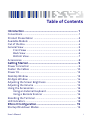 3
3
-
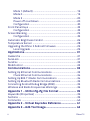 4
4
-
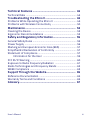 5
5
-
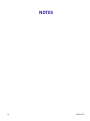 6
6
-
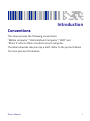 7
7
-
 8
8
-
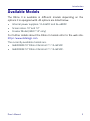 9
9
-
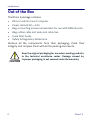 10
10
-
 11
11
-
 12
12
-
 13
13
-
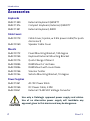 14
14
-
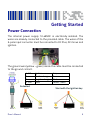 15
15
-
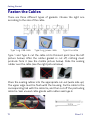 16
16
-
 17
17
-
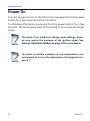 18
18
-
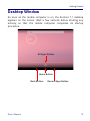 19
19
-
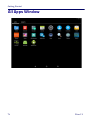 20
20
-
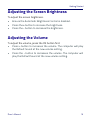 21
21
-
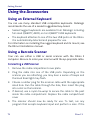 22
22
-
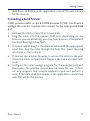 23
23
-
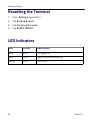 24
24
-
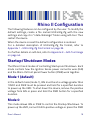 25
25
-
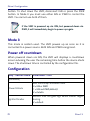 26
26
-
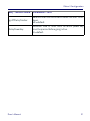 27
27
-
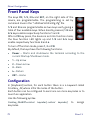 28
28
-
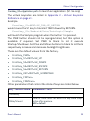 29
29
-
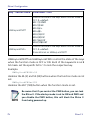 30
30
-
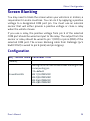 31
31
-
 32
32
-
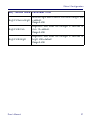 33
33
-
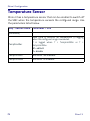 34
34
-
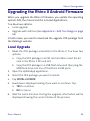 35
35
-
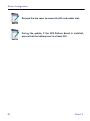 36
36
-
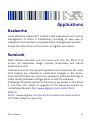 37
37
-
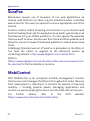 38
38
-
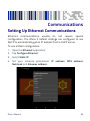 39
39
-
 40
40
-
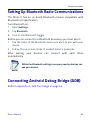 41
41
-
 42
42
-
 43
43
-
 44
44
-
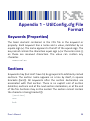 45
45
-
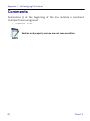 46
46
-
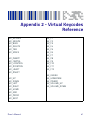 47
47
-
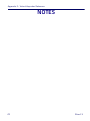 48
48
-
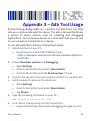 49
49
-
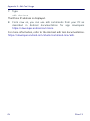 50
50
-
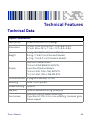 51
51
-
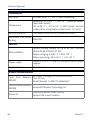 52
52
-
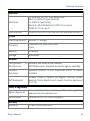 53
53
-
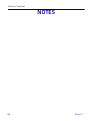 54
54
-
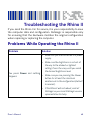 55
55
-
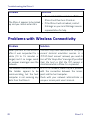 56
56
-
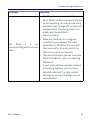 57
57
-
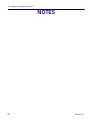 58
58
-
 59
59
-
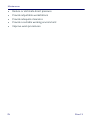 60
60
-
 61
61
-
 62
62
-
 63
63
-
 64
64
-
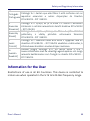 65
65
-
 66
66
-
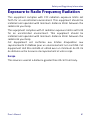 67
67
-
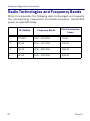 68
68
-
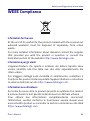 69
69
-
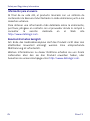 70
70
-
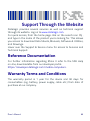 71
71
-
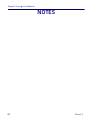 72
72
-
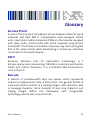 73
73
-
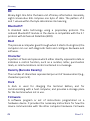 74
74
-
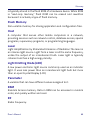 75
75
-
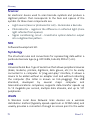 76
76
-
 77
77
-
 78
78
Datalogic SH15 Blackline / SH21 Blackline User manual
- Type
- User manual
- This manual is also suitable for
Ask a question and I''ll find the answer in the document
Finding information in a document is now easier with AI
in other languages
Related papers
-
Datalogic Single Slot Dock Ethernet Module User manual
-
Datalogic Rhino II User manual
-
Datalogic Rhino II User manual
-
Datalogic Memor K Hand Held Computers User guide
-
Datalogic Rhino 10 User manual
-
Datalogic Rhino 10 User manual
-
Datalogic Scanning 40012 User manual
-
Datalogic PowerScan 9600 Series Owner's manual
-
RHINO TM 100 Installation guide
-
Datalogic HandScanner SR User manual
Other documents
-
Bosch NITP660UC/01 Free and Open Source Software Licence
-
Bosch B30IB900SP/08 Owner's manual
-
Yes B30IR900SP Wi Fi Module Statements
-
ipdoor IP7700 User manual
-
Polycom Video Media Center VMC 1000 Getting Started Manual
-
Tannoy VTH TOP HAT Quick start guide
-
Polycom Video Media Center VMC 1000 Getting Started Manual
-
ADB P.DGA4001N Hardware User Manual
-
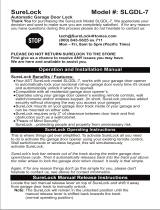 SureLock SLGDL7 Installation guide
SureLock SLGDL7 Installation guide
-
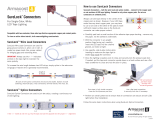 Armacost Lighting 567000 Installation guide
Armacost Lighting 567000 Installation guide