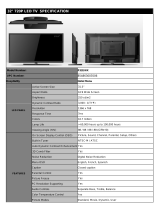Thank you for purchasing this Hitachi product. Please read these instructions carefully.
For additional assistance please call 800.HITACHI (800.448.2244) or visit our website at www.hitachi.us/tv.
Keep this owners guide for future reference.
Record the model name and serial number of your LCD Television for future reference.
This information is located on the back and right side of the television.
MODEL NAME. SERIAL NO.
TABLE OF CONTENTS
IMPORTANT SAFETY INSTRUCTIONS ................................................................................. 2-5
FIRST TIME USE ................................................................................................................... 6-17
THE REMOTE CONTROL ................................................................................................... 18-27
ON-SCREEN DISPLAY ........................................................................................................ 28-41
USEFUL INFORMATION ..................................................................................................... 42-48
LIMITED WARRANTY ............................................................................................................... 49
END USER LICENSE AGREEMENT FOR HITACHI DTV SOFTWARE .............................. 50-54
APPENDIXES ............................................................................................................................ 55
INDEX ........................................................................................................................................ 56
3D SOUND
III°
HIGH-DEHNITION MULTIMEDIA iNTERFACE
¢1 r'4
14HEN DEFINITION TELEVISION
Revision 042810

Our reputation has been built on the quality, performance, and ease of service of Hitachi LCD televisions.
Safety is also foremost in our minds in the design of these units. To help you operate these products properly, this section illustrates safety
tips which will be of benefit to you. Please read it carefully and apply the knowledge you obtain from it to the proper operation of your Hitachi
LCD television.
CAUTION
CAUTION: TO REDUCE THE RISK OF ELECTRIC SHOCK,
DO NOT REMOVE COVER (OR BACK).
NO USER SERVICEABLE PARTS INSIDE
REFER SERVICING TO QUALIFIED SERVICE PERSONNEL
The lightning flash with arrowhead symbol, within an equilateral
triangle, is intended to alert the user to the presence of uninsulated
"dangerous voltage" within the product's enclosure that may be of a
sufficient magnitude to constitute a risk of electric shock to a person.
The exclamation point within an equilateral triangle, is intended to
alert the user to the presence of important operating and maintenance
(servicing) instructions in the literature accompanying the appliance.
READ BEFORE OPERATING EQUIPMENT
Follow all warnings and instructions marked on this LCD television.
1. Read these instructions.
2. Keep these instructions.
3. Heed all warnings.
4. Follow all instructions.
5. Do not use this apparatus near water.
6. Clean only with a dry cloth.
7. Do not block any ventilation openings. Install in accordance
with the manufacturer's instructions.
8. Do not install near any heat sources such as radiators, heat
registers, stoves, or other apparatus (including amplifiers) that
produce heat.
9. Do not defeat the safety purpose of the polarized or grounding-
type plug. A polarized plug has two blades with one wider
than the other. A grounding type plug has two blades and
a third grounding prong. The wide blade or the third prong
are provided for your safety. If the provided plug does not fit
into your outlet, consult an electrician for replacement of the
obsolete outlet.
10. Protect the power cord from being walked on or pinched
particularly at plugs, convenience receptacles, and the point
where they exit from the apparatus.
11. Only use the attachments/accessories specified by the
manufacturer.
12. Use only with the cart, stand, tripod, bracket, or
table specified by the manufacturer, or sold with the
apparatus. When a cart is used, use caution when
moving the cart/apparatus combination to avoid
injury from tip-over.
13. Unplug this apparatus during lightning storms or when unused
for long periods of time.
14. Refer all servicing to qualified service personnel. Servicing
is required when the apparatus has been damaged in any
way, such as power-supply cord or plug is damaged, liquid
has been spilled or objects have fallen into the apparatus, the
Power source
15.
16.
17.
18.
apparatus has been exposed to rain or moisture, does not
operate normally, or has been dropped.
Televisions are designed to comply with the recommended
safety standards for tilt and stability. Do not apply excessive
putling force to the front, or top, of the cabinet which could
cause the product to overturn resulting in product damage
and/or personal injury.
Follow instructions for wall, shelf or ceiling mounting as
recommended by the manufacturer.
An outdoor antenna should not be located in the vicinity of
overhead power lines or other electrical circuits.
If an outside antenna is connected to the receiver be sure the
antenna system is grounded so as to provide some protection
against voltage surges and built up static charges. Section
810 of the National Electric Code, ANSI/NFPA No. 70-1984,
provides information with respect to proper grounding for the
mast and supporting structure, grounding of the lead-in wire
to an antenna discharge unit, size of grounding connectors,
location of antenna discharge unit, connection to grounding
electrodes and requirements for the grounding electrode.
To the CATV system installer: This reminder is provided to
call the CATV system installer's attention to Article 820-44 of
the NEC that provides guidelines for proper grounding and, in particular,
specifies that the cable ground shall be connected to the grounding
system of the building, as close to the point of cable entry as practical.
Antenna lead-in wire
NEC National Electric Code j_
Ill
........................ Antenna discharge unit
Ground elarn_ (NEC Section 810-20)
_z___ -- ---_-_z-
i -- Grounding conductors
Electric service equipment
r service gr unding
Ground clamps _ " ÷ _ electrode system (NEC Art 250 Part H)
This LCD television is designed to operate on 120 volts 60 Hz, AC current. Insert the power cord into a 120 volts 60 Hz outlet. The mains
plug is used as the disconnect device and shall remain readily operable.
To prevent electric shock, do not use the LCD television's (polarized) plug with an extension cord, receptacle, or other outlet unless the
blades and ground terminal can be fully inserted to prevent blade exposure.
Never connect the LCD television to 50 Hz, direct current, or anything other than the specified voltage.
This television's factory default settings as shipped meet ENERGY STAR requirements.
Please see the Energy Options section of this owners guide for more energy saving tips.
Adjust only are instructions, as improper changes or
those controls that covered in the modifications not
expressly approved by Hitachi could void the user's warranty.
2

important Safety instructions
Warning
A
• To reduce the risk of fire or electric shock, do not expose this apparatus to rain or moisture.
• The LCD television should not be exposed to dripping or splashing and no objects filled with liquids, such as vases, should
be placed on the television.
• This apparatus shall be connected to a mains socket outlet with a protective earthing connection.
Public viewing of copyrighted material
Public viewing of programs broadcast by TV stations and cable companies, as well as programs from other sources, may require prior
authorization from the broadcaster or owner of the video program material.
This product incorporates copyright protection technology that is protected by U.S. patents and other intellectual property rights.
Use of this copyright protection technology must be authorized, and is intended for home and other limited payper-view uses only unless
otherwise authorized. Reverse engineering or disassembly is prohibited.
Lead/Mercury Notice
This product contains lead and one or more non-replaceable mercury backlights. Do not put in trash. Recycle or dispose
of according to applicable laws. For product recycling and disposal information, contact your local government agency or
visit www.eiae.org (in USA) or www.epsc.ca (in Canada). FOR MORE INFORMATION, CALL 800.HITACHI.
FEDERAL COMMUNICATIONS COMMISSION NOTICE
This equipment has been tested and found to comply with the limitsfor a Class B digital device, pursuant to Part 15 of the FCC Rules. These
limits are designed to provide reasonable protection against harmful interference in a residential installation. This equipment generates, uses
and can radiate radio frequency energy and if not installed and used in accordance with the instructions, may cause harmful interference
to radio communications. However, there is no guarantee that interference will not occur in a particular installation. If this equipment does
cause harmful interference to radio or television reception, which can be determined by turning the equipment off and on, the user is
encouraged to try to correct the interference by one or more of the following measures:
• Reorient or relocate the receiving antenna.
• increase the separation between the equipment and the receiver.
• Connect the equipment into an outlet on a circuit different from that to which the receiver is connected.
• Consult the dealer or an experienced radio/television technician for help.
Modifications
The FCC requires the user to be notified that any changes or modifications made to this device that are not expressly approved by Hitachi
America, Ltd. may void the user's authority to operate the equipment.
Cables
Connections to this device must be made with shielded cables with metallic RFI/EMI connector hoods to maintain compliance with FCC
Rules and Regulations.
Any cables or power code supplied with the system must be replaced with identical parts in order to assure compliance with FCC rules.
You may order those replacement parts from Hitachi.
This LCD Television receiver will display television closed captioning, (r_ orE] ), in accordance with paragraph 15.119 and 15.122 of
the FCC rules.
Declaration of Conformity
This device complies with part 15 of the FCC Rules. Operation is subject to the following two conditions :
(1)This device may not cause harmful interference and (2)This device must accept any interference received,
including interference that may cause undesired operation.
For questions regarding this declaration, contact:
Hitachi America, Ltd.
900 Hitachi Way
Chula Vista, CA 91914-3556
Tel. 800.448.2244(800. HITACHI)
ATTN: Customer Relations
3

|mporta.t Safety |nstructions
Congratulations on your purchase!
As you enjoy your new product, please keep these safety tips on mind
HiTACHi CARESZ
• The consumer electronics industry is committed to making home
entertainment enjoyable and safe.
• Please note the American Academy of Pediatrics discourages television
viewing for children younger than two years of age.
• The home theater entertainment experience is a growing trend and
larger flat displays are popular purchases. However, flat panel displays
are not always supported on the proper stands or installed according to the
manufacturer's recommendations.
• Flat Panel displays that are inappropriately situated on dresser, bookcases,
shelves, desks, speakers, chest or carts may fall over and cause injury.
TUNE iNTO SAFETY
• One size does NOT fit all. Follow the manufacturer's recommendations
for the safe installation and use of your flat panel display.
• Carefully read and understand all enclosed instructions for proper use of
this product.
• Don't allow children to climb on or play with furniture and television sets.
• Don't place flat panel displays on furniture that can easily be used as
steps, such as a chest of drawers.
• Remember that children can become excited while watching a program,
especially on a "larger than life" flat panel display. Care should be taken
to place or install the display where it cannot be pushed, pulled over, or
knocked down.
• Care should be taken to route al! cords and cables connected to the flat
panel display so that they cannot be pulled or grabbed by curious children.
WALLMOUNTING: IFYOUDECIDETOWALL
MOUNTYOURFLATPANELDISPLAY,ALWAYS:
• Use a mount that has been recommended by the display manufacturer
and/or listed by an independent laboratory (such as UL, CSA, ETL).
• Follow all instructions supplied by the display and wall mount manufacturers.
• Ifyou have any doubts about your ability to safely install your flat panel
display, contact your retailer about professional installation.
• Make sure that the wall where you are mounting the display is appropriate.
Some wall mounts are not designed to be mounted to walls with steel
studs or old cinder block construction.
If you are unsure, contact a professional installer.
• A minimum of two people are required for installation. Flat panel displays
can be heavy.
CEA
ConsumerElectronicsAssociation
www.¢[.org/sufety
4

PRECAUTIONS AND REMINDERS
_nr _
Do not place the unit on uneven
surfaces, this may drop or
damage the unit, it may also
cause personal injury.
Unplug immediately if there is
a malfunction on the TV like
no picture, no video/audio or
if there is smoke and bad odor
coming from the TV.
Do not throw any objects inside
the TV like metals, coins or any
other flammable materials.
Do not place the TV in confined
spaces or inside a box when
the TV is operating.
Unplug immediately if any
foreign materials falls into the
TV or if the TV fell down.
Do not open the TV cabinet.
Remember to unplug the power
cord from the AC outlet before
cleaning. Do not use liquid
cleaners or aerosol cleaners to
clean the display.
Make sure to unplug the TV
when not in use for a long
3edod of time (days).
Do not cover or block any
vents and openings of the TV.
Inadequate ventilation may
shorten the life of the display
unit and cause overheating.
Avoid direct sunlight, dusty,
high humidity and smokey
locations.
Do not place the TV near water,
such as a bathtub, shower
rooms, kitchen sink, laundry
tub or swimming pool. Avoid
liquid containers on top of the
unit.
I I
Do not pick up or handle the TV
from where the TV connects to
the stand. Injury may occur if
the TV is picked up or handled
from this area.
Notice for remote control
Avoid dropping the unit.
_*o5_,_.
Avoid liquids on it.
Avoid aerosol cleaners.
5

Accessories
Check to make sure you have the following accessories before disposing of the packing material.
C) Remote Control Unit
CLU-4997S
(Part No. HL02567)
523
E£][23E 3
D]r-qEE]
FT]r- qr
SLEEP
MENU GUIDE
HiTACHi
CLU_9_7S
(_) "AAA" Size
Batteries (2)
(_) Power Cord
(_ Owners Guide
(_) Easy Graphic Guide
(_ Stand Screws(4)
(M6x12: Part No. 0M1G1760 12225 CR3)
C) Stand Base
(Pa_ No. A34T1371AFL1L0100 & Q15T0840101)
For optional accessories, please access our web site at. www.hitachi.us/tv
REMOTE CONTROL BATTERY INSTALLATION AND REPLACEMENT
The remote control operates on 2 "AAA" batteries.
1. Open the battery cover of the remote control by pushing and pulling it in the direction of
the arrow.
2. Insert two new "AAA" size batteries for the remote control. When replacing old batteries,
push them towards the springs and lift them out.
3. Match the batteries to the (+) and (-) marks in the battery compartment.
4. Insert the bottom of the battery, the (-) side, into the battery compartment first, push
towards the springs and insert the top of the battery, the (+) side, into place. Do not force
the battery into the battery compartment.
5. Close the battery cover making sure the tabs rest in the corresponding holes and push
down the cover until it clicks shut.
Ceiling mounting is not recommended. Mounting the panel on the ceiling does not provide adequate
ventilation for the electronics or proper support for the front panel. This LCD television productis designed
for a maximum tilting angleof 45 degrees from vertical.
Please see page 8 for important information related to wallmounting.
0
• Do not insert batteries with '+' and '-' polarities reversed as this may cause the batteries to swell or rupture
resulting in leakage.
• Never mix used and new batteries in the device.
• Replace all the batteries in the device at the same time.
• Remove the batteries if the remote control is not going to be used for an extended period of time.
• The batteries (batteries installed) shall not be exposed to excessive heat such as sunshine, fire, etc.
6

How To |.sta|| Your New Hitachi LCD Television
Take the following precautions to prevent the LCD Television from tipping over and possibly causing injury, it is important to
mount the unit on a stable and flat surface.
ASSEMBLY OF THE BASE
IMPORTANT:
The base of the LCD TV must be assembled prior to use.
1.
2.
3.
Place the TV unit face down on a soft and flat surface
covered by a blanket, foam, cloth, etc. to prevent any
damage or scratches to the LCD TV.
Carefully align and insert the Base to the TV stand post.
Insert the screws included with the accessories to the
bottom of the base and tighten the base to the stand.
Caution when moving the main unit
As this product is heavy, whenever it is moved, at least two people
are required to transport it safely. Whenever the unit is moved, it
should be lifted forward using the top and bottom on both sides of
the Television for stability.
When moving the Television, lift from the corners, then support
the top frame as shown below.
Please use caution when handling the left and right bottom
corners of the TV, as these areas protrude slightly from the TV's
frame. Handle this area with care to avoid damaging the unit and
the possibility of personal injury.
A
• Do not block the ventilation holes of the LCD
Television. Blocking the ventilation holes might
cause overheating and damage.
• In case of an abnormalsymptom, unplug the power
cord and contact 800. HITACHI.
• If you purchased a wall mount bracket, is it
recommended that you ask for professional
installation.
• Install the unit at a proper area where it does not
expose anyone to any danger of hitting themselves
(For example: their hands, head or face, etc.)
against the edge of the unit that could cause
personal injury.
Power Cord installation
The power cord provided with your new LCD Television needs to
be installed correctly to avoid its disconnection when rotating the
TV on its Table Top Stand.
Located on the back of the TV there is one plastic clamp to hold the
Power cord. Please follow the instructions below.
1. Pass the power cord through the wire clamp and connect it to the
TV.
2. Close the clamp to fix the power cord to the TV.
3. All the cables connected to the TV will be held by this clamp.
Wire Clamp
Location
Select an area where sunlight or bright indoor illumination will not
fall directly on the picture screen. If so, drapes or screens can be
used to reduce the reflection.
Also, be sure that the location selected allows a free flow of air to
and from the perforated back cover of the set. In order to prevent an
internal temperature increase, maintain a space of 10 cm (4 inches)
from the sides/back of the Television, and 30 cm (12 inches) from
the top of the television to the ceiling. To avoid cabinet warping,
cabinet color changes, and increased chance of set failure, do not
place the TV where temperatures can become excessively hot, for
example, in direct sunlight or near a heating appliance, etc.
10 cm
(4 inehesi _
30 cm (!2 inches)
1
t !0 cm
(4 inches)
Securing to a Wall
1. Use a metallic wire (two locations) to fasten the set to the
clamping screw on the rear of the LCD TV as shown below.
2. Keep the LCD television 4 inches away from the wall, except
when mounted using the wall mount bracket, and secure to
the wall as shown below:
Wire
7

How To |.sta|| Your New Hitachi LCD Television
WALL MOUNTING SETUP
STEP (1) : REMOVE THE STAND BASE FROM THE LCD TELEViSiON
in order to remove the stand from the TV safely, please put the TV set on a soft and flat surface (blanket, foam, cloth, etc.) to prevent
any damage; then remove the screws as shown below to separate the Table Top Stand from the TV. Now the Stand can be separated
from the TV. Useful dimensions for the WALL MOUNT assembly are illustrated on page 46 and 47.
4 Screws M4 2 Screws M4
I[
, t[
STEP (2) : iNSTALL THE WALL MOUNT BRACKETS ON THE LCD TELEViSiON USING 4 SCREWS.
D
.....l|lllltlM|lll|llllllll
Screw mounting holes (4 locations) for use
with a wall mount bracket.
DO NOT reuse the original screws that
were in these screw mounting holes or the
screws removed in STEP(l) above, as
such screws are not long enough to properly
secure the TV to the wall bracket. Please
refer to example at right and caution below
to determine proper screw length.
Wall Mount Brackets i
• For Wall Mount assembly, please refer to the Installation Manual of the
Wall Mount Unit.
STEP (3) : TiPS TO CONSIDER FOR THE LOCATION OF THE LCD TELEVISION.
Screw Length (A)
Insertion Length (B)
Spring Washer (C)
Plane Washer (D)
Wall Mount Bracket (E)
L46S604 Example :
A = B+C+D+E
A: 14.5~16.5 mm.
B: 9.5~11.5 ram.
C: 1 ram.
D: 1 ram.
E: 3 rnm.
L55S604 Example :
A = B+C+D+E
A: 21~23 mm.
_B: 15.5~17.5 rnm.
C: 1 ram.
D: 1 ram.
E: 3.5 ram.
• The screw type :Thread ISO M6 (Metric
type, do not use Standard type).
_/iil
;e
Although this LCD Display Panel can be installed using a variety of third party wall mounting brackets/devices,
such third party brackets/devices have not been tested or approved by Hitachi for use or compatibility with
_: this LCD Display Panel. Accordingly, Hitachi accepts no responsibility or liability for any injuries or property
damage resulting from the use of such third party brackets/devices. Hitachi strongly advises that any
installation of this LCD Display Panel using wall mounting brackets/devices be performed only by a qualified and experienced television
installation technician who has completed a thorough evaluation of.
a) the weight-bearing strength and stability of the intended wall mount surface; and
b) the weight-bearing strength and compatibility of the intended wall mount brackets/device.
8

Side Pane| Jacks & Controls
nr
m
o
o
S_VIDEO
VIDEO
©
L©
o©
+
VOLI
14-
A
IA-
CHI
IV-
V
MENU
©-
©"
ESAVE
©-
POWER
I<-
___®
m®
FRONT VIEW
(_) POWER Button
This button is for turning ON the LCD TV, in order to turn the IV
On, the standby indicator must be lit red. Ifthe indicator is off, plug
the power cord into the AC outlet.
,oo
HDMI 3 & HDMI 4
Use these side HDMI inputs for AV device such as set
top boxes or DVD players equipped with an HDMI output
connection (see page 14 for reference).
®
(_) RGB (PC and AUDIO IN)
Video and audio inputfrom computer.
@ USB MULTIMEDINSERVICE Slot
This USB slot is for use with the multimedia feature and future
software upgrades.
@ ENERGY SAVE Button
Press this button to set power consumption reduction based on
three levels (Min, Medium, Max).
(_) INPUT Button
Press this button to access the INPUT menu.
(_ MENU Button
This button allows you to enter the MENU, making it possible
to set TV features to your preference without using the remote
control. This button also serves as the Return button when in
the MENU system.
(_) CHANNEL Selector
Press these buttons until the desired channel appears in the
top right corner of the TV screen. These buttons also serve
as the CURSOR down (V) and up (A) buttons when in the
MENU system.
(_ VOLUME (+/-) Level
Press these buttons to adjust the sound level. The volume
level will be displayed on the TV screen. These buttons also
serve as the CURSOR left (4) and right (_) buttons when in
the MENU system.
(Z) HEADPHONE Jack
Use this jack to connect headphones.
(_ COMPOSITE AV2 Jack
AV2 input provide composite Video and S-Video jacks for
connecting device with this capability, such as a DVD player,
Game Console or Camcorders.
@
POWER LIGHT Indicator
To turn the TV ON, press the POWER button ((_)). A blue
indicator lamp located on the lower right corner of the front
bezel illuminates to indicate the TV power is ON.
B
Lights
Red
m
OFF
(Stand-by)
When the LCD TV is plugged
to the AC outlet.
Lights ON TV Power is ON; picture is
Blue shown.
The -IV is powering OFF.
Quickly ON It will soon be in the Off
Blinking Red
(Stand-by) state.
@ REMOTE CONTROL Sensor
Point your remote control at this area when selecting channels,
adjusting volume, etc.
• Your Hitachi LCD TV will not show any picture ff
there is no video input when AV1,AV2, Component 1
or 2, or HDMI 1, 2, 3 or 4 is selected. Instead, a
message will indicate "No Signal" and the Power
Light will remain Blue until the TV is turned off or in
Stand-by mode (lights red) when not in use.
• The remote control can turn the TV ON/OFF as
weft as control various devices and any compatible
HDMI CEC devices.
• Please do not put anything around the remote
control sensor.
9

Rear Panel Jacks
HDMI 1 HDMI 2/DVI
®
(_ HDMI 1 & HDMI 2/DVl (High Definition Multimedia (_)
interface)
HDMI inputfor yourAV devicesuch as set top boxes or DVD
players equipped with an HDMIoutput connection.
@
®
DiGiTAL OUT (Optical Digital Audio)
This jack provides Digital Audio Output for your audio
device that is RAW and PCM compatible, such as an audio
amplifier.
The Digital Output option will grayout with all input
except with a digital program channel on the
Air/Cable input source.
DVl AUDIO input
This jack provides Audio input from a DVI device when
connected to the HDMI 2 Input. A DVI (device) to HDMI (TV)
connection must be made to HDMI 2.
• It is not neccessary to connect the DVI Audio Input
when the connection to HDMI 2 is a HDMI to HDMI
connection.
• The DVI Audio Input is only compatible with the
HDMI 2 Input.
® COMPOSITE AV1 Jacks
AV1 input provides composite Video and S-Video jacks for
connecting device with this capability, such as a DVD player,
Game Console or Camcorders.
®
®
COMPONENT: Y=PbPr and Audio inputs
Component 1 and 2 provide Y-PbPr and Audio jacks for
connecting device with this capability, such as a DVD player
or set top box.
, Your component outputs may be labeled Y, B-Y,
and R-Y In this case, connect the components B-Y
output to the TV's Pb input and the components
R-Y output to the TV's Pr input.
• Your component outputs may be labeled Y-CbCr.
In this case, connect the component Cb output to
the TV's Pb input and the component Cr output to
the TV's Pr input.
• It may be necessary to adjust Tint to obtain
optimum picture quality when using the Y-PbPr
inputs (see page 31).
AIR/CABLE Terminal
To switch between cable and air, go to the Channels Menu
option to change the signal source Cable or Air (see page
40).
AUDIO OUT Jack
This jack provides stereo audio output from your TV to your
audio device, such as an audio amplifier.
10

Quick Reference Remote Centre| Buttons and Functions
In addition to controlling all of the functions on your Hitachi LCD TV, the new remote control is designed to operate different
types of devices, such as, DVD Players, Cable Boxes (CBL), set top boxes, satellite receivers (SAT), VCRs and compatible
HDMI CEC DVD Players, The remote control must be programmed to control the chosen device, Please see pages 22~27 for
a complete description of all features and programming of the remote control,
POWER Button
(TV, DVD, PVRNCR, SAT/CBL, AVR)
Press tHs button to switch the selected device
On or Off standby.
(-) DASH/SLEEP Button
(TV, SAT/CBL, PVRNCR, DVD)
Press this button to tune a digital channel. In
TV mode press to set your Sleep Timer from 5
minutes to 4 hours.
LAST CHANNEL Button
(TV, SAT/CBL, PVRNCR, DVD)
Press this button to switch between the current
and the last channel viewed.
VOLUME Buttons
(TV, AVR)
Press up (+) to increase or down (-) to decrease
the audio level of your -IV.
MENU Button
(TV, DVD, PVRNCR, SAT/CBL, AVR)
Accesses the OSD menu system.
EXIT Button
(TV, DVD, PVRNCR, SAT/CBL, AVR)
Press this button to exit the OSD menu.
CURSOR PAD/SELECT Buttons
(TV, DVD, PVRNCR, SAT/CBL, AVR)
The CURSOR PAD is used to navigate through
the OSD and INPUT menu system, The Select
r_ _ DEVICE Buttons
(TV, DVD, PVRNCR, SAT/CBL, AVR)
_ _ _11 I Press these buttons to switch between your
_ c_ _ devices.
_ E_ H_-I"UV:EeVRs!CBVeUsRtt?uRt_oSnAsT_CBmLaAVR)yenter the
_ FT'-Ill I channel or for numenc entry when navigating
_ _ through the OSD menu system.
__111 F ENTERButt°n
L L CTV,DVD,PVR,VO.,SAT,OBL,AV.I
Press this button to use as a SELECT feature.
__ _ ( , , /CBL, DVD, AVR)
I _ I_ _ I _ Press these buttons to changes the channel
j_1,,:,i i L HJ up or down.
I'"i Ic"!1
L_ (TV_,rAeVR)th_sbuttontoreducetheaudb ,eve,
I I MENU GUIDEI to 0 and press it again to restore the audio
__ r_!_ L eve
INLJFI GUIDE Button
l II _-,__i _ CSAT,OBL,PVR,VOR,DVD_
_i _ ,iU_ _ oPr:tl_th_Sbv/UclteOnto access the program guide
L
I PVR,VO.
_-- Shows the input signal status and other
_ _ FAV_._ I information.
button is used to Set/Activate highlighted menu
items.
INPUT Button
(TV, AVR)
Press this button to change input.
V
ENERGY SAVE Button
(TV)
Press this button to set Power Consumption
reduction based on three levels (Min, Med, Max).
.o_
CONTROAL Buttons
(SAT/CBL, DVD, PVRNCR, AVR)
Control the functions of your Satellite Receiver,
set top box, cable box, DVD, VCR, PVR and
AVR. Also Control the functions of compatible
DVD players with HDMI-CEC control.
HITACHI
PICTURE MODE Button
(TV)
Picture mode can be changed, each time it is
pressed, in the following sequence.
E_,_Dynamic _ Standard---4_Movie _ Custom =1
_---Pro-aight _,_ipro-Day _._,---Game -'_---_
FAVORITE CHANNEL Button
(TV, SAT/CBL)
Press to access the Favorite Channel list.
ASPECT Button
(TV)
Press this button to change picture size.
CLOSED CAPTION (CC) Button
(TV)
Press to show and change the closed caption
mode.
LEGENDS
TV - Television
DVD- Digital Video Disc Player
AVR - Audio/Video Receiver
VCR - Video Cassete Recorder
SAT - Satellite Receiver
PVR - Personal Video Recorder
CBL - Cable Box
• TheTV'sremotecontrolsensorislocatedontherightbottomcorneroftheTVframe. TocontrolTVfunctions, pleasepoint
the remote control directly at the sensor for best results.
• The pause button "II " on the remote control can be used to Freeze the picture on the screen, in case this button is
pressed by accident, please press it one more time to restore the moving picture.
• For HDMI CEC details please see page 38.
11

Quick Setup Guide
Perform the following steps to quickly setup your new
Hitachi LCD Television Set.
1. ANTENNA CONNECTION
Unless your LCD Television is connected to a cable TV system or
to a centralized antenna system, a good outdoor color TV antenna
is recommended for best performance. However, if you are located
in an exceptionally good signal area that is free from interference
and multiple image ghosts, an indoor antenna may be sufficient.
a). VHF (75-Ohm) antenna/CATV (Cable TV)
When using a75-Ohm coaxial cable system, connect the CATV coaxial
cable to theAIR/CABLE (75-Ohm) terminal. Or if you have an antenna,
connect the coaxial cable to the same AIR/CABLE terminal.
AIR/CABLE
To outdoor Antenna
or I1_ To AIR/CABLE
Cable TV (CATV) Terminal
System
AIR/CABLE
Rear Panel Jack
a). Connect the power cord to your TV set and secure it with the
Wire Clamp (see page 7).
Wire Ctamp
2. CONNECT YOUR NEW HITACHI LCD TV TO THE POWER SOURCE
c). The Indicating Lamp will light red (Standby mode) and then
light blue (picture is shown).
Indicating
Lamp
b). Connect the power cord to the AC outlet.
3. POWER ON/OFF YOUR NEW HITACHI LCD TV
Press the POWER button on the remote control or the Power
button on the Side Control Panel to power on/off the LCD TV.
If the Indicating lamp is off, the POWER button on
the remote control will not operate. Please make sure
that the power cord is plugged to the AC outlet.
For Stand-By
Power Off
or
cHI I
I Iv.
v
©.
iNPut
©.
E.SaVE
©.
4. FOLLOW THE "IV SETUP WIZARD INSTRUCTIONS ON NEXT PAGE
12

TV Setup Wizard
Your Hitachi LCD television has a TV Setup Wizard feature which has the ability to help you easily setup the first time you turn on your TV
and find the channels available in your area. Please follow the instructions below.
The first time you turn on your Hitachi LCD TV, the Energy Savings
Initial Settings screen will appear. Please select either Home or
Retail mode settings to advance to the TV Setup Wizard screen.
If you select Home mode, this will save energy, and is intended
for home use. Retail mode will set the Picture to Dynamic default
settings and the picture will be brighter. This setting is intended for
showroom and shop use. If later you want to change the Energy
Savings Initial Settings, you can use the Setup menu (refer to page
37).
The sixth step will start the scanning feature to find the channels
available on the antenna or cable system. Press the SELECT
button on the remote control to start the channel scan.
Retail mode is intended for showroom or shop use.
If you make adjustment changes in this mode, they
will not be saved when TV's AC power is lost (e.g.
power cord unplugged).
The TV Setup Wizard screen automatically starts after the Energy
Savings Initial Settings the first time the TV is turned on.
The second step is to set the language of your TV On Screen
Menu. Select the language that you prefer. Use the CURSOR PAD
A or Y to select language and press the SELECT button on the
remote control.
The seventh step is the channel scanning process, it shows the
scan of digital channels first and then the analog channels next.
The scanning process will show how many channels have been
found. Please be patient while the scanning process searches
for the available channels in your area. If you wish to cancel the
process, press the SELECT button on the remote control.
The third and fourth steps are to set the date and time. There are
two options; one for automatic time setting in which you will select
only the time zone in your area and the second option is a manual
setup for the date and time. Use the CURSOR PAD to select and
change the options with the remote control.
• Once the user cancels the wizard, the wizard will
not be shown again.
• If you see the screen above and if you did not
connect your antenna cables to your TV, turn off
your TV, unplug the power cord and connect your
cables according to the applicable connections in
the "First Time Use" section of this Owners Guide.
• After completing the TV Setup Wizard, these
screens will not appear again. For updating and
adding the channels available in your area refer to
the Add Channels to List feature on page 40.
The last step is the completion of process, it shows a brief message
and you are ready to view TV programing. This final message will
be shown for a few seconds and then the first detected channel will
be tuned in. You may also press EXIT button on the remote control
to tune to the first detected channel.
The fifth step is designed to find broadcasting or cable channels.
There are two options, Air for an external antenna and Cable for a
cable system provider in your home. Use the CURSOR PAD A or
Y to select a source and press the SELECT button on the remote
control.
13

Side Pane| Connections
The following connection diagrams are offered as suggestions. However, you may need to modify them to accommodate your particular
assortment of devices and features. For best performance, video and audio cables should be made from coaxial shielded wire.
There are two SIDE panel HDMI jacks provided as a convenience to allow you to easily connect HDMI or DVI signals from a DVD,
set top box, Video Game as shown in the following examples (When a DVI product is connected, the use of a separate audio device is
necessary for audio, use an Audio Amplifier and connect to the Audio In jacks).
A) CONNECTING HDMI SIGNAL
SIDE INPUT PANEL HDMI DIGITAL
OUTPUT CAPABILITY
D
HDMI HDMI
B) CONNECTING DVI SIGNAL
Set-Top Box
Home video game system
DVI DIGITAL _
OUTPUT CAPABILITY
Audio Amplifier L (White)
R (Red)
SIDE INPUT PANEL
L (White)
R (Red)
DVD player
OUTPUT
Set-Top Box
HDMI DVl
Home video game syste_
ID_T
The SIDE panel VIDEO and S-VIDEO jacks are provided as a convenience to allow you to easily connect a Camcorder, DVD, Video
Game and a VCR as shown in the following examples. (When connecting an S-VIDEO device, also connect the audio output into the
Side Audio Input jacks).
COMPOSITE VIDEO or
SIDE INPUT PANEL S-VIDEO OUTPUT CAPABILITY
S-VIDEO
v
VIDEO
L(( ( ) )1
RI/( _ /I
L (White) _L (White) s_o@_°UTPUT
VIDEO (Yellow) VIDEO (Yellow)
OUTPUT
R (Red) R (Red) v_o @
DVD player
VCR
Camcorder
Home video game system
• Completely insert connection cord plugs when connecting to side panel jacks. If you do not, the picture and/or sound may
be abnormal.
• Cable plugs are often color-coded. Match colors of plugs and jacks, i.e. connect red to red, wh#e to white, etc.
• When making video connections, connect S-Video only or Video only. If both are connected, S-Video takes priority.
The exact arrangement you use to connect the VCR, Camcorder, DVD player, or HDTV set top box to your LCD TV is dependent on the model
and features of each device. Check the owners guide of each device for the location of video and audio inputs and outputs.
CONNECTING A PERSONAL COMPUTER
Use the RGB PC connection jack and the Analog
Audio Input jacks to connect the PC.
1. Connect the RGB (D-sub 15 Pin) and AUDIO
cable from the RGB and AUDIO OUT jack of
the PC to the RGB and AUDIO jack, as shown
on the Side Panel on the right.
2. Press the INPUT button, then select RGB from
the INPUTS menu to view the signal from the
PC.
IN OUT Personal Computer
(D-sub 15 Pin) or
(Audio)
14

Rear Pane| Connections
Before Operating E×temal Video Devices
Connect an external device to one of the INPUT jacks, then press the INPUT button to show the Inputs List. Use the CURSORS ( • and •
)to select the Input of your choice. Then press the SELECT button to confirm your choice (see page 19).
_:j ij :,,j
Example: Selecting the
TV (AIR/CABLE) input and
highlight "0.TV".
Outside antenna
or
Cable TV coaxial cable
2-Way -_Lsignal
splitter
VCR
1
HDMI 1 HDMI 2] DVl
To
HDMI
q
HDMI DIGITAL
OUTPUT CAPABILITY
DIGITAL
OUTPUT CAPABILITY
Cables are not included.
STEREO SYSTEM HDTV SETTOP BOX DVD PLAYER
AMPLIFIER DVD PLAYER VIDEO GAME
with Component with Composite
Output capability video capability
TIPS ON REAR PANEL CONNECTIONS
COMPONENT Y-PbPr (COMPONENT 1 & 2) or HDMI (1 & 2) connections are provided for high performance DVD players, VCRs etc.
that have this feature. Use these connections in place of the standard video connection if your device has this feature.
For additional information on connecting your other electronic devices, please refer to the device's owners guide.
Connect only 1component (VCR, DVD player, camcorder, etc.) to each input jack.
Your component outputs may be labeled Y, B-Y, and R-Y. In this case, connect the components B-Y output to the TV's Pb input and the
components R-Y output to the TV's Pr input.
Your component outputs maybe labeled Y-CbCr. Inthis case, connect the components Cb output to the TV's Pbinput and the components
Cr output to the TV's Pr input.
It may be necessary to adjust TINT to obtain optimum picture quality when using the Y-PbPr inputs. (See page 31).
When using a HDMI input from a set top box, it is recommended to use a 1080p, 1080i or 720p input signal.
When the HDMI input is a 1080p signal, it is recommended that the length of the cable should be less than 5 meters.
• Completely insert all connection cord plugs when connecting to rear panel jacks. The picture and sound that is played back
will be abnormal if the connection is loose.
• Cable plugs are often color-coded. Match colors of plugs and jacks, i.e. connect red to red, white to white, etc.
15

Rear Pane| Connections
CONNECTING A VIDEO AND STEREO AUDIO DEVICE
TO AV1
1. Connect the VIDEO and AUDIO cables from the VIDEO OUT
and AUDIO OUT jacks of the VCR to the AV1 (VIDEO) jacks.
A VCR connection to Rear Panel AV1 example is shown on
the right.
2. Press the INPUT button, then select AV1 from the INPUTS
menu to view the program from the VCR.
TV REAR PANEL
VCR
CONNECTING A DEVICE AND STEREO AUDIO DEVICE
TO COMPONENT 1 or 2: YPbPr
1.
Connect the Y, Pb/Ob, Pr/Cr and AUDIO cables from the Y, Pb/
Cb, Pr/Cr OUT and AUDIO OUT jacks of the DVD PLAYER
or HDTV set top box to the COMPONENT 1 or 2 YPbPr and
AUDIO jacks. A DVD connection to Rear Panel COMPONENT
2 example is shown on the right.
2. Press the INPUT button, then select COMPONENT 1 or 2
from the INPUTS menu to view the program from the DVD
player or HDTV set top box.
TV REAR PANEL
DVD Player/HDTV STB
ooo
Output
• Completely insert the connection cord plugs when connecting to rear panel jacks. If you do not, the picture and/or sound
may be abnormal.
• Cable plugs are often color-coded. Match colors of plugs and jacks, Le. connect red to red, white to white, etc.
• To return to the last channel viewed, select "0.TV" from the INPUTS menu.
16

Rear Pane| Connections
CONNECTING AN DEVICE WiTH HDMI OR DVl
CAPABiLiTY TO HDMI 1 & HDMI 2
1. Connect the HDMI or DVI to HDMI connection cable from the
output of the HDTV set top box or DVD player to the HDMI
input as shown near the Rear panel at right.
2.
With DVI output devices, connect a DVI to HDMI cabel to the
HDMI 2 input. Connect the audio out L and R cables to DVI
Audio Input or connect the audio cables from the Audio output
jack from the HDTV set top box or DVD player to an external
audio amplifier as shown to the right.
TV REAR PANEL
HDMI Input
HDMI DIGITAL
OUTPUT CAPABiLiTY
DVD Player/Recorder
HDMI HDMI
3. Press the INPUT button, then select HDMI 1 or 2 to view the
program from the HDTV set top box or DVD player.
, Completely insert the connection cord plugs when
connecting to the rear paneljacks. If you do not, the
picture and/or sound may be abnormal.
• When using a DW to HDMI cable, connect theAudio
Out L and R cables to an external audio amplifier.
• The HDMI input on HDMI 1, 2, 3 and 4 contains
the copy protection system called High-bandwidth
Digital Content Protection (HDCP). HDCP is a
cryptographic system that encrypts video signals
when using HDMI connections to prevent illegal
copying of video contents.
• HDMlisnota "NETWORK"technology. Itestablishes
a one-way, point-to-point connection for defivery of
uncompressed video to a display.
• The connected digital output device controls the
HDMI interface, so proper set-up of device user
settings determines final video appearance.
• Only HDMI 2 can support DW audio input.
TV REAR PANEL
DVl to HDMI input
DVl DIGITAL
OUTPUT CAPABILITY
DVD Player/Recorder
HDMI DVI
Or
AUDIO IN
AUDIO AMPLIFIER
Note: An external Audio amplifier can be
used for the same purpose.
CONNECTING AN EXTERNAL AUDIO AMPLIFIER
To monitor the audio level of the LCD TV to an external audio
amplifier, connect the system as shown on the right. The DIGITAL
OUT and AUDIO OUT from the Rear Panel is a fixed output. The
Volume of the amplifier is controlled by the amplifier, not by the
LCD Television.
The DIGITAL OUT jack outputs all audio sources to device with
Optical IN capability.
1. Connect an optical cable from the DIGITAL OUT to the
OPTICAL IN of a separate Stereo System Amplifier as shown
on the Rear Panel on the right.
2. Connect an RCA stereo cable from the AUDIO OUT to the
Audio input of a separate Stereo System Amplifier as shown
on the Rear Panel on the right.
TV REAR PANEL
cable
Or
• Completely insert the connection cord plugs when connecting to rear panel jacks. If you do not, the picture and/or sound
may be abnormal.
• Cable plugs are often color-coded. Match colors of plugs and jacks, Le. connect red to red, white to white, etc.
• To return to the last channel viewed, select "0.TV" from the INPUTS menu.
17

The Remote Co.troi
O POWER Button
Press this button to turn the TV set on oroff.
SLEEP
D
MENU GUIDE
HITACHI
CLU-4997S
e
o
o
o
O
DEVICE Buttons
In addition to controlling all the functions on your Hitachi LCD
TV, the new remote control is designed to operate different
types of VCRs, cable boxes, set top boxes, satellite receivers,
DVD players, and other audio/video device with one touch.
Basic operation buttons are grouped together in one area.
To operate your LCD TV, select -IV by pressing the TV button on
the remote control. The TV mode indicator will blink, indicating
that the remote will now control your television.
Repeat the same procedure for other devices. Press the DVD
button for DVD players, press the PVR/VCR button for personal
video recorders, press the SAT/CBL button for satellite/cable
boxes, and press the AVR button for audio video recievers.
See pages 22-27 for instructions on how to program the remote
control to control your device.
CHANNEL SELECTOR/ENTER Buttons
The CHAN NEL SELECTOR buttons are used to select channels,
lock access code, etc. Use the CHANNEL SELECTOR buttons
to enter one, two, or three numbers to select channels. Enter 0
first for channels 1 to 9, or simply press the single digit channel
you wish to tune, then press the ENTER button for the TV to
tune. Channel selection may also be performed by CHANNEL
(CH) UP (A) or CHANNEL (CH) DOWN (V).
(-) DASH/SLEEP Button
Use the (-) DASH button with the CHANNEL SELECTOR
buttons to enter Digital Channels that have subchannel
numbers indicated by (-) DASH (example 15-1). Also press to
Set the Sleep Timer from 5 minutes to 4 hours.
LAST CHANNEL Button
Press this button to toggle between the current and
last channel viewed.
VOLUME (VOL), MUTE Button
Press the VOLUME button (+ or -) until you obtain the desired
sound level.
Press the MUTE button to turn the sound off completely (MUTE).
To restore the sound, press the MUTE button one more time,
or VOL UP (+).
18

How To Use The Remote Control To Control Your TV
O
O
O
@
Closed Captioning will display automatically when MUTE is on
and Closed Caption is set to With Mute (see page 37).
When the TV power is turned off at a volume level 21 or greater,
the volume level will default to 20 when the TV is turned on.
However, if it is set to a level 20 or less, the volume level will
be at the level it was set when the TV was turned off.
MENU Button
The MENU button will start the On-Screen Display.
EXiT Button
This button will exit allOn-Screen Displays.
CURSOR PAD/SELECT Button
All the On-Screen Display features can be set or adjusted
by using the CURSOR PAD and the SELECT button, except
for numeric entries. Press the CURSOR PAD toward desired
direction and press the SELECT button to select.
INFO Button
Press this button when you want to check the channel being
received, the picture source, if the channel has stereo (ST) or
second audio program (SAP), the time, and CHANNEL ID.
ANALOG CHANNELS
"NFO Ch.... I Indication
Press this button to access the Channel Guide of your Satellte
receiver, set top box or cable box while in SAT/CBL mode.
O INPUT Button
Press this button to access the INPUTS menu. Use the CURSOR
PAD and SELECT buttons to select the desired input. Pressing
the INPUT button repeatedly will also cycle through the inputs that
are available. Then press the SELECT button or wait 4 seconds to
automatically select the highlighted input.
Prog Information Channel
Rating
DIGITAL CHANNELS
INFO _ainPictureS .....
Channel Indication
_roadcast Channel
Progr n Information Prog'ram Picture Format
Run Time
VIDEO INPUTS
lain Picture Source
n Information
Picture Format
• Press the INFO button again orthe EXITbutton to
return to normal viewing.
• The Aspect INFO will not be shown when the INFO
is pressed.
0. TV Watch
1. HDMI 1 Select
2. HDMI 2 Select
3. HDMI 3 Select
4. HDMI4 Select
5. Component 1 Select
6. Component 2 Select
7. AV 1 Select
8. AV 2 Select
9. RGB Select
TV from an Air or Cable signal.
to choose HDMI 1 Input.
to choose HDMI 2 Input.
to choose HDMI 3 Input.
to choose HDMI 4 Input.
to choose Component Input 1.
to choose Component Input 2.
to choose AV1 Input.
to choose AV2 Input.
to choose PC input
The inputs that do not have any device connected
to them will be unavailable (grayed out). Depending
on the device, it may be required to turn on the
device for the TV to recognize it is available. You
can access these grayed-out inputs by using
the CURSOR PAD or NUMERIC buttons on the
remote control.
19

How To Use The Remote Co.tro! To Co.tro! Your TV
_) ASPECT Button
Press this button to quickly change the picture format ASPECT ratio. Depending on the input picture format, ASPECT allows you to
adjust the image through the following options.
Auto
Use this aspect mode to have the aspect mode change automatically
by signal detector.
4:3
Use this aspect mode to display conventional (4:3) images. Side
panels (black areas) are placed to the left and right of the image to
preserve the original aspect ratio of the source.
16:9
Use this aspect mode to display 16:9 sources like HDTV and DVD's
preserving the original 16:9 aspect ratio showing 95% of the size.
Full
Use this aspect mode to display 16:9 sources like HDTV and
DVD's preserving the original 16:9 aspect ratio showing 100% of
the size.
Zooml/Zoom2
Use these aspect modes to zoom inandto reduce the black bars.
• AIR/CABLE - Analog Signal
• AIR/CABLE - Digital Signal
• COMPONENT
iMAGE
iNPUT
Auto 4:3
l
Zoom2 Zoom1
16:9
° AV
iMAGE
INPUT
16:94:3
l !
Zoom2 Zoom1
o
o
o
HDMI - VGA
DVI - VGA
RGB
iMAGE
iNPUT
Auto
Full
• HDMI- 1080p/1080i/720p/480p/480i
• DVI - 1080p/1080i/720p/480p/480i
iMAGE
iNPUT
Auto
i
4:3
Zoom2 _ Zoom1 _1_
16:9
!
Full
• Each input has memory for the Aspect setting. Changing the aspect on one input will not affect the aspect settings on
other inputs.
• When displaying "Full" you may notice noise at the top of the picture. Select the "16:9" aspect mode to remove the noise.
The noise is normal for some signals.
• See page 55 forAspect availability according to signal format in use.
2O
Page is loading ...
Page is loading ...
Page is loading ...
Page is loading ...
Page is loading ...
Page is loading ...
Page is loading ...
Page is loading ...
Page is loading ...
Page is loading ...
Page is loading ...
Page is loading ...
Page is loading ...
Page is loading ...
Page is loading ...
Page is loading ...
Page is loading ...
Page is loading ...
Page is loading ...
Page is loading ...
Page is loading ...
Page is loading ...
Page is loading ...
Page is loading ...
Page is loading ...
Page is loading ...
Page is loading ...
Page is loading ...
Page is loading ...
Page is loading ...
Page is loading ...
Page is loading ...
Page is loading ...
Page is loading ...
Page is loading ...
Page is loading ...
/