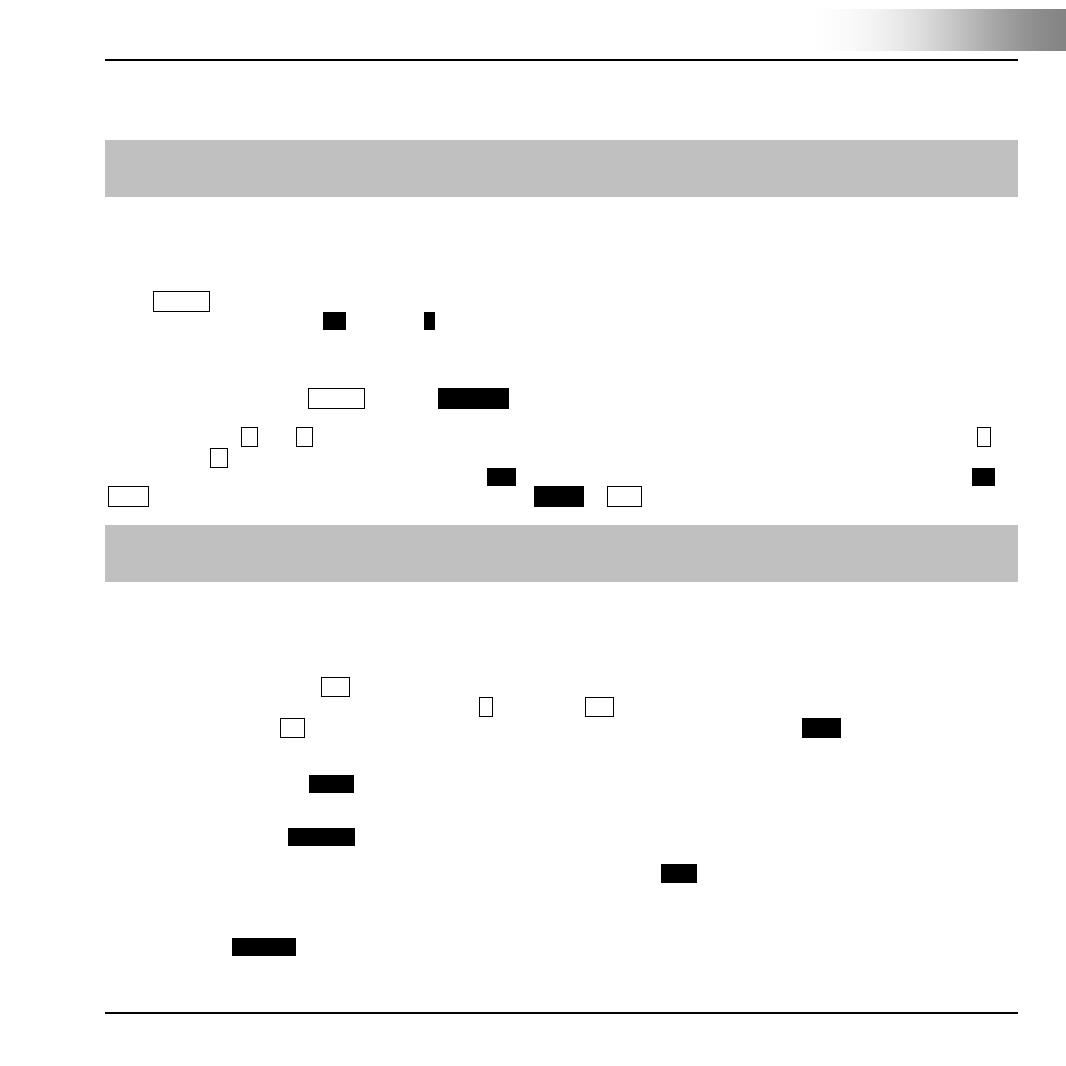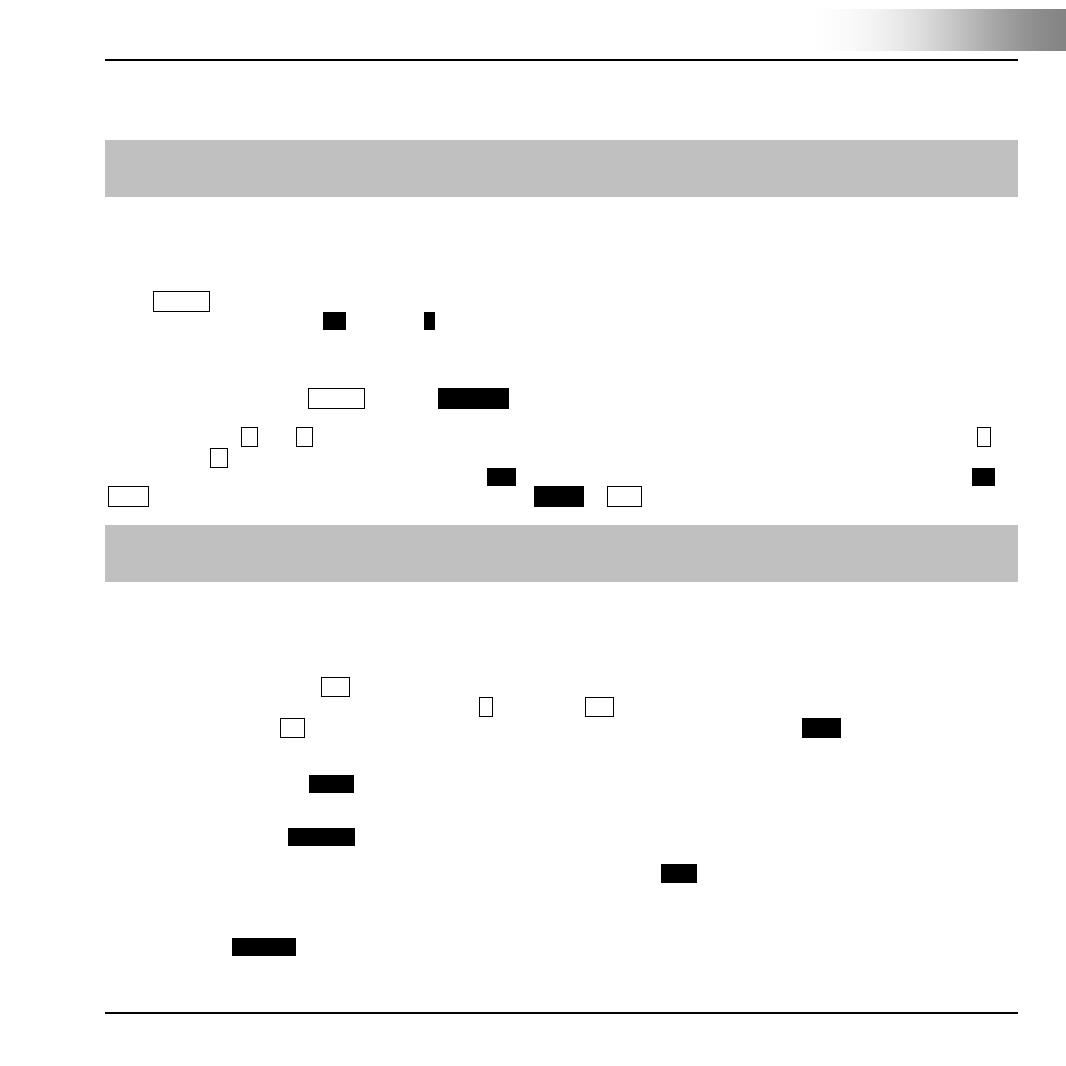
Hexaglot Dialogue
33
ENGLISH
- Try and keep to the "subject, predicate, object" ordering wherever possible. Parentheses and verbal brackets with many
sentence parts between auxiliary verb and main verb can usually be avoided.
[ ATTENTION:
Because of the fundamental and technical limitations of machine translations, we accept no liability for translations generated by
the device, i.e. for its use.
Start translation mode
The Hexaglot Dialogue can translate in both directions between different languages/ language pairs. The language combina-
tions supported are defined by the Hexaglot DialogueCard inserted. This is usually supplied with the purchased product.
Other language combinations on Hexaglot DialogueCards are available to order as accessories (see contact information).
Press TRANS to enable translation mode. The initial screen of translation mode is displayed and the current language direction
is shown on the display, e.g.: GB English > D Deutsch. This means you can now enter an English text for translation into Ger-
man.
Selecting language
To change language, press TRANS and then Language. The language selection menu is displayed on the screen. The current
language direction for the translation is shown in the second line. To change the language, select the required source language
in line 3 using the ◄ and ► keys. You can also select the language by typing the initial letters of the language, e.g. key D for
German. Use ▼ to move to the forth line and select the target language from there. To directly reverse the languages of the
current language pair, press the middle display key <-->. To confirm your selection and exit language selection, press OK or
enter. To exit without changing the current language, press Cancel or ESC. Country codes are used to selected the language.
L NOTE:
You can only select a language if it is included on the DialogueCard inserted. The language direction selected applies to the
translator, dictionary and phrase functions. This setting has no bearing on the user language.
Entering sentence/text
Once the initial screen of translation mode has been displayed, start by simply entering the required sentence or text. When
entering, please note upper and lower case, correct punctuation marks such as full stops, commas, question marks, etc. These
can have a considerable impact on the translation. If you want to define one of the letters a, e, i, c or n with an accent, enter the
required letter and then press acc. Keep pressing the key until you find the accent symbol to be added or removed (e.g. é, è, ë).
This also applies to umlauts, i.e. to write "ü", press U followed by acc. Use the arrow keys to move to the right location when
correcting text. Use the del key to delete individual letters, words, etc. Press the left display key Clear to discard the text input
so far. Following a prompt, the text entered so far is deleted and an empty input window is displayed for re-entry of text.
Use the middle display key Memo to save the current text as memo text. This can be retrieved and translated later using the
Memo function.
Use the right display key Translate to start the translation process. Because unknown words lead to incorrect translations under
certain conditions, the program checks the text before translating. If the program finds unknown words in the text, the program
stops the translation and the user is notified. By pressing the left display key Back, the user has the option of revising the text,
replacing unknown words with alternatives. Sometimes it is just a spelling or typing mistake that needs to be corrected before
translation. Whilst proper nouns need not be corrected as a rule, try to find other words with similar meanings for unknown
words. Sometimes it helps to just formulate the sentence differently. You can also ignore unknown words and, by pressing the
right display key Continue, force the translation process despite unknown words. The unknown words are then highlighted in
bold in the translated text.