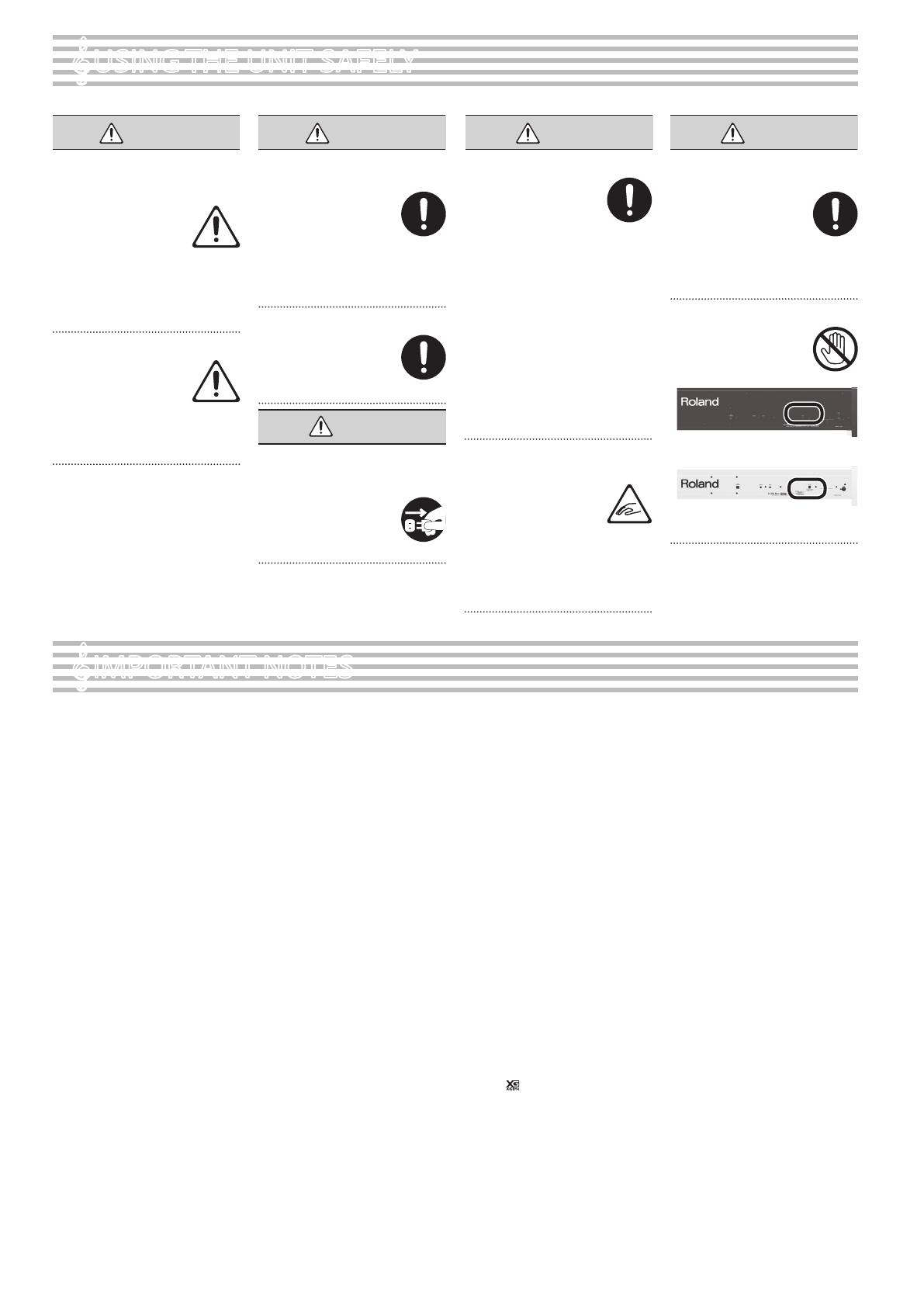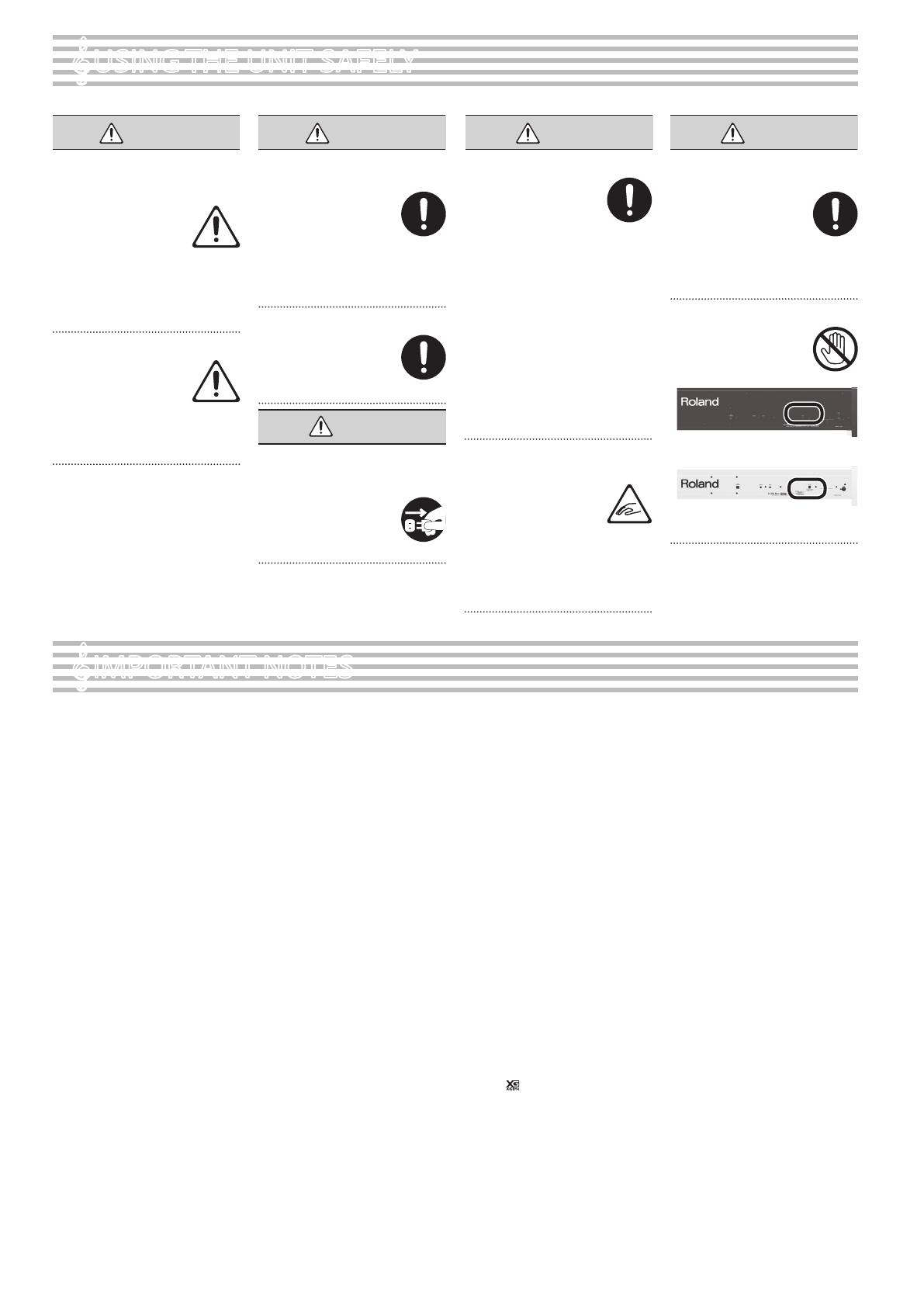
Use only the supplied AC adaptor
and the correct voltage
Be sure to use only the AC
adaptor supplied with the unit.
Also, make sure the line voltage
at the installation matches the
input voltage specied on the
AC adaptor’s body. Other AC
adaptors may use a dierent polarity, or be
designed for a dierent voltage, so their
use could result in damage, malfunction, or
electric shock.
Use only the supplied power cord
Use only the attached power
cord. Also, the supplied power
cord must not be used with any
other device.
CAUTION
Disconnect the power plug
whenever the unit will not be used
for an extended period of time
Fire may result in the unlikely
event that a breakdown occurs.
Cautions when moving this unit
If you need to move the
instrument, take note of the
precautions listed below. At
least two persons are required
to safely lift and move the unit.
It should be handled carefully,
all the while keeping it level. Make sure to
have a rm grip, to protect yourself from
injury and the instrument from damage.
• Check to make sure the screws securing
the unit to the stand (RP401R) or the side
boards (F-130R) have not become loose.
Fasten them again securely whenever you
notice any loosening.
• Disconnect the power cord.
• Disconnect all cords coming from external
devices.
• Raise the adjusters on the stand (RP401R).
• Close the lid.
• Remove the music stand (RP401R).
Take care so as not to get ngers
pinched
When handling the following
moving parts, take care so as
not to get ngers, toes, etc.,
pinched. Whenever a child uses
the unit, an adult should be on
hand to provide supervision
and guidance.
• Lid cover (p. 10)
• Pedals (p. 8)
Keep small items out of the reach
of children
To prevent accidental ingestion
of the parts listed below,
always keep them out of the
reach of small children.
• Included Parts/Removable
Parts
Screws
Take care not to get burned
The area shown in the
illustration may become hot, so
take care to avoid burns.
RP401R
F-130R
°
USING THE UNIT SAFELY
To completely turn o power to
the unit, pull out the plug from
the outlet
Even with the power switch
turned o, this unit is not
completely separated from
its main source of power.
When the power needs to be
completely turned o, turn o the power
switch on the unit, then pull out the plug
from the outlet. For this reason, the outlet
into which you choose to connect the
power cord’s plug should be one that is
within easy reach and readily accessible.
Concerning the Auto O function
The power to this unit will be
turned o automatically after
a predetermined amount of
time has passed since it was
last used for playing music, or
its buttons or controls were operated (Auto
O function). If you do not want the power
to be turned o automatically, disengage
the Auto O function (p. 14).
°
IMPORTANT NOTES
Placement
• Do not expose the unit to direct sunlight,
place it near devices that radiate heat,
leave it inside an enclosed vehicle, or
otherwise subject it to temperature
extremes. Also, do not allow lighting
devices that normally are used while their
light source is very close to the unit (such
as a piano light), or powerful spotlights to
shine upon the same area of the unit for
extended periods of time. Excessive heat
can deform or discolor the unit.
• Do not allow objects to remain on top
of the keyboard. This can be the cause
of malfunction, such as keys ceasing to
produce sound.
• Depending on the material and
temperature of the surface on which you
place the unit, its rubber feet may discolor
or mar the surface.
You can place a piece of felt or cloth
under the rubber feet to prevent this from
happening. If you do so, please make
sure that the unit will not slip or move
accidentally (F-130R).
Maintenance
• To clean the unit, use a dry, soft cloth; or
one that is slightly dampened. Try to wipe
the entire surface using an equal amount
of strength, moving the cloth along with
the grain of the wood. Rubbing too hard
in the same area can damage the nish.
Repairs and Data
• Before sending the unit away for repairs,
be sure to make a backup of the data
stored within it; or you may prefer to write
down the needed information. Although
we will do our utmost to preserve the data
stored in your unit when we carry out
repairs, in some cases, such as when the
memory section is physically damaged,
restoration of the stored content may be
impossible. Roland assumes no liability
concerning the restoration of any stored
content that has been lost.
Additional Precautions
• Any data stored within the unit can be
lost as the result of equipment failure,
incorrect operation, etc. To protect
yourself against the irretrievable loss
of data, try to make a habit of creating
regular backups of the data you’ve stored
in the unit.
• Roland assumes no liability concerning
the restoration of any stored content that
has been lost.
• Never strike or apply strong pressure to
the display.
• The sound of keys being struck and
vibrations produced by playing an
instrument can be transmitted through
a oor or wall to an unexpected extent.
Please take care not to cause annoyance
to others nearby.
• Do not apply undue force to the music
stand while it is in use (RP401R).
• When opening or closing the lid, please
be careful not to get your ngers pinched
between the movable part and the
panel. In places where small children are
present, make sure that an adult provides
supervision and guidance.
• Do not hang anything other than
headphones on the headphone hook.
Do not apply undue force to the hook.
Otherwise, you risk damaging the hook.
Using External Memories
• Please observe the following precautions
when handling external memory devices.
Also, make sure to carefully observe all
the precautions that were supplied with
the external memory device.
• Do not remove the device while
reading/writing is in progress.
• To prevent damage from static
electricity, discharge all static
electricity from your person before
handling the device.
Intellectual Property Right
• It is forbidden by law to make an audio
recording, video recording, copy or
revision of a third party's copyrighted
work (musical work, video work,
broadcast, live performance, or other
work), whether in whole or in part,
and distribute, sell, lease, perform, or
broadcast it without the permission of the
copyright owner.
• Do not use this product for purposes that
could infringe on a copyright held by a
third party. We assume no responsibility
whatsoever with regard to any
infringements of third-party copyrights
arising through your use of this product.
• The copyright of content in this product
(the sound waveform data, style data,
accompaniment patterns, phrase data,
audio loops and image data) is reserved
by Roland Corporation.
• Purchasers of this product are permitted
to utilize said content (except song data
such as Demo Songs) for the creating,
performing, recording and distributing
original musical works.
• Purchasers of this product are NOT
permitted to extract said content in
original or modied form, for the purpose
of distributing recorded medium of said
content or making them available on a
computer network.
• XGlite (
) is a registered trademark or a
trademark of Yamaha Corporation.
• Roland, SuperNATURAL and GS are either
registered trademarks or trademarks of
Roland Corporation in the United States
and/or other countries.
• Apple, iPad are either registered
trademarks or trademarks of Apple Inc.
WARNING WARNING
CAUTION CAUTION
18