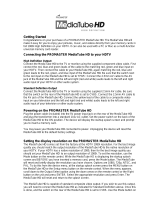14
3. Press the power switch to “ON” position, you’ll see
your TV showed below if you have powered on the
55749 Photo Player 1080i successfully and then
insert your fl ash memory card to the correct slots.
Inserting Memory Card:
The 55749 Photo Player 1080i is compatible with the following fl ash memory cards:
• Direct inserting without adapter: SD, MMC,MMC Plus,MS,MS pro,MS duo,
MS duo pro, x D, CF, MicroDrive.
• Inserting with adapter:RSMMC, MMC mobile,Micro SD (TransFlash),
MS micro(M2),Mini SD.
Do not force the memory card into the memory card slot. If you are not able to ea-
sily insert the memory card completely, you may have inserted in the wrong way.
Note: The 55749 Photo Player 1080i will only recognize digital pictures
stored in JPEG format in ”JPEG Picture mode“,BMP,GIF and TIFF
format. Digital pictures stored in other formats will be ignored by the
55749 Photo Player 1080i.
4. After inserting your fl ash memory card, you will see the
55749 Photo Player 1080i start-up screen on TV which automatically plays the
photos saved in Flash card. When there is music and photo fi les in the fl ash
card, it will play the photo and the music at the same time.
5. Insert the memory card stored with movies or music. Press “Video” or “Music”
button on the remote control .Select the movie or music you want then press
“Enter” button to play.