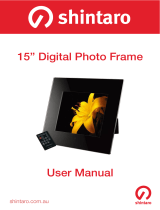Page is loading ...

Digital TV with DPF
DFT-1010
USER MANUAL

2
Features:
Digital TV (DVB-T)
With Digital TV and Digital Photo Frame functions.
With DVB-T and MPEG-2 standard.
Modulation format: QPSK, 16-QAM, 64-QAM.
Bandwidth: 6, 7 or 8 MHz.
Input frequency: VHF 170-230MHz, UHF 470-862MHz.
Code rate:1/2,2/3,3/4,5/6,7/8.
Support EPG.
Support Teletext and Subtitle.
Support automatic and manual search for TV channels in many countries
(England, Germany, Italy, France, Spain, Portugal and Holland, etc.).
Channel Manage functions including favorite programs, channel lock, program
sort, delete TV channels. Support switch among favorite programs, and TV or
radio programs preview.
Support program schedule.
Support parental lock.
Support TV programs display in thumbnail mode.
Support show information of signal strength and quality of programs.
Supported display type: 4:3PS, 4:3LB, 16:9.
Multi OSD languages: English, German, Italian, French, Spanish, Portuguese,
Dutch and Polish (optional).
Digital Photo Frame (DPF)
10.1 inch Digital LCD screen display.
Screen Size Mode: 16:9.
Simply insert a compatible memory card into the device to show photos, play
music or supported video files.
Support JPEG / MP3 / WMA / MPEG-1/ MPEG-2/ MPEG-4 files.
Support SD, MMC, MS card, and USB Disk.
Built-in AV signal output jack and earphone jack.
Automatic slideshow with multiple transition effects.
Play slideshow with music on the background.
Slideshow intervals of 5s/10s/15s/30s/1m/3m.
Easily functioned by remote control or button adjustment.
Accessories
With clock, alarm and calendar function.
Supports Firmware update.

3
Buttons
Remote Control
key
function description
SYMBOL BE DESCRIPTION
LCD
on/off
TV/RADIO
Switch between TV/Radio
INFO
Show the present channel information
Mute
1
-9 0
For channel select
Fast backwards
Fast forwards
RECALL
Return to the previous channel
FAV
Turn on favorite program function|
Backward
skip
Forward skip
SETUP
Setup
Play/pause
Stop
Direction button / Photo flip horizontally /
Channel up
Direction button / Photo flip vertically /
Channel down
OK
Enter
Direction button / Photo rotate
Direction button / Photo rotate
REPEAT
Repeat
EXIT
Exit
MENU
Get back to main menu
LIST
Program list
TTX
Teletex mode
EPG
Enter to EPG mode
VOL+
Increase volume
VOL
-
Decrease volume
AUDIO
Enter to audio mode
SUBTITLE
Enter to subtitle mode
OK
RIGHT
LEFT
DOWN
UP
TV/RADIO
MENU

4
Main Menu
! When the product is turning on, you can see four buttons: Digital TV , DPF ,
Setup , and Accessories on the main menu. You can choose by pressing
, and press OK or to enter.
1. Digital TV (DVB
-T)
1.1 DVB-T Setup Menu
! Program List
TV Program
After choosing TV Program, then pressing OK or to enter it, it’ll go to a
program edit table. Users can edit the TV program list. There are three
options: Favor, Move, and Del.
Radio Program
After choosing Radio Program, then pressing OK or to enter it, it’ll go to a
program edit table. Users can edit the Radio program list. There are three
options: Favor, Move, and Del.
Sort
Users can set the types of sort in this model, three options: By Name, By
Service ID, and By Channel No.
! Program Search
Automatic Search
After choosing Automatic Search, then pressing OK or to enter it, it’ll go to
a dialogue for your choice.
Manual Search
After choosing Manual Search, then pressing OK or to enter it, it will go the
mode of Manual Search.
! Parental Control
Channel Lock
This option is for users to lock the channel or not.
Two options: Yes, No. If no, then users have to enter the pin set before.
Parental Setting
This option is to set the pin.
! System Setting
Country

5
This option is to set the country. When users select the country, the OSD
language will automatically change to its native language.
Language
After choosing Language and pressing OK or , it’ll enter the mode of
language. Four options: 1st Audio, 2nd Audio, Subtitle, and Exit. Users can set
the language of 1st Audio, 2nd Audio, and Subtitle.
GMT Usage
Two options: Off, On.
Time Zone
This option is for users to select the time zone.
System Schedule
This option is for users to edit the TV or radio program schedule; it’ll
automatically turn to the scheduled TV or radio program at the scheduled time.
After choosing System Schedule and pressing OK or
, it’ll enter the mode of
System Schedule. Users can set 10 tasks at most at the same time. When
entering the task mode, there are five options to set: Mode, Frequency,
Channel type, and Time setting.
! Exit
Exit [DVB-T Setup Menu].
1.2 Digital TV
! After choosing Digital TV on the main menu and pressing OK or , it’ll enter
the mode of Digital TV.
Press MUTE to be silent, and then press again to get sound.
Press VOL+ or VOL- buttons to adjust volume while playing.
Press
MENU button to get back to the main menu while playing.
Press TTX button to read the teletext message of the playing TV program
while playing. Press any key to exit it.
Press SUBTITLE button, it’ll show the subtitle on the screen.
Press AUDIO button, it’ll show the audio information on the screen.
Press EPG to enter the mode of electronic program guide. Users can get to
know the program list and information which is playing now and/or will be
played in the future. And users can edit the TV program schedule in the
mode.

6
Press INFO button it will show the information of the playing channel while
playing, such as channel No., channel name, strength, and quality.
Press TV/RADIO button to switch between TV and radio mode.
2. Digital Photo Frame (DPF)
2.1 DPF Setup Menu
! Photo Setting
Interval Time
Slideshow intervals for your option.
Transition Effect
Different transition effects for your option.
Show type
Two options for your choice: Fit Screen , Full Screen . When user choose
Fit Screen or Full screen
, then it will go to
Fit Screen or Full
Screen mode when slideshow photos.
Browse
This option is used for choosing picture browse mode. Two options for choices:
Thumbnail , File manager .
! Auto-Play
This option provides users to choose <On> or <Off> photo/music/movie
auto-
play
function.
! Exit
Exit [DPF Setup Menu].
2.2 DPF Menu
2.2.1 Photo/Music/Movie
! After choosing Photo / Music / Movie and pressing OK or , it’ll check
automatically whether USB or memory card is ready. It will come back to [DPF
Menu] if it’s not ready.
Note
It does not support reading multi devices at the same time.
! It’ll play pictures / music / movie directly if setting [auto-play] in <On> mode.
! If setting <Off>, it’ll enter Thumbnail or File Manager mode in photo, or
enter File Manager mode in music / movie, to manage playing. When you

7
choose the file you’d like to play, you can press OK or to play it.
2.2.2 Photo+Music
! After choosing Photo+Music and pressing OK or , it’ll check
automatically whether USB or memory card is ready. It will come back to
[DPF Menu] if it’s not ready.
! It’ll automatically play music while slideshow pictures. If pressing STOP , it’ll
come back to [DPF Menu].
2.2.3 Edit
! After choosing Edit and pressing OK or , It’ll will enter [Edit] mode. Three
options for your choice: Copy, Delete and Exit.
Copy
This option is used for users to copy pictures from USB or Memory card to
internal memory, and set them as screen savers. Users can select pictures by
pressing , then press OK or to confirm selection. It’ll cancel selection
by pressing OK or again. When users accomplish selections, you can
come to [Save] option by pressing , press [Save] to store pictures.
Delete
This option is used for users to delete screen savers stored. Users can come
to [Delete] option, press OK or to enter [Delete] mode. Users can select the
pictures by pressing direction buttons, then press OK
or
to delete the
selected one. Or choose [Delete All] to delete all the pictures. Users can also
choose [Sort] option to change the slideshow order of the screen savers.
Firstly, select the wanted picture, then press OK or , then press to
change the slideshow order. Finally, users can choose [Slide Show] to browse
the pictures in screen saver mode.
2.2.4 Favorite
! This option is for you to slideshow your pictures saved in internal flash.
3. Accessories Menu
3.1 Calendar
! After choosing Calendar in [Accessories Menu] and pressing OK or , it’ll

8
enter calendar setting interface.
Display
This option is to display Calendar . The date of calendar shown is set by
system. Except showing the present date, you can browse different months by
using
, or checking different years by pressing .
Set Date
You can set date of system.
Exit
Get back to [Accessories Menu].
3.2 Clock
! It’ll enter the clock setting interface, after choosing Clock in [Accessories
Menu] and pressing OK or .
3.3 Alarm
! It’ll enter the alarm setting interface , after choosing Alarm in [Accessories
Menu] and pressing OK
or
.
4. Setup Menu
4.1 System Setting
! Language Setup
OSD Language
This option is used to set OSD language.
Encoding
Two options: Western European, Central European.
! Display Setup
Users can set up TV Standard, AV Output, Display type, Brightness, Contrast,
TFT Brightness, TFT Contrast and TFT Saturation in this menu.
Note
When users set the TV Standard, the TV format change could only be seen
on TV screen, but can not be seen on the engine screen.
Note
When users select the AV Output, there are two options: “TV”, “Panel”. When
you select “TV”, then you could see the AV output function workable.

9
! Preference
Change Pin
This option is to change pin.
Default
After choosing this option, all the settings will turn back to factory setting..
! Exit
Exit [Setup Menu].
Technical Parameters
Panel Size
10.1
inches
Resolution
800 x 3RGBx480
Screen Size Mode
16 : 9
Modulation format
QPSK,16
-QAM,64-QAM
Bandwidth
6,7or8MHz
Input Frequency
VHF 170
-230MHz,UHF 470-862MHz
Trans Mode
2k or 8k FFT
Power Requirement
DC 12V /
1.0A
Power Consumption
10
W
Speaker Output
1W x2
Note
Digital Reception is dependant on your area, please check coverage before
buying.
For more information and support visit
http://www.lenco.eu
If at any time in the future you should need to dispose of this product please
note that: Waste electrical products should not be disposed of with household waste.
Please recycle where facilities exist. Check with your Local Authority or retailer for
recycling advice. (Waste Electrical and Electronic Equipment Directive)
/