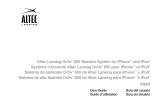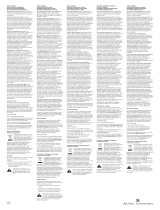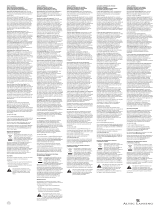13
EN
ALTEC LANSING ONE-YEAR LIMITED WARRANTY
What Does the Warranty Cover?
Altec Lansing warrants that its products shall be free from defects in materials or
workmanship, with the exceptions stated below.
What Is the Period of Coverage?
This warranty runs for one year from the date of purchase. The term of any warranties
implied by law shall expire when your limited warranty expires. Some states and/or
Member States in the European Union do not allow limitations on how long an implied
warranty lasts, so the above limitation may not apply to you.
What Does the Warranty Not Cover?
This warranty does not cover any defect, malfunction or failure that occurs as a result
of: improper installation; misuse or failure to follow the product directions; abuse; or use
with improper, unintended orfaulty equipment. (For information on proper installation,
operation and use consult the manual suppliedwith the product. If you require a
replacement manual, you may download a manual from www.alteclansing.com.) Also,
consequential and incidental damages are not recoverable under this warranty. Some
states do not allow the exclusion or limitation of incidental or consequential damages,
sothe above limitation or exclusion may not apply to you.
What Will Altec Lansing Do to Correct the Problem?
Altec Lansing will, at its option, repair or replace any product that proves to be defective
in material or workmanship. If your product is no longer being manufactured, or is out of
stock, at its option, Altec Lansing may replace your product with a similar or better Altec
Lansing product.
How to Get Warranty Service
To get a covered product repaired or replaced, you must contact Altec Lansing during
email, your name, address, email address, telephone number, date of purchase and
a complete description of the problem you are experiencing. In the United States, you
may alternatively contact Altec Lansing by telephone at 1-800-ALTEC88 – please be
prepared to provide the same information. If the problem appears to be related to a
defect in material or workmanship, upon proof of purchase Altec Lansing will provide
you a return authorization and instructions for return shipment. Return shipments shall
be at the customer’s expense. You should insure the shipment as appropriate because
you are responsible for the product until it arrives at Altec Lansing.
Warranty
How Will State Law Affect Your Rights?
This warranty gives you specific legal rights, and you may also have other rights which
vary from state to state. Please note that in the European Union, you as a consumer
might have other legal rights under national legislation of European Union Member
States governing the sale of Altec Lansing’s goods. Those rights are not affected by this
guarantee.
The above limited warranties and remedies are sole warranties and remedies available to
purchaser, if, and to the extent, valid and enforceable under the applicable law.
DISPOSAL OF OLD ELECTRICAL AND ELECTRONIC EQUIPMENT
This symbol on the product or on its packaging indicates that this product
shall not be treated as household waste. Instead it shall be handed over to
the applicable collection point for the recycling of electrical and electronic
equipment. By ensuring this product is disposed of correctly, you will help
prevent potential negative consequences for the environment and human
health, which could otherwise be caused by inappropriate waste handling of this
product. The recycling of materials will help to conserve natural resources. For more
detailed information about recycling of this product, please contact your local city office
or your household waste disposal service.