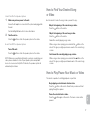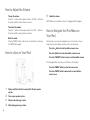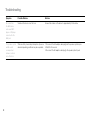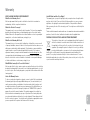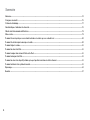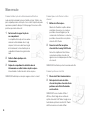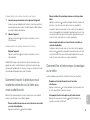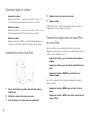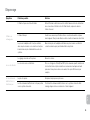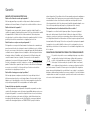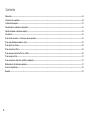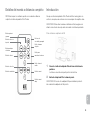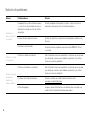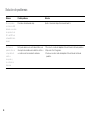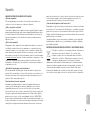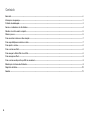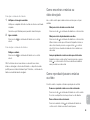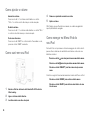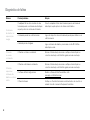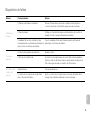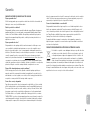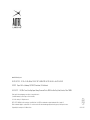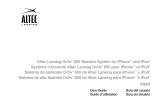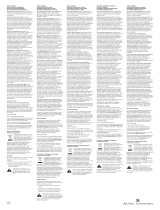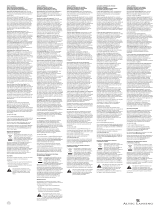Altec Lansing Octiv Stage - MP450 User manual
- Category
- Supplementary music equipment
- Type
- User manual

Altec Lansing Octiv Theater Speaker System for iPad
Système d’enceinte pour iPad Altec Lansing OctivTheater
Sistema de parlantes OctivTheater de Altec Lansing para iPad
Altec Lansing OctivTheater Sistema de alto-falantes para iPad
MP450
User Guide Guía del usuario
Guide d’utilisation Guia do Usuário

ii
Welcome
Thank you for purchasing the Altec Lansing Octiv Theater speaker system.
This docking/charging speaker system delivers great sound, charges and
docks your iPad in portrait or landscape orientation, and lets you show it
off even when you’re not using it. While it was designed specifically to work
with your iPad, it also docks, charges, and plays most iPhone and iPod
models.
Please carefully read this User Guide for instructions on setting up and
using your Octiv Theater speaker system.
Prior to installing or operating the Altec Lansing Octiv Theater speaker
system, refer to the important product safety information.
Getting Assistance
The answers to most setup and performance questions can be found in the
Troubleshooting section of this guide. You can also consult the frequently
asked questions (FAQ) in the customer support section of our Web site at
www.alteclansing.com.
If you live in North America and still can’t find the information you need,
please call our customer service team for assistance before returning this
product to your retailer under their return policy.
Tel: 800-258-3288 (Toll Free in US and Canada)
Email: [email protected]
If you live outside of North America, please visit our Web site
at www.alteclansing.com and select your region to locate your
country’sdistributor.
For the most up-to-date information, be sure to check our Web site at
www.alteclansing.com.
International Distribution
International customers: For information regarding the distribution of Altec
Lansing products in your country, please visit www.alteclansing.com and
click on your region.
Registering Your Product
Visit www.alteclansing.com to register your product online, so we can
provide you with the best possible service and technical support.
FCC Compliance
Changes or modifications not expressly approved by the party responsible
for compliance could void the user’s authority to operate this equipment.
This device complies with Part 15 of the FCC Rules. Operation is subject to
the following two conditions:
1) This device may not cause harmful interference, and
2) This device must accept any interference received, including interference
that may cause undesired operation.

1
EN
CAUTION
To prevent electric shock do not use this (polarized) plug with an extension cord,
receptacle or other outlet unless the blades can be fully inserted to prevent blade
exposure.
WARNING
To reduce the risk of fire or electric shock, do not expose this appliance to rain
ormoisture.
IMPORTANT SAFETY INSTRUCTIONS
1. Read these instructions.
2. Keep these instructions.
3. Heed all warnings.
4. Follow all instructions.
5. Do not use this apparatus near water. This apparatus shall not be exposed to
dripping or splashing, and no objects filled with liquids, such as vases, shall be
placed on the apparatus.
6. Clean only with dry cloth.
7. Do not block any ventilation openings. Install in accordance with the manufacturer’s
instructions.
8. Do not install near any heat sources such as radiators, heat registers, stoves, or
other apparatus (including amplifiers) that produce heat.
9. Do not defeat the safety purpose of the polarized or grounding-type plug. A
polarized plug has two blades with one wider than the other. A grounding type plug
has two blades and a third grounding prong. The wide blade or the third prong are
provided for your safety. If the provided plug does not fit into your outlet, consult an
electrician for the replacement of the obsolete outlet.
10. Protect the power cord from being walked on or pinched particularly at plugs,
convenience receptacles, and the point where they exit from the apparatus.
11. Only use attachments/accessories specified by the manufacturer.
12. Use only with the cart, stand, tripod, bracket, or table specified by the
manufacturer or sold with the apparatus. When a cart is used, use
caution when moving the cart/apparatus combination to avoid injury
fromtip-over.
13. Unplug this apparatus during lightning storms or when unused for long periods
oftime.
14. Refer all servicing to qualified service personnel. Servicing is required when the
apparatus has been damaged in any way, such as power-supply cord or plug is
damaged, liquid has been spilled or objects have fallen into the apparatus, the
apparatus has been exposed to rain or moisture, does not operate normally, or
hasbeen dropped.
15. Do not install in an area which impedes the access to the power plug. Disconnecting
the power plug is the only way to completely remove power to the product and must
be readily accessible at all times.
Please read FCC information and important safety logos on the bottom of the unit.
The lightning flash with arrowhead, within an equilateral triangle,
is intended to alert the user to the presence of uninsulated
“dangerous voltage” within the product’s enclosure that may be of
sufficient magnitude to constitute a risk of electric shock to persons.
Caution: To prevent the risk of electric shock, do not remove cover
(or back). No user-serviceable parts inside. Refer servicing to
qualified service personnel.
The exclamation point within an equilateral triangle is intended
to alert the user to the presence of important operating
and maintenance (servicing) instructions in the literature
accompanyingthe appliance.
Safety Information

2
Contents
Welcome .............................................................................................................................................................................................................................. ii
Safety Information ............................................................................................................................................................................................................... 1
Package Contents ............................................................................................................................................................................................................... 3
Speaker Features and Indicators........................................................................................................................................................................................4
Full-featured Remote Details .............................................................................................................................................................................................. 5
Getting Started .................................................................................................................................................................................................................... 5
How to Find Your Desired Song or Video ........................................................................................................................................................................... 7
How to Play/Pause Your Music or Video ............................................................................................................................................................................ 7
How to Adjust the Volume ................................................................................................................................................................................................... 8
How to Listen to Your iPad ................................................................................................................................................................................................. 8
How to Navigate the iPod Menu on Your iPad ................................................................................................................................................................... 8
How to Charge Your iPad .................................................................................................................................................................................................... 9
How to Listen to Your Non-docking Portable Device ........................................................................................................................................................9
How to Maintain Your Speaker System .............................................................................................................................................................................. 9
Troubleshooting ................................................................................................................................................................................................................. 10
Warranty ............................................................................................................................................................................................................................. 13

3
EN
Package Contents
AC adapter
Full-featured remote
Altec Lansing OctivTheater speaker system

4
Speaker Features and Indicators
Volume increase button
Swiveling docking arm
Docking station for iPad
Volume decrease button
Input jack for AC adapter
Auxiliary input jack for
non-iPad player
Base
Power on/off button
Power LED

5
EN
Full-featured Remote Details
Menu back button
Volume decrease
button
Power on/off button
Track back button
Volume increase
button
Play/pause button
Menu up button
Mute button
Menu button
Menu down button
Select button
Track forward
button
NOTE For best results, aim the full-featured remote toward the
OctivTheater speaker system.
Getting Started
Place your Altec Lansing OctivTheater speaker system on a desk,
bookshelf, counter, or other hard surface.
WARNING In order to prevent accidentally dropping your iPad, be sure to
remove it from the docking station before picking up the speaker system.
How to Install the AC Adapter
1 Connect the AC adapter cable plug into the speaker system’s
jack.
The jack is located on the back of the system.
2 Plug the AC adapter into the wall outlet.
WARNING Use of another AC adapter may damage the product. Use only
the supplied AC adapter.

6
Getting Started
How to Connect the Full-Featured Remote Battery
The remote battery (included) is installed at the factory. However, there is a
piece of plastic film inserted between the battery and the remote’s contacts
to prevent the battery from draining during shipping. To remove this film,
follow the steps below:
1 Pull the battery holder out about
halfway.
The battery holder is located on the
lower end of the back of the remote. Use
a fingernail to pull the latch toward the
centerline of remote while using another
fingernail to simultaneously pull the battery
holder out of the remote.
2 Pull the plastic film out of the remote.
3 Push the battery holder back into the
remote, making sure the battery stays in place.
You will hear and feel the latch click.
NOTE Please discard used batteries properly.
How to Dock Your iPad
1 Place your iPad into position.
Slide your iPad between the tabs on
the docking arm and toward the dock
connector. Line up your iPad’s connection
port with the dock connector on the
OctivTheater speaker system.
2 Connect your iPad into the
OctivTheater speaker system.
Push your iPad onto the speaker system’s
connector fully. You will hear your iPad
beep, as the connection is made.
NOTE Your iPad cannot be in a case.
How to Position Your iPad
1 Raise your iPad to a comfortable
viewing angle.
2 Rotate the speaker system’s docking
arm to choose between portrait and
landscape viewing angles.
NOTE Use the Octiv Theater portrait (vertical)
viewing angle to display your iPod and iPhone
models. The Octiv Theater landscape (horizontal)
viewing angle should only be used with iPad
models.

7
EN
How to Find Your Desired Song
orVideo
How to Turn On Your Speaker System
1 Make sure you have power to the unit.
Ensure the AC adapter is connected to the system and plugged into
the wall.
See the Getting Started section for more information.
2 Turn the unit on.
Press the
button on either the speaker system or the remote.
How to Turn Off Your Speaker System
Turn off the unit.
Press the
button on either the speaker system or the remote.
NOTE Whenever you are finished listening to your music or watching your
video, please remember to turn off your speaker system and portable
device to conserve electricity. After 10 minutes, the speaker system will
automatically shut down.
Use the remote to locate the song or video you want to enjoy.
Skip to the beginning of the current song or video.
Press the
button on the remote.
Skip to the beginning of the next song or video.
Press the
button on the remote.
Rewind the currently playing song or video.
While a song or video is playing, press and hold the
button on the
remote. This gives you high-speed reverse search of the current song
or video.
Fast-forward the currently playing song or video.
While a song or video is playing, press and hold the
button on the
remote. This gives you high-speed forward search of the current song
or video.
How to Play/Pause Your Music or Video
The remote is capable of controlling playback on your iPad.
Begin playing a selected music track or video.
Press the button on the remote. Sound from your device will start
playing through the speaker.
Pause the selected track or video.
Press the
button again on the remote. The music or video will be
paused.

8
Turn up the volume.
Press the “+” button on the speaker system or the “VOL +” button on
the remote until the desired volume is reached.
Turn down the volume.
Press the “–” button on the speaker system or the “VOL –” button on
the remote until the desired volume is reached.
Mute the sound.
Press the “MUTE” button on the remote. To unmute the sound, press
the “MUTE” button again.
How to Listen to Your iPad
1 Dock your iPad in the Altec Lansing OctivTheater speaker
system.
2 Turn on your speaker system.
3 Find your desired song or video.
4 Start playing your song or video.
5 Adjust the volume.
NOTE Whenever your iPad is docked, it is charging until fully charged.
How to Navigate the iPod Menu on
YouriPad
In iPod mode, you can use the navigation keys on the remote to choose
songs from your music library and videos from your video library:
Press the
button to scroll up within a menu screen.
Press the
button to scroll down within a menu screen.
Press the “SELECT” button to make a selection within a menu.
The following buttons only work on most iPhone or iPod models:
Press the “MENU” button to enter the menu screen.
Press the “BACK” button to move back one level within a
menu screen.
How to Adjust the Volume

9
EN
Whenever your iPad is docked and your Altec Lansing OctivTheater
speaker system is plugged into an AC outlet, your iPad is charging (until
fully charged)—even if the speaker system is switched off.
How to Listen to Your Non-docking
Portable Device
If you have a non-docking portable audio or video device, you can enjoy
it through your Altec Lansing OctivTheater speaker system as well. Just
connect it via the AUX jack. Here’s how:
1 Locate a 3.5mm stereo cable
(notincluded).
2 Plug one end of the stereo cable into
your device.
Your device should have either a
headphone or LINE OUT jack for you to
plug into.
3 Plug the other end of the stereo
cable into your speaker system’s
AUX jack.
The AUX jack is located on the back of
the unit.
4 Turn on your speaker system.
5 Turn on your device.
6 Find your desired song or video.
7 Start playing the song or video.
8 Adjust the volume.
NOTE You may need to adjust the device volume also. Your device’s
volume should be set to approximately ¾ volume.
How to Maintain Your Speaker System
Place your speaker system on a level surface away from sources of direct
sunlight or excessive heat.
Protect your furniture with a piece of cloth or other protective material when
placing your speaker system on a natural wood or lacquered finish.
Clean your speaker system with a soft cloth moistened only with mild soap
and water. Stronger cleaning agents, such as benzene, thinner or similar
materials, can damage the surface of the unit.
How to Charge Your iPad

10
Troubleshooting
Symptom Possible Problem Solution
Speaker system
doesn’t respond
(nopower)
AC adapter isn’t plugged into a wall outlet or the
connector isn’t plugged into the power supply jack
on the back of the speaker system.
Plug the AC adapter into a wall outlet and plug the connector into the power
supply jack on the back of the speaker system.
Wall outlet is not functioning. Plug another device into the same outlet to confirm the outlet is working.
The power isn’t turned on.
Turn on the speaker system by pressing the
button. The Power LED
lightsup.
iPad doesn’t
dockproperly
iPad didn’t install properly. Remove your iPad from the dock and check for obstructions on the
connectors in the dock and on your iPad. Then reseat it in the dock.
iPad doesn’t
respond to the
speaker system
orremote
iPad is not installed properly. Remove your iPad from the dock and check for obstructions on the
connectors in the dock and on your iPad. Then reseat it in the dock.
Your iPad software is too old.
Upgrade software on your iPad. For details, visit
www.apple.com/iPad/download.
iPad is locked up. Please make sure your iPad is working properly before docking into the unit.
Please refer to your iPad manual for details.

11
EN
Symptom Possible Problem Solution
iPad didn’t charge
iPad is not installed properly. Remove your iPad from the dock and check for obstructions on the
connectors in the dock and on your iPad. Then reseat it in the dock.
iPad is locked up. Please make sure your iPad is working properly before docking into the unit.
Please refer to your iPad manual for details.
AC adapter isn’t plugged into a wall outlet, or the
connector is not plugged into the power supply jack
on the back of the speaker system.
Plug the AC adapter into a wall outlet and plug the connector into the supply
jack on the speaker system.
Sound is distorted
Volume level is set too high. Decrease the volume.
Sound source is distorted. If the iPad original sound source (sound file) is of poor quality, distortion
and noise are easily noticed with high-power speakers. Try a different audio
source such as a music CD.
Full-featured remote
doesn’t work
Battery is weak. Replace current battery with a new battery.
Full-featured remote is not pointed toward the
speaker system.
Point the full-featured remote toward the Altec Lansing speaker system and
move within 10 feet of the unit.
Troubleshooting

12
Symptom Possible Problem Solution
No sound from
the AUX device,
such as an MP3
player or CD player
connected to the
AUX jack
Volume on the device is set too low. Increase the volume on the device to approximately ¾ full volume.
The speaker system
exhibits erratic
or unexpected
behavior; controls
do not function
Static electricity, momentary interruption of power or
abnormal operating conditions may be responsible.
1. Disconnect the AC adapter cable plug from the speaker system’s jack.
2. Wait 20–30 seconds.
3. Reconnect the AC adapter cable plug to the speaker system’s jack.
Troubleshooting

13
EN
ALTEC LANSING ONE-YEAR LIMITED WARRANTY
What Does the Warranty Cover?
Altec Lansing warrants that its products shall be free from defects in materials or
workmanship, with the exceptions stated below.
What Is the Period of Coverage?
This warranty runs for one year from the date of purchase. The term of any warranties
implied by law shall expire when your limited warranty expires. Some states and/or
Member States in the European Union do not allow limitations on how long an implied
warranty lasts, so the above limitation may not apply to you.
What Does the Warranty Not Cover?
This warranty does not cover any defect, malfunction or failure that occurs as a result
of: improper installation; misuse or failure to follow the product directions; abuse; or use
with improper, unintended orfaulty equipment. (For information on proper installation,
operation and use consult the manual suppliedwith the product. If you require a
replacement manual, you may download a manual from www.alteclansing.com.) Also,
consequential and incidental damages are not recoverable under this warranty. Some
states do not allow the exclusion or limitation of incidental or consequential damages,
sothe above limitation or exclusion may not apply to you.
What Will Altec Lansing Do to Correct the Problem?
Altec Lansing will, at its option, repair or replace any product that proves to be defective
in material or workmanship. If your product is no longer being manufactured, or is out of
stock, at its option, Altec Lansing may replace your product with a similar or better Altec
Lansing product.
How to Get Warranty Service
To get a covered product repaired or replaced, you must contact Altec Lansing during
the warranty period by email ([email protected]). You must include in your
email, your name, address, email address, telephone number, date of purchase and
a complete description of the problem you are experiencing. In the United States, you
may alternatively contact Altec Lansing by telephone at 1-800-ALTEC88 – please be
prepared to provide the same information. If the problem appears to be related to a
defect in material or workmanship, upon proof of purchase Altec Lansing will provide
you a return authorization and instructions for return shipment. Return shipments shall
be at the customer’s expense. You should insure the shipment as appropriate because
you are responsible for the product until it arrives at Altec Lansing.
Warranty
How Will State Law Affect Your Rights?
This warranty gives you specific legal rights, and you may also have other rights which
vary from state to state. Please note that in the European Union, you as a consumer
might have other legal rights under national legislation of European Union Member
States governing the sale of Altec Lansing’s goods. Those rights are not affected by this
guarantee.
The above limited warranties and remedies are sole warranties and remedies available to
purchaser, if, and to the extent, valid and enforceable under the applicable law.
DISPOSAL OF OLD ELECTRICAL AND ELECTRONIC EQUIPMENT
This symbol on the product or on its packaging indicates that this product
shall not be treated as household waste. Instead it shall be handed over to
the applicable collection point for the recycling of electrical and electronic
equipment. By ensuring this product is disposed of correctly, you will help
prevent potential negative consequences for the environment and human
health, which could otherwise be caused by inappropriate waste handling of this
product. The recycling of materials will help to conserve natural resources. For more
detailed information about recycling of this product, please contact your local city office
or your household waste disposal service.
Page is loading ...
Page is loading ...
Page is loading ...
Page is loading ...
Page is loading ...
Page is loading ...
Page is loading ...
Page is loading ...
Page is loading ...
Page is loading ...
Page is loading ...
Page is loading ...
Page is loading ...
Page is loading ...
Page is loading ...
Page is loading ...
Page is loading ...
Page is loading ...
Page is loading ...
Page is loading ...
Page is loading ...
Page is loading ...
Page is loading ...
Page is loading ...
Page is loading ...
Page is loading ...
Page is loading ...
Page is loading ...
Page is loading ...
Page is loading ...
Page is loading ...
Page is loading ...
Page is loading ...
Page is loading ...
Page is loading ...
Page is loading ...
Page is loading ...
Page is loading ...
Page is loading ...
Page is loading ...
Page is loading ...
Page is loading ...
Page is loading ...
Page is loading ...

www.alteclansing.com
HEADQUARTERS 535 Rte. 6 & 209, Milford, PA 18337-0277 • 800-ALTEC-88. 570-296-4434. • Fax 570-296-6887
EUROPE Flexport 5th floor, Radarweg 60, 1043 NT, Amsterdam, The Netherlands
ASIA/PACIFIC 23/F, Office Tower, Shun Hing Square Diwang Commercial Centre, 5002 Shen Nan Dong Road, Shenzhen, China 518008
Product specifications and appearance are subject to change without notice.
1-year limited warranty (2 years in Europe; see inside for details).
© 2010 Altec Lansing, LLC. All rights reserved.
ALTEC, ALTEC LANSING, the Altec Lansing logo, Hear What’s Next, Octiv, MP450 are trademarks or registered trademarks of Altec Lansing LCC.
iPad is a trademark of Apple Inc., registered in the U.S. and other countries. All other trademarks appearing herein are the property of their respective owners.
Designed by Altec Lansing in the USA. Made in China. A14291 R01
-
 1
1
-
 2
2
-
 3
3
-
 4
4
-
 5
5
-
 6
6
-
 7
7
-
 8
8
-
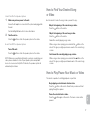 9
9
-
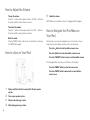 10
10
-
 11
11
-
 12
12
-
 13
13
-
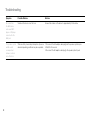 14
14
-
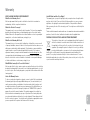 15
15
-
 16
16
-
 17
17
-
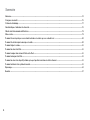 18
18
-
 19
19
-
 20
20
-
 21
21
-
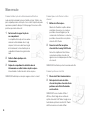 22
22
-
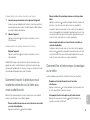 23
23
-
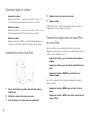 24
24
-
 25
25
-
 26
26
-
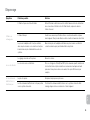 27
27
-
 28
28
-
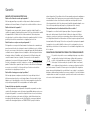 29
29
-
 30
30
-
 31
31
-
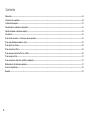 32
32
-
 33
33
-
 34
34
-
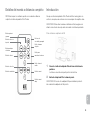 35
35
-
 36
36
-
 37
37
-
 38
38
-
 39
39
-
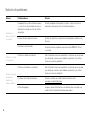 40
40
-
 41
41
-
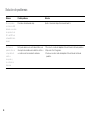 42
42
-
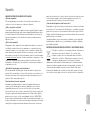 43
43
-
 44
44
-
 45
45
-
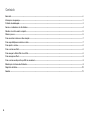 46
46
-
 47
47
-
 48
48
-
 49
49
-
 50
50
-
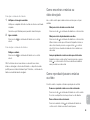 51
51
-
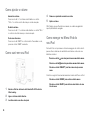 52
52
-
 53
53
-
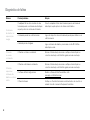 54
54
-
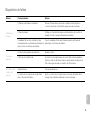 55
55
-
 56
56
-
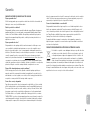 57
57
-
 58
58
-
 59
59
-
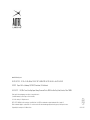 60
60
Altec Lansing Octiv Stage - MP450 User manual
- Category
- Supplementary music equipment
- Type
- User manual
Ask a question and I''ll find the answer in the document
Finding information in a document is now easier with AI
in other languages
Related papers
-
Altec Lansing Muzx Core User manual
-
Altec Lansing FX3022 Owner's manual
-
Altec Lansing BXR1221 User manual
-
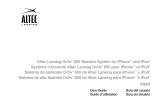 Altec Lansing Octiv M650 User manual
Altec Lansing Octiv M650 User manual
-
 Altec Lansing VS2420 User manual
Altec Lansing VS2420 User manual
-
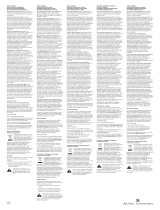 Altec Lansing orbit MP3 Troubleshooting guide
Altec Lansing orbit MP3 Troubleshooting guide
-
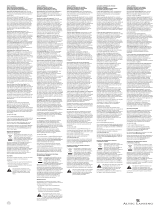 Altec Lansing Nobi iMT217 Troubleshooting guide
Altec Lansing Nobi iMT217 Troubleshooting guide
-
Altec Lansing VS1520 User manual
-
Altec Lansing inMotion iM7 BLK User manual
-
Altec Lansing VS1520 User manual
Other documents
-
Apple Universal Dock User manual
-
Lenco IPD-4000 Owner's manual
-
Logitech Speaker Stand Quick start guide
-
Dynex DX-IPDR User manual
-
Dynex DX-IPD User manual
-
Philips SJM3141 User manual
-
Altec RM3010 User manual
-
Apple Universal Dock Owner's manual
-
Apple iPad iPad 4eme Génération User guide
-
Altec iMW725 User manual