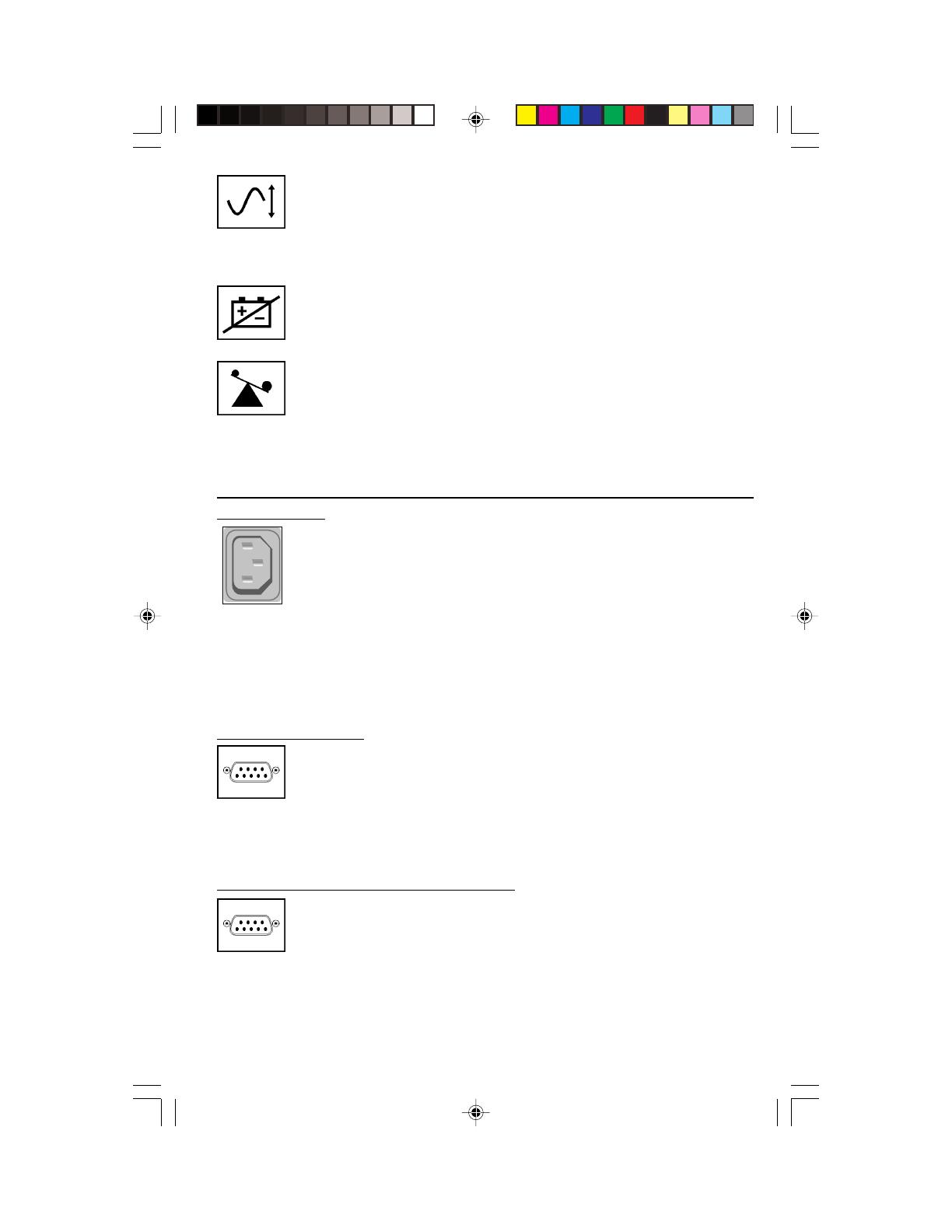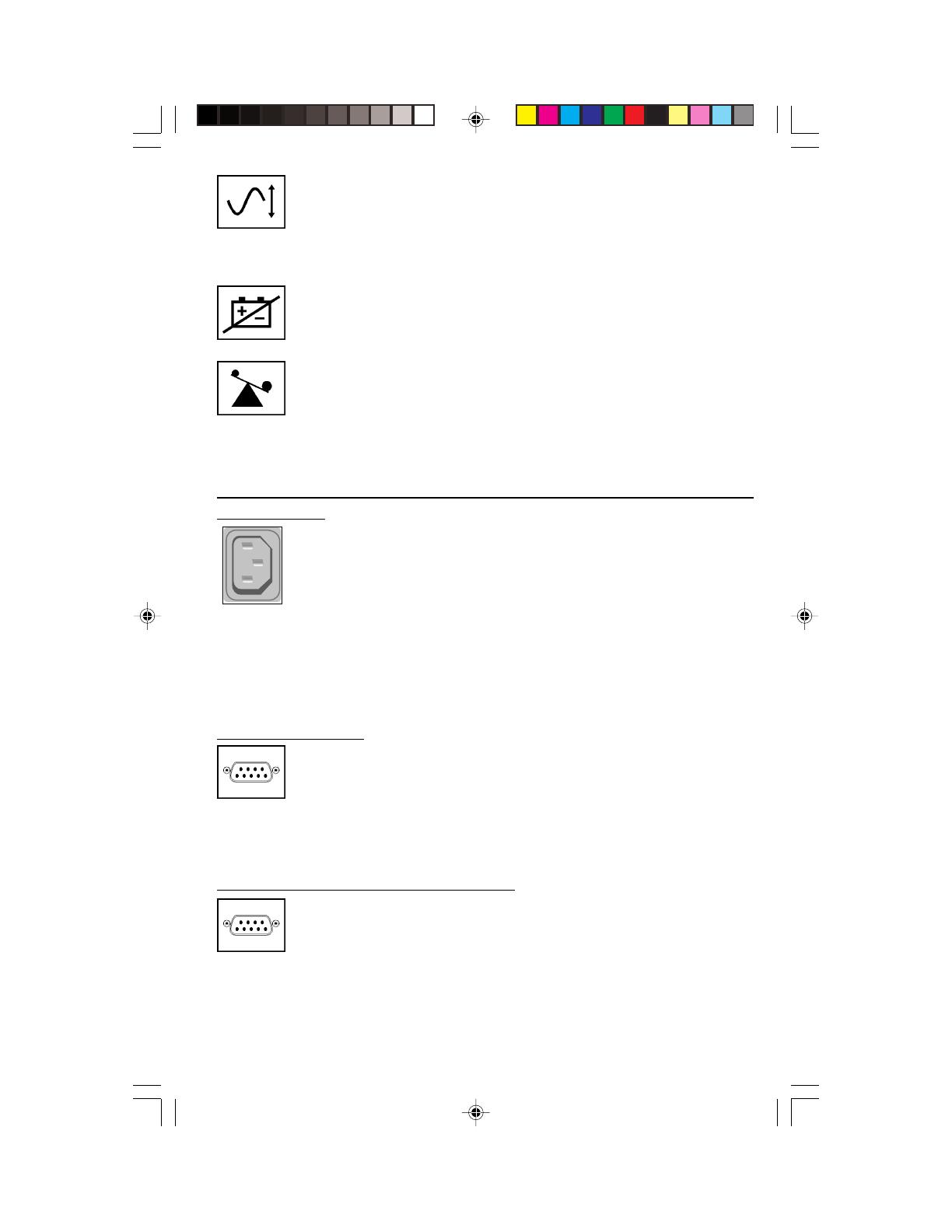
5
Other UPS Features
AC Receptacles
The receptacles provide your connected equipment with AC line
power during normal operation and battery power during black-
outs and brownouts. They also protect your equipment against
damaging surges and line noise. You can remotely reboot con-
nected equipment by turning all of the receptacles OFF and ON
at once using Tripp Lite UPS software. Select models, however,
feature a unique “Remote Reboot Outlet” (identified on the back
panel of your UPS) which allows you to use Tripp Lite UPS software
to remotely reboot equipment connected to this outlet without
interrupting power to equipment connected to the other outlets.
See software instructions for details.
“SMART” RS-232 Port
This port, labeled "LAN 4.1" on the UPS, connects your UPS to a
workstation or server. Use with Tripp Lite software and cabling
to monitor and manage network power and automatically save
open files and shut down equipment during a blackout. This port
uses RS-232 communications to transmit UPS and power condi-
tions (Pin 7 = Transmit; Pin 8 = Common; Pin 9 = Receive). Contact
Tripp Lite Customer Support for more information and a list of
available SNMP, network management and connectivity products.
Contact Closure Port(s) (Select Models Only)
This port, labeled "LAN 2.2" on select UPS models, is also used
to connect your UPS to a workstation or server. Use with Tripp Lite
software and cabling to automatically save open files and shut
down equipment during a blackout. This port uses contact-
closure signals to indicate line-fail and low-battery status.
Contact Tripp Lite Customer Support for more information.
Note: constant power is available at the Remote Reboot Outlet (and all other outlets)
unless controlled through Tripp Lite UPS software.
Whenever your UPS is automatically correcting high or low AC
line voltage, this green light will turn ON and the UPS will gently
click. The more the UPS has to correct voltage, the more the
green light will turn ON and the more the UPS will click. These
are both normal, automatic operations of your UPS, and no action
is required on your part.
This red light will turn ON if your UPS fails a self-test and/or the
UPS battery is less than fully charged. Let the UPS charge for 12
hours and perform a second self-test. If the light continues to
stay on, contact Tripp Lite for service.
This multi-colored light displays 4 separate UPS load conditions.
It will turn from green (low) to yellow (medium) to red (high) as
you connect equipment to show you the load level your UPS is
supporting. When the light is red, your UPS is supporting a load
above 85% of its capacity. If the red light begins flashing, then
your UPS is severely overloaded. Remove overload immediately
until light stops flashing.
200311039 93-xxxx SmartINT1500 Owner's Manual_English.p65 11/25/2003, 11:56 AM5