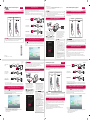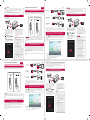ENGLISH
FRANÇAIS
Quick User Guide for Projector
www.lg.com
P/No: MBM64557351 (1709-REV02)
*MBM64557351*
Using the Magic Remote Control
To use the Magic Remote control, register it with your projector rst. If the projector fails to register
the Magic Remote, try again after turning the projector off and back on.
Register Re-register
• To view more detailed Magic Remote usage instructions, refer to the “MAGIC REMOTE
CONTROL” section of the Owner’s Manual provided on the LG website.
To connect a smart device (smartphone, tablet, etc.) to the projector
using the wired connection
Connect a smart device to the projector using a cable* and set the external input of the projector to
HDMI. The smart device screen will then be displayed through the projector.
For model-specic instructions regarding use of the wired connection, please check with the smart
device manufacturer.
Supported smart devices may change depending on the circumstances of each manufacturer.
* Examples of how to connect a cable to different smart devices (cable purchased separately).
Slimport supported devices
HDMI cable
Projector HDMI port
Projector USB port
Charging
cable of a
smart device
Slimport adapter
Charger
Charging port of a
smart device
Apple Lightning Digital AV
adapter supported devices
HDMI cable
Projector HDMI port
Lightning Digital AV
adapter
Charging port of
a smart device
Apple 30-pin Digital AV
adapter supported devices
HDMI cable
Projector HDMI port
Apple 30-pin
Digital AV adapter
Charging port of a
smart device
* The picture may look different from the actual product.
• Connect a smart device (smartphone, tablet, etc.) or laptop to the projector using the wired/
wireless connection to enjoy the smart device or laptop screen enlarged by the projector.
To connect a smart device (smartphone, tablet, etc.) or laptop to the
projector using the wireless connection
Press the button on the projector remote control and select Screen Share. Launch the relevant
Screen Share function* on the device you want to connect. Search for the projector on the smart
device to connect. After the connection is made, the smart device screen will be displayed through
the projector.
(For specic instructions regarding this function, refer to the owner’s manual for the smart device.)
1
Turn the Bluetooth headset or speaker on
and set it to Pairing mode. (For information
on how to set up the Pairing mode, see the
manual of your Bluetooth audio device.)
2
(Q. Settings) Sound
Sound Out LG Sound Sync / Bluetooth
Press DEVICE SELECTION to view the
connected devices or the devices that can
be connected to connect any one of them.
3
In some devices, this feature automatically
tries connecting to the recently connected
device when the projector is turned on.
However, if the projector was previously
connected to an LG Sound Bar that
supports LG Sound Sync, it will always
connect to the Sound Bar rst.
• Products from other manufacturers may
not be compatible.
• If the display on the screen and the
audio do not play in sync when using a
Bluetooth audio device, adjust the sync
using the AV Sync Adjustment menu.
• It is recommended that you keep the
distance between your projector and the
connected Bluetooth device within 5 m.
• Connect LG audio devices with
logo
after setting their Pairing modes to LG
TV mode.
• If the device fails to connect, check the
power of the device to connect to and check
if the audio device is working properly.
• Using Bluetooth speakers that support
Dual mode/Double mode/2-Channel mode
together with the Magic Remote may limit
the speakers’ usability.
1
Allumez le casque Bluetooth ou le
haut-parleur et mettez-le sur le mode
d’association. (Pour plus d’informations
sur la manière de congurer le mode
d’association, reportez-vous au manuel de
votre périphérique audio Bluetooth.)
2
(Paramètres rapides) Son
Sortie son LG Sound Sync/Bluetooth
Appuyez sur SÉLECTION DE
PÉRIPHÉRIQUE pour afcher les appareils
connectés ou les appareils pouvant être
connectés, an de connecter l’un d’eux.
3
Sur certains appareils, cette fonction
tente automatiquement de se connecter
à l’appareil récemment connecté lorsque
le projecteur est allumé. Cependant, si le
projecteur était précédemment connecté
à une barre de son LG Sound Bar prenant
en charge LG Sound Sync, il se connecte
d’abord à la LG Sound bar par défaut.
• Les produits d’autres fabricants peuvent
ne pas être compatibles.
• Si l’affichage à l’écran et le son ne
sont pas synchronisés au moment de
la lecture avec un périphérique audio
Bluetooth, réglez la synchronisation via
le menu Réglage sync. AV.
• Il est conseillé de maintenir une distance
de moins de 5m entre le projecteur et le
périphérique Bluetooth connecté.
• Connectez les périphériques audio LG
portant le logo
après avoir défini le
mode d’association sur mode de LG TV.
• Si vous ne parvenez pas à connecter
l’appareil, vérifiez l’alimentation de
l’appareil à connecter, ainsi que son bon
fonctionnement.
• L’utilisation de haut-parleurs Bluetooth
prenant en charge les modes Dual/
Double/2 canaux avec la télécommande
Magic Remote peut compromettre le bon
fonctionnement des haut-parleurs.
Périphériques compatibles
Slimport
Câble HDMI
Port HDMI
du projecteur
Port USB du projecteur
Câble de
chargement
d'un
périphérique
SMART
Adaptateur Slimport
Chargeur
Port de chargement
d'un périphérique
SMART
Périphériques compatibles
avec l'adaptateur Lightning
AV numérique d'Apple
Câble HDMI
Port HDMI du projecteur
Adaptateur Lightning AV
numérique
Port de chargement
d'un périphérique
SMART
Périphériques compatibles
avec l'adaptateur AV
numérique 30broches d'Apple
Câble HDMI
Port HDMI du projecteur
Adaptateur AV
numérique
30broches d'Apple
Port de chargement d'un
périphérique SMART
* L'aspect réel du produit peut différer de l'illustration.
• Connectez un périphérique SMART (smartphone, tablette, etc.) ou un ordinateur portable au projecteur à
l’aide d’une connexion filaire/sans fil pour profiter de l’écran de votre périphérique agrandi par le projecteur.
Connecter un périphérique SMART (smartphone, tablette, etc.) ou un ordinateur
portable au projecteur à l’aide de la connexion sans fil
Appuyez sur la touche de la télécommande du projecteur et sélectionnez Screen Share.
Lancez la fonction Screen Share* correspondante sur le périphérique que vous souhaitez connecter.
Recherchez le projecteur sur le périphérique intelligent à connecter. Une fois la connexion établie,
l’écran du périphérique intelligent est afché par le projecteur.
(pour obtenir des instructions spéciques concernant cette fonction, reportez-vous au manuel
d’utilisation du périphérique intelligent).
* Fonctions Screen Share
- Périphérique intelligent équipé du système d’exploitation Android
: Miracast (LG Electronics, etc.), Screen Mirroring (Mise en miroir de l’écran) (Samsung
Electronics, etc.), Wireless Mirroring (Mise en miroir sans l), etc.
- Ordinateur portable équipé du système d’exploitation Windows
: Intel® WiDi, Miracast, etc.
Guide d'utilisation rapide du projecteur
* Screen Share functions
- Android OS smart device: Miracast (LG Electronics, etc.), Screen Mirroring (Samsung
Electronics, etc.), Wireless Mirroring, etc.
- Windows OS laptop: Intel® WiDi, Miracast, etc.
• Depending on the device you are using, the wireless connection may be weak or unstable. In
this case, make changes in group to improve the connection.
• Depending on the network's environment, the wireless connection may be weak or unstable.
- Using the 5.0 GHz band is recommended.
To Connect a Bluetooth Audio Device
The Bluetooth function is to connect the product to Bluetooth speakers or Bluetooth headset.
• The pictures may differ slightly from the actual product.
• Selon le périphérique que vous utilisez, la connexion sans fil peut être faible ou instable. Dans
ce cas, effectuez des modifications dans groupe pour améliorer la connexion.
• Selon l'environnement du réseau, la connexion sans fil peut être faible ou instable.
- L'utilisation de la bande 5,0GHz est recommandée.
Utilisation de la télécommande Magic
Pour utiliser la télécommande Magic, vous devez d’abord l’enregistrer sur votre projecteur. Si le
projecteur ne parvient pas à enregistrer la télécommande Magic, essayez à nouveau après avoir éteint
puis rallumé le projecteur.
Enregistrer Enregistrer à nouveau
• Pour des informations plus détaillées sur l’utilisation de la télécommande, reportez-vous à la
rubrique «TÉLÉCOMMANDE MAGIC REMOTE» du manuel d’utilisation fourni sur le site Web
LG.
Connecter un périphérique SMART (smartphone, tablette, etc.) au
projecteur à l'aide de la connexion filaire
Connectez un périphérique SMART au projecteur en utilisant un câble* et dénissez la source
d'entrée externe du projecteur vers HDMI. L'écran du périphérique intelligent est alors afché par le
projecteur.
Pour obtenir des instructions concernant un modèle en particulier, relatives à l'utilisation de la
connexion laire, rapprochez-vous du fabricant du périphérique intelligent.
Les périphériques intelligents pris en charge peuvent varier en fonction de chaque fabricant.
* Exemples illustrant la façon de connecter un câble sur différents périphériques intelligents (câble
acheté séparément).
Kurzanleitung für Projektor
DEUTSCH
Verwendung der Magic-Fernbedienung
Um die Magic-Fernbedienung zu verwenden, registrieren Sie sie zuerst bei Ihrem Projektor. Sollte
die Registrierung der Magic-Fernbedienung fehlgeschlagen sein, schalten Sie den Projektor aus, und
versuchen Sie es erneut.
Registrieren Neu registrieren
• Genauere Hinweise zur Nutzung der Magic-Fernbedienung finden Sie im Abschnitt „MAGIC-
FERNBEDIENUNG“ im Benutzerhandbuch auf der LG-Website.
HINWEIS
Anschließen eines mobilen Endgerätes (Smartphone, Tablet usw.) oder Notebooks
über eine kabelgebundene Verbindung an den Projektor
Schließen Sie das mobile Endgerät über ein Kabel
*
an den Projektor an, und legen Sie HDMI für den
externen Eingang des Projektors fest. Der Smartgerät-Bildschirm wird daraufhin über den Projektor
angezeigt.
Für modellspezische Anweisungen bezüglich der Verwendung der kabelgebundenen Verbindung
wenden Sie sich bitte an den Hersteller Ihres mobilen Endgerätes.
Die Unterstützung für mobile Endgeräte hängt vom jeweiligen Hersteller ab.
* Beispiele für das Herstellen einer Verbindung zwischen Kabeln und verschiedenen mobilen
Endgeräte (Kabel separat erhältlich).
Slimport-unterstützte Geräte
HDMI-Kabel
HDMI-Anschluss
von Projektor
USB-Anschluss von Projektor
Ladekabel
vom mobilen
Endgerät
Slimport-Adapter
Ladegerät
Ladeanschluss vom
mobilen Endgerät
Apple Lightning Digital AV
Adapter-unterstützte Geräte
HDMI-Kabel
HDMI-Anschluss von
Projektor
Lightning Digital AV
Adapter
Ladeanschluss vom
mobilen Endgerät
Apple Digital AV Adapter
(30-polig)-unterstützte Geräte
HDMI-Kabel
HDMI-Anschluss von
Projektor
Apple
Digital AV Adapter
(30-polig)
Ladeanschluss vom
mobilen Endgerät
*Die Abbildungen können vom eigentlichen Produkt abweichen.
• Schließen Sie ein mobiles Endgerät (Smartphone, Tablet usw.) oder Notebook über ein Kabel oder
über eine drahtlose Verbindung an den Projektor an, um den Bildschirm Ihres mobilen Endgerätes
durch den Projektor spiegeln zu lassen.
Anschließen eines mobilen Endgerätes (Smartphone, Tablet usw.) oder
Notebooks über eine drahtlose Verbindung an den Projektor
Drücken Sie die Taste auf der Projektor-Fernbedienung, und wählen Sie Screen Share aus.
Aktivieren Sie die Funktion Screen Share* auf dem Gerät, mit dem Sie eine Verbindung herstellen
möchten. Suchen Sie auf dem mobilen Endgerät nach dem Projektor, um eine Verbindung
herzustellen. Nachdem die Verbindung hergestellt wurde, wird der Bildschirm Ihres mobilen
Endgerätes über den Projektor angezeigt.
(Spezische Anweisungen zu dieser Funktion nden Sie in der Bedienungsanleitung für das Smartgerät).
*„Screen Share“-Funktionen
- Mobiles Endgerät mit AndroidOS
: Miracast (LG Electronics usw.), ScreenMirroring (Bildschirmspiegelung) (Samsung Electronics
usw.), WirelessMirroring (Drahtlos-Spiegelung) usw.
- Notebook mit Windows-Betriebssystem
: Intel® WiDi, Miracast, usw.
Connexion d’un périphérique audio Bluetooth
La fonction Bluetooth sert à connecter le produit à des haut-parleurs Bluetooth ou à un casque
Bluetooth.
• Les illustrations peuvent être légèrement différentes de votre produit.
Page is loading ...
-
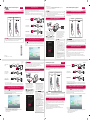 1
1
-
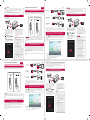 2
2
Ask a question and I''ll find the answer in the document
Finding information in a document is now easier with AI
in other languages
- italiano: LG LG HF85JS Guida utente
- français: LG LG HF85JS Mode d'emploi
- español: LG LG HF85JS Guía del usuario
- Deutsch: LG LG HF85JS Benutzerhandbuch
Related papers
Other documents
-
Sony VPL-CX1 Annex
-
Apple Pencil Series User Pencil Operating instructions
-
AIPTEK MobileCinema i55 User manual
-
Canton DM 50 Operating instructions
-
Kodak LUMA 350 Quick start guide
-
Canton DM50 Owner's manual
-
Miroir M1200S User guide
-
Anker AK-D2322111 User manual
-
YABER E1 User manual
-
Samsung HW-R530 Quick start guide