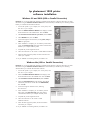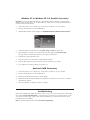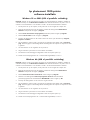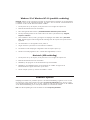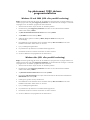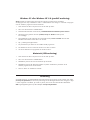HP (Hewlett-Packard) Photoshoot Printer Photoshoot 1000 User manual
- Category
- Print & Scan
- Type
- User manual
This manual is also suitable for

hp photosmart 1000 printer
software installation
Windows 98 and 2000 (USB or Parallel Connection)
Important: Do not use the Add Printer Wizard to install the printer software. Follow the steps below to install
the software using the
Add New Hardware Wizard. We recommend that you disable any virus checking sofware
before you install the HP PhotoSmart software.
1. Connect the printer to your computer, turn on the printer, and
then turn on your computer.
2. When the
Add New Hardware Wizard screen displays, insert the
HP PhotoSmart CD in the CD-ROM drive. Then click Next.
3. Select
Search for the best driver for your device, then click Next.
4. Select
CD-ROM drive, then click Next.
5. Continue through the Wizard screens, clicking
Next, Accept or
Finish
as appropriate.
6. When installation is complete, you are asked to print the demo
page. Click
Print demo page. This page confirms communication
between your computer and the printer.
7. Complete the product registration forms.
8. Follow the instructions on the screen to install additional software.
9. When the demo page has printed, shut down Windows and
restart your computer.
10. If you disabled virus checking software, re-enable it now.
Windows Me (USB or Parallel Connection)
Important: Do not use the Add Printer Wizard to install the printer software. Follow the steps below to install
the software using the
Add New Hardware Wizard. We recommend that you disable any virus checking
software before you install the HP PhotoSmart software.
1. Connect the printer to your computer, turn on the printer, and
then turn on your computer.
2. When the
Add New Hardware Wizard screen displays, insert
the HP PhotoSmart CD in the CD-ROM drive. Then click
Next.
3. Select
Automatic search for a better driver, then click Next.
4. When the
Select Other Driver screen displays, select the HP
PhotoSmart printer driver with the file name
HPH1000.INF,
then click
OK.
5. Continue through the Wizard screens, following
the instructions.
6. When installation is complete, you are asked to print the
demo page. Click
Print demo page. This page confirms
communication between your computer and the printer.
7. Complete the product registration forms.
8. Follow the instructions on the screen to install
additional software.
9. When the demo page has printed, shut down Windows
and restart your computer.
10. If you disabled virus checking software, re-enable it now.

Windows 95 or Windows NT 4.0 (Parallel Connection)
Important: Do not use the Add Printer Wizard or the Add New Hardware Wizard to install the printer
softwarefollow the steps below. We recommend that you disable any virus checking software before you
install the HP PhotoSmart software.
1. Connect the printer to your computer, turn on the printer, and then turn on your computer.
2. Insert the HP PhotoSmart CD in the CD-ROM drive.
3. When the HP PhotoSmart window displays, click
Install HP PhotoSmart 1000 Series printer software.
4. Continue through the Wizard screens, clicking
Next, Accept or Finish as appropriate.
5. When installation is complete, you are asked to print the demo page. Click
Print demo page.
This page confirms communication between your computer and the printer.
6. Complete the product registration forms.
7. Follow the instructions on the screen to install additional software.
8. When the demo page has printed, shut down Windows and restart your computer.
9. If you disabled virus checking software, re-enable it now.
Macintosh (USB Connection)
1. Connect the printer to your computer, turn on the printer, and then turn on your computer.
2. Insert the HP PhotoSmart CD in the CD-ROM drive.
3. Double--click the HP PhotoSmart CD icon on the desktop.
4. Double--click the HP PhotoSmart Installer icon, then follow the instructions on the screen to install the
HP PhotoSmart software.
5. When the installation is complete, restart your computer.
Troubleshooting
Refer to the Troubleshooting chapter of the Users Guide, or click your way to a great solution. HP Customer
Care Online (
www.hp.com/photosmart) is a great place to go for answers to your questions about your HP
color printer24 hours a day, 7 days a week. See the inside back cover of the Users Guide for a list of
international Web site addresses.
Note: For software updates see HPs Web site www.hp.com/photosmart
Page is loading ...
Page is loading ...
Page is loading ...
Page is loading ...
Page is loading ...
Page is loading ...
-
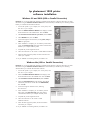 1
1
-
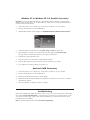 2
2
-
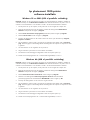 3
3
-
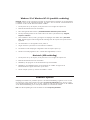 4
4
-
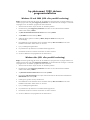 5
5
-
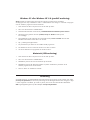 6
6
-
 7
7
-
 8
8
HP (Hewlett-Packard) Photoshoot Printer Photoshoot 1000 User manual
- Category
- Print & Scan
- Type
- User manual
- This manual is also suitable for
Ask a question and I''ll find the answer in the document
Finding information in a document is now easier with AI
in other languages
Related papers
Other documents
-
HP Photosmart Wireless e-All-in-One Printer series - B110 Owner's manual
-
HP Photosmart 7510 e-All-in-One Printer series - C311 Owner's manual
-
HP Photosmart Premium e-All-in-One Printer series - C310 Owner's manual
-
HP Photosmart Plus e-All-in-One Printer series - B210 Owner's manual
-
HP Photosmart 6520 series Owner's manual
-
HP PHOTOSMART 5510 Serie Owner's manual
-
HP Photosmart 5510 e-All-in-One Printer series - B111 Owner's manual
-
HP Photosmart All-in-One Printer series - B010 Owner's manual
-
HP PHOTOSMART 5520 e Owner's manual
-
HP Photosmart 7520 e-All-in-One Printer series Quick start guide