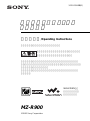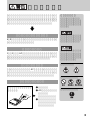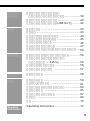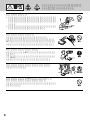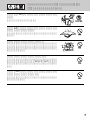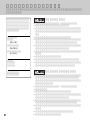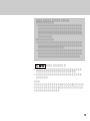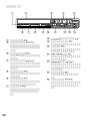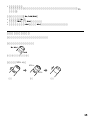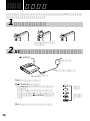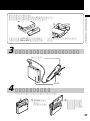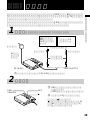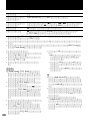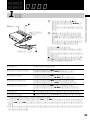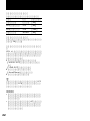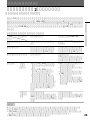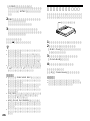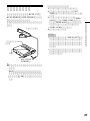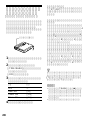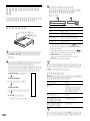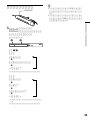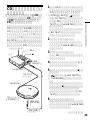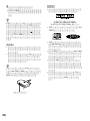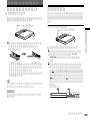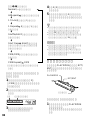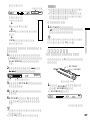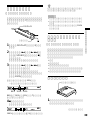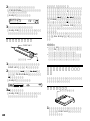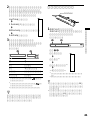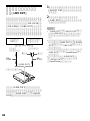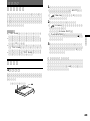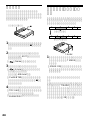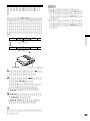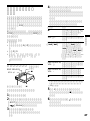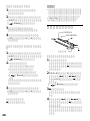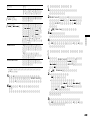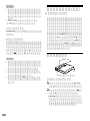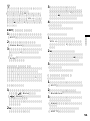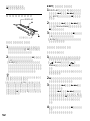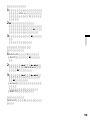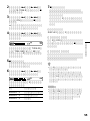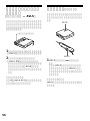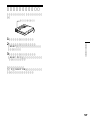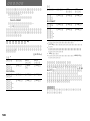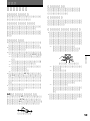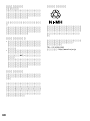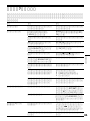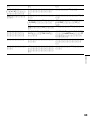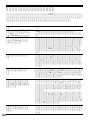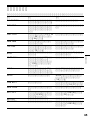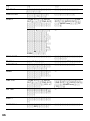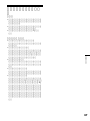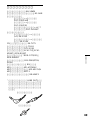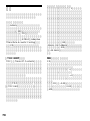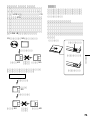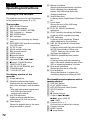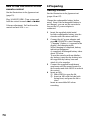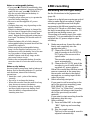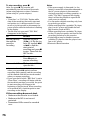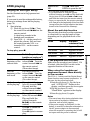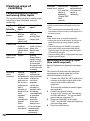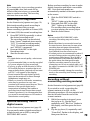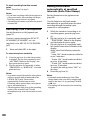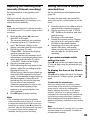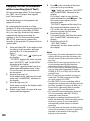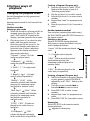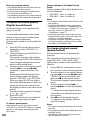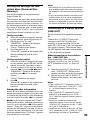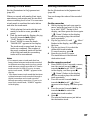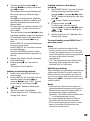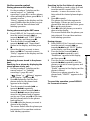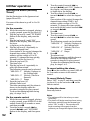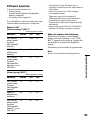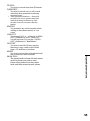Sony Walkman MZ-R900 User manual
- Category
- Minidisc players
- Type
- User manual
This manual is also suitable for
Page is loading ...
Page is loading ...
Page is loading ...
Page is loading ...
Page is loading ...
Page is loading ...
Page is loading ...
Page is loading ...
Page is loading ...
Page is loading ...
Page is loading ...
Page is loading ...
Page is loading ...
Page is loading ...
Page is loading ...
Page is loading ...
Page is loading ...
Page is loading ...
Page is loading ...
Page is loading ...
Page is loading ...
Page is loading ...
Page is loading ...
Page is loading ...
Page is loading ...
Page is loading ...
Page is loading ...
Page is loading ...
Page is loading ...
Page is loading ...
Page is loading ...
Page is loading ...
Page is loading ...
Page is loading ...
Page is loading ...
Page is loading ...
Page is loading ...
Page is loading ...
Page is loading ...
Page is loading ...
Page is loading ...
Page is loading ...
Page is loading ...
Page is loading ...
Page is loading ...
Page is loading ...
Page is loading ...
Page is loading ...
Page is loading ...
Page is loading ...
Page is loading ...
Page is loading ...
Page is loading ...
Page is loading ...
Page is loading ...
Page is loading ...
Page is loading ...
Page is loading ...
Page is loading ...
Page is loading ...
Page is loading ...
Page is loading ...
Page is loading ...
Page is loading ...
Page is loading ...
Page is loading ...
Page is loading ...
Page is loading ...
Page is loading ...
Page is loading ...
Page is loading ...

72
Operating Instructions
Looking at the controls
The numbers are keyed to the illustrations
in the Japanese text (pages 11 to 13).
The recorder
1 END SEARCH button
2 Battery compartment
3 Jog lever (L) (MENU/ENTER)
4 VOL (volume) +/– buttons
5 REC MODE button
6 REC indicator
7 Terminals for attaching dry battery
case.
8 SYNCHRO REC (synchro-recording)
ON/OFF switch
9 DC IN 3V jack
q; HOLD switch (at the rear)
qa REC (record) switch
qs OPEN switch
qd X (pause) button
qf Display window
qg Jog lever (R) (N, ./>)
qh x (stop)/CHARGE button
qj LINE IN (OPT) jack
qk MIC (PLUG IN POWER) jack
ql T MARK button
w; i/LINE OUT jack
The display window of the
recorder
1 Alarm indication
2 Character information display
Displays the disc and track name*,
date, error messages, track numbers,
etc.
* Disc and track names appear only
with MDs that have been
electronically labeled.
3 AM/PM indication
Lights up along with the time
indication in the 12-hour system.
4 Time display
Shows the elapsed time of the track
being recorded or played.
English
5 Battery indication
Shows approximate battery condition.
While charging the rechargeable
battery, this indication shows the
charging condition.
6 Sound indication
Lights up when Digital Sound Preset is
on.
7 Level meter
Shows the level of the MD being
played or recorded.
8 LP2, LP4, MONO (monaural)
indication
9 SYNC (synchro-recording) indication
Lights up while synchro-recording.
q; REC indication
Lights up while recording. Flashes
when standing by for recording.
qa REC DATE (recorded/current date)
indication
Lights up along with the date and time
the MD was recorded. When only
“DATE” lights up, the current date
and time are displayed.
qs REMAIN (remaining time/tracks)
indication
Lights up along with the remaining
time of the track, remaining time of the
MD, or remaining number of tracks.
qd Play mode indication
Shows the play mode of the MD.
qf Disc indication
Shows that the disc is rotating for
recording, playing or editing an MD.
The headphones/earphones with a
remote control
1 DISPLAY button
2 PLAY MODE button
3 RPT/ENT(repeat/enter) button
4 SOUND button
5 Clip
6 X (pause) button
7 Control (./N>)
N>: play, AMS, FF
.: REW
8 Control (VOL +/–)
Pull and turn to adjust the volume.
9 Display window
q; HOLD switch
qa x (stop) button

73
Operating Instructions
The display window of the remote
control
1 Track number display
2 Character information display
3 Disc indication
4 Alarm indication
5 Play mode indication
6 Battery indication
7 REC indication
8 SOUND indication
How to use the jog lever
See the illustrations in the Japanese text
(page 14).
The two jog levers on the recorder can be
used to perform various operations during
playback, recording, editing, and when the
recorder is stopped.
Jog lever functions
Jog lever (L) (MENU/ENTER)
• Selecting/entering the menu items.
To use menu items, press the jog lever
(L) to enter the menu, flip the lever to
select the item, and then press the lever
again to confirm the menu.
menu functions
EDIT Selecting editing
operations (labeling
tracks or discs, erasing
tracks or discs, etc.)
(pages 86 to 88 and 90).
DISPLAY Displaying elapsed
playing time, remaining
playing time, etc..
PLAYMODE Selecting the play mode
(repeat play, shuffle play,
etc.) (page 83).
RecVolume Selecting the automatic or
manual recording level
adjustment (page 81).
M-TIMER Setting the alarm
(Melody timer)(page 92).
AUDIO OUT Selecting i/LINE OUT
jack output (page 85).
menu functions
SOUND Selecting “SOUND1”,
“SOUND2,” or “SOUND
OFF” (Digital Sound
Preset) (page 84).
PERSONAL Entering or erasing the
disc information in the
Personal Disc Memory
(page 85).
TIME MARK Selecting the Auto Time
Stamp setting (page 80).
MIC SENS Selecting the microphone
sensitivity (page 80).
AVLS Selecting “AVLS ON” or
“AVLS OFF” (AVLS
(Automatic Volume
Limiter System)).
BEEP Selecting “BEEP ON” or
“BEEP OFF”
(headphones/earphones
beep).
REC-Posi Selecting the start point
when recording (page 79).
CLOCK SET Setting the clock (page
81).
• Selecting a track directly.
While playing an MD, you can select the
next track by looking at the track
number and track name in the display.
To select a track, flip the jog lever (L)
until the desired track appears, and then
press the lever.
Jog lever (R) (N/./>)
Play: Press the jog lever (R) (N).
AMS: Flip the jog lever (R) towards .
or >.
FF/REW: Flip and hold the jog lever (R)
towards . or >.

74
How to use the control on the
remote control
See the illustrations in the Japanese text
(page 15).
Play/AMS/FF/REW: Turn or turn and
hold the control towards . or N>
Volume adjustment: Pull and turn the
control towards VOL + or –.
BPreparing
Getting started!
See the illustration in the Japanese text
(pages 16 and 17).
Charge the rechargeable battery before
using. Even if the rechargeable battery is
not charged, you can use the recorder as
long as the AC power adaptor is
connected.
1 Insert the supplied nickel metal
hydride rechargeable battery into the
recorder with the minus end first.
2 Connect the AC power adaptor and
press x/CHARGE to start charging.
“Charging” flashes, e appears in the
display, and charging starts.
When charging is completed, battery
indication disappears.
A completely discharged battery takes
about 3.5 hours.
To use the recorder with an alkaline
dry battery, insert the dry battery into
the supplied dry battery case and
attach it to the recorder.
3 Connect the supplied headphones/
earphones with the remote control to
the recorder and slide HOLD to unlock
the control.
4 Insert an MD.
1 Slide OPEN to open the lid.
2 Insert an MD with the label side
facing front, and press the lid to
close.
Insert an recordable MD when
recording.

75
Operating Instructions
BMD recording
Recording an MD right away!
See the illustrations in the Japanese text
(page 19).
Connect to a digital source using an optical
cable to make digital recordings. Digital
recording is possible even from digital
equipment with different sampling rates,
such as a DAT deck or a BS turner, using
the built-in sampling rates converter. To
record from an analog source, see
“Recording with analog input (line cable
required).” It is recommended to use the
supplied the AC power adaptor when
recording.
1 Make connections. (Insert the cables
firmly and completely into the
appropriate jacks.)
1 Connect the LINE IN (OPT)
jack of recorder to the DIGITAL
OUT jacks of the source with a
optical cable.
The recorder switches to analog
input automatically.
2 Connect the DC IN 3V jack of the
recorder to a wall outlet with the
supplied AC power adaptor.
When the recorder has different sound
sources connected at the same time,
the recorder switches to the digital,
microphone, or analog input in this
order of priority.
2 Select recording start point.
If you want to add a recording to the
end of the previous recording, press
END SEARCH. (By setting
“REC-Posi” to “From End,” recording
operations will always start from the
end of the previously recorded
material.)
If you want to start recording from the
beginning, skip this step.
3 Start recording.
1 Press and slide REC to the right.
“REC” lights up and recording
starts .
2 Play the sound source.
The level of the recorded sound is
adjusted automatically.
Notes on rechargeable battery
• If you press x/CHARGE immediately after
charging has completed, charging will begin
again. In this case, press x/CHARGE to
stop the recorder because the battery is
already fully charged.
• Charging stops when you try to operate the
recorder during charging.
• Be sure to use the supplied AC power
adaptor.
• Charging time may vary depending on the
battery condition.
• When a rechargeable battery is charged for
the first time or charged after a long period
of disuse, battery life may be shorter than
usual. Repeat discharging and recharging a
few times. The battery life should return to
normal.
• When the battery life of a fully charged
rechargeable battery becomes about half the
normal life, replace it.
• When carrying the rechargeable battery,
keep it in the supplied carrying case. It is
dangerous to carry the battery out of its case
in your pocket or a bag together with
metallic objects such as key rings, as this
may cause a short circuit.
• Remove the rechargeable battery from the
recorder when it is not to be used for a long
time.
Notes on dry battery
Incorrect battery usage may lead to leakage of
battery fluid or bursting batteries. To prevent
such accidents, observe the following
precautions :
• Insert the + and – poles of the battery
correctly.
• Do not try to recharge the battery.
• When the recorder is not be used for a long
time, be sure to remove the battery.
• If a battery leak should develop, carefully
and thoroughly wipe away battery fluid
from the battery compartment before
inserting new ones.

76
To
Record partway
through the
previous
recording
Pause
Remove the MD
Do this
Press the jog lever
(R)(N), or flip the jog
lever (R) towards >
or . to find the
start point of
recording and press x
to stop. Then slide the
REC switch.
X.
1)
Press X again to
resume recording.
x, then slide OPEN to
open the lid.
2)
To stop recording, press x.
After you press x, the recorder will
automatically turn off in about 10 seconds
(when using batteries) or about 5 minutes
(when using AC power adaptor).
Notes
• “Data Save” or “TOC Edit” flashes while
data of the recording (the track’s start and
end points, etc.) is being recorded. Do not
move or jog the recorder or disconnect the
power source while the indication is flashing
in the display.
• The lid does not open until “TOC Edit”
disappears in the display.
1)
A new track mark is added at the point
where you pressed X again to resume
recording while pausing, and the recording
will be marked with the new track number
when you resume recording.
2)
If you open the lid while “REC-Posi” is set to
“From Here”, recording will begin with the
first track the next time you record, the point
to start recording will change to the
beginning of the first track. When recording
on a recorded MD, check the point to start
recording on the display.
If the recording does not start
• Make sure the recorder is not locked.
• Make sure the MD is not record-
protected.
• Premastered MDs cannot be recorded
over.
Notes
• If the power supply is disrupted (i.e. the
battery is removed or becomes exhausted or
the AC power adaptor is disconnected)
during a recording or editing operation, or
while “TOC Edit” appears in the display,
then it will not be possible to open the lid
until power is restored.
• You can make a digital recording only from
an optical type output.
• When recording from a portable CD player,
play it on AC power and disable the anti-
skip function (such as ESP*).
• When recording from a portable CD player,
set the CD player to pause, and then do the
recording procedure on the recorder.
• Digital output may be disabled on some
portable CD players when the player is not
run on AC power.
* Electronic Shock Protection

77
Operating Instructions
1)
You can turn off the beep sound.
2)
To go backwards or forward quickly
without listening, press X and flip and hold
the jog lever (R) towards . or > (turn
and hold the control on the remote control).
3)
Once you open the lid, the point to start play
will change to the beginning of the first track
(except when the disc information has been
stored in the Personal Disc Memory).
About the anti-skip function
The anti-skip function provides resistance
to vibrations for varying length of time
depending on the playback mode of the
track.
Mode Display Vibration
resistance time
Stereo (none) Approx. 40 sec.
LP2 Stereo LP2 Approx. 80 sec.
LP4 Stereo LP4 Approx. 160 sec.
Monaural MONO Approx. 80 sec.
If the playback does not start
Make sure the recorder is not locked. If it
is locked, slide the HOLD switch in the
opposite direction of the arrow.
When using the headphones/
earphones connect them directly
to the recorder
The VOL +/– buttons and the Digital Sound
Preset function may become inoperative. In
this case, do the procedure below.
1 Press the jog lever (L), flip the lever
until “AUDIO OUT” flashes in the
display, and then press the lever again.
2 Flip the jog lever (L) until
“HeadPhone” appears in the display.
3 Press the jog lever (L) again.
Notes
• The sound may skip during playback when
the recorder is exposed to continuous
vibration, such as while jogging.
• If the power supply is disrupted (i.e. the
battery is removed or becomes exhausted or
the AC power adaptor is disconnected)
when the recorder is operating, the lid will
not open until the power is restored.
BMD playing
Playing an MD right away!
See the illustrations in the Japanese text
(page 21).
If you want to use the rechargeable battery,
be sure to recharge them before playing
(page 74).
1 Start playing.
1 Press the jog lever (R)(N). Turn
the control towards N> on the
remote control.
A short beep sounds in the
headphones/earphones.
2 Press VOL +/– on the recorder to
adjust the volume. Pull and turn
the control towards VOL + or
towards VOL – on the remote
control.
To stop play, press x.
Do this (Beeps in the
headphones/earphones
1)
)
Flip the jog lever (R)
towards .. Turn the
control towards . on
the remote control.
(Three short beeps)
Flip the jog lever (R)
towards >. Turn the
control towards N>
on the remote control.
(Two short beeps)
Flip and hold the jog
lever (R) towards ..
Flip and hold the
control towards .
on the remote control.
Flip and hold the jog
lever (R) towards >.
Flip and hold the
control towards
N> on the remote
control.
Press X. (Continuous
short beeps)
Press X again to resume
play.
To
Find the
beginning of the
current track
Find the
beginning of the
next track
Go backwards
while playing
2)
Go forward
while playing
1)
Pause
Remove the
MD
Press x, then slide
OPEN to open the lid.
3)

78
Input
Connectable
source
Usable cord
Signal from
the source
Recorded
track
numbers
BVarious ways of
recording
Connecting digital (optical)
and analog (line) inputs
The recorder selects digital or analog input
according to how the sound source is
hooked up.
Difference
Analog (line)
input
Equipment
with an
analog (line)
output jack
Line cable
(with 2 phono
plugs or a
stereo-mini
plug)
Analog
Even when a
digital source
(such as a CD)
is connected,
the signal sent
to the recorder
is analog.
Marked
•after more
than 2 seconds
of blank or
low level
segment.
•while the
recorder is
paused while
recording.
•automatically
at specified
intervals
when the
Auto time
stamp is on.
You can erase
unnecessary
marks after
recording.
Digital
(optical)
input
Equipment
with an
digital
(optical)
output jack
Optical cable
(with an
optical or an
optical-mini
plug)
Digital
Marked
(copied)
automatically
•at the same
positions as
the source
1)
.
•after more
than 2
seconds of
blank or low-
level
segment
2)
.
•when
recording is
paused
while
synchro-
recording
3)
.
Recording with analog input
(line cable required)
See the illustration in Japanese text (page
24).
The sound will sent from the connected
equipment as analog signal but will be
recorded digitally on the disc.
1 Connect the LINE IN (OPT) jack of the
recorder to the line output jack of the
source with an line cable (not
supplied).
The recorder switches to analog input
automatically.
2 Connect the power source.
To use on AC power, see “Recording
an MD right away!.” To use on other
power sources, see page 75.
3 Press and slide REC to the right.
“REC” and the REC indicator lights up
and recording starts.
4 Play the sound source.
1)
When the sound source is a CD or an MD.
2)
With a sound source other than a CD or an
MD.
3)
The recorder pauses automatically when it
encounters a section with no audio signal for 3
seconds or more.
Notes
Track marks may be copied incorrectly:
• when you record from some CD players or
multi disc players using digital (optical)
input.
• when the source is in shuffle or program
play mode while recording using digital
(optical) input. In this case, play the source
in normal play mode.
• when recording BS or CS programs through
digital (optical) input.
Same as the
source.
You can also
adjust it
manually
(Digital REC
level
control).
Adjusted
automatically.
You can also
adjust it
manually.
Recorded
sound level

79
Operating Instructions
Note
If you temporarily stop a recording operation
by pressing X, a new track mark will be
added at that point where you pressed X
again to resume recording. The recording
continues from a new track.
Recording for long times
See the illustration in Japanese text (page 25).
Select each recording mode according to
the recording time that you want.
Stereo recording is possible at 2 times (LP2)
or 4 times (LP4) the normal recording time.
1 Press REC MODE repeatedly to select
the desired recording mode.
The recording mode can be selected
from “(none)”(standard stereo mode),
“LP2” (2 × normal recording mode),
“LP4” (4 × normal recording mode),
and “MONO” (monaural).
2 Press and slide REC to the right.
Recording starts.
3 Start the sound source.
Notes
• To obtain better sound quality, select stereo
or LP2.
• It is recommended that you use the supplied
AC power adaptor for long recordings.
• If you try to play an MD recorded in LP2 or
LP4 on MD players or recorders that is not
support these modes, playback will not start
and “LP:” will appear on the display.
• Sound recorded through digital (optical)
input can be monitored in stereo through
headphones/earphones, etc.
• When you record in LP4 mode, momentary
noise may be produced on very rare
occasions with certain sound sources. This is
because of the special digital audio
compression technology that enables a
recording time 4 times longer than normal.
If noise is produced, it is recommended that
you record in normal stereo or LP2 mode to
obtain better sound quality.
Synchro-recording from a
digital source
See the illustration in Japanese text (page 25).
You can easily make a digital recording of
a digital source on an MD by using the
SYNCHRO REC switch.
Before synchro-recording, be sure to make
digital connection and insert a recordable
MD. Note that track marks are
automatically marked at the same positions
as the source.
1 Slide the SYNCHRO REC switch to
ON.
“SYNC” lights up in the display.
2 Press and slide REC to the right.
“REC” lights up in the display.
The recorder starts recording when
you start playing the source player.
3 Start the sound source.
Notes
• Do not switch SYNCHRO REC while
recording. Recording may not be done
properly.
• Even when there is no recorded sound on
the sound source, there may be cases when
recording does not pause automatically
during synchro-recording due to the noise
level emitted from the sound source.
• If a silent portion is encountered for about 2
seconds during synchro-recording from a
sound source other than a CD or an MD, a
new track mark is automatically added at
the point where the silent portion ends.
• Synchro-recording cannot be done if the
connecting cord is not an optical cable, or if
the cable is connected to the MIC (PLUG IN
POWER) jack.
• You cannot manually change the recording
mode or the recording level during synchro-
recording.
Recording without
overwriting existing material
See the illustration in the Japanese text (page 26).
If you wish to avoid overwriting the
current contents of an MD, do the
following procedure. All new material will
then be recorded from the end of the
current contents.
1 While the recorder is stopped, press
the jog lever (L), flip the lever
repeatedly until “Rec-Posi” flashes in
the display, and then press the lever
again.
2 Flip the jog lever (L) repeatedly until
“From End” flashes in the display, and
then press the lever.

80
Adding track marks
automatically at specified
intervals (Auto Time Stamp)
See the illustration in the Japanese text
(page 28).
Use this feature to add track marks
automatically at specified intervals when
recording through the analog input
connector or a microphone.
1 While the recorder is recording or in
recording pause, press the jog lever
(L).
2 Flip the jog lever (L) repeatedly until
“TIME MARK” flashes in the display,
and then press the lever again.
3 Flip the jog lever (L) repeatedly until
the desired time interval flashes in the
display.
Select one of the following intervals:
“OFF”
“5 min. ON” (track marks are added in
every 5 minutes.)
“10 min. ON” (track marks are added
in every 10 minutes)
“15 min. ON” (track marks are added
in every 15 minutes)
To cancel the setting, select “OFF” in
this step.
4 Press the jog lever (L).
Notes
• Automatic track marking by Auto Time
Stamp starts when you add a normal track
mark to the disc (i.e., by pressing T MARK
or X, etc.).
• The setting will be lost when the recording
stopped.
To start recording from the current
point.
Select “From Here” in step 2.
Notes
• If you start recording while the recorder is in
play-pause mode, the recording will begin
from the point at which it is paused.
• The setting will remain even after the power
is turned off.
Recording from a microphone
See the illustration in the Japanese text
(page 27).
Connect a stereo microphone (ECM-717,
ECM-MS907, ECM-MS957, etc., not
supplied) to the MIC (PLUG IN POWER)
jack.
1 Press and slide REC to the right.
To select microphone sensitivity
1 Press the jog lever (L) while the recorder
is stopped, flip the lever repeatedly until
“MIC SENS” flashes in the display, and
then press the lever again.
2 Flip the jog lever (L) repeatedly to select
“SENS HIGH” or “SENS LOW”, and then
press the lever.
Notes
• You cannot record through the microphone
while an optical cable is connected to the
LINE IN (OPT) jack. The recorder
automatically switches input in the
following order; optical input, microphone
input, and analog input.
• The microphone may pick up the operating
sound of the recorder itself. Use the
microphone away from the recorder in such
cases.

81
Operating Instructions
Adjusting the recording level
manually (Manual recording)
See the illustration in the Japanese text
(page 29).
When you record, the sound level is
adjusted automatically. If necessary, you
can set the level manually.
Note
Adjust the recording level while the recorder
is in standby mode. You cannot adjust it while
recording.
1 While holding down X, press and
slide REC to the right.
The recorder stands by for recording.
2 Press the jog lever (L), flip the lever
until “RecVolume” flashes in the
display, and then press the lever again.
3 Flip the jog lever (L) until
“ManualREC” flashes in the display,
and then press the lever.
To switch back to the automatic level
adjustment, repeat the procedure from
step 2 and press the lever (L) while
“Auto REC” flashes in the display.
4 Play the program source.
5 While observing the level meter in the
display, adjust the recording level by
flipping the lever (L).
Set the level so that the input lights up
around the fifth segment on the level
meter. If the maximum input lights up
the ninth segment, lower the level.
Recording does not start in this step.
If your source is an externally
connected component, be sure to cue
the source to the begining of the
material to be recorded before you
start playback.
6 Press X again to start recording.
Notes
• The recording level cannot be adjusted
while recording is in progress. If you want
to adjust the recording level after you have
started the recording, press X to pause the
recorder. Then do the procedure from step 5.
• You cannot adjust the recording level
manually during synchro-recording.
Setting the clock to stamp the
recorded time
See the illustrations in the Japanese text
(page 32).
To stamp the date and time on the MD
when you record, you first need to set the
clock.
1 Press the jog lever (L) while no disc is
inserted or the recorder is stopped.
2 Flip the jog lever (L) until “CLOCK
SET” flashes in the display, and then
press the lever.
The digits of the year flash.
3 Change the current year by flipping
the jog lever (L) and press to enter.
The digit of the month flashes.
4 Repeat steps 3 to enter the current
month, date, hour, and minute.
When you press the jog lever (L) to
enter the minute, the clock starts
operating.
If you make a mistake while
setting the clock
Press x, and set the clock again from step
2. You can skip a step by pressing the jog
lever (L).
To display the time in the 24-hour
system
Press X while setting the clock. To change
the clock to the 12-hour system, press X
again.
To maintain the correct time
Once you set the clock, it will keep correct
time as long as the recorder is connected to a
power source, such as the rechargeable
battery, alkaline dry battery, or AC power
adaptor. However, if no power source is
connected, the clock setting will change back
to the factory setting after about 3 minutes.
When changing the rechargeable battery or
alkaline dry battery, make sure to do it within
3 minutes.
Note
Make sure the time is correctly set if you want
the time stamp to be accurately recorded for
an important recording.

82
Copying CD text information
while recording (Joint Text)
CD text connecting cable, CD that support
CD-TEXT, and CD player that support
Joint Text required.
See the illustration in the Japanese text
(pages 33 and 34)
By connecting the recorder to a Sony
portable CD player that supports Joint Text
(the CD text copying function) (D-E990,
etc.), you can copy track and disc names
automatically during recording. In
addition to the CD text connecting cable
(RK-TXT1), make sure to connect the
recorder to the portable CD player with an
optical cable.
1 Press and slide REC to the right to start
recording on the recorder, and start
playing the CD in the portable CD
player.
“SYNC”, “REC” and “ ” lights up in
the display.
“CD TEXT” appears for a few seconds,
then “001 TEXT?” and “PushENTER”
alternate in the display.
“NO TEXT” appears at this time if no
track name information exists in the
CD. In this case, the track name will
not be copied.
2 Press the jog lever (L).
Track name scrolls, and then the track
name and “PushENTER” alternate in
the display.
3 Press the jog lever (L).
Track name scrolls in the display while
the name is copied.
4 Follow steps 2 and 3 to copy each new
track name that appears.
5 Press x on the recorder at the point
you want to stop recording.
“ ” lights up, and then “000 TEXT”
and “PushENTER” alternate in the
display.
If you don’t want to copy the disc
name information, press x again. The
disc name is not copied and the
operation ends.
“NO TEXT” appears at this time if no
disc name information exists in the
CD. In this case, the operation ends
without copying the disc name.
6 Press the jog lever (L).
Disc name scrolls, and then disc name
and “PushENTER” alternate in the
display.
7 Press the jog lever (L).
“TOC Edit” flashes.
Afterwards, the disc name scrolls in
the display.
Notes
• If you copy disc name information to a disc
with a previously recorded disc name, the
old disc name will be overwritten with the
new one.
• When the CD text copying function is on,
various settings and editing functions
cannot be accessed with the jog lever.
• The CD text copying function (joint text) can
only be used with component (D-E990,
D-E880, D-E770, D-F700, D-E01) with the
joint text logo.
• The CD text copying function can only be
used with CDs and component (D-E990,
etc.) that support CD-TEXT.
• The RK-TXT1 CD text connecting cable is
designed for exclusive use with this recorder
and Sony portable CD player (D-E990, etc.).
Do not use a connecting cable of another
make to copy CD text information.
• The remote becomes inoperative when the
CD text connecting cable (RK-TXT1) is
connected to the recorder.
• Stopping or pausing playback on the CD
player automatically causes recording on the
recorder to pause. A new track mark is
automatically added when you resume
recording.
• The track name of the track currently played
will not be recorded if you stop or pause CD
playback in the middle of the copying
process on the recorder.

83
Operating Instructions
BVarious ways of
playback
<
<
Changing the playback order
See the illustrations in the Japanese text
(pages 35 to 37).
Steeings can be stored to the Personal Disc
Memory.
On the recorder
Selecting a play mode
1 While the recorder is playing an MD or
stopped, press the jog lever (L), flip
until “PLAY MODE” flashes in the
display, and then press the lever again.
2 Flip the jog lever (L) to select the play
mode, and then press the lever.
Each time you flip the lever (L), the
play mode changes and when you
press the lever to select, indication
appears in the display as follows.
play mode/indication
“Normal”/“(none)” (All the
tracks are played once)
m
“AllRepeat”/“ ” (All the
tracks are played repeatedly)
m
“1 Track”/“
1
” (A single track
is played)
m
“1 Repeat”/“
1
” (A single
track is played repeatedly)
m
“Shuffle”/“
SHUF
” (After
currently selected track finishes
playing, the remaining tracks
are played in random order)
m
“Shuf. Rep”/“
SHUF
”(After
currently selected track finishes
playing, the remaining tracks
are played repeatedly in
random order)
m
“PGM”/“
PGM
” (Tracks are
played in the order that you
specified)
m
“PGMRepeat”/“
PGM
”
(tracks are played repeatedly
in the order that you specified).
Creating a Program (Program play)
1 Press the jog lever (L) while “PGM”
flashes in the display at step 2 of
“Selecting a play mode.”
2 Flip the jog lever (L) to select a track.
3 Press the jog lever (L) to enter a track
number.
4 Repeat Step 2 and 3 to program more
tracks.
5 Press the jog lever (L) for 2 seconds or
more.
On the remote control
You can select variouse play mode using
the PLAYMODE and RPT/ENT buttons on
the remote control.
Selecting a play mode
Press PLAYMODE during playback.
Each time you press this button, the play
mode changes as follows.
“(none)” (All the tracks are played
once)
m
“
1
” (A single track is played)
m
“
SHUF
”(After currently selected
track finishes playing, the
remaining tracks are played in
random order)
m
“
PGM
” (Tracks are played in the
order that you specified).
Creating a Program (Program play)
1 While the recorder is stopped, playing
or play-paused, press PLAYMODE
repeatedly until “
PGM
” flashes in the
display.
2 Turn the control towards . or
towards N> to select a track.
3 Press RPT/ENT to enter a track
number.
4 Repeat Step 2 and 3 to program more
tracks.
5 Press RPT/ENT for 2 seconds or more.
Repeat play
Press RPT/ENT on the remote control
during playback.
“ ” appears in the display.

84
To adjust the sound quality
(Digital Sound Preset)
See the illustrations in the Japanese text
(pages 37 and 38).
You can make adjustments to the sound
quality to suit your taste, and then store
two sets of these adjustments.
Settings can be stored to the Personal Disc
Memory.
1 Press SOUND on the remote control
repeatedly to select “SOUND1” or
“SOUND2”.
2 During playback, press SOUND for 2
seconds or more.
The recorder changes to bass-setting
mode. Pressing the SOUND button for
2 seconds again changes the recorder
back to treble-setting mode.
3 Turn the control on the remote control
towards . or towards N>
repeatedly to adjust the bass or the
treble.
Pressing the SOUND button for less
than 2 seconds toggles the display
between “SOUND1” and “SOUND2”.
When you press SOUND for a short
time while adjusting bass or treble, the
setting for that sound is entered and
the display switches to the other sound
setting.
The sound can be adjusted in 8 steps (–
4, –3, ...±0, ...+2, +3).
4 Press RPT/ENT .
The sound settings are saved and the
playback display appears again.
To select a preset sound
Press the jog lever (L), flip the lever until
“SOUND1” or “SOUND2” flashes or nothing
appears in the display, and then press the
lever again.
Factory settings of the Digital Sound
Preset
Factory settings of the Digital Sound Preset
are the followings:
• “SOUND1”: bass +1, treble ±0
• “SOUND2”: bass +3, treble ±0
Notes
• You cannot set the Digital Sound Preset with
the recorder.
• Digital Sound Preset becomes inoperative
when the “AUDIO OUT” parameter for the
i/LINE OUT jack is set to “LINE OUT”. In
this case, set the “AUDIO OUT” to
“HeadPhone” (page 77).
• Sound distortion may occur when you use
Digital Sound Preset. In this case, lower the
volume or change the settings.
• Changing to another Digital Sound Preset
during a recording operation will not affect
the quality of recorded sound.
To change playback speed
(Speed Control)
See the illustrations in the Japanese text
(page 39).
The playback speed can be adjusted in 7
steps (80%, 85%, ...100%, 105%, 110%).
Setting can be stroed to the Personal Disc
Memory.
1 Press DISPLAY on the remote control
for 2 seconds or more during playback.
2 Turn the control on the remote control
towards . or towards N> until
“SPEED” flashes in the display, and
then press x on the remote control.
The recorder changes to speed-setting
mode.
3 Turn the control towards . or
towards N> to select the playback
speed.
“+” shows the normal speed and the
cursor shows the playback speed you
are selecting.
4 Press x to set the playback speed.
“S” appears in the display when the
speed is changed.
Notes
• You cannot change playback speed with the
recorder.
• The playback sound will be affected by the
playback speed.
• All settings will be lost when you remove
the disc from the recorder.
Notes on program setting.
• All program settings are lost when the disc
is removed from the recorder.
• If the recorder is stopped and left inactive
for 5 minutes in the middle of a
programming operation, the tracks selected
up to that point are entered as the program.

85
Operating Instructions
Storing the settings for indi-
vidual discs (Personal Disc
Memory)
See the illustrations in the Japanese text
(pages 39 and 40).
The recorder can store the various settings
for each disc, and then retrieve them auto-
matically whenever the disc is inserted. Do
the following procedure to store the volume,
the order of program play, sound quality
(Digital Sound Preset), and playback
speed(Speed control) settings for a disc.
On the recorder
1 While the recorder is stopped, playing,
or play-paused, press the jog lever (L).
2 Flip the jog lever (L) until
“PERSONAL” flashes in the display,
and then press the lever.
“Entry?” flashes in the display.
3 Press the jog lever (L).
“Entry OK” appears in the display and
the disc settings are stored in the
recorder.
On the remote control
1 While the recorder is stopped, playing,
or play-paused, press DISPLAY on the
remote control for 2 seconds or more.
2 Turn the control on the remote control
towards . or towards N> until
“PERSONAL” flashes in the display,
and then press x on the remote
control.
“Entry?” flashes in the display.
3 Press x.
“Entry OK” appears in the display and
the disc settings are stored in the
recorder.
Erasing the disc information
Insert the disc whose information is to be
erased and verify its contents. Do steps 1 and
2, then flip the jog lever (L) on the recorder or
turn the control towards . or towards
N> on the remote control until “Erase?”
flashes in the display, and then press the jog
lever (L) on the recorder or x on the remote
control. “Erase OK” appears in the display
and the disc information is erased. If you try
to erase the disc information of a disc that
have never been stored, “No Entry!” appears
in the display for 2 seconds.
Notes
• The settings for up to 20 discs can be stored.
Any settings stored afterwards will replace
the settings for the least used disc among the
20.
• If you use another minidisc recorder to edit
or add tracks to a disc whose settings have
been stored on the recorder, the disc will no
longer be recognizable by the recorder and
the stored information will become useless.
Connecting to a stereo system
(LINE OUT)
See the illustration in Japanese text (page
42).
Connect the i/LINE OUT jack of the
recorder to the LINE IN jacks of an
amplifier or a tape recorder with a line
cable (RK-G129 or RK-G136, not supplied).
The output is analog. The recorder plays
the MD digitally and sends analog signals
to the connected equipment.
When connecting a line cable to
the i/LINE OUT jack
When connecting a line cable (not
supplied), be sure to set the “AUDIO
OUT” parameter for the i/LINE OUT
jack.
1 Press the jog lever (L), flip the lever
until “AUDIO OUT” flashes in the
display, and then press the lever again.
2 Flip the lever (L) until “LINE OUT”
flashes in the display, and then press
the lever.
Notes
• If the “AUDIO OUT” parameter for the i/
LINE OUT jack is set to “LINE OUT”, VOL
+/– or Digital Sound Preset will not
function.
• The “AUDIO OUT” parameter for the i/
LINE OUT jack cannot be set to “LINE
OUT” when the supplied remote control is
connected.
• When you connect the headphones/
earphones directly to the recorder, set the
“AUDIO OUT” parameter for the i/LINE
OUT jack to “HeadPhone”.
• When you turn off the power, the “AUDIO
OUT” parameter for the i/LINE OUT jack
automatically switches to “HeadPhone”.

86
Erasing a whole disc
See the illustration in the Japanese text
(page 44).
You can quickly erase all the tracks and
data of the MD at the same time. Note that
once a recording has been erased, you
cannot retrieve it. Be sure to check the
contents of the disc you want to erase.
1 While the recorder is stopped, press
the jog lever (L), flip the lever until
“EDIT” flashes in the display, and then
press the lever again.
“ : Name” flashes in the display.
2 Flip the jog lever (L) until “ :
Erase” flashes in the display, and then
press the lever.
“AllErase?” and “PushENTER” appear
alternately in the display.
To cancel erasing, press x.
3 Press the jog lever (L) again.
“TOC Edit” flashes in the display, and
all the tracks will be erased.
When erasing is complete,
“BLANKDISC” appears in the display.
Adding a track mark
See the illustration in the Japanese text
(page 44).
You can insert a track mark into a track.
1 While playing or pausing an MD, press
T MARK on the recorder at the point
you want to mark.
“MARK ON” appears in the display,
and the track mark is added.
To add track marks while
recording (except while synchro-
recording)
Press T MARK at the point you want to add a
track mark. You can use Auto Time Stamp to
add track marks automatically at specified
intervals.
BEditing recorded tracks
You can edit your recordings by adding/
erasing track marks or labeling tracks and
discs.
Premastered MDs cannot be edited.
Notes on editing
• Do not move or jog the recorder while “TOC
Edit”* is flashing in the display.
• You cannot edit tracks on an MD that is
record -protected. Before editing tracks,
close the tab on the side of the MD.
• If you perform an editing operation while
playing, be sure not to turn the power off
until “TOC Edit” disappears in the display.
• The lid does not open until “TOC Edit”
disappears in the display after editing.
* TOC = Table of Contents
Erasing a track
See the illustration in the Japanese text
(page 43).
You can quickly erase a recorded track.
Note that once a recording has been erased,
you cannot retrieve it. Make sure of the
track you are erasing.
1 While playing the track you want to
erase, press the jog lever (L), flip the
lever repeatedly until “EDIT” flashes
in the display, and then press the lever
again.
“ : Name” flashes in the display,
and the recorder plays the selected
track repeatedly.
2 Flip the jog lever (L) until “ : Erase”
flashes in the display, and then press
the lever.
“Erase OK?” and “PushENTER”
appear alternately in the display.
To cancel erasing, press x.
3 Press the jog lever (L) again.
The track is erased and the next track
starts to play. All the tracks after the
one erased are automatically
renumbered.
To erase a part of a track
Add track marks at the beginning and the
end of the part you want to erase, then
erase the part.

87
Operating Instructions
Moving recorded tracks
See the illustrations in the Japanese text
(page 46).
You can change the order of the recorded
tracks.
On the recorder
1 While playing the track you want to
move, press the jog lever (L), flip the
lever until “EDIT” flashes in the
display, and then press the lever again.
“ : Name” flashes in the display
and the recorder plays the selected
track repeatedly.
2 Flip the jog lever (L) until “ : Move”
flashes in the display, and then press
the lever.
3 Flip the jog lever (L) to select the
destination track number.
To cancel moving, press x.
4 Press the jog lever (L) again.
The track moves to the selected
destination track.
On the remote control
1 Press DISPLAY for 2 seconds or more,
turn the control towards . or
towards N> until “EDIT” flashes
in the display, and then press x.
“ : Name” flashes in the display
and the recorder plays the selected
track repeatedly.
2 Turn the control towards . or
towards N> until “ : Move”
appears in the display, and then press
x.
3 Turn the control towards . or
towards N> to select the
destination track number.
4 Press x.
The selected track moves just before
the destination track.
Erasing a track mark
See the illustrations in the Japanese text
(page 45).
When you record with analog (line) input,
unnecessary track marks may be recorded
where recording level is low. You can erase
a track mark to combine the tracks before
and after the track mark.
1 While playing the track with the track
mark you want to erase, press X to
pause.
2 Find the track mark by flipping the jog
lever (R) towards . slightly.
“00:00” flashes in the display.
3 Press T MARK to erase the mark.
“MARK OFF” appears in the display.
The track mark is erased and the two
tracks are combined. The number of
the newly combined track will be that
of the first track and the succeeding
tracks will be renumbered.
Notes
• You cannnot erase a track mark that has
been written between track marks recorded
in different recording mode (such as a track
mark between a track recorded in LP2 and a
track recorded in LP4). If you try to erase
such a track mark, “SORRY” appears in the
display.
• You cannot erase a track mark that has been
written between a track recorded through a
digital connection and a track recorded
through an analog connection. If you try to
erase such a track mark, “SORRY” appears
in the display.

88
5 Repeat step 4 and enter all characters
of the label name.
6 Press down the jog lever (L) for 2
seconds or more.
The track or disc is labeled.
Labeling a track during playback
1 Insert a disc and play the track you
want to label.
2 Press the jog lever (L), flip the lever
until “EDIT” flashes in the display,
and then press the lever again.
“ : Name” flashes in the display.
3 Press the jog lever (L) again.
4 Follow steps 4 to 6 of “Labeling a disc
during stop” above.
Labeling a track or a disc during
recording
1 While recording, press the jog lever
(L), flip the lever until “EDIT” flashes
in the display, and then press the lever
again.
“ : Name” flashes in the display.
2 To label a track, press the jog lever (L)
again.
To label a disc, flip the lever (L) until
“ : Name” flashes in the display,
and then press the lever.
3 Follow steps 4 to 6 of “Labeling a disc
during stop” above.
To cancel labeling, press x.
Labeling on the remote control
Labeling a disc during stop
1 Insert a disc.
To label a disc that is already in the
recorder, press x to stop.
2 Press DISPLAY for 2 seconds or more,
turn the control towards . or
towards N> until “EDIT” flashes
in the display, and then press x.
“ : Name” flashes in the display.
3 Press x.
The disc is ready to be labeled.
Labeling recordings
See the illustration in the Japanese text
(pages 47 and 48).
You can name tracks during playback,
discs during stop, and both during
recording. Each name can be as long as 200
letters.
Each disc can hold up to 1700
alphanumeric letters or 800 katakana
characters during playback or stop.
Available characters
• Capital and small letters of the English
alphabet.
• Numbers 0 to 9
• ! " # $ % & ( ) * . ; < = > ?
@ _ ` + – ' , / : _(space)
Labeling on the recorder
Labeling a disc during stop
1 Insert a disc.
2 Press the jog lever (L), flip the lever
until “EDIT” flashes in the display,
and then press the lever again.
“ : Name” flashes in the display.
3 Press the jog lever (L) again.
4 Flip the jog lever (L) to select a letter
and press the lever to enter.
The selected letter stops flashing and
the cursor moves to the next input
position.
Press X to switch between katakana,
the alphabet, symbols/numbers, and
phrases (if phrases are stored in the
phrase bank).
Press VOL +/– to move the cursor to
left or right.
Flip the jog lever (R) towards >
when inputting alphabet, symbol or
numbers to change the letter to the one
before/next one. Flip the jog lever (R)
towards . to go back.
Press END SEARCH together with
VOL + to insert a blank space to type
in a new letter.
Press END SEARCH together with
VOL – to delete a letter and move back
all following letters to the left.
Press x to cancel labeling.

89
Operating Instructions
4 Turn the control towards . or
towards N> to select a letter and
press x to enter.
The selected letter stops flashing and
the cursor moves to the next input
position.
Press X to switch between katakana,
the alphabet, symbols/numbers, and
phrases (if phrases are stored in the
phrase bank).
Pull and turn the control towards VOL
+ or towards – to move the cursor to
left or right.
Turn the control towards N> when
inputting alphabet, symbol or numbers
to change the letter to the one before/
next one. Turn towards . to go
back.
Press DISPLAY to insert a blank space
to type in a new letter.
Press DISPLAY for 2 seconds or more
to cancel labeling.
Press PLAYMODE to delete a letter
and move back all following letters to
the left.
5 Repeat step 4 and enter all characters
of the label name.
6 Keep pressing x for 2 seconds or
longer.
The track or disc is labeled.
Labeling a track during playback
1 Insert a disc and play the track you
want to label.
2 Press DISPLAY for 2 seconds or more,
turn the control towards . or
towards N> until “EDIT” flashes
in the display, and then press x.
“ : Name” flashes in the display.
3 Press x.
The disc is ready to be labeled.
4 Follow steps 4 to 6 of “Labeling a disc
during stop” above.
Labeling a track or a disc during
recording
1 Press DISPLAY for 2 seconds or longer
during recording, turn the control
towards . or towards N> until
“EDIT” flashes in the display, and then
press x.
“ : Name” flashes in the display.
2 To label a track, press x.
To label a disc, turn the control
towards . or towards N> until
“ : Name” flashes in the display,
then press x.
3 Follow steps 4 to 6 of “Labeling a disc
during stop” above.
To cancel labeling, press DISPLAY for 2
seconds or more.
Notes
• When the recording is stopped while
labeling a track or a disc during recording,
or when the playback moves on to the next
track while labeling a track during playback,
the input at that point is entered
automatically.
• “LP:” has automatically been added at the
beginning of the track names for tracks
recorded in LP2 or LP4 mode.
Relabeling recordings
Follow the steps corresponding to the labeling
method until the disc or track is ready to be
labeled. Enter a new character over the one
you want to change, then press the jog lever
(keep pressing x for 2 seconds or more on the
remote control).
Notes
• Track and disc titles that were entered in
Japanese katakana characters will appear in
Roman letters on minidisc players that do
not support the display of katakana
characters. Such titles will be marked with a
“^” at the beginning and the end.
• You cannot relabel premastered MDs or
label MDs that have not been recorded.
• The recorder cannot rewrite a disc or track
name of more than 200 letters that was
created by another device.

90
Storing phrases frequently
used in labeling (Phrase Bank)
See the illustration in the Japanese text
(pages 50 and 51)
Phrases that you often use in track or disc
labeling can be stored in the recorder’s
memory. Approximately 40 phrases of
about 10 characters each (with a total
character count of about 600) can be stored
in the phrase bank. The actual number will
depend on the length of each phrases.
On the recorder
Storing phrases while labeling a track or
disc
1 Do the procedure “Labeling on the
recorder” in “Labeling recordings”
(page 88) to enter a phrase.
2 After entering the phrase, press X for 2
seconds or more.
“Entry!” appears in the display and the
cursor flashes after the phrase you just
stored. You can then continue with
labeling operation.
Storing phrases using the EDIT menu
1 Press the jog lever (L), flip the lever
until “EDIT” flashes in the display,
and then press the lever again.
2 Flip the jog lever (L) until “Name
Bank” flashes in the display, and then
press the lever.
3 Enter the phrase you want to store,
and then press the jog lever (L) for 2
seconds or more.
“Entry!” appears in the display and the
phrase is stored.
Retrieving phrases stored in the phrase
bank
You can retrieve a phrase stored in the
phrase bank anytime you want to use it in
a track or disc name.
Searching for a phrase by displaying the
stored phrase one by one
1 Do the procedure “Labeling on the
recorder” in “Labeling recordings”
(page 88) until “ :Name” or
“ :Name” flashes in the display.
Then press the jog lever (L).
2 Press X repeatedly until the first
phrase stored in the phrase bank
appears in the display.
3 Flip the jog lever (L) repeatedly.
Flipping the jog lever (L) causes the
phrases stored in the phrase bank to
appear one by one in sequential order.
If you press X at this time, the first
phrase stored in the phrase bank
retrieved.
4 Press the jog lever (L) while the phrase
you want is shown in the display.
The cursor flashes after the phrase you
just retrieved. You can then continue
with labeling operation.
Searching for a phrase by its first letter
1 When labeling a track or disc, use VOL
+/– to move the cursor to the letter
which the desired phrase begins with.
2 Press X to search.
The phrase for that letter appears in
the display. If there are two or more
phrases that start with that letter, press
X to see the next phrase.
3 Press the jog lever (L) while the phrase
you want is shown in the display.
The cursor flashes after the phrase you
just retrieved. You can then continue
with labeling operation.
Erasing phrases
You can erase phrases from the phrase
bank while the recorder is stopped. You
can also erase phrases when the recorder is
empty.
1 Press the jog lever (L), flip the lever
until “EDIT” appears, and then press
the lever again.
2 Flip the jog lever (L) until “BankErase”
appears, and then press the lever.
3 Flip the jog lever (L) until the phrase
you want to erase appears, and then
press the lever.
“Erase!” appears and the phrase is
erased. If no phrase is stored in the
phrase bank, “EMPTY” appears in the
display.
To cancel the operation, press x.

91
Operating Instructions
On the remote control
Storing phrases while labeling
1 Do the procedure “Labeling on the
remote control” in “Labeling
recordings” (page 88) to enter a phrase.
2 After entering the phrase, press X for 2
seconds or more.
“Entry!” appears in the display and the
cursor flashes after the phrase you just
stored. You can then continue with
labeling operation.
Storing phrases using the EDIT menu
1 Press DISPLAY for 2 seconds or more,
turn the control towards . or
towards N> until “EDIT” flashes
in the display, and then press x.
2 Turn the control towards . or
towards N> until “Name Bank”
flashes in the display, and then press
x.
3 Enter the phrase you want to store,
then press x for 2 seconds or more.
“Entry!” appears in the display and the
phrase is stored.
Retrieving phrases stored in the phrase
bank
Searching for a phrase by displaying the
stored phrase one by one
1 Do the procedure “Labeling on the
remote control” in “Labeling
recordings” (page 88) until
“ :Name” or “ :Name” appears
in the display. Then press x.
2 Press X repeatedly until the first
phrase stored in the phrase bank
appears in the display.
3 Turn the control towards . or
towards N> repeatedly.
Turning the control towards . or
towards N> causes the phrases
stored in the phrase bank to appear
one by one. If you press X at this time,
the first phrase stored in the phrase
bank retrieved.
4 Press x while the phrase you want is
shown in the display.
The cursor flashes after the phrase you
just retrieved. You can then continue
with labeling operation.
Searching by the first letter of a phrase
1 When labeling a track or disc, pull and
turn the control towards VOL + or
towards – to move the cursor to the
letter which the desired phrase begins
with.
2 Press X to search.
The phrase for that letter appears in
the display. If there are two or more
phrases that start with that letter, press
X to see the next phrase.
3 Press x while the phrase you want is
shown in the display.
The cursor flashes after the phrase you
just retrieved. You can then continue
with labeling operation.
Erasing phrases
1 Press DISPLAY for 2 seconds or more,
turn the control towards . or
towards N> until “EDIT” flashes
in the display, and then press x.
2 Turn the control towards . or
towards N> repeatedly until
“BankErase” appears in the display,
and then press x.
3 Turn the control towards . or
towards N> repeatedly until the
phrase you want to erase appears, and
then press x.
“Erase!” appears in the display and the
phrase is erased.
If there is no phrase stored in the
phrase bank, “EMPTY” appears in the
display.
To cancel the operation, press DISPLAY
for 2 seconds or more.
Page is loading ...
Page is loading ...
Page is loading ...
Page is loading ...
Page is loading ...
-
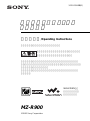 1
1
-
 2
2
-
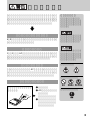 3
3
-
 4
4
-
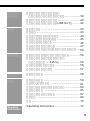 5
5
-
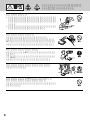 6
6
-
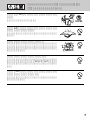 7
7
-
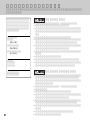 8
8
-
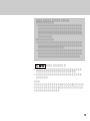 9
9
-
 10
10
-
 11
11
-
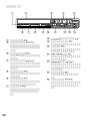 12
12
-
 13
13
-
 14
14
-
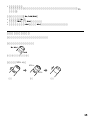 15
15
-
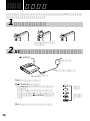 16
16
-
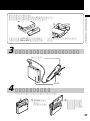 17
17
-
 18
18
-
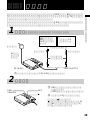 19
19
-
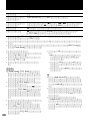 20
20
-
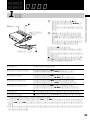 21
21
-
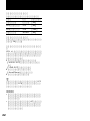 22
22
-
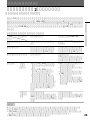 23
23
-
 24
24
-
 25
25
-
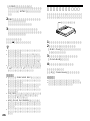 26
26
-
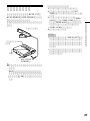 27
27
-
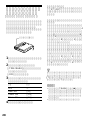 28
28
-
 29
29
-
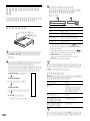 30
30
-
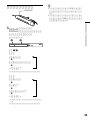 31
31
-
 32
32
-
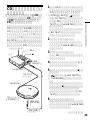 33
33
-
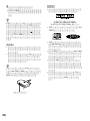 34
34
-
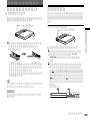 35
35
-
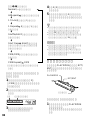 36
36
-
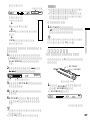 37
37
-
 38
38
-
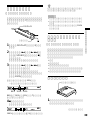 39
39
-
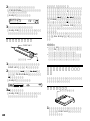 40
40
-
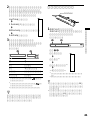 41
41
-
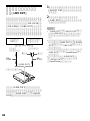 42
42
-
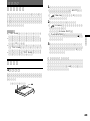 43
43
-
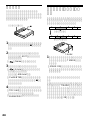 44
44
-
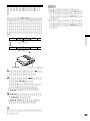 45
45
-
 46
46
-
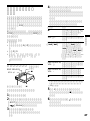 47
47
-
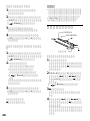 48
48
-
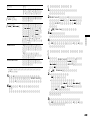 49
49
-
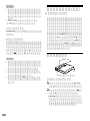 50
50
-
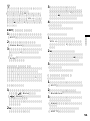 51
51
-
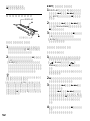 52
52
-
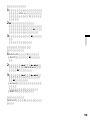 53
53
-
 54
54
-
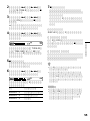 55
55
-
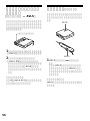 56
56
-
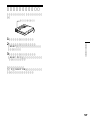 57
57
-
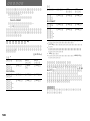 58
58
-
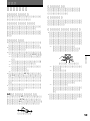 59
59
-
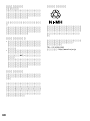 60
60
-
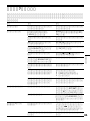 61
61
-
 62
62
-
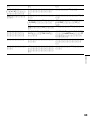 63
63
-
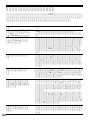 64
64
-
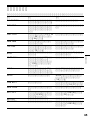 65
65
-
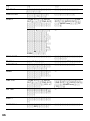 66
66
-
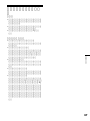 67
67
-
 68
68
-
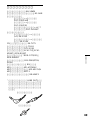 69
69
-
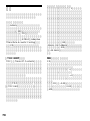 70
70
-
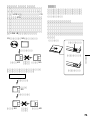 71
71
-
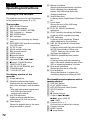 72
72
-
 73
73
-
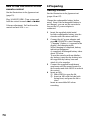 74
74
-
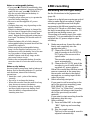 75
75
-
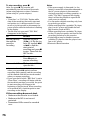 76
76
-
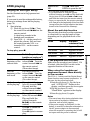 77
77
-
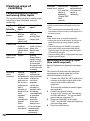 78
78
-
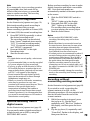 79
79
-
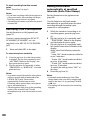 80
80
-
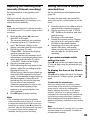 81
81
-
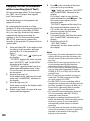 82
82
-
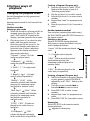 83
83
-
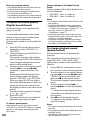 84
84
-
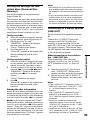 85
85
-
 86
86
-
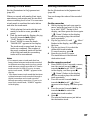 87
87
-
 88
88
-
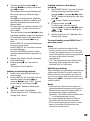 89
89
-
 90
90
-
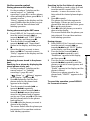 91
91
-
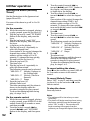 92
92
-
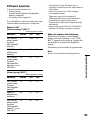 93
93
-
 94
94
-
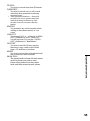 95
95
-
 96
96
Sony Walkman MZ-R900 User manual
- Category
- Minidisc players
- Type
- User manual
- This manual is also suitable for
Ask a question and I''ll find the answer in the document
Finding information in a document is now easier with AI
in other languages
Related papers
Other documents
-
Roland RD-300NX Owner's manual
-
Ricoh IPSiO PJ X3130 Owner's manual
-
YOKOGAWA 438227 User manual
-
Panasonic MiniDisc Player SJ-MR250 User manual
-
Seiko 5T24 Operating instructions
-
Roland RH-D20 Owner's manual
-
Roland RH-D20 Owner's manual
-
Roland R-26 Owner's manual
-
Sanwa SE9100 User manual
-
Citizen C300 User manual