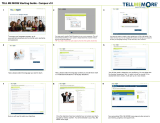6
POLAR UNITE USER MANUAL
This user manual helps you get started with your new watch. To see video tutorials and FAQs, go to
support.polar.com/en/unite.
INTRODUCTION
Congratulations on your new Polar Unite!
Polar Unite fitness watch helps you combine your training, recovery, and daily life for perfect balance. Polar Unite
motivates you to stay consistent in your training and makes staying fit and healthy a natural part of your everyday life
with its intelligent features. It comes with advanced wrist-based heart rate measurement. The Sleep Plus Stages™ sleep
tracking monitors your sleep stages (REM, light and deep sleep) and gives you sleep feedback and a numerical sleep score.
Nightly Recharge™ measures your recovery every night, and the FitSpark™ training guide gives you personalized workout
guidance based on your readiness. Polar Unite helps you relax and relieve stress with the Serene™ guided breathing
exercises, and you can connect Polar Unite to your phone to use GPS. You can customize Polar Unite with different
wristbands and watch face color themes. You can also use your Unite during Polar Club classes to broadcast your heart
rate to the Polar Club system.
Sleep Plus Stages automatically tracks the amount and quality of your sleep and shows you how long you spent in each
sleep stage. It gathers your sleep time and sleep quality components into one easily glanceable value, sleep score. Sleep
score tells you how well you slept compared to the indicators of a good night’s sleep based on the current sleep science.
Comparing the components of the sleep score to your own usual level help you recognize which aspects of your daily
routine may affect your sleep and may need adjusting.
Nightly Recharge™ is an overnight recovery measurement that shows you how well you recover from the demands of
your day. Your Nightly Recharge status is based on two components: how you slept (sleep charge) and how well your
autonomic nervous system (ANS) calmed down during the early hours of your sleep (ANS charge). Both components are
formed by comparing your last night to your usual levels from the past 28 days. Your watch automatically measures both
sleep charge and ANS charge during the night. Based on what we've measured from you, you get personalized daily tips in
the Polar Flow app on exercise, and tips on sleep and regulating your energy levels on those particularly rough days.
The FitSpark™ training guide offers daily on-demand workouts easily available on your watch. The workouts are built
to match your fitness level, training history and your recovery and readiness, based on your Nightly Recharge status from
the previous night. FitSpark suggests 2-4 different workout options for you every day: one that suits you best and 1-3
other options to choose from. You get a maximum of four suggestions per day and there are 19 different workouts in
total. Suggestions include workouts from cardio, strength and supportive training categories.
Serene™ breathing exercise is a stress management tool that helps you to relax your body and calm down your mind. It
guides you towards slow diaphragmatic breathing that has proven health benefits. During the breathing exercise your
watch gives you biofeedback on the harmony between your breathing and your heart's beat-to-beat intervals. It tracks the
time you spend in the serenity zones – the time when slow breathing has successfully driven your heart in a beneficial
synchrony with the rhythm of your breathing.
With the changeable wristbands, you can personalize your watch to match every situation and style.
We are continuously developing our products for a better user experience. To keep your watch up to date and
get the best performance, always make sure to update the firmware whenever a new version is available. The
firmware updates enhance the functionality of your watch through improvements.