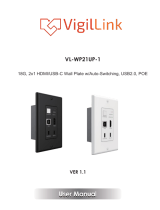About KD-UFS42
Key Digital® KD-UF42 is a 4K/18G KD-App Ready Presentation Switcher kit with CEC Manager™, auto
switching, and audio de-embedding creating a user-friendly, simplified presentation system. KD-UFS42 features
two HDMI, one Display Port, and one VGA + L/R analog audio input. Mirrored HDMI and HDBaseT outputs
enable audience + presenter views and the HDBaseT output marries in with the included KD-X40MRx for
integrating monitors or projectors up to 40m / 131ft away when the selected source is outputting 4K/UHD (up to
70m / 230ft at 1080p). Designed for professional audio video installations in huddle spaces, conference rooms,
classrooms, lecture halls, auditoriums, and more, KD-UFS42 enables the connected video sources to be
displayed on up to two connected displays while analog (balanced/unbalanced) and digital (PCM) audio de-
embed ports feed audio of the selected source into an amplifier, DSP, or sound bar. Integrating KD-UFS42 with
KD-AMP220 and KD-CAMUSB will enable an app-ready all-in-one solution for control of video switching, sound
and speech enforcement, and PTZ camera control. Key Digital CEC Manager™ enables basic controls of the
connected displays for a simplistic all-in-one integration system. KD-UFS42 presentation switcher supports all
SD, HD, VESA and Ultra HD/4K video standards with HDR header information included in a variety of 4K EDID
handshakes. In addition to IR, RS-232, and TCP/IP control, KD-UFS42 can also be controlled via trigger voltage
and features status monitoring LEDs.
Key Features
• Presentation Switcher Kit: Includes KD-UFS42 and KD-X40MRx.
• Presentation Switching: 2 HDMI, 1 Display Port, and 1 VGA + L/R audio source selection by push
button, IP, RS-232, IR, auto switching, or trigger control.
• Ultra HD/4K: Supports up to 4096x2160 or 3840x2160 24/25/30/60hz at 4:4:4 (signals up to 18Gbps
bandwidth)
• Auto-Switching: Automatic selection of newly detected source and switching from newly disconnected
source when enabled
• CEC Manager™: Power, volume, and muting controls of the connected display/projector without any
additional control wiring. Selection of desired CEC command recipient.
• KD-App Ready: Network scan & detect populates pre-built GUI including connected display/projector
controls via CEC Manager™
• Ease of Integration: Complete configuration using Key Digital Management Software™ Pro
• Audio De-embedding: Audio of the selected source is de-embedded at the unit’s analog L/R
balanced/unbalanced and PCM digital audio connectors.
• KD-AMP220 Control Mode: Command forward to KD-Amp220 for an all-in-one user-friendly control UI
of video switching, audio and speech enforcement