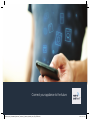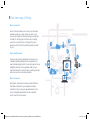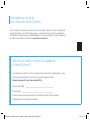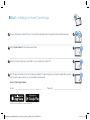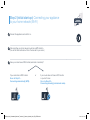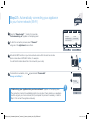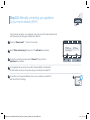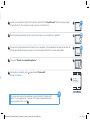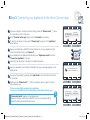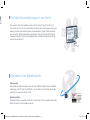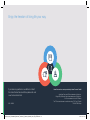Connect your appliance to the future.
BSH_022_HC_Geraetebeil_Waschen_Trocknen_X_Siemens_210x148_V001_EN_STAR.indd 1 14.01.16 11:14

Home Connect.
The app that does it all.
Home Connect is the rst app that can wash and dry,
rinse, bake, make coee and look into your fridge
for you. No matter how many dierent appliances or
brands – Home Connect can connect them all and
make them mobile.
For you, this means a vast range of new opportunities to
make your life even easier. Using just a smartphone or
tablet PC, you can use convenient services, discover a
broad range of useful information and look after your
household. In short: Welcome to a new way of living.
BSH_022_HC_Geraetebeil_Waschen_Trocknen_X_Siemens_210x148_V001_EN_STAR.indd 2 14.01.16 11:14

Your new way of living.
More convenient.
Home Connect enables you to control your domestic
appliances when you want, where you want – and
you can do it easily and intuitively using a smartphone
or tablet PC. Running around the house or waiting
around for a cycle to nish is a thing of the past –
leaving you time for the things that are really important
to you.
More straightforward.
Using the app’s cleverly designed touchscreen, you
can adjust operating settings such as signal tones, or
even individual programmes. It’s even simpler and more
straightforward than on the appliance itself, plus you
have direct access to a host of data, operating manuals
and even numerous instructional videos.
More connected.
Be inspired – discover the numerous extras that have
been tailor-made just for your appliances: Recipe
collections, tips on using your appliances and much
more. Compatible accessories can be ordered at
any time with just a few clicks.
BSH_022_HC_Geraetebeil_Waschen_Trocknen_X_Siemens_210x148_V001_EN_STAR.indd 3 14.01.16 11:14

Your appliance can do so
much more with Home Connect.
You can operate your appliance even when you’re out and about, leaving you time for the things that
are really important to you. On the following pages, you will discover how to connect your appliance to
the innovative Home Connect app and take advantage of its numerous benets. You can nd everything
you need to know about Home Connect at www.home-connect.com
A
On your smartphone or tablet PC, go to the App Store (Apple devices) or Google Play Store (Android devices).
B
Enter “Home Connect” in the Store’s search eld.
C
Select the Home Connect app and install it on your smartphone or tablet PC.
D
Start the app and create your Home Connect login details. The app will guide you through the registration process.
Don’t forget to make a note of your e-mail address and password.
Home Connect login details:
E-mail: Password:
What do you need to connect your appliance
to Home Connect?
– Your smartphone or tablet PC must be running the latest version of the operating system it uses.
– The home network signal (Wi-Fi) must be strong where the appliance is tted.
Name and password for your home network (Wi-Fi):
Network name (SSID):
Password (key):
– The home network must be connected to the Internet and the Wi-Fi function activated.
– The appliance must be unpacked and installed.
BSH_022_HC_Geraetebeil_Waschen_Trocknen_X_Siemens_210x148_V001_EN_STAR.indd 4 14.01.16 11:14

Search
Step 1: Installing the Home Connect app
A
B
C
D
A
On your smartphone or tablet PC, go to the App Store (Apple devices) or Google Play Store (Android devices).
B
Enter “Home Connect” in the Store’s search eld.
C
Select the Home Connect app and install it on your smartphone or tablet PC.
D
Start the app and create your Home Connect login details. The app will guide you through the registration process.
Don’t forget to make a note of your e-mail address and password.
Home Connect login details:
E-mail:
Password:
Please check availability on www.home-connect.com
BSH_022_HC_Geraetebeil_Waschen_Trocknen_X_Siemens_210x148_V001_EN_STAR.indd 5 14.01.16 11:14

WPS
WPS
WPS
WPS
WPS
Step 2 (initial start-up): Connecting your appliance
to your home network (Wi-Fi)
A
Connect the appliance and switch it on.
B
Check whether your home network router has a WPS function.
(You will nd information about this in the manual for your router.)
C
Does your router have a WPS function (automatic connection)?
If your router has a WPS function:
Go on to Step 2.1 –
Connecting automatically (WPS).
or If your router does not have a WPS function
or you don’t know:
Go on to Step 2.2 –
Connecting manually (professional mode).
A
Press the “Remote start”
button for 3 seconds.
“Aut. network log-in” appears on the display panel.
B
To start the connection process, select “Connect”
using one of the right-hand arrow buttons.
C
Activate the WPS function on your home network router within the next two minutes.
(Some routers have a WPS/Wi-Fi button, for example.
You will nd information about this in the manual for your router.)
D
If connection is successful, a tick appears beside “Connected”.
Now go on to Step 3.
BSH_022_HC_Geraetebeil_Waschen_Trocknen_X_Siemens_210x148_V001_EN_STAR.indd 6 14.01.16 11:14

Connected
Reconnect
Fernstart
Aut. network log-in
Wi-Fi on/o
Man. network log-in
Remote start
Aut. network log-in
Wi-Fi on/o
Man. network log-in
A
WPS
WPS
WPS
WPS
WPS
WPS
Aut. network log-in
End signal
Man. network log-in
Not connected
Connect
B
A
WPS
“Unable to log your appliance into your home network” appears on the display panel.
The connection could not be established within two minutes. Check whether your appliance
is within range of your home network (Wi-Fi) and repeat the process if necessary, or refer to
Step 2.2 to connect the appliance manually.
A
Press the “Remote start”
button for 3 seconds.
“Aut. network log-in” appears on the display panel.
B
To start the connection process, select “Connect”
using one of the right-hand arrow buttons.
C
Activate the WPS function on your home network router within the next two minutes.
(Some routers have a WPS/Wi-Fi button, for example.
You will nd information about this in the manual for your router.)
D
If connection is successful, a tick appears beside “Connected”.
Now go on to Step 3.
Step 2.1: Automatically connecting your appliance
to your home network (Wi-Fi)
?
C
D
BSH_022_HC_Geraetebeil_Waschen_Trocknen_X_Siemens_210x148_V001_EN_STAR.indd 7 14.01.16 11:14

WPS
WPS
WPS
Aut. network log-in
End signal
Man. network log-in
Not connected
Connect
A
Step 2.2: Manually connecting your appliance
to your home network (Wi-Fi)
E
During manual connection, your appliance sets up its own Wi-Fi network (access point)
which you can log into using your smartphone or tablet PC.
A
Press the “Remote start” button for 3 seconds.
B
Select “Man. network log-in” using one of the left-hand arrow buttons.
C
To start the connection process, select “Connect” using one of the
right-hand arrow buttons.
D
Your appliance has now set up its own Wi-Fi network (SSID) “HomeConnect”
for data transfer, which you can access using your smartphone or tablet PC.
E
To nd this, go to the general settings menu on your smartphone or tablet PC
and call up the Wi-Fi settings.
B C
F
Connect your smartphone or tablet PC to the Wi-Fi network (SSID) “HomeConnect” (the Wi-Fi password (key)
is “HomeConnect”). The connection process may take up to 60 seconds.
G
Once successfully connected, open the Home Connect app on your smartphone or tablet PC.
H
The app will now take a few seconds to search for your appliance. Once the appliance has been found, enter the
network name (SSID) and password (key) for your home network (Wi-Fi) into the corresponding elds.
I
Then press “Transfer to household appliance”.
J
If connection is successful, a tick appears beside “Connected”.
Now go on to Step 3.
BSH_022_HC_Geraetebeil_Waschen_Trocknen_X_Siemens_210x148_V001_EN_STAR.indd 8 14.01.16 11:14

Remote start
Connected
Reconnect
WPS
WPS
WPS
Man. network log-in
Man. network log-in
J
SSID
KEY
Wi-Fi
F
Connect your smartphone or tablet PC to the Wi-Fi network (SSID) “HomeConnect” (the Wi-Fi password (key)
is “HomeConnect”). The connection process may take up to 60 seconds.
G
Once successfully connected, open the Home Connect app on your smartphone or tablet PC.
H
The app will now take a few seconds to search for your appliance. Once the appliance has been found, enter the
network name (SSID) and password (key) for your home network (Wi-Fi) into the corresponding elds.
I
Then press “Transfer to household appliance”.
J
If connection is successful, a tick appears beside “Connected”.
Now go on to Step 3.
If a connection could not be established, press and hold the “Remote start”
button on your appliance for 3 seconds. Then restart manual network login
on your appliance from point
B
?
F
G
H
I
BSH_022_HC_Geraetebeil_Waschen_Trocknen_X_Siemens_210x148_V001_EN_STAR.indd 9 14.01.16 11:14

Connect to the app
Connect to the app
Man. network log-in
Man. network log-in
Wi-Fi on/o
Wi-Fi on/o
Not connected
App(s) connect.
Connect app
Connect app
Your domestic appliance is now
connected to your mobile device.
60° 1200 2:30h
Step 3: Connecting your appliance to the Home Connect app
You have successfully connected your appliance.
You can now benet from all the advantages of the Home Connect app!
“Connection failed” appears on the display panel:
Make sure that your smartphone or tablet PC is in your home network (Wi-Fi).
Repeat the entire process described in Step 3.
G
H
D
E
F
B C
?
A
If you are no longer in the Home Connect settings, press the “Remote start” button
for 3 seconds to return to the menu.
B
Select “Connect to the app” using one of the left-hand arrow buttons.
C
To start the connection process, select “Connect app” using one of the right-hand
arrow buttons.
D
Have your smartphone or tablet PC to hand. As soon as your new appliance is show
in the Home Connect app, press “Connect”.
E
If your appliance is not displayed automatically, press “Appliance search” and then
“Connect an appliance” in the app.
F
Follow the nal instructions in the app to complete the process.
G
Once your appliance is successfully connected to the app, a message appears on the
display panel.
H
You can exit the settings by pressing both right-hand arrow buttons at the same time
for 3 seconds.
I
Briey press the “Remote start” button to be able to start a programme via the
Home Connect app.
BSH_022_HC_Geraetebeil_Waschen_Trocknen_X_Siemens_210x148_V001_EN_STAR.indd 10 14.01.16 11:14

The future has already begun in your home.
Did you know that other appliances come with the Home Connect function
too?
This means that in future you will be able to remotely control and operate not only your
washing machine and tumble dryer but also dishwashers, fridges, coee machines
and ovens
from selected European manufacturers. Find out more about the future of
housework and about the many advantages that a connected household can oer at:
www.home-connect.com
Your safety is our highest priority.
Data security:
Data transfer is always encrypted. Home Connect fulls the highest security standards,
and the app has TÜV Trust IT certication. You can nd more information about data
protection at www.home-connect.com
Appliance safety:
To safely operate your appliance with the Home Connect function, please observe the
safety instructions in the appliance manual.
BSH_022_HC_Geraetebeil_Waschen_Trocknen_X_Siemens_210x148_V001_EN_STAR.indd 11 14.01.16 11:14

If you have any questions or would like to contact
the Home Connect service hotline, please visit us at
www.home-connect.com
Home Connect is a service provided by Home Connect GmbH
Apple App Store and iOS are trademarks of Apple Inc.
Google Play Store and Android are trademarks of Google Inc.
Wi-Fi is a trademark of the Wi-Fi Alliance
The TÜV test seal is based on certication from TÜV Trust IT GmbH
TÜV AUSTRIA Group
Enjoy the freedom of living life your way.
9001106980
BSH_022_HC_Geraetebeil_Waschen_Trocknen_X_Siemens_210x148_V001_EN_STAR.indd 12 14.01.16 11:14
-
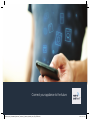 1
1
-
 2
2
-
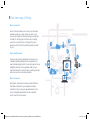 3
3
-
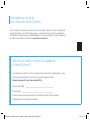 4
4
-
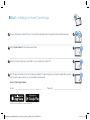 5
5
-
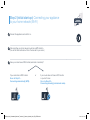 6
6
-
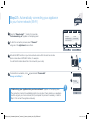 7
7
-
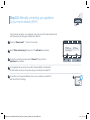 8
8
-
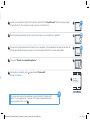 9
9
-
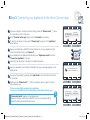 10
10
-
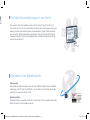 11
11
-
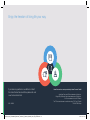 12
12
Ask a question and I''ll find the answer in the document
Finding information in a document is now easier with AI
Related papers
-
Siemens CT636LES6 Supplemental
-
Bosch SMV88TX26E Supplemental
-
Siemens WD14U590/04 Supplemental
-
Siemens TI909701HC/02 User manual
-
Siemens TI909701HC/03 Supplemental
-
Siemens WT4HY749DN/17 User manual
-
Siemens WT4HY749DN/17 User manual
-
Siemens WT4HY849DN/17 User manual
-
Siemens WT4HY790GB/17 User manual
-
Siemens WT7YH709ES/17 User manual
Other documents
-
Bosch WAYH2899SN/09 Supplemental
-
Bosch WAW285H2UC Operating instructions
-
Bosch WTG865H2UC Installation guide
-
Bosch WAT286H8SG/53 Supplemental
-
Bosch WDU8H540SN/04 Further installation information
-
Bosch PXY875KW1W/01 HC Home Connect leaflet
-
Bosch PXY875KW1W/01 HC Home Connect leaflet
-
Bosch Benchmark HBL87M53UC Installation guide
-
Bosch B09IB81NSP Operating instructions
-
Bosch KGN36HI32 HC Home Connect leaflet