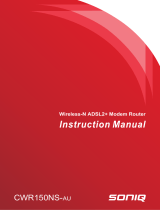Page is loading ...

Aolynk DR Series ADSL2+ Routers
Quick Installation Manual
1 Appearance
Figure 1 Aolynk DR8XX front view
Figure 2 Aolynk DR8XX rear view
2 Packing list
l One router of Aolynk DR series
l One power adapter
l One telephone cable
l One Ethernet cable
l One USB cable
l Two screws and two anchors
l One Quick Installation Manual
l One CD
l Certificate of Quality
3 Hardware Installation
3.1
Installation Precautions
l Leave enough space (about 10 cm) around the router for heat
dissipation.
l Fix the router and power adapter well for wall-mounting the
router.
3.2
Installing ADSL Line
Telephone
Desktop PC
Telephone port
Aolynk ADSL2+ Router
NoteBook
Splitter
LINE
ADSL PHONE
Figure 3 Installing ADSL line
Two options are available for ADSL line connections:
l Direct connect the ADSL line (same as a regular telephone port)
to the wall telephone line outlet.
l As shown in Figure 3 , Connect the ADSL port and a telephone
set to a splitter, and then the splitter to the wall outlet of
telephone line. Thus you may place phone calls when accessing
the Internet.
3.3
Connecting to PC or Ethernet
You can use crossover or straight-through cables to connect the PC, HUB, or
switch to the MDI/MDIX auto-sensing interface of DR series router.
3.4
Connecting the Power Cord
1) Attach one end of the power cord to the router and the other end to
power outlet. The power cord is accessory of the router.
2) Observe the LED status one minute later. The following table lists the
LEDs and their normal expected status.
Table 1 LEDs
LED
Normal status
Power
The LED stays green. Check the power cord connection if the LED stays off.
Link The blinking of the LED indicates the ADSL activation and 20 to 30 seconds
later, the LED stays green.
LAN The green LED stays on. The blinking of the green LED indicates the data
transmission on the Ethernet port.
Diag This LED is off. If this LED turns on, contact the agents for help.
3.5
Configuring to Obtain an IP address automatically
Take the operation in the Windows 2000/XP operating system for example.
The steps are as follows:
1) Click the <Start> button and choose the Settings > Control Panel options.
Double-click on the Network Dial-up Connections icon from the Control
Panel window.
2) Right-click on the Local Area Connection icon and select the Properties
from the pop-up menu. Next, choose the Internet Protocol (TCP/IP) from the
Local Area Connection Properties tabbed interface and click <Properties> to
proceed.
3) When the Internet Protocol (TCP/IP) Properties interface pops up, select
the Obtain an IP address automatically and Obtain DNS server address

automatically options, then click <OK>.
3.6
Logon
1) Check the configuration of the proxy server. Disable the proxy server
first when the PC is accessing the Internet through proxy server.
2) Use the Web browser. Enter http://192.168.1.1 in the address bar (by
default, the IP address of the DR series router is 192.168.1.1).
3) Log onto the Web setup manager. A new window appears prompting
you to enter user name and password. For the first logon, use the default
administrator user name admin with the password admin. The password
can be modified after entering the management interface.
admin
Figure 4 Entering the user name and password
4 Setup
After you log onto the Web page, follow the simple steps to finish the quick
configuration of the router:
1) Click the <Quick Setup> from the Navigation bar to the Quick Start
window. Select the PPPoE as the login type and input the VPI/VCI value
which is assigned by your ISP. You can consult your local ISP for the
VPI/VCI value. The user name and password are required for the PPPoE
login while you can adopt the default settings for other options. Finally, click
<Apply>.
Figure 5 Setting parameters
2) Click <Status> from the Navigation bar to enter the Status tabbed page.
You can find that the WAN IP Address item presents an IP address of the
public network instead of the original 0.0.0.0.
Figure 6 Checking status
3) At last, click <Save Config> from the Navigation bar to enter the Save
configuration interface. To save the settings you have made, click <Save>.
5 Quick Troubleshooting
Table 2 Quick troubleshooting
Symptom Solution
ADSL Link LED
stays OFF.
The RJ-11 telephone cable must be used and connected to DSL
and telephone ports correctly.
Access to the
Internet fails.
Make sure that:
1) You have followed all the steps described above and found no
problems.
2) The IP address of your PC is in the range of allocated valid
addresses. To check it, select the Run option from the Start menu.
In the pop-up window, input winipcfg (in Win98 operating system)
or ipconfig (in Win2000/XP operating system) for the IP address
checking.
3) You can ping the IP address of the gateway (192.168.1.1).
4) You have performed the correct DNS configuration on your PC.
5) You have disabled the proxy server.
Forget
password for web
login.
Both of the default user name and password are admin. If you
have changed the password before but now forget it, press the
Reset button for five seconds to restore the default settings on the
router. Then you can access the Web page with the default user
name and password.
Note: The reset function restores the settings to the factory default
settings.
Access to the
router Web page
fails.
Make sure that:
1) The LAN LED is ON.
2) The settings of TCP/IP properties are correct.
3) You have entered the correct user name and password.
If you still cannot enter the router Web page, press the Reset
button for 5 seconds to restore the default settings.
The modification
on the Web page
fails to save.
You need to click <Apply> to save every modification. When you
finish all the settings, enter the Save Configuration page to save
them so that the settings will be valid the next time you power on
the router.
Input the local VPI/VCI
Input the username
and password
assigned by ISP
/