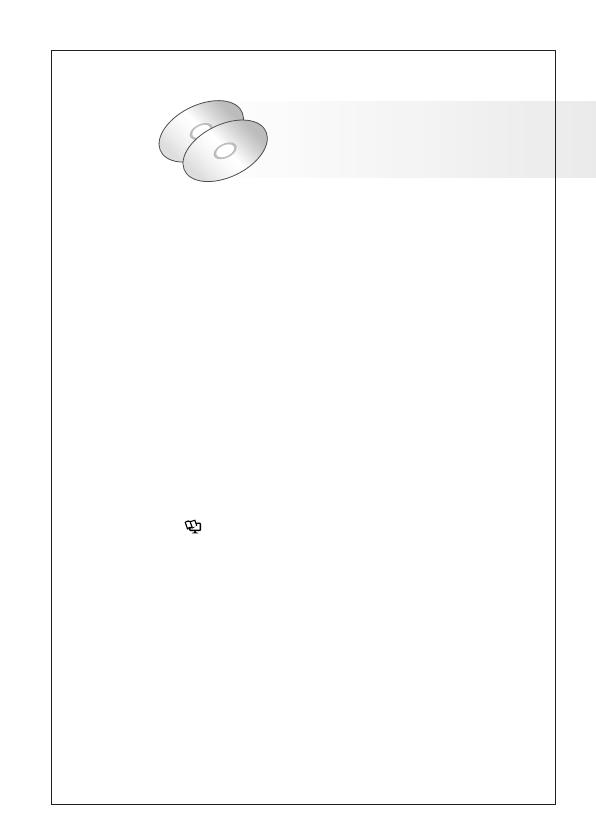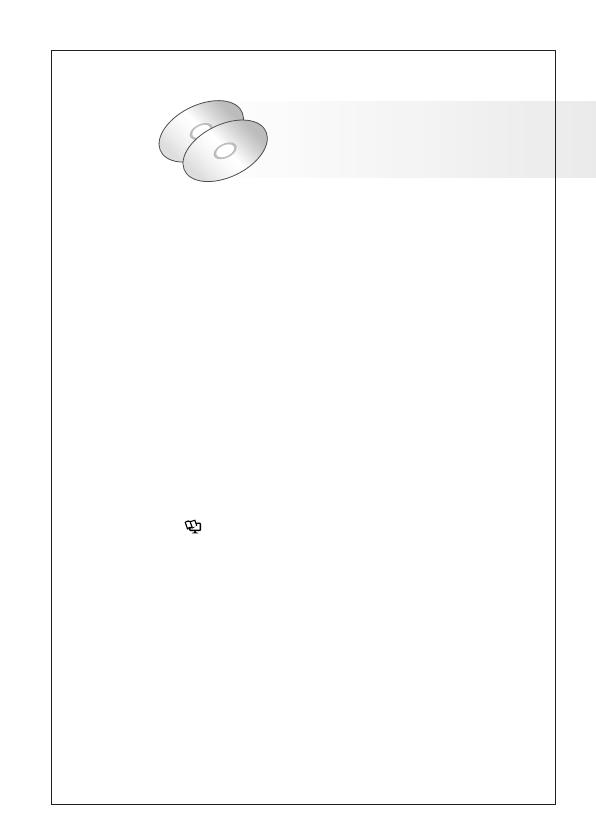
5
Supplied CD-ROMs
The following CD-ROMs and software are supplied with
the camcorder:
•PIXELA Application Disc Ver.1 Disc 1 CD-ROM* and
‘PIXELA ImageMixer 3 SE Installation Guide’
- ImageMixer 3 SE Ver.4 Transfer Utility - Software for
saving and transferring movies.
- Music Transfer Utility Ver.1 - Software for transferring
music for Video Snapshot playback to the
camcorder.
•PIXELA Application Disc Ver.1 Disc 2 CD-ROM*
- ImageMixer 3 SE Ver.4 Video Tools - Software for
managing, editing, and playing back movies.
•DIGITAL VIDEO Solution Disk CD-ROM* - Software
for saving, managing, and printing photos.
• Instruction Manual/Music Data Disc CD-ROM -
Contains the full-version Instruction Manual of the
camcorder and music data for Video Snapshot and
slideshow playback. This CD-ROM cannot be played
back on a CD player. The music files on this CD-ROM
are for exclusive use with the supplied PIXELA
applications, Music Transfer Utility and ImageMixer 3
SE Video Tools. For more details, refer to the ‘Music
Transfer Utility Software Guide’ and ‘ImageMixer 3 SE
Software Guide’ on the PIXELA Application Disc
Ver.1 Disc 1 CD-ROM.
* The CD-ROM includes the instruction manual of the
software (electronic version on PDF file).