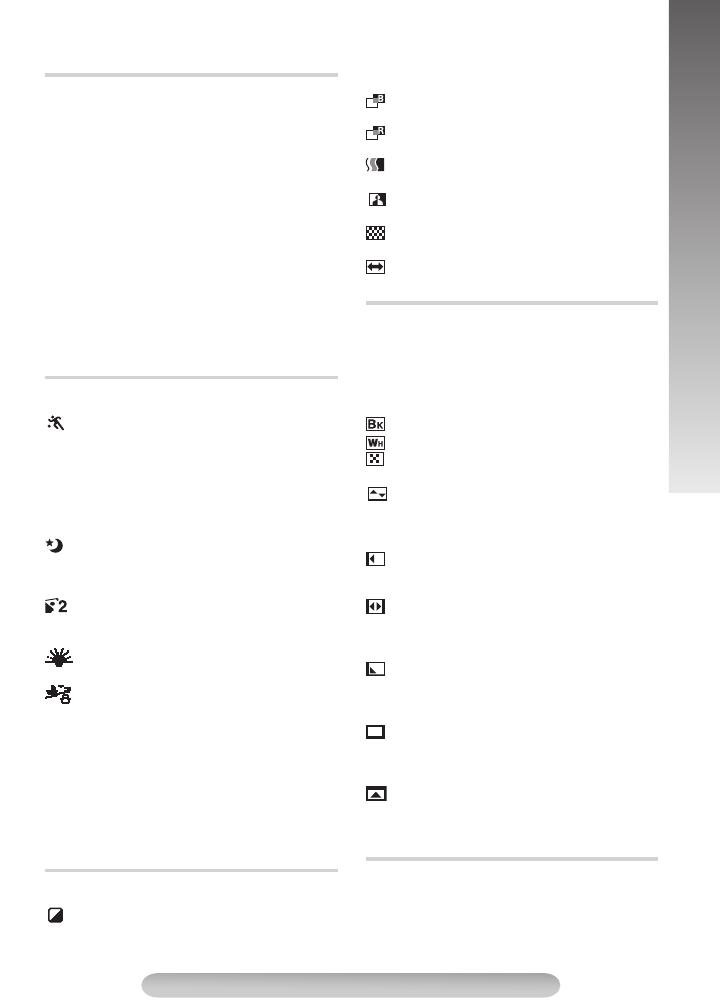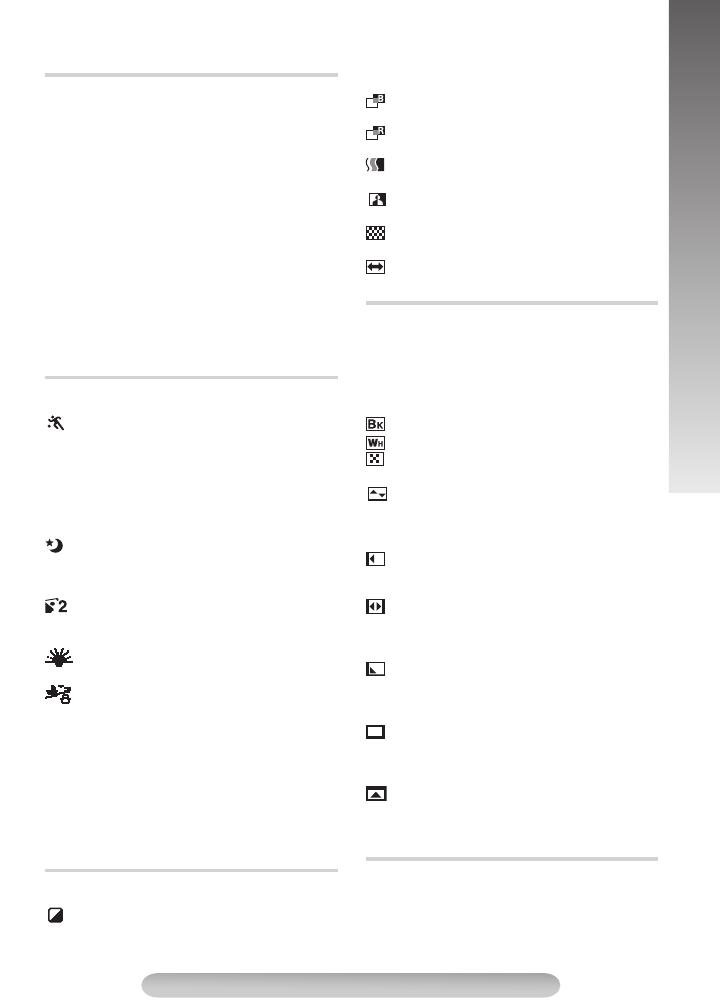
13
MENU SETTINGS
TOP MENU
Manual exposure adjustment is recommended in
the following situations:
• When shooting using reverse lighting or when
the background is too bright.
• When shooting on a reflective natural
background such as at the beach or in the
snow.
• When the background is overly dark or the
subject light.
1) Rotate the MENU Wheel
1
to select
“MANUAL”, then press it.
2) To brighten the image, rotate the MENU
Wheel
1
downward.
To darken the image, rotate the MENU Wheel
1
upward.
The exposure control level increases/decreases
(maximum ±06).
OFF: To cancel the effect.
SPORTS: High shutter speed clearly
captures fast-moving action.
ND EFFECT: A black mist darkens the picture, as
when an ND filter is used. Helps to counter the
effects of glare on the subject.
FOG: Makes the picture look misty white, as
when an external fog filter is attached to the lens.
Softens the image and gives it a “fantasy” look.
TWILIGHT: Dusk, twilight scenery, fireworks,
etc., look more natural and dramatic. In this
mode, the Auto Focus (pg. 10) and S.LX (pg.
14) may not work.
1/2000 (1/2000 sec. High Speed Shutter):
Captures faster action than Sports mode. The screen
becomes slightly dark. Use in well-lit environment.
SUNSET: Makes scenes look like a sunset
with reddish tint.
SURF&SNOW: Compensates for subjects
that may otherwise appear too dark when
shooting in extremely bright surroundings such as
in the snow or beach. In this mode, the fast-
moving images can be recorded since the shutter
speed becomes fast.
• In the “High Speed Shutter” or “Sports” modes,
picture color may be adversely affected if the
subject is lit by alternating discharge-type light
sources such as flourescent or mercury-
vapour lights.
OFF: To cancel the effect.
SEPIA: Recorded scenes have a brownish
tint like old photos. Combine this with WIDE in
CAMERA MENU for a classic look.
B/W:MONO : Like black and white films, your
footage is shot in B/W. Combine this with WIDE in
CAMERA MENU for a classic look.
B. FILTER: Recorded scenes have a bluish
tint.
R. FILTER: Recorded scenes have a reddish
tint.
SOLARI: The picture is recorded with an
effect similar to a painting.
NEGAPOSI: The colors of a picture are
reversed.
MOSAIC: Turns recorded scenes into a
mosaic pattern.
STRETCH: Doubles the width of the picture
horizontally.
Fade- or wipe-in works when recording begins,
and fade-or wipe-out works when recording ends.
• Pressing and holding the Recording Start/Stop
Button
!
allows you to vary the length for the
image during fade in/out or wipe in/out.
OFF: To cancel the effect.
FADER: Fades in/out to a black screen.
W.FADER: Fades in/out to a white screen.
MOSAIC (Fader): Gradually turns/returns the
picture into/from a mosaic pattern.
SHUTTER (Wipe): A black screen moves in
from the top and bottom, closing over the image
like a shutter, or a new image pushes open the
black screen vertically from the center.
SLIDE (Wipe): A black screen moves in from
the left to gradually cover the image, or a new
image moves in from right to left.
DOOR (Wipe): Wipes in as the two halves of
a black screen open to the left and right, revealing
the scene, or wipes out and the black screen
reappears from left and right to cover the scene.
CORNER (Wipe): Wipes in on a black screen
from the upper right to the lower left corner,
revealing the scene, or wipes out from lower left
to upper right, leaving a black screen.
WINDOW (Wipe): Wipes in on a black screen
from the center of the screen towards the corners,
revealing the scene, or wipe out from the corners
to the center, leaving a black screen.
SCROLL (Wipe): Wipes in on a black screen
from the bottom to the top, revealing the scenes,
or wipes out from the top to the bottom, leaving a
black screen.
Allows you to set the recording mode. “EP”
(Extended Play) is more economical, providing
thrice the recording time.
• If the recording mode is switched, the playback
picture will be blurred at the switching point.
EXPOSURE
P. AE (Program AE with special effects)
DIGIFECT (Digital Effects)
FADE/WIPE
REC MODE
GR-AXM18-EN.fm Page 13 Tuesday, October 25, 2005 1:47 PM