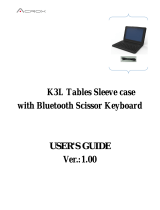Page is loading ...

Keyboard Instructions
Limitless
*WARRANTY REGISTRATION
Your ZAGG Limitless Keyboard™ comes with a one-year manufacturer’s warranty. In order to
activate the warranty, you must register your Limitless Keyboard as well as keep your purchase
receipt. If you purchased your Zagg Limitless Keyboard from ZAGG.com, Zagg has already
registered it and has a copy of your proof of purchase.
NEED MORE HELP? PLEASE SEE OUR FAQ SECTION AT: www.ZAGG.com/faq
See the important Health and Safety information on page 6 before using this product.

INTRODUCTION
PAIRING YOUR DEVICES
Welcome to the most comfortable, natural, and unlimited mobile typing
experience available. Your new Zagg Limitless Keyboard pairs with up to
three Apple®, Android™, and Windows® devices at the same time. Mix and
match devices according to your needs and let the hassle of re-pairing
each time you change devices fade to a distant memory. The following
will show you how to operate your Limitless Keyboard. Now, get ready to
experience truly limitless mobile typing.
Your Limitless Keyboard can pair with up to three devices – each on a
dierent operating system if you like. It even pairs with your desktop
computer to save valuable desk space, or with your Smart TV for ultimate
convenience. To pair your favorite device, just follow these instructions:
1. Insert your device into the built-in stand by
setting it in the stand and then letting it lean
back. Your Limitless Keyboard will secure it
at an ideal viewing angle. You can set your
devices in the stand in either portrait or
landscape mode – though we recommend
landscape mode for tablets. Skip this step
when pairing with your desktop computer.
2. Turn your Limitless Keyboard on by sliding
the power switch to the On position. The LED
above the Delete key will light green for two
seconds to indicate the power is on.
3. With the power on, begin the pairing process by accessing the
Bluetooth® settings on your device and ensuring the connection is on.
4. Press and hold one of the Bluetooth keys ( , , or ) for three
seconds. The LED above the Delete key will flash blue indicating
your keyboard is in pairing mode. It does not matter which key you
use first, and you do not need to use all three.
1
On | O

RETURN – Returns to your last open program/app – ONLY for use with Android
devices.
BLUETOOTH 1 – Pairs your Limitless Keyboard with your preferred device. If
you have paired with a second or third device, (see below) press or to
instantly switch to that device.
BLUETOOTH 2 – Pairs your Limitless Keyboard with a second device. If you
have paired with a first or third device, press or to instantly switch to that
device.
BLUETOOTH 3 – Pairs your Limitless Keyboard with a third device. If you have
paired with a first or second device, press or to instantly switch to that
device.
HOME – Opens your device’s home screen.
APPS RUNNING – Opens a list of the apps your device is currently running.
SPECIAL FUNCTION KEYS
Your Limitless Keyboard features all of the special function keys you’re
used to that help you work and play. Here’s how to use your favorite
functions.
2
5.
Program your keyboard based on what type of device you are pairing.
During pairing, complete the following keystrokes for your device:
a. Windows: fn + W
b. Apple: fn + I
c. Android: fn + A
This allows your Limitless Keyboard to perform keyboard shortcuts
and functions specific to your devices.
6.
Your device will display “Zagg Limitless” as an available device. Select
this option and complete the pairing process for your device. Once
paired, the blue LED will stop flashing. Once begun, if the Limitless
Keyboard doesn’t complete pairing with a device after 60 seconds, it
will abort the process. Repeat steps 3-5 to complete pairing.
7. Repeat steps 4-5 to pair your Limitless Keyboard to other devices.
When paired with other devices, simply press , , or to
toggle between them.
8. To turn your Limitless Keyboard o, slide the power
switch to the O position. A red LED will light to
indicate your keyboard has powered down.
On | O

3
CHECKING BATTERY LIFE
Your Limitless Keyboard can provide up to one year of regular typing per
charge. Checking how much battery it has left is easy – here’s how:
CHECK BATTERY – Press fn + Ctrl. The LED above the delete key
will flash one of three ways:
a. Three green flashes = full battery.
b. Three yellow flashes = approximately half battery.
c.
Three red flashes = low battery. When your Limitless
Keyboard reaches critical battery level, the LED will flash red
once every five minutes.
To help preserve battery life, your Limitless Keyboard will enter
hibernation mode if left on and not used for 20 minutes. Press any key to
wake your keyboard.
SEARCH – Opens your device’s search function
TRACK BACK – Tracks backward on your current playlist. Note: This key won’t do
anything unless you have a playlist open.
PLAY/PAUSE – Plays and pauses your current playlist.
TRACK FORWARD – Tracks forward on your current playlist. Note: This key won’t
do anything unless you have a playlist open.
MUTE – Mutes your device’s audio.
VOLUME UP – Increases your device’s volume output.
VOLUME DOWN – Decreases your device’s volume output.
DELETE – Deletes text from right to left.
START –
Functions as the Windows key when you’re using Windows devices.
MENU –
Opens your Android device’s menu.
ALT/OPT – Functions as the Alt or Option key depending on the device you’re using.
BACKLIGHTS – Press fn + Backlight key to activate the backlights. Press again to
turn the backlights o. For backlit model only.
CHANGE COLORS –
Press fn + Change color key to cycle through the seven
backlight colors. For backlit model only.
+

CHARGING YOUR KEYBOARD
TROUBLESHOOTING
Your Limitless Keyboard features a built-in battery that keeps you typing
for up to one year between charges*. The battery has no memory so can
be charged whenever you wish. Here’s how to recharge it:
1. Connect the micro USB end of the included charging cable to the
Limitless Keyboard’s charging port.
2. Connect the USB end of the charging cable to your preferred USB
charging outlet. The LED will light red and stay lit until your Limitless
Keyboard is fully charged.
3.
When the red LED turns o, your Limitless Keyboard is fully charged.
Disconnect the charging cable and enjoy up to one year of spacious
typing before you need to charge it again.
* Based on one hour of use per day. Using the backlit feature will reduce battery life and require more frequent
charging.
If your device does not respond to your Limitless Keyboard, there may be
a simple explanation such as a dead battery or an unsuccessful pairing.
Please use the following to help troubleshoot your situation. If none of the
following solve your issue, then please contact Zagg Customer Service
and one of our trained professionals will be happy to assist you.
1. Reset your Limitless Keyboard by turning it o and then back on.
The LED will light green for one second and then begin flashing red.
This indicates the reset process has happened. Your keyboard will
then begin charging.
2. Let your keyboard charge for one minute, or until it is fully charged if
it was at a critical battery level.
3.
If the LED does not light and your keyboard still doesn’t operate
correctly, contact Zagg Customer Service at 1-800-700-ZAGG (9244).
4. If your device gives you an error message during pairing, repeat
the pairing process. If it still does not pair, reset the keyboard as
described in step one of this troubleshooting section.
4

For more help please see our FAQ section at: www.zagg.com/faq
To reach a trained customer service representative, please use one of the
following: ZAGG.com/support/contact.php | questions@zagg.com
1-800-700-ZAGG [9244] | 00-1-801-839-3906 for international customers
For unparalleled scratch protection for your devices, we recommend
ZAGG’s InvisibleShield®.
©2015 ZAGG Inc All Rights Reserved | Model Number: Limitless-I-MC3WKK
PATENT PENDING | NASDAQ: ZAGG | MADE IN CHINA
Microsoft is a trademark of Microsoft Corporation in the U.S. and other
countries.
Apple is a trademark of Apple Inc., registered in the U.S. and other countries.
Android is a trademark of Google Inc.
The Bluetooth® wordmark and logo are trademarks of Bluetooth SIG, Inc. and
any use of such marks by ZAGG Inc is under license. Other trademarks and
trade names are those of their respective owners.
ZAGG, InvisibleShield, and Limitless Keyboard are trademarks of ZAGG Inc.
FCC STATEMENT
This equipment has been tested and found to comply with the limits for a Class
B digital device, pursuant to Part 15 of the FCC Rules. These limits are designed
to provide reasonable protection against harmful interference in a residential
installation. This equipment generates, uses and can radiate radio frequency energy
and, if not installed and used in accordance with the instructions, may cause
harmful interference to radio communications. However, there is no guarantee that
interference will not occur in a particular installation.
If this equipment does cause harmful interference to radio or television reception,
which can be determined by turning the equipment o and on, the user is
encouraged to try to correct the interference by one or more of the following
measures:
• Reorient or relocate the receiving antenna.
• Increase the separation between the equipment and receiver.
• Connect the equipment into an outlet on a circuit dierent from that to which
the receiver is connected.
• Consult the dealer or an experienced radio/TV technician for help.
This device complies with FCC radiation exposure limits set forth for an uncontrolled
environment.
This device complies with Part 15 of the FCC Rules. Operation is subject to the
following two conditions: (1) this device may not cause harmful interference, and (2)
this device must accept any interference received, including interference that may
cause undesired operation.
CAUTION
Changes or modifications not expressly approved by the party responsible for
compliance could void the user’s authority to operate the equipment.
5

6
1. Health Warning: Take frequent breaks when using your keyboard. If you
experience any discomfort, pain, tingling, numbness, or burning in your
neck, shoulders, arms, wrists, hands, or any other part of the body, stop
using your keyboard and consult a physician.
2. Use only micro USB chargers in connection with your keyboard.
3. Do not attempt to service your keyboard.
4. Do not disassemble or attempt to disassemble your keyboard.
5. Do not crush or puncture your keyboard.
6. Do not immerse your keyboard in water.
7. Do not put your keyboard in contact with water or other liquids as they
could cause a short circuit, fire, or electric shock which could result in
serious injury, death, or property damage.
8. Do not use liquid, or aerosol cleaners, or solvents on or near your keyboard.
Clean only with a soft, dry cloth. Disconnect any cords before cleaning the
keyboard.
9. Do not use your keyboard while operating a motorized vehicle, including
automobile, boat, or airplane. Doing so could put you and others at risk of
serious injury, death, or property damage.
10. Do not use or place your keyboard near any heat sources including, but not
limited to, radiators, heat registers, stoves, other appliances, campfires, or
barbeque grills.
11. To reduce the risk of fire or electric shock, wire or connect your keyboard
to products only in the manner instructed in the documentation supplied
herewith. Do not attempt to modify or adjust any ports. Any improper
connections or adjustments may cause damage.
12. When you are ready to discard your keyboard, recycle your keyboard
in a manner consistent with electronic recycling requirements or
recommendations in your geographic area.
Please read the precautions and operation information before using your keyboard
or any accessories that accompany it. Retain this information for future use.
/